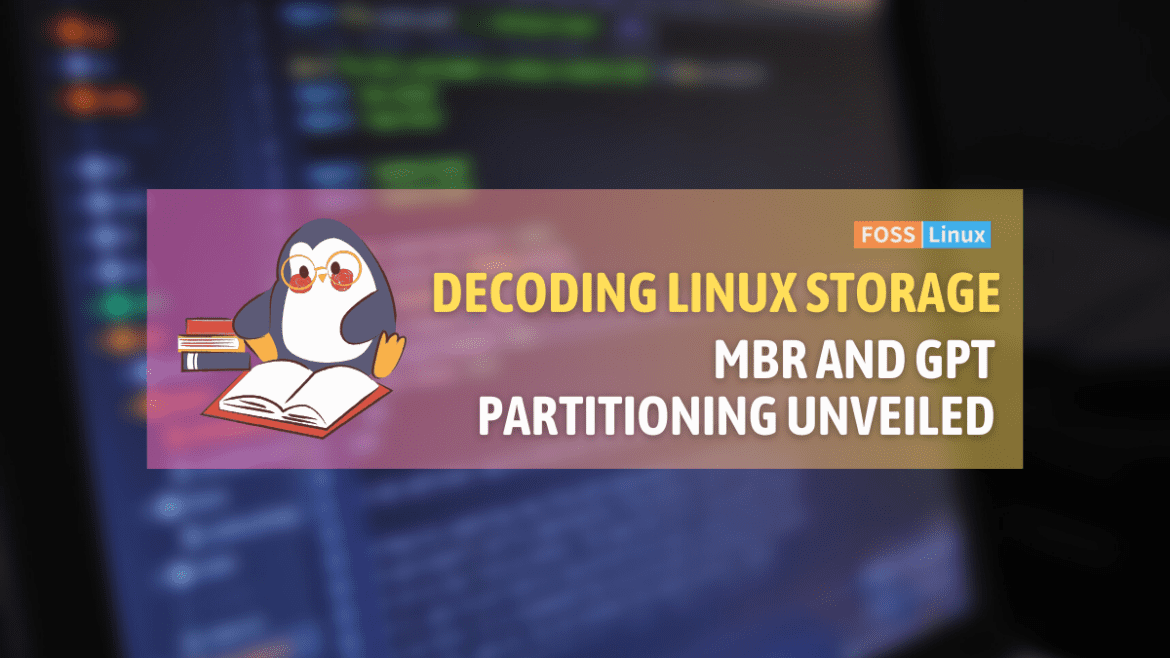Hey there, FOSSLinux readers! Today, I want to talk about partition tables. If you’re new to the Linux world, or even if you have some experience, you might have come across the terms “MBR” and “GPT”. Both of these are methods to organize your hard drive, but which one is better, and more importantly, which one is right for you? Let’s take a closer look and figure it out together.
A bit of history: What’s a partition table anyway?
Before we go deep into MBR and GPT, let’s briefly touch upon what a partition table is. Imagine your hard drive as a huge bookshelf. Without any system to categorize and label the books (data), it would be a chaotic mess. A partition table is like a catalog for this shelf, helping the operating system understand where data begins, ends, and how it’s organized.
Enter the MBR (Master Boot Record)
MBR, which stands for Master Boot Record, has been with us since the 1980s. It’s like that old trusty pen that’s been in the family for generations.
Pros of MBR:
- Compatibility: Being ancient in tech years means that it’s widely recognized. Almost all operating systems can recognize and boot from an MBR disk.
- Simplicity: If you’re looking to set up a basic disk with no frills, MBR will serve you well.
Cons of MBR:
- Partition Limitation: MBR can handle up to four primary partitions. If you need more, you’ll have to set up an extended partition which can then be subdivided further.
- Disk Size Limitation: MBR has a disk capacity limitation of 2TB. In today’s world of vast data, this can be restrictive.
Having used MBR for a good part of my early tech years, there’s a nostalgic factor attached to it. However, nostalgia aside, as hard drives grew in capacity and our needs evolved, the limitations of MBR began to become more evident.
The new kid on the block: GPT (GUID Partition Table)
GPT, or GUID Partition Table, is the new standard for disk partitioning. It’s part of the UEFI standard, which was intended to replace the old BIOS firmware interface (but that’s a story for another day).
Pros of GPT:
- No Practical Limitations: While technically there’s a limit, it’s so astronomically high that for all practical purposes, it’s limitless. You can have up to 128 partitions without the need for extended partitions.
- Larger Disk Support: GPT doesn’t flinch at large disks. It can support disks larger than 2TB with ease.
- Data Integrity: GPT stores multiple copies of the partition table across the disk. This means, if one gets corrupted, there’s a backup ready to save the day.
- Better Compatibility with Modern Systems: Most modern systems come with UEFI, which works best with GPT.
Cons of GPT:
- Compatibility Issues with Older Systems: While GPT is great for modern systems, older systems that rely on BIOS might not boot from a GPT disk.
- Slightly More Complex: For someone coming from an MBR background, GPT might feel a tad more complex initially.
Being someone who likes staying updated with the latest in tech, GPT has been liberating due to its freedom from limitations.
MBR vs. GPT for Linux: The verdict
Linux, being the versatile beast it is, can work with both MBR and GPT. But which one should you choose?
If you have an older computer or need your system to be compatible with different systems, it’s advisable to choose MBR. It has been around for a long time and is a proven option. However, if you want to prepare your system for the future, particularly if you are working with large data disks or multiple operating systems, GPT is the better choice. Modern Linux distributions can easily handle GPT, and it offers a range of benefits that outweigh the initial learning curve. These benefits include support for disks larger than 2TB, more partition flexibility, and more secure partitioning.
Best practices summary
- If you are using a BIOS system, you should use MBR.
- If you are using a UEFI BIOS, you can use either MBR or GPT, but GPT is the preferred format.
- If you need more than four primary partitions, you should use GPT.
- If you are using a RAID array, you should use GPT.
Real-world use cases: When to choose MBR and when to choose GPT
The choice between MBR and GPT often boils down to specific use cases. While both can serve the purpose of partitioning, understanding the contexts in which they shine can help users make an informed decision. Let’s explore some real-world scenarios to help clarify this choice.
1. The home user with a modern desktop/laptop:
If you’ve recently bought a computer or plan to upgrade, chances are it comes with UEFI firmware. In such cases, GPT is a better choice. Not only will it support larger hard drives that are becoming standard, but it also aligns well with modern hardware and software advancements.
2. Data centers and enterprise environments:
In professional setups where servers might host vast amounts of data, storage solutions often exceed the 2TB limit of MBR. For such large-scale storage solutions, GPT is almost a necessity. Moreover, the redundancy that GPT offers with its backup partition table can be crucial for data integrity in these environments.
3. Retro computing enthusiasts:
If you’re someone who loves working with vintage computers, machines from the ’90s, or early 2000s, these systems typically rely on BIOS. For such setups, MBR would be the go-to choice, given its wide compatibility with older hardware.
4. Dual-booting with older Windows versions:
For those looking to run Linux alongside older versions of Windows (like Windows XP), MBR might be more suitable. Older Windows versions might not play nicely with GPT, especially if the system firmware is BIOS.
5. Advanced users with multiple partitions:
If you’re an advanced user who requires numerous partitions, perhaps for different Linux distributions, testing environments, or specialized storage setups, GPT provides a much-needed respite from the primary partition limits of MBR.
6. The casual user unsure about their needs:
For someone who doesn’t want to dive deep into the intricacies and is looking for a general-purpose disk setup, the rule of thumb can be: For drives smaller than 2TB, either MBR or GPT can work. But if you’re looking to future-proof and possibly avoid revisiting the partitioning scheme anytime soon, GPT is a safer bet.
7. Systems intended for resale or broad distribution:
If you’re setting up systems that you intend to sell or distribute widely, it might be worthwhile to consider MBR, especially if you’re unsure about the end user’s system configuration. MBR’s broad compatibility ensures the systems will boot in most scenarios.
Frequently Asked Questions (FAQs) about MBR and GPT in Linux
1. Can I convert my MBR disk to GPT without losing data?
Answer: Yes, you can convert MBR to GPT without data loss using tools like gdisk. However, it’s crucial to back up your data before attempting any conversion. Even though the process is generally safe, unforeseen issues can arise.
2. I have a Windows system alongside Linux. Does GPT affect dual booting?
Answer: Dual booting with Windows and Linux works with both MBR and GPT. However, ensure that your Windows installation is in UEFI mode when using GPT, as modern Windows versions require UEFI for GPT disks.
3. Does using GPT affect my disk’s performance?
Answer: Not really. The partitioning scheme (MBR or GPT) is more about how data is organized and recognized, not how quickly it’s accessed. Performance differences, if any, are negligible.
4. Can older versions of Linux support GPT?
Answer: Most Linux distributions released in the last decade have GPT support, especially with the GRUB2 bootloader. If you’re using a particularly old distribution or kernel, it’s a good idea to check for GPT support.
5. I’m using an SSD. Does GPT or MBR make a difference?
Answer: Both MBR and GPT work with SSDs. The main consideration is the same as with HDDs: the size of the disk and the number of partitions you need. However, GPT is more future-proof and recommended for modern systems.
6. Are there any risks in using GPT?
Answer: As with any technology, there’s always a learning curve and potential for issues. The main risk with GPT is compatibility with older systems. If you’re sure your system supports UEFI and GPT, then it’s a safe choice.
Personal thoughts
In my journey with Linux, I’ve seen the transition from MBR to GPT, and honestly, it’s been interesting. While I have a soft spot for MBR, I’ve come to appreciate the robustness and forward-thinking design of GPT.
Disk partitioning can be overwhelming, but understanding MBR and GPT can make it easier. We have delved into the historical evolution, advantages, and limitations of both. MBR is a reliable option for older systems and specific requirements, while GPT is a modern, robust, and flexible choice particularly suited for contemporary hardware and extensive storage needs. It is important to align your choice with your specific needs to ensure efficient system performance in real-world scenarios.