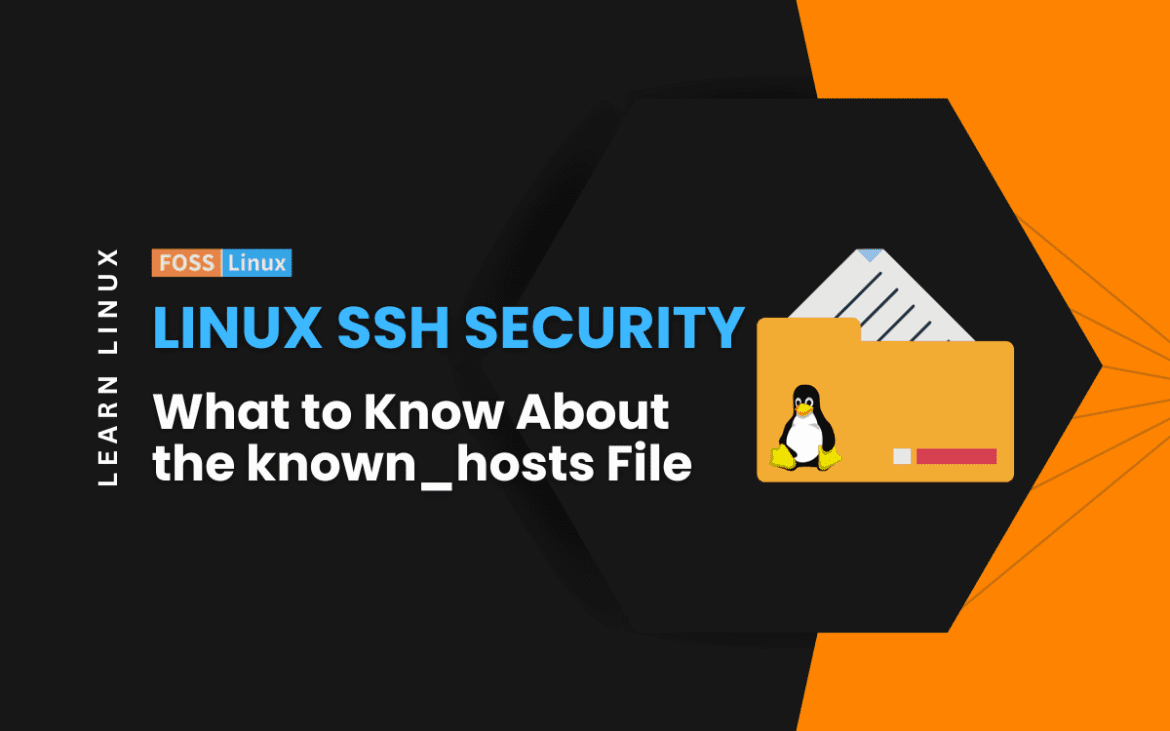In today’s interconnected world, the known_hosts file in Linux systems plays a crucial role in ensuring secure SSH communications. As we dive into the nuances of this file, we explore its importance, how to manage it, and the implications of different settings, especially in environments with multiple users.
From understanding its basic structure to delving into advanced management techniques and security considerations, this discussion provides a comprehensive overview for both novice and experienced Linux users alike.
Understanding the known_hosts file
First things first, let’s understand what the known_hosts file is all about. When you use SSH to connect to a remote server, your system needs to verify the identity of the server. The known_hosts file is where your Linux system keeps a record of the SSH servers you’ve connected to, along with their public keys. This file is typically located at ~/.ssh/known_hosts.
Why is it important?
This file is crucial for maintaining the security of your SSH sessions. It helps in preventing Man-in-the-Middle (MITM) attacks. Each time you connect to a remote server, your system checks this file to see if it has connected to this server before. If the server’s public key doesn’t match the record, SSH throws a warning, and rightly so. It’s one of those moments where you appreciate the diligence of your Linux system.
Navigating the known_hosts file
Now, let’s get our hands dirty with some practical examples. I’ll be using Ubuntu for this, but the steps are pretty similar across most Linux distributions.
Viewing the contents
Open your terminal and type:
cat ~/.ssh/known_hosts
You’ll see entries like this:
[example.com]:22 ssh-rsa AAAAB3NzaC1yc2EAAAADAQABAAABAQD3...
Each line corresponds to a different SSH server. The format typically includes the hostname, port number, key type (like ssh-rsa), and the public key itself.
Adding a host
When you connect to a new SSH server, the system prompts you to confirm the server’s identity. Upon confirmation, it adds the server’s public key to your known_hosts file. It’s a seamless process that usually goes unnoticed.
Removing a host
There might be times when you need to remove an entry from the known_hosts file. I personally prefer using the ssh-keygen command for this:
ssh-keygen -R [hostname]
Replace [hostname] with the name of the server you want to remove. This method is cleaner and less prone to errors than manually editing the file.
Security implications
It’s important to understand the security implications of the known_hosts file. If someone gains access to this file, they could potentially redirect your SSH sessions to malicious servers. Therefore, it’s a good practice to keep this file secure and monitor it for any unauthorized changes.
Personal preferences and tips
I like to keep a backup of my known_hosts file. It’s helpful when I migrate to a new machine and want to maintain a list of trusted servers. Also, from time to time, I audit this file just to ensure everything looks right.
Managing multiple authenticated users
In environments where multiple users access various SSH servers, understanding the management of known_hosts becomes even more crucial. This scenario is common in workplaces with several system administrators or in projects with multiple contributors. Here’s how you can effectively manage the known_hosts file in such situations.
Centralizing known_hosts management
Shared known_hosts
One approach is to use a shared known_hosts file. This can be particularly useful in a controlled environment where all users need access to the same set of servers. You can place a common known_hosts file in a shared directory and configure SSH to use this file for all users.
To do this, you can add the following line to the SSH configuration file /etc/ssh/ssh_config:
GlobalKnownHostsFile /path/to/shared/known_hosts
This method ensures consistency across user sessions but requires proper management and security, as it becomes a single point of failure.
User-specific known_hosts
Alternatively, in a more dynamic environment, allowing users to maintain their own known_hosts file might be preferable. This approach enhances security and flexibility but can lead to discrepancies in known hosts among users.
Addressing the use of -o StrictHostKeyChecking=no in managing multiple users
The option -o StrictHostKeyChecking=no in SSH commands is also a topic of discussion, especially in environments with multiple users. As someone who has navigated through the complexities of SSH configurations, I can share insights on this option and its implications.
Understanding StrictHostKeyChecking
First, let’s break down what StrictHostKeyChecking=no does. This SSH option controls whether SSH automatically adds new host keys to the known_hosts file, and whether it refuses to connect to hosts with changed host keys.
StrictHostKeyChecking=yes(default): SSH will refuse to connect to hosts with unknown host keys or changed keys. It’s the safest mode, ensuring you’re aware of every new or changed host you connect to.StrictHostKeyChecking=no: SSH will automatically add new host keys to theknown_hostsfile and connect even if the host key has changed. This mode is less secure as it bypasses important checks.
Is it recommended for multiple users?
The case against StrictHostKeyChecking=no
From a security standpoint, setting StrictHostKeyChecking=no is generally not recommended, particularly in multi-user environments. It can leave users vulnerable to Man-in-the-Middle (MITM) attacks. If a host key has changed, it’s crucial to understand why before proceeding with the connection. Automatically accepting any key without verification undermines this security measure.
Potential use cases
However, there are specific scenarios where disabling strict host key checking might be considered, such as in automated scripts where human intervention is not feasible, or in closed, controlled environments where the risk of MITM attacks is negligible. Even in these cases, it’s essential to weigh the convenience against the potential security risks.
Best practices for managing known_hosts in a multi-user environment
Regular audits
Regularly audit the known_hosts files, whether shared or individual. This ensures that the entries are up to date and that no unauthorized servers are trusted.
Automated management tools
Consider using configuration management tools like Ansible, Puppet, or Chef to manage known_hosts files across multiple machines. These tools can automate the process of adding, updating, and removing hosts, reducing the risk of manual errors.
Security measures
Always ensure that proper permissions are set for the known_hosts file. For a shared file, restrict write access to only those who need it. For individual files, make sure users understand the importance of this file’s integrity.
Personal take on multi-user management
In my experience, balancing security with convenience is key in a multi-user environment. While I lean towards individual known_hosts for flexibility and security, I appreciate the simplicity of a shared file in certain controlled settings. The choice largely depends on the specific needs and scale of your environment.
Also, I tend to err on the side of caution. I believe that security should not be compromised for convenience, especially when dealing with multiple users and systems. While StrictHostKeyChecking=no can be a quick fix, it’s like leaving your front door unlocked. It might be convenient, but it’s not safe.
Educating users
Whatever method you choose, educating users about the importance of the known_hosts file and its role in SSH security is vital. Users should be aware of the implications of accepting new SSH keys and the process for verifying and managing these keys.
Getting remote system details from the known_hosts file
Diving deeper into the known_hosts file can uncover some interesting details about the remote systems you’ve connected to. This section is particularly intriguing for Linux enthusiasts like me who love to gather as much information as possible about their network interactions. Let’s explore how you can extract useful details from the known_hosts file.
Decoding the known_hosts file
The anatomy of an entry
Each entry in the known_hosts file contains the hostname (or IP address), the port number (if not default), the key type (like ssh-rsa), and the public key of the remote host. Here’s a quick refresher on what an entry might look like:
[example.com]:22 ssh-rsa AAAAB3Nza...
Extracting information
The most direct information you can get from this file is the list of servers (and their respective ports) that you’ve connected to. However, the public key itself can be a treasure trove of information.
Using SSH keygen for more details
SSH provides a tool called ssh-keygen that can be used to extract the fingerprint and other details from the public key. Here’s how you can use it:
ssh-keygen -l -f ~/.ssh/known_hosts
This command will list the fingerprints for all the keys in your known_hosts file. The output includes the key’s bit length, its fingerprint, and the host it’s associated with.
Why is this useful?
Understanding the remote systems’ details can be crucial for several reasons:
- Security audits: Regularly checking the fingerprints of the servers you connect to can help in identifying any unauthorized or rogue servers.
- Troubleshooting: Sometimes, connection issues might stem from key changes. Knowing what keys are stored can help in diagnosing these problems.
- Curiosity and learning: For those of us who love to understand the inner workings of our systems, this is just another way to get to know our Linux environment better.
Conclusion
Throughout our exploration of the known_hosts file, we’ve uncovered its critical role in SSH security and the best practices for managing it in various scenarios, including multi-user environments. While options like -o StrictHostKeyChecking=no offer convenience, they come with significant security trade-offs, emphasizing the need for a cautious approach. This article through the complexities of known_hosts not only highlights the importance of understanding Linux’s subtleties but also reinforces the principle that in the realm of cybersecurity, vigilance and informed decisions are key.