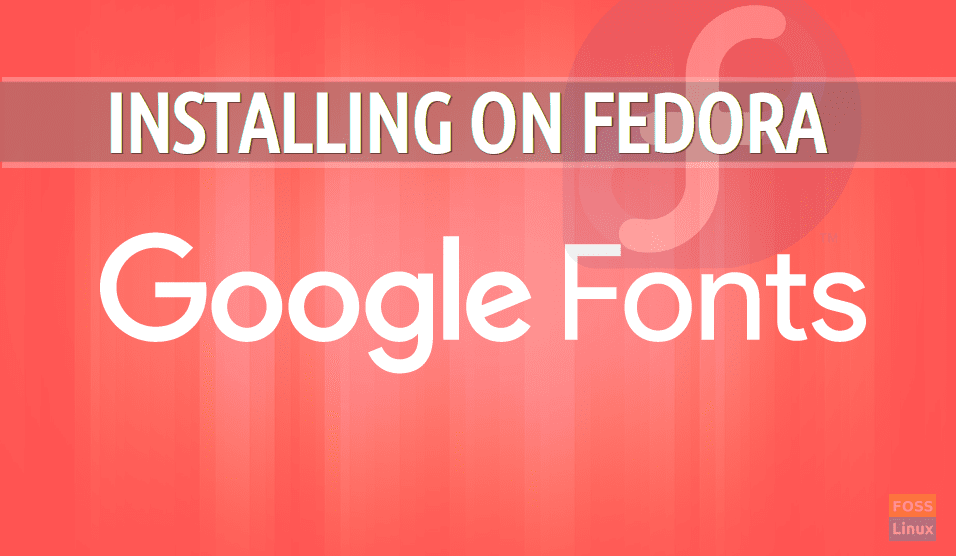Did you want to add some style to your documents or maybe create a beautiful banner on Gimp? You need some stylish fonts to jazz it up a bit. In this tutorial, we are going to walk you through installing Google Fonts on Fedora by using the following two methods:
- Using the DNF package manager.
- Using the manual method.
Installing Google Fonts on Fedora
Method 1: Using the DNF package manager
In this method, you have to enable the RPMfusion repository on your fedora using the DNF package manager. In case you need to remove or update the installed fonts on your system, this method should give you more control over the installed fonts.
Step 1. Use the next command to install the RPMfusion repository on Fedora.
sudo dnf install https://download1.rpmfusion.org/free/fedora/rpmfusion-free-release-$(rpm -E %fedora).noarch.rpm https://download1.rpmfusion.org/nonfree/fedora/rpmfusion-nonfree-release-$(rpm -E %fedora).noarch.rpm
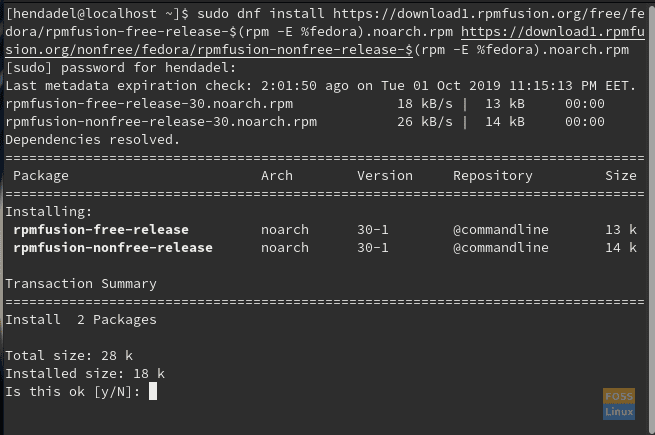
Enable The RPMfusion Repository On Fedora
Step 2. After the RPMfusion installed successfully, now you can list all the available fonts using the next command.
sudo dnf search fonts
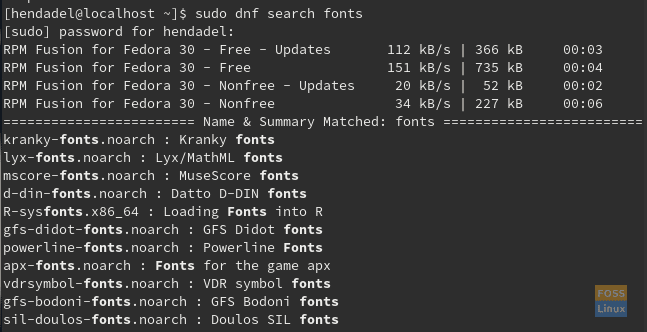
List All Available Font Packages
Step 3. Let’s filter the results by the Google Fonts as following:
sudo dnf search fonts | grep google
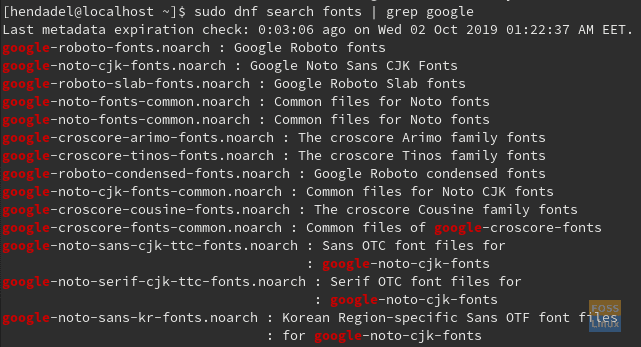
Filter Results By Google Fonts Only
Now you can choose to install any of the previous Google Fonts.
Step 4. Let’s try to install the Google-Roboto-Fonts using the next command.
sudo dnf install google-roboto-fonts.noarch
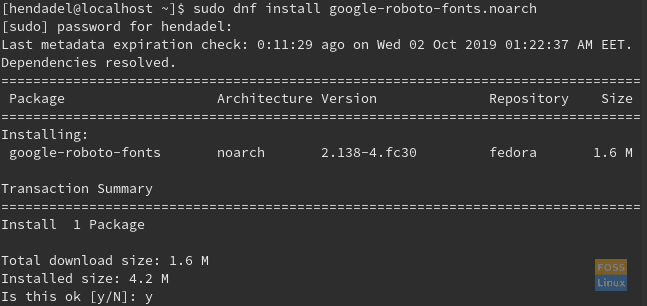
Install The Required Font Package
Go ahead now and restart your application and check the newly installed Google Fonts.
Method 2: Install Google Fonts on Fedora Manually
In this method, we are going to install the Google Fonts manually. So first we need to download the Google Fonts in a supported format like the .ttf, .otf, .pfa, .ttc, .pcf, or .pfb. Then we will move the installed fonts manually into the system fonts directory. And finally, we shall update the fonts cache.
Step 1. You can download the Google fonts from here (https://fonts.google.com/).
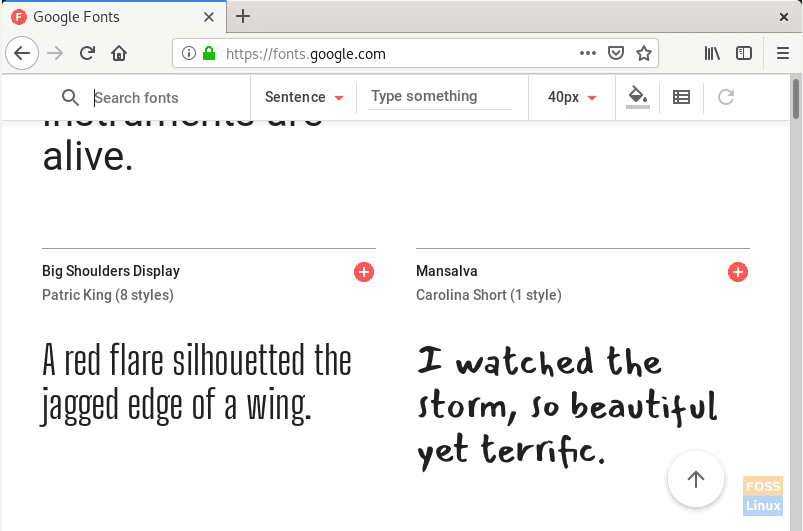
Select Required Font
As you can see in the previous screenshot, there are many google fonts with samples for each font. So you can choose any of the mentioned fonts to download.
Step 2. Now choose any font to download and press the (+) sign, which is located at the top right. It will give you the following message:

Family Selected Bar
Step 3. Press on the Family selected message to download the fonts. You should find the download icon at the top right as the following screenshot.
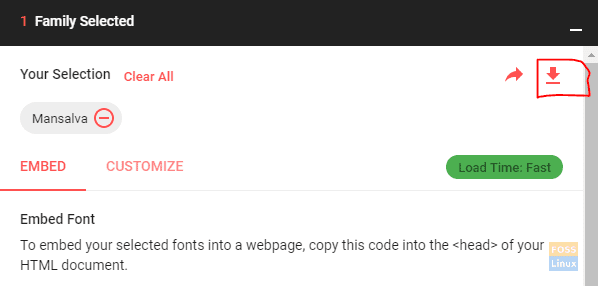
Press The Download Button
Step 4. Move to the downloads directory.
cd Downloads/ ls

Move To The Downloads Directory
Step 5. Extract the downloaded fonts.
unzip Mansalva.zip
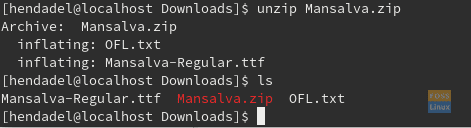
Extract Downloaded Fonts
As you can see in the above screenshot, a font with format .ttf was extracted successfully.
Step 6. Now copy the .ttf extracted font to the system fonts directory using the next command.
sudo cp Mansalva-Regualar.ttf /usr/share/fonts/
Copy Google Font To Fonts Directory
Step 7. To make sure that the font copied successfully, use the list command to display all the fonts in the shared directory.
ls /usr/share/fonts

Google Font Copied Successfully
Step 8. Now you need to rebuild the fonts cache, and this should help your Fedora to locate any new fonts.
sudo fc-cache -v
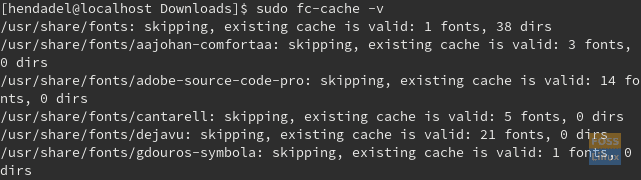
Refresh Fonts Cache
At this point, you can restart your application to start using the new Google Fonts.
Congratulations, you have now installed Google Fonts on Fedora!