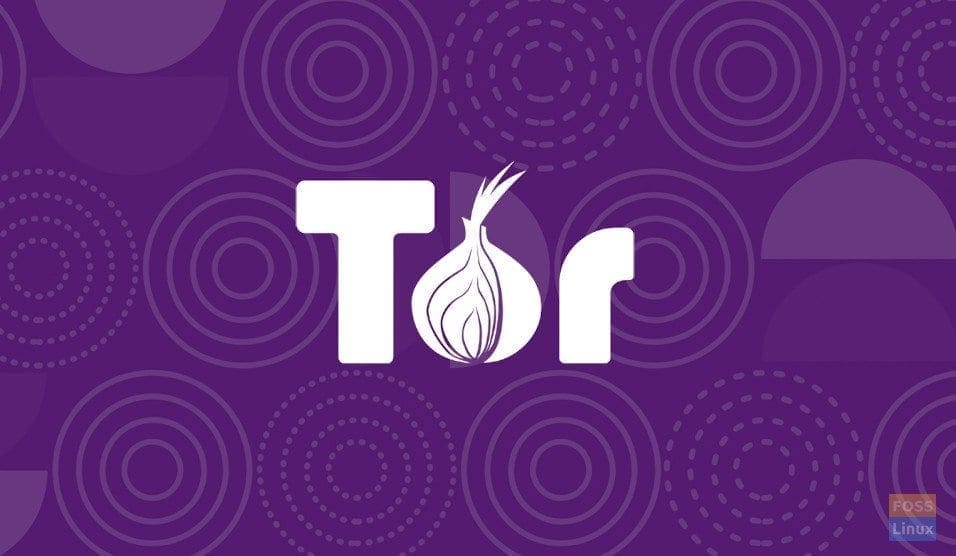Tor Browser is a popular privacy-focused web browser that allows users to surf the internet securely and anonymously. Tor, which stands for “The Onion Router,” operates by routing your internet traffic through a global network of volunteer servers, making it difficult for anyone to trace your online activities. In this detailed blog post, we will walk you through the process of installing and using the Tor Browser on a Linux system.
Before installing the Tor Browser, you need to download the latest version from the official website.
Downloading Tor browser
Follow these steps:
a. Open your regular web browser and visit the official Tor Project website at https://www.torproject.org.
b. Click on the “Download Tor Browser” button.
c. Choose the Linux version of the browser by clicking the “Linux” tab.
d. Download the Tor Browser Bundle file (a .tar.xz file).
Navigate to the “Downloads” directory when the download finishes successfully using the following command.
cd Downloads
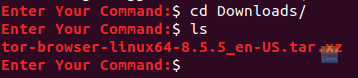
Go To Downloads Directory
Extract the downloaded package.
tar -xvJf tor-browser-linux64-8.5.5_en-US.tar.xz

Extract The Downloaded Package
After the command executes, a new directory successfully will be created in the Downloads directory.
ls

Move To The Newly Created Directory
Installing the Tor Browser
Now to open the Tor browser, you can use one of the following methods.
Method 1: From Directory
In this method, you have to run the browser from the extracted directory created in the previous step without any further installation steps.
Step 1. Locate to the newly extracted directory.
cd tor-browser_en-US/
Step 2. Run the following command to open Tor.
./Browser/start-tor-browser
Step 3. A connect to Tor window appears, you can choose whether to connect it or configure it first.
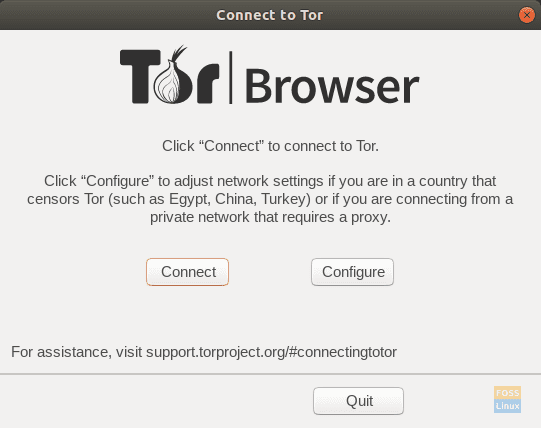
Connection
You can press connect to start the browser. Alternatively, you can configure it before using. To configure it go to the “Configure Tor Browser” section
Method 2: Integrate and Open Tor Browser
In this method, we shall define the program into a system folder. It should make the browser to be defined as an installed application, and it should appear in your applications menu. Also, you should be able to search for it.
Step 1. From your terminal, use the following command to move the newly created directory that was extracted in the previous section to the “/opt”.
sudo mv tor-browser_en-US /opt
Moving directory
Step 2. Locate to the moved Tor directory “/opt/tor-browser_en-US”.
cd /opt/tor-browser_en-US

Move To The Directory in opt
Step 3. Now use the following command to register the Tor application with your system environment.
./start-tor-browser.desktop --register-app

Register
As you can see in the previous screenshot, the browser has been registered successfully as a desktop application.
Step 4. To open and launch the Tor browser, open your applications from the left panel, search for the program and open it.
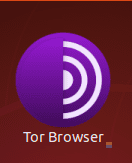
Open the Tor Browser
Step 5. A connect to the window should appear, you can choose whether to connect or configure it first.
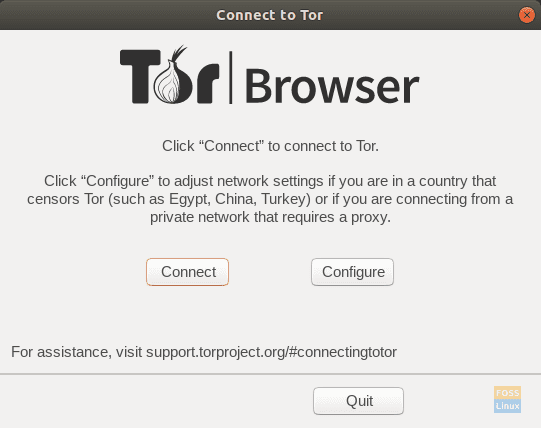
Connect To Tor
Tips for configuring Tor Browser
The first time you open the browser, you have the opportunity to configure it or connect directly to the Tor browser.
Step 1. In case you have chosen to configure the browser, you get two options, and you can start your configuration.
Choose the “Tor is censored in my country” option, then choose one of the listed bridge options. With using a bridge, it is too difficult for anyone to know that you are using the Tor browser.
You can select a built-in bridge, like the below screenshot.
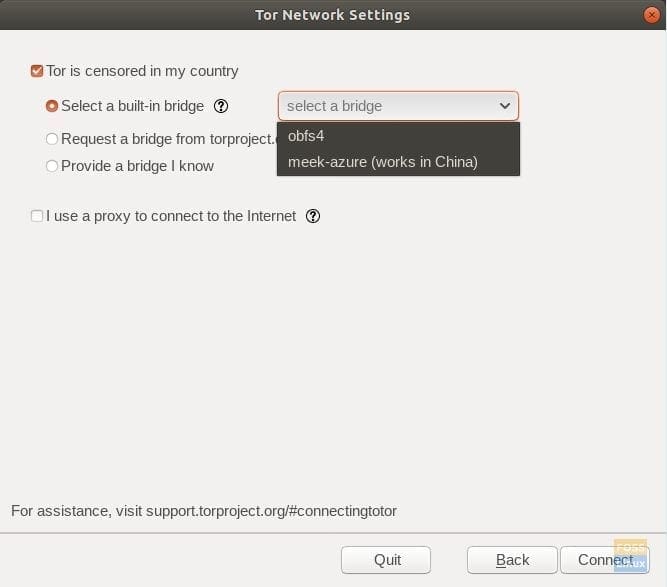
Built-In-Bridge
Alternatively, you can request a bridge from the Tor project.
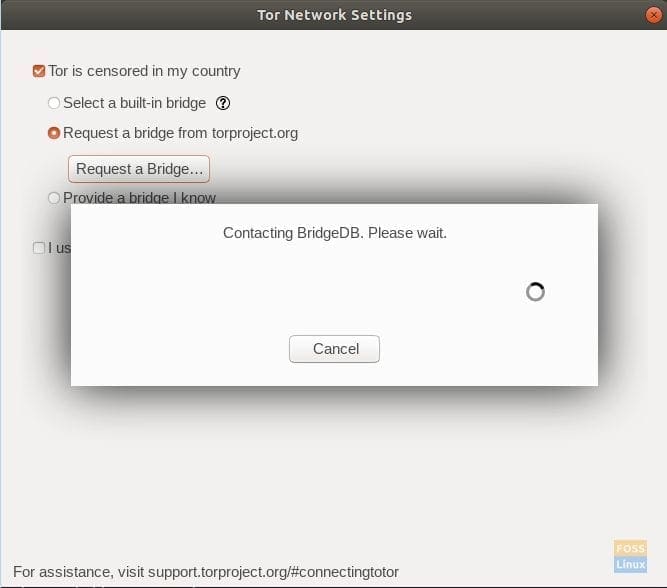
Request Bridge
You should see a CAPTCHA.
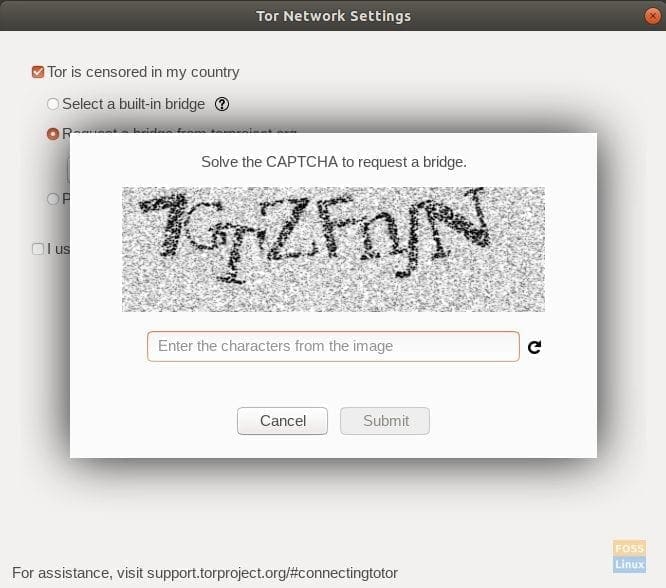
Enter The Captcha To Get Bridge
Now, a bridge is requested from the Tor project. Also, if you are using a proxy, go ahead and configure it too.
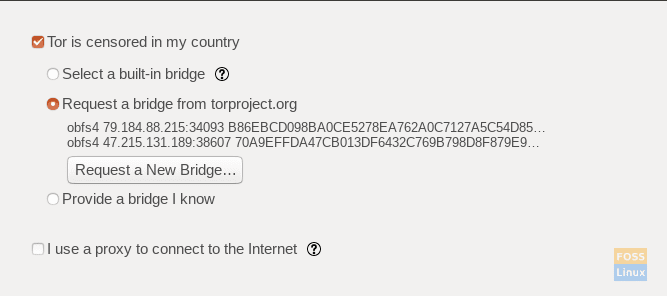
A Bridge Successfully Requested
Step 2. Next, you can press the connect button. Be patient it may take some time.
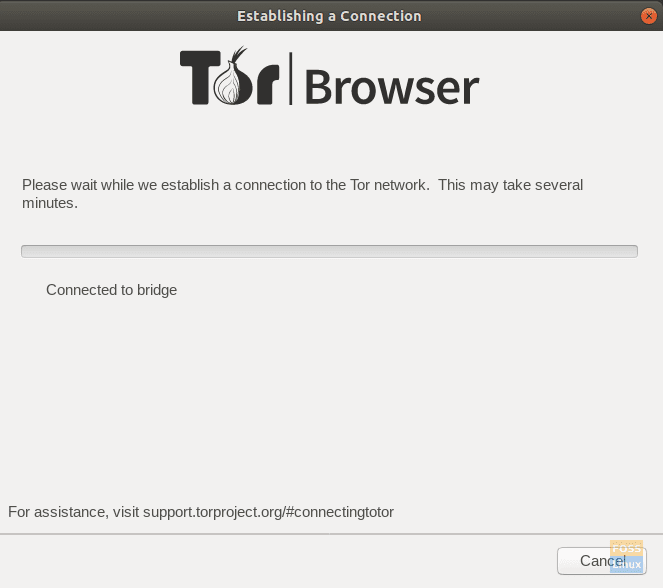
Tor Is Connecting To Bridge
A few minutes later, the Tor browser starts loading.
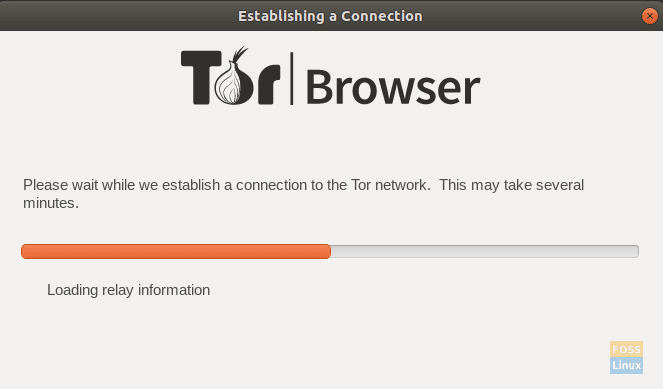
Loading Tor Browser
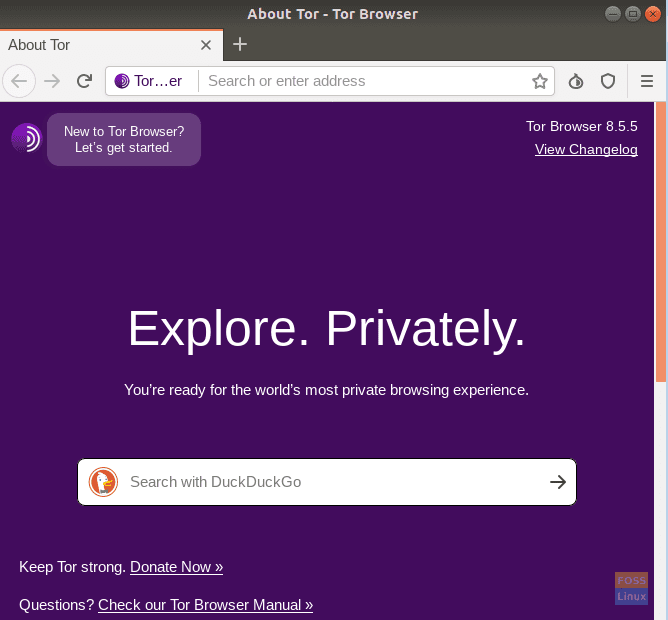
Welcome To Tor Browser
Congratulations, you have just installed the Tor browser you can now start surfing the web privately without being traced.
Tips for using the Tor Browser securely
To maximize your privacy and security while using the Tor Browser, consider these tips:
- Always use the latest version of the Tor Browser, as it includes important security updates.
- Avoid installing additional browser plugins or extensions, as they can compromise your privacy.
- Use HTTPS websites whenever possible to ensure data encryption between your browser and the web server.
- Refrain from using Tor Browser for online activities that require you to log in with personal information or credentials.
- Be cautious when downloading files, as they can still be monitored by your Internet Service Provider (ISP) or contain malicious content.
Conclusion
The Tor Browser is a powerful tool for maintaining privacy and anonymity online. By following the steps outlined in this blog post, you can easily install and use the Tor Browser on your Linux system. Keep in mind the tips provided to ensure that you are using the Tor Browser securely and responsibly. As you explore the depths of the internet with the Tor Browser, remember that your privacy and security are only as strong as your browsing habits and the precautions you take. Stay safe and enjoy browsing the web with enhanced privacy using the Tor Browser on Linux.