Night light mode has been around for sometime in smartphone and tablets. It has entered into some Linux distros as a feature enabled by default settings. GNOME desktop environment got the Night light mode from GNOME 3.24 onwards, which got released around a year ago..
Now that Ubuntu 17.10 carries GNOME as the default desktop environment, one would expect the latest Ubuntu installation to include Night light mode built-in. Actually, it is, except the feature doesn’t come enabled by default settings. It needs to be turned on manually. Hence this guide.
What is Night Light Mode?
In a nutshell, Night light mode lessens strain on your eyes while viewing the computer at night or in the dark. The computer’s display will dim brightness and also blue color. Blue light is known to cause sleep hormones imbalance in our body, meaning harder to fall asleep. With the night light mode, your screen will look red or amber, which has been proven to help your eyes adjust to night vision more smoothly, leading to better sleep.
Activating Night Light Mode in Ubuntu 17.10
Step 1) Go to ‘Activities’ and launch ‘Settings’ app.
Step 2) Click ‘Devices’ and then ‘Displays’ in the left pane.
Step 3) Click ‘Night Light’.
Step 4) Move the toggle switch to ‘ON’ position. By default settings the night light mode will turn ON when you use your PC between Sunset and Sunrise based on your Ubuntu’s clock time. Optionally, you can enter manual time if needed.
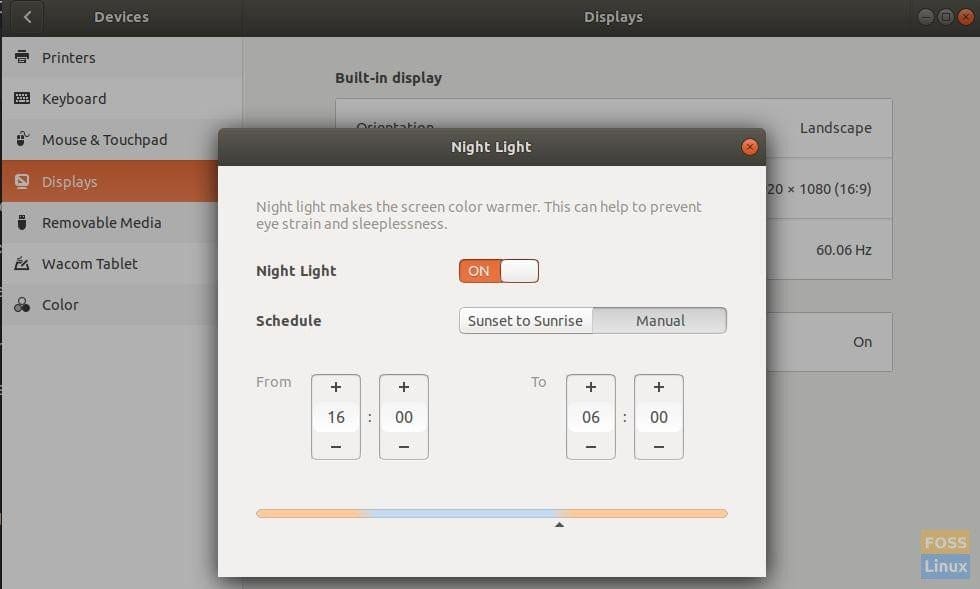
Night Light enabled
During the mode, you can quickly access/turn off or manage the settings via Control Center.
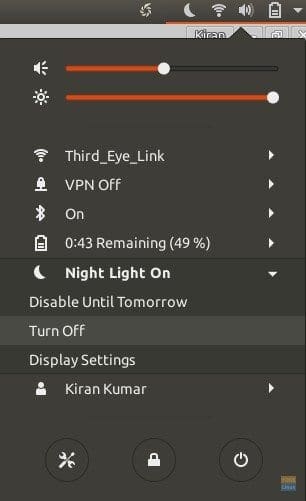
Control Center – Quick Night Mode Settings
That’s it!


5 comments
To change how red night-light makes the screen you will need to edit the setting in dconf-editor /org/gnome/settings-daemon/plugins/color/
is there anything like this for peppermint 8, that i can manually control rather than just choosing itself based on time of day like the others ? i usually have the curtains drawn so i need to be able to set it myself regardless of time of day.
Hi
My night light works most of the time but randomly turns itself off so I get a flash of bright light all of a sudden,to fix this I have to Disable until tomorrow & then click on Resume,this also occurs after the PC has been on sleep.How can I fix this,I’ve googled but this problem has been solved on older versions of ubuntu,not on Ubuntu 17.10.Would be grateful for any help,because otherwise I have to wear sunglasses for evening PC use =S
do you have a RAdeon Grafics card? … they fixed this is with the new kernel rc 4.17 … have no more problems with thi now
Thank you for your reply,I have no idea what a RAdeon Grafics card is .How I would check if I have one? Thanks!