Microsoft OneNote is a digital notebook used to gather information and also acts as a multi-user collaboration tool. Users can use this program to write notes, make drawings, add screen clips, and audios. Unfortunately, this fantastic application doesn’t support Linux systems.
Even though there are ways you can maneuver to have this program run on your Linux system, the hustle is so much, yet we have reliable OneNote alternatives you can consider. In this article, we are going to look at the five best OneNote alternatives for your Linux system.
The Best OneNote Alternatives for Linux
1. Zim – A Desktop Wiki Editor

Zim is a simple graphical text editor used to manage and maintain a collection of wiki pages on your PC. Every wiki page contains; hyperlink to other wiki pages, images, attachments, and text with relatively simple formatting.
Zim also comes with additional plugins like the spell checker for documents and an equation editor that provide some of the useful mathematical equations you need.
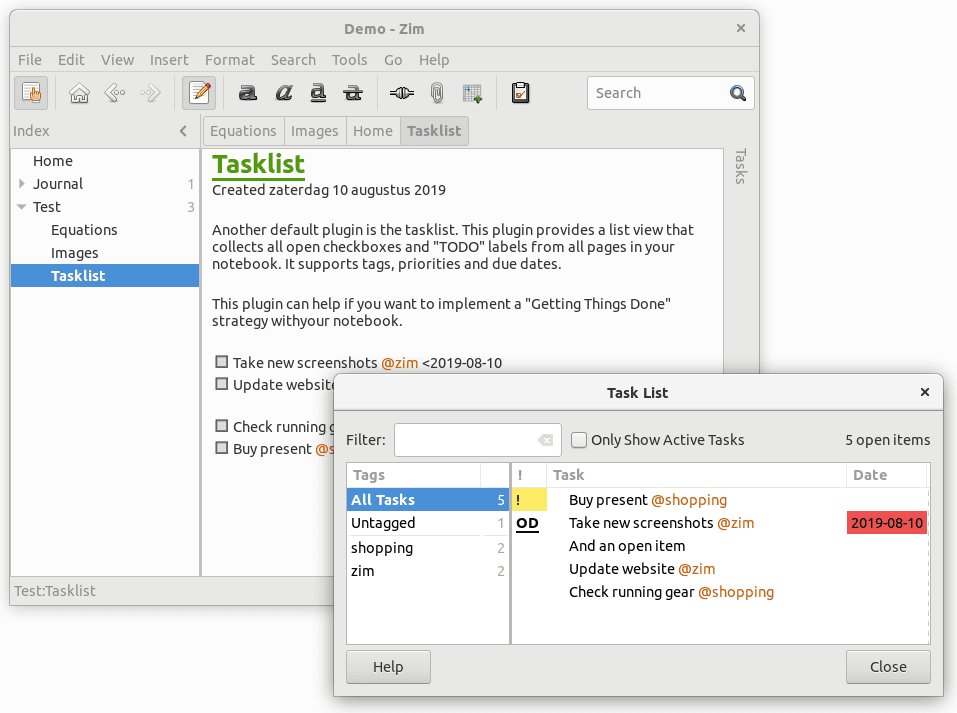
Zim User Interface
Features
- Supports multimedia attachments like images, calendar, audio files, and file attachments
- Enable one to create links to other pages for easy content management
- Lightweight text mark-up with inline preview as a visual editor
- Support multi-document tabs for ease of access to information on different pages
- Support auto-saving per character entry. Therefore, in case of anything like a power surge, your content is safe.
- Supports export of notes into various formats like HTML, Slideshow, markdown, etc.
Plugins
Zim supports several plugins giving it a lot more useful features.
- The Equations plugin which enables you to write mathematical notes using LaTeX
- Plot plugin is responsible for plotting graphs using GNU R and GNUplot
- Spellchecking plugin for your text notes using gtkspell
- Diagrams plugin using Graphviz
- A table of contents plugin
Installing Zim
Zim is a cross-platform application that runs on several operating systems, including Linux, macOS, and Windows. Visit the official GitHub page from the link below to download Zim.
In this article, we will install Zim on Ubuntu 19.04. You can do so using the package manager.
sudo apt-get install zim
Once the application installs successfully, launch it from the applications manager or the terminal by executing the command zim.
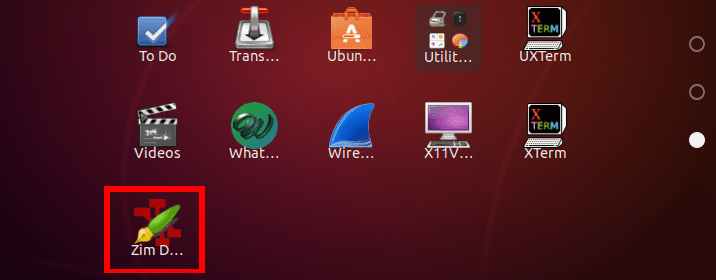
Launch ZIM from the applications menu
2. Joplin

Joplin is a free, opensource and cross-platform note-taking application that manages to-do lists and a large number of user notes organized in notebooks. It comes with fantastic note features like a search bar to find a particular record, copying notes, tagging notes, and modifying them using Joplin editor or your favorite text editor.
All Joplin notes are in markdown format. However, it supports the import of notes from other note-taking apps like Evernote (.enex), which are converted to markdown style. Other files that you can import include images, file attachments, metadata like geolocation, timestamps, etc. You can also import plain markdown files.
Just like OneNote, Joplin supports synchronization of notes with cloud services like OneDrive, Dropbox, Nextcloud, and WebDAV.
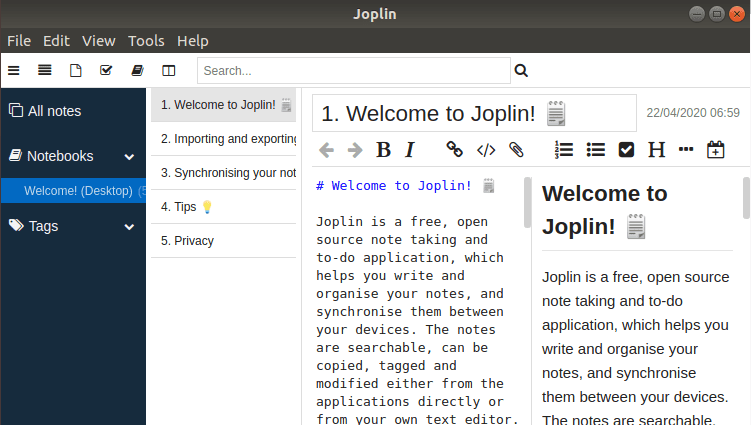
Joplin Homepage
Features
- Support for Desktop, mobile and terminal apps
- Provision for a Web Clipper extension to clip web content in Firefox and Chrome browsers
- Use of End To End Encryption (E2EE) for security purposes
- Synchronization with several cloud services like OneDrive, Dropbox, etc
- Import of markdown files and .enex files from Evernote
- Offline support for easy access to information even without an internet connection
- Support of sound notifications in Desktop and Mobile applications
Installing Joplin
Joplin is a cross-platform application that runs in several operating systems, including Linux, macOS, and Windows. To install Linux in Ubuntu and any other Debian based distribution, run the command below.
wget -O - https://raw.githubusercontent.com/laurent22/joplin/master/Joplin_install_and_update.sh | bash
To download Joplin for other Linux distros and get more information, visit their official GitHub page using the link below.
To get started with Joplin, launch it from the applications menu or executing the command joplin via terminal.
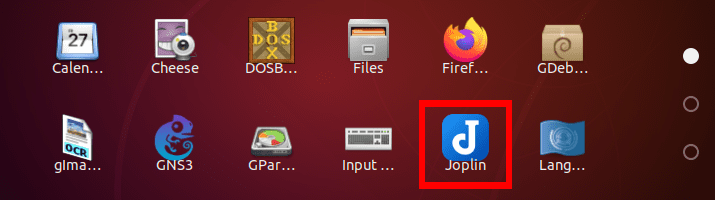
Start Joplin
3. Simplenote

Simplenote is a free note-taking application that helps you keep your notes, to-do lists, and ideas in an organized way. It is a cross-platform app that runs on several platforms, including macOS, Linux, Windows, IOS, and Android. A fantastic feature is that note in one device is synced across all other devices automatically.
Simplenote helps you organize your notes and enables you to find notes easily and faster using the instant search and note tags. It also allows colleagues and friends to work together using features like list sharing and the ability to publish your notes online.
Simplenote also enables you to go back in time with your notes. Therefore, in case you need to confirm anything or make a correction, drag the version slider, and you can take your notes back in time before a particular change occurred. Simplenote keeps all your notes in a markdown format.
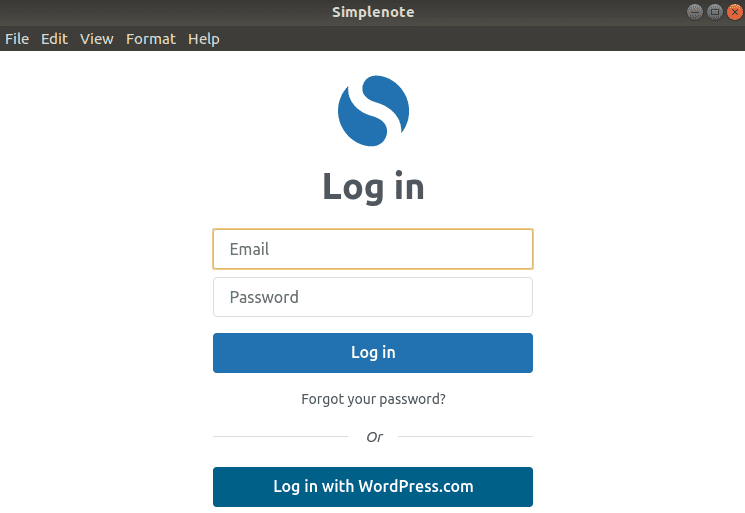
SImplenote Login page
Features
- Create, manage and organize notes, to-do lists and much more
- Provision of a search button to search through your notes
- Availability of the ‘Pin to Top’ button for ease of access
- Ability to move back in time in notes and also restore deleted lists and notes
- Ability to use of tags in your notes
- Syncing all your notes across all your devices
- Provision of the Simplenote web version making it accessible from any device with an internet connection
Installing Simplenote
Simplenote is a cross-platform application that runs across several devices, including IOS, Android, Linux, macOS, and Windows. In this article, we will look at how to install Simplenote in Ubuntu. You can do this by executing the command below.
sudo snap install simplenote
For other platforms, visit the official simplenote page using the link below to download the setup files.
You can then launch Simplenote from the applications menu.
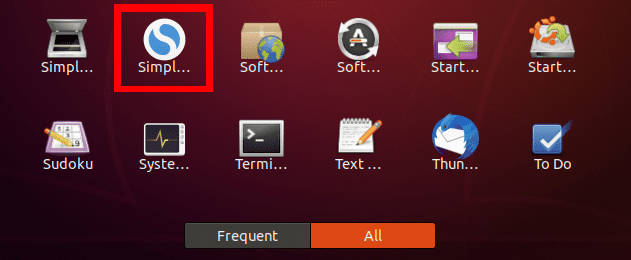
Launch Simplenote
4. Laverna
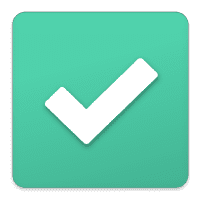
If you are a user who is more concerned with data privacy issues, then Laverna is the OneNote alternative for you. It’s a free, open-source note-taking application that takes into consideration the security of personal data. It makes use of End To End encryption (E2EE) and a password protection vault to store all your notes.
Laverna is easy to use and syncs all your notes across all devices using Dropbox or online storage account. It’s a cross-platform program that runs on multiple platforms, including Linux, macOS, and Windows.
Features
- Laverna stores note in markdown format and also supports markdown editing
- You can access and manage your note even when you are offline.
- Enhanced data security using End to End encryption (E2EE) and password-protected note vault
- Laverna Syncs your data across all devices using Dropbox or remote storage
- Laverna Provides users with three modes of editing; normal editing mode, preview mode, and distraction-free mode
- Enables use of WYSIWYG (What You See Is What You Get) buttons.
- Supports code and syntax highlighting
- Supports a web-based version that can is accessible from any device with an internet connection
- It free to use
Installing Laverna
Currently, as of writing this post, Laverna runs in macOS, Linux, and Windows. In this article, we will look at how you can install Laverna in Ubuntu and any other Debian-based distributions.
Launch the terminal and execute the commands below.
sudo apt-get update wget https://github.com/Laverna/laverna/releases/download/0.7.1/laverna-0.7.1-linux-x64.zip mkdir Laverna unzip Laverna*.zip -d Laverna /laverna
The last command will launch Laverna.
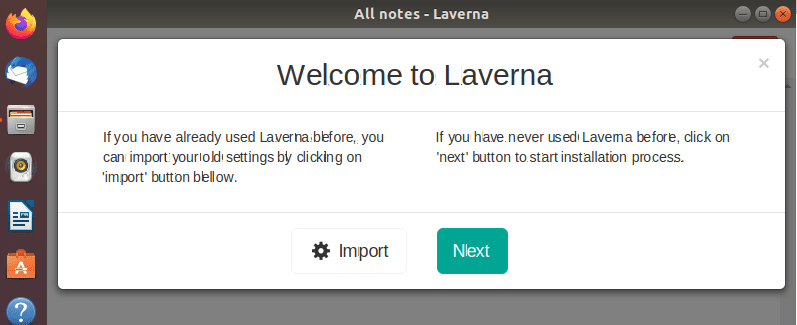
Launch Laverna
To install Laverna for other platforms, visit their official website from the link below.
5. Google Keep
![]()
Google Keep is a note-taking service developed and launched by Google on March 20, 2013. It is available in the web-based version and comes with mobile apps for IOS and Android. It comes with tonnes of tools to enhance your overall note-taking experience. They include text input, use of images and audio files, reminders, and many more.
The availability of an OCR Optical Character Recognition enables you to extract text from images and pdf files. It also comes with a transcriber that converts your recordings to text format.
Google Keep has quite a fantastic user interface that allows two modes of viewing your notes – single-column view and multi-column view mode. You can apply different colors for every note and also use note tags, which enables you to organize and manage your records. With the recent updates, Google Keep now allows you to pin notes and even collaborate with friends and colleagues in real-time when working with shared notes.
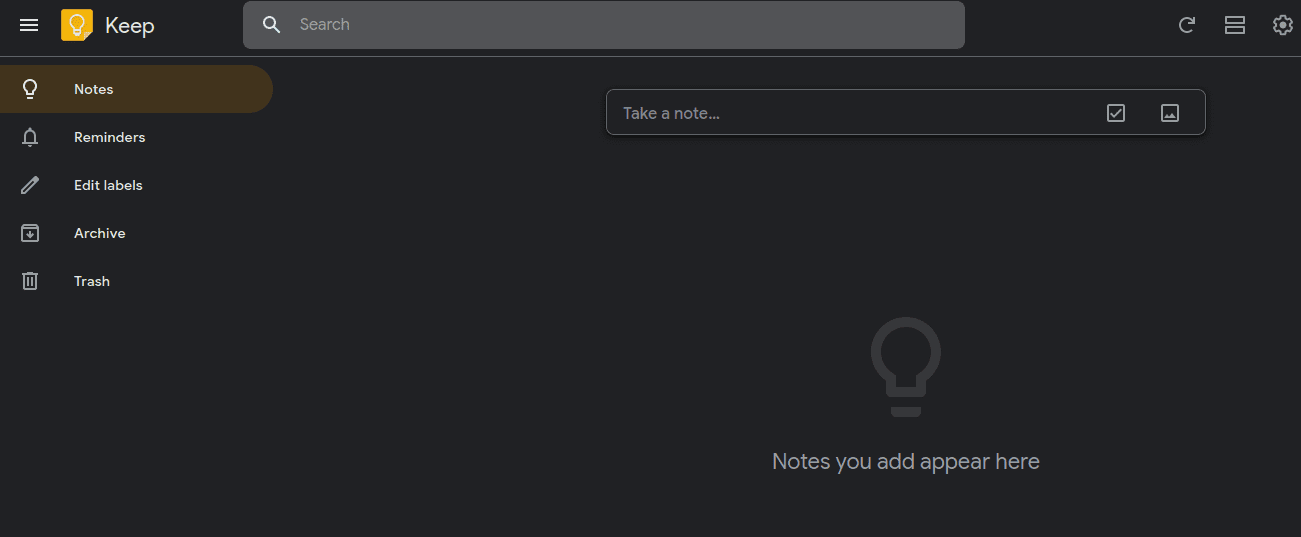
Google Keep Work Area
Features
- Make different note types, including texts, to-do lists, pictures, and audio files.
- Make use of reminders with the Google Now feature. It supports the use of time and location options.
- Google Keep supports OCR Optical Character Recognition to extract text from images.
- Auto-transcribing of user recorded notes.
- Google Keep enables you to convert your notes to checklists automatically.
- Provision of different view modes. Single-column and multi-column view.
- Google Keep supports the use of different colors to identify notes quickly and enhance the organization.
- Google Keep’s “Copy to Google DOc” button copies your notes to a new Google Docs document automatically.
To get started with Google Keep, visit their official website using the link below.
Conclusion
Those are five best note-taking applications you can install and run in your Linux system. Even though they might not give you 100% of OneNote features, they too come with fantastic components and reliable tools. Do you have a useful note-taking application you would want to share with our readers? Feel free to leave a comment below.

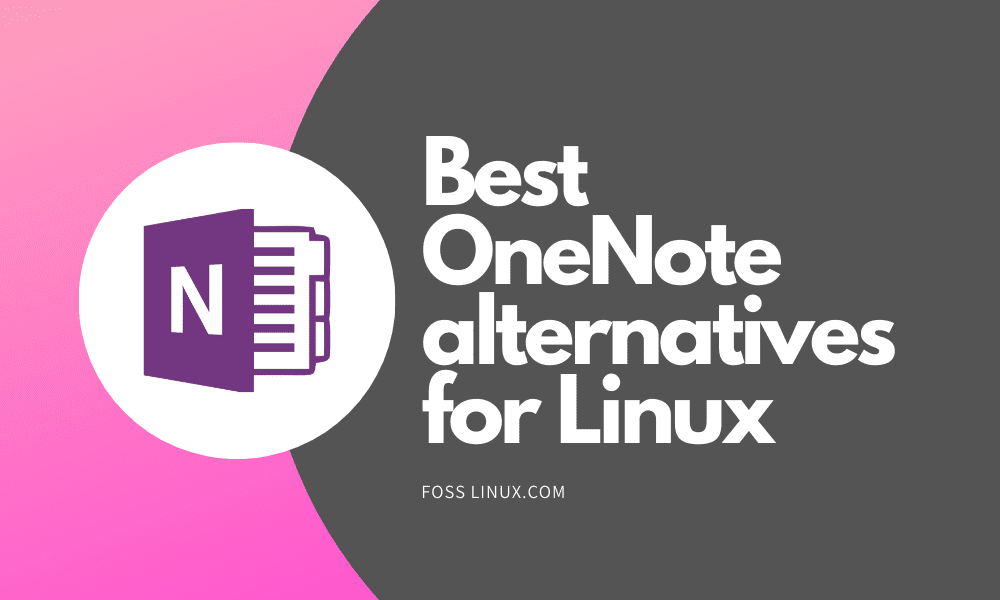
11 comments
Stop using Keep..
Go for Zoho Notebook..
it’s online and WAY better than OneNote and Keep;
the install instructions for laverna dot work
It’s unmaintained
For handwritten notes and pdf annotation you should definitively take Xournal++ as the top OneNote alternative.
Thank you very much. Xournal ++ is exactly what I was looking for.
not a single inking app? huh?
Holy Cow.. based on “Test” reply – I just downloaded Zoho…. I think Im in Love…. sooo need to replace OneNote, and O365 OneNote is just plain aweful.
None of them supports drawing. Useless
Totally agree, none of those are Onenote alternative.
Agree, these are missing the entire multi-user drawing/whiteboarding aspect that’s basically the only reason to use one note
xournal++ is indeed very nice and needs more attentionI. love it on my laptop with a xppen drawing tablet on linux for note taking.