Having an indicator applet on the top bar of your Fedora desktop is handy when you want to quickly access certain running apps, including Google Music, Shutter, Skype, Dropbox, and more. After installing Fedora 32 workstation for a weekend spin, I immediately ran into missing icons on the top bar for the applications I have installed and running in the background. Most importantly, the Shutter applet.
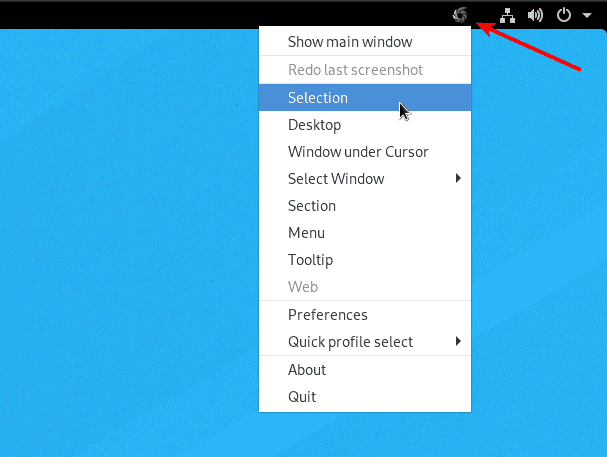
Top bar app indicators
The missing top bar icons are not typically a problem in other GNOME-based distros such as Ubuntu and Pop!_OS because their custom shell over the GNOME makes this happen. So you should start seeing the indicator applets without doing anything.
Fedora uses GNOME mainly in its purest form. GNOME doesn’t like making the top bar busier to reduce clutter. Hence this critical feature is missing. I feel the applets should be displayed by default, and the user should be able to manage what is displayed and what is not.
Anyway, given today, Fedora doesn’t show the status icons. If you are on the same page as me, you have landed at the right place. So without further ado, let’s get started.
Adding indicator applet to Top bar of Fedora
Step 1) GNOME comes with a world of handy extensions that make anything possible. You will have to enable GNOME extensions on your Fedora. Launch Firefox or Chromium browser and go to the below link.
Step 2) Click “Click here to install browser extension” and then on “Allow.”
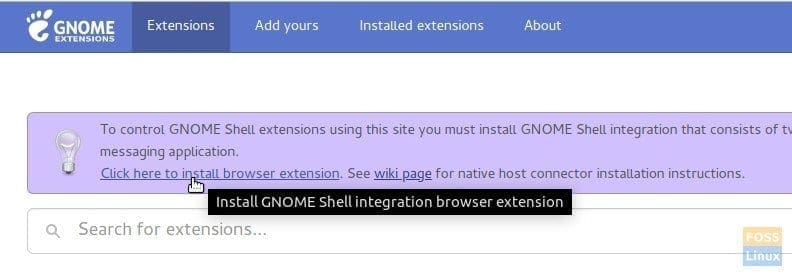
Step 3) We shall install a GNOME extension, “TopIcons Plus.” It is a 100% free utility that does the magic for us. It shows the status icons on your GNOME Shell top bar. Visit this page:
Install TopIcons Plus GNOME extension
Step 4) Slide the button to “ON.”
Step 5) Click “Install”
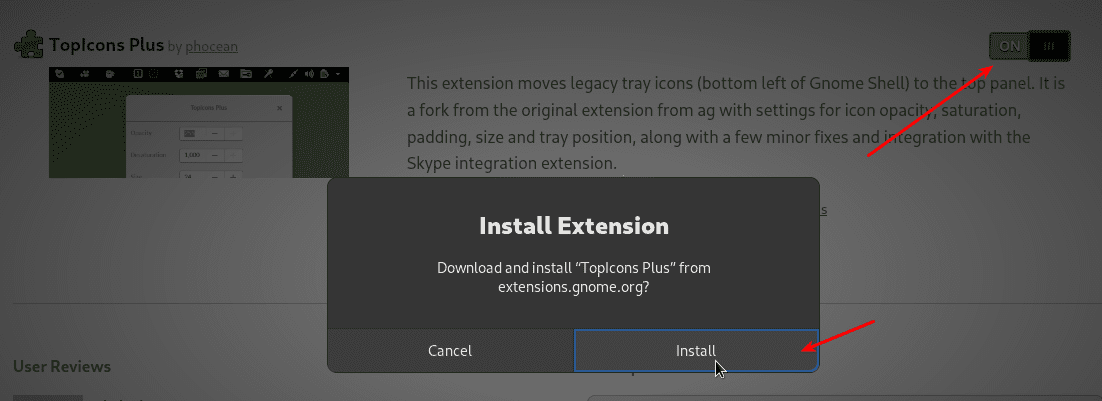
Complete installation
Step 6) Click on “installed extensions” tab. You can find all the GNOME extensions installed on your system, including the default ones. Look for the TopIcons Plus extension, and click on the “Settings” icon.

Installed extensions – Settings.
Step 7) By default settings, icons appear in the center of the top bar near the clock. If you want to align them to the right, click on the drop-down menu on “Tray horizontal alignment” and select “Right.” The icons looked a tad larger for the top bar width, so I controlled the icon size too.
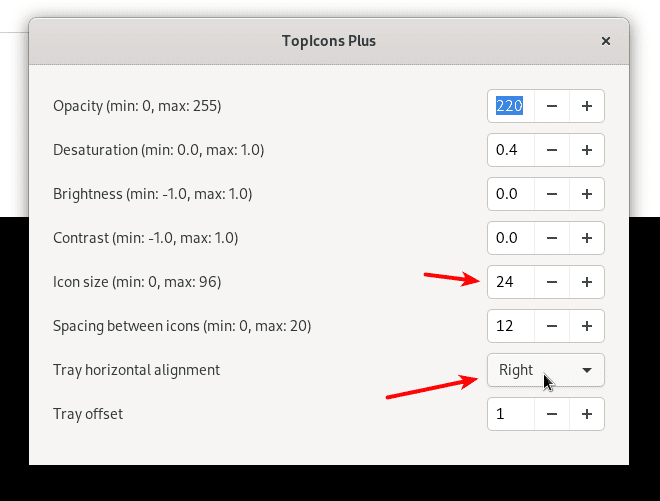
Options
Conclusion
That’s about how to bring the status icons back on the top bar of your Fedora workstation. The tutorial was tested to work on Fedora 32 workstation but should work on older versions, too, without an issue.

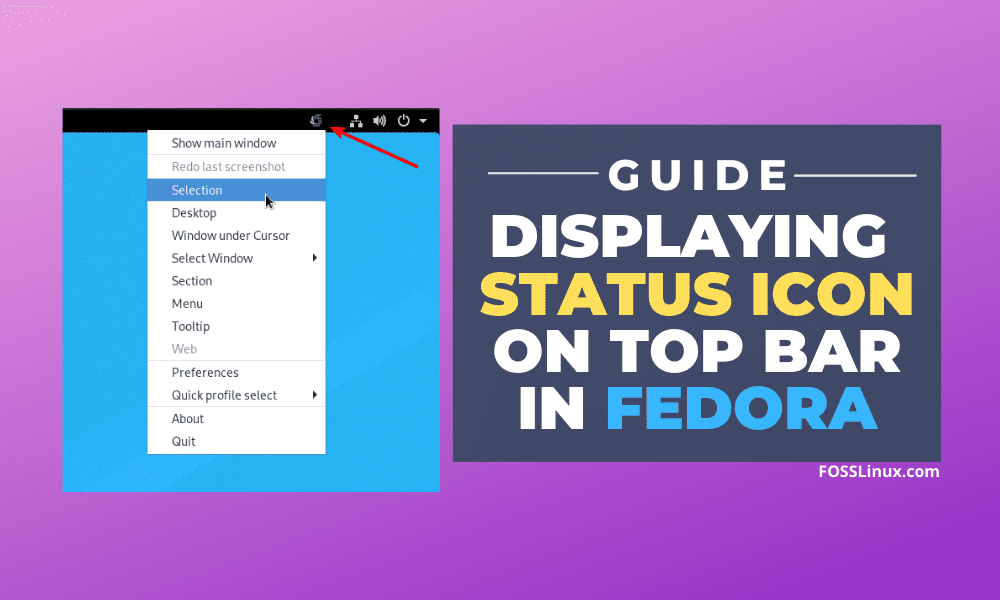
2 comments
Useful article, thanks!
thanks, it works!