Solus comes in three flavors including Budgie, GNOME, and MATE editions. Let’s take a look at how to install updates in your Solus PC using command line via Terminal. Of course, Solus can always be updated by GUI way and typically shows a notification once an update is available.
The advantage of doing things by command line is useful while troubleshooting issues on a remote system. Also, it’s a good gateway to start learning Linux which used to be a command line only operating system when it was born.
Updating Solus via Command line from the Terminal
Solus is written ground up from scratch, and the strong point of this beautiful Linux distro is not being a derivate of any Linux distribution. Solus uses the eopkg package management system to deliver software updates to the end-user.
At first look, the eopkg package management system doesn’t look straightforward, but before I raise any flags, I should admit that it is relatively new for me and I’m still in process of understanding it. I will reserve the talk for another day. For now, here are the guides.
To update Solus with latest system updates by command line, simply launch the Terminal from “Activities” and enter the following command.
sudo eopkg upgrade
Pay attention to the progress of the Terminal. You will have to enter the root password and ‘yes’ when prompted.
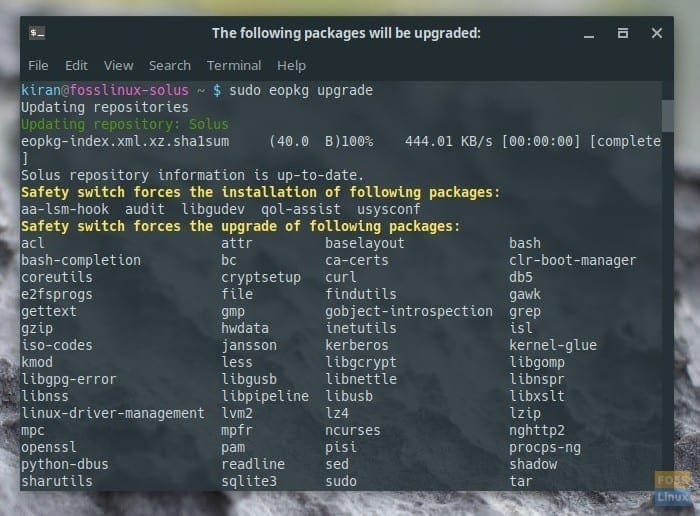
Installing Solus updates by command line
For upgrading only a particular application, for instance, Firefox browser:
sudo eopkg upgrade firefox
For updating the Solus repository in your PC:
sudo eopkg ur
That’s it!

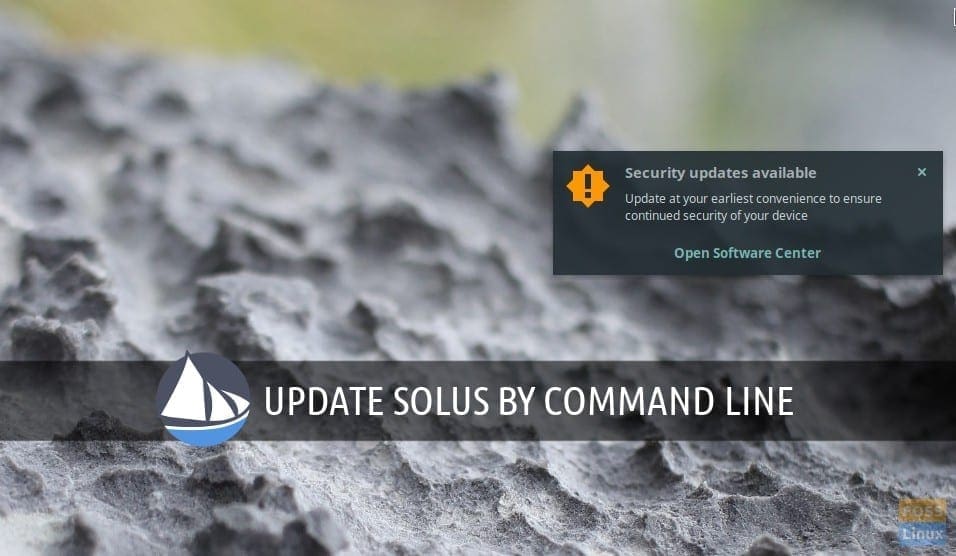
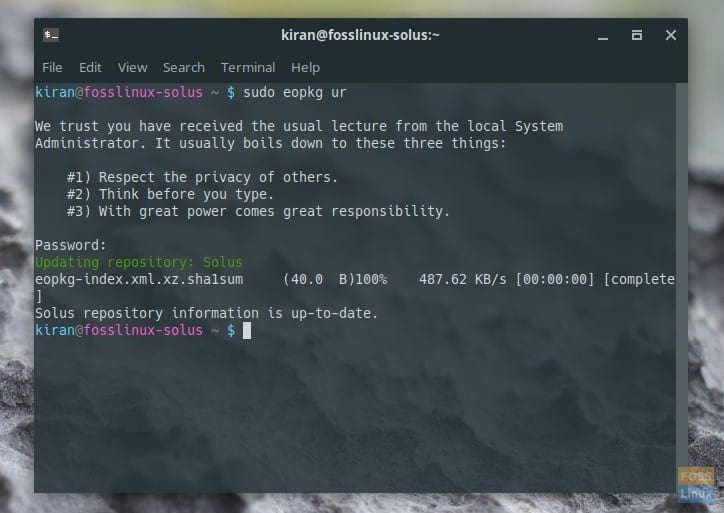
4 comments
Help with auto brightness in Solus, Nvidia proprietary software sets auto brightness and every time i open the nvidia panel. It goes back to the proper settings i applied.
Just a quick note you can do a full upgrade with
sudo eopkg up
you dont need to type upgrade.
installing wifi driver in solus os please help me regarding realtek wifi adapter
In case you meet a problem with upgrading your system (Error: Program was terminated…), don’t be afraid, just run “sudo eopkg upgrade” again and system will continue to download files from the endpoint it terminated. All downloaded files are stored in cache and system will surely not start downloading them again from the very beginning.