The wait is finally over for all you Ubuntu fans out there. The latest version of Ubuntu, 20.10 code-named “Groovy Gorilla,” is currently available for download. I have tested out the distro myself and took it for a spin.
Introduction
After the launch of Ubuntu 20.04 LTS (Long-Term Support) in April, Canonical quickly turned their attention towards the next release – Ubuntu 20.10 codenamed Groovy Gorilla. It will be a regular release of Ubuntu or an STR (short-term release) version supported for nine months.
This keeps up with Ubuntu’s tradition of releasing one Long-Term Support (LTS) version every two years, complemented by three STR versions released in-between.
So with its imminent release on 22nd Oct 2020, Ubuntu 20.10 will be getting support from Canonical till July 2021. This includes access to new app releases, bug-fixes, and security patches.
Now, as of 1st Oct 2020, Ubuntu 20.10 beta version has been released. So, if you can’t hold on to your horses for a few more weeks, you are free to try out the beta release.
I personally have been using it for the past couple of days, and it’s reasonably stable. It also feels snappier compared to its predecessor, which isn’t a surprise considering it was primarily focusing on performance enhancements.
That being said, I won’t keep you waiting with the formalities. I know you came here to get a tour of what’s new with Ubuntu 20.10, and I have put together a detailed read covering everything you need to know.
So let’s get started:
Ubuntu 20.10 “Groovy Gorilla” Major Features
First, let’s quickly go over the significant changes and new features that have been introduced with Ubuntu 20.10.
GNOME 3.38
Ubuntu 20.10 is shipping with GNOME 3.38 out of the box, released on 16th Sept 2020. It is a welcome upgrade over GNOME 3.34, which is being used in Ubuntu 20.04 by default.
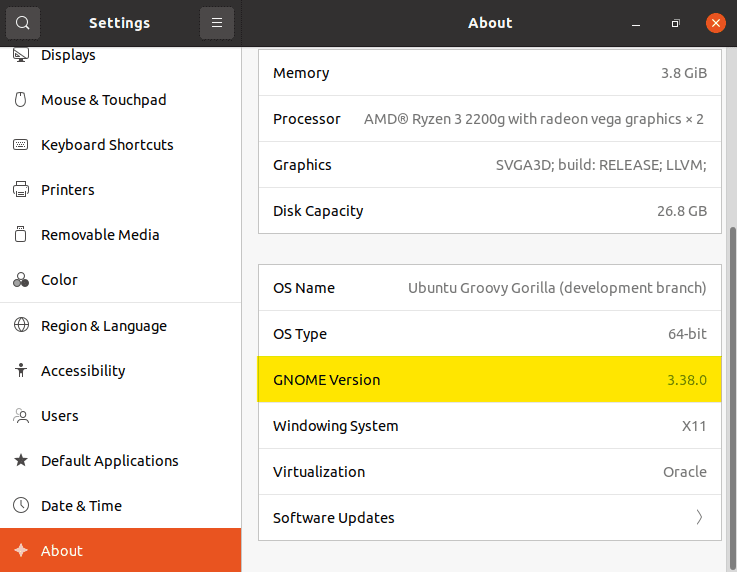
Checking GNOME Version
GNOME 3.38 brings many excellent features and functionalities to the table. Here is a list going over the most notable ones:
- Better Fingerprint Support
- Intelligent Web Tracking Prevention
- Updated GNOME Maps with Performance and UI Improvements
- A Redesigned Sound Recorder and Screenshot App
- Support for QR Code WiFi Hotspot
- Tons of New Default Wallpaper
- Folder Support in Application Grid
- Restart Button Added to System Tray
- New Icons for Various Apps
- New Parental Controls Under Settings
Apart from this, you will get to see many more bells and whistles. We have a detailed article covering the best features in GNOME 3.38 if you are looking for more information.
Now, as you know, Ubuntu is not known for shipping with vanilla GNOME. As such, you won’t get the authentic experience that was intended by the GNOME developers. We will talk more about the new interface and overall end-user experience in a later section.
Linux Kernel 5.8
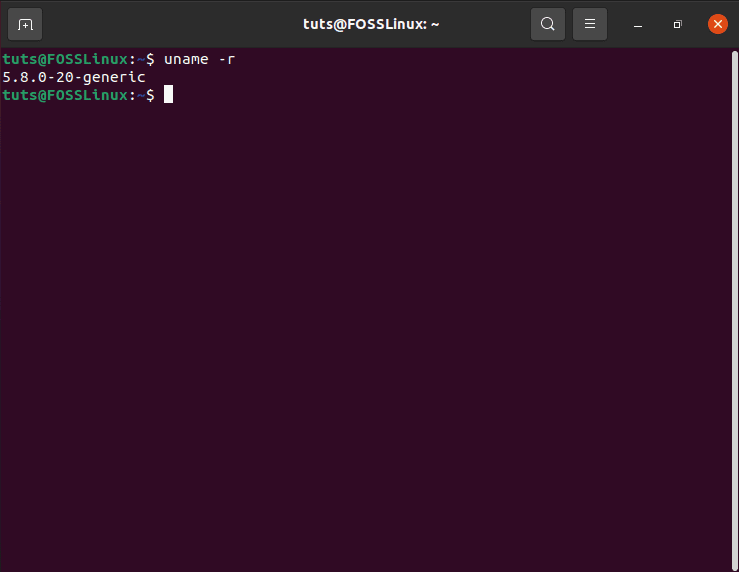
Checking Kernel Version
When development for Ubuntu 20.10 started, it was based on Ubuntu 20.04 and used the same kernel base – Linux kernel 5.4 LTS. But then, Linus Torvalds released Linux kernel 5.8 in May, and everyone in the Linux community was suspecting that “Groovy Gorilla” will ship with it.
Now, after a long wait, the Linux 5.8 kernel has popped up in the Ubuntu 20.10 archives, and that too only a month ago. This means that the new iteration of the popular Linux distro will benefit from the sweep of features that comes with the new kernel.
Some of its most notable features include:
- Support for Thunderbolt ARM, a.k.a USB 4.0 – something I was rooting for.
- Support for AMD Energy Drivers
- Support for CPU Temperature Monitoring for the Latest AMD Renoir series
- Support for AMD Renoi ACP Audio
- Support for AMDGPU TMZ (Trusted Memory Zone)
- Kernel Concurrency Sanitizer
- Option to Boost CPPC (Collaborative Processor Performance Control) CPUFreq Driver
- Support for Open Source Adreno 405 / 640 / 650 GPUs
- Support for Shadow Call Stack and Branch Target Identification (BTI) for ARM64
- Improvements for exFAT Driver
Raspberry Pi 4 Support
Ubuntu 20.10 release comes with full Desktop support for Raspberry Pi 4 devices and micro-cloud support for edge computing infrastructure. This new version of Raspberry comes with amazing features like Quad-core 1.5GHz Arm Cortex-A72 based processor, Bluetooth technology, 4 GB RAM, Ethernet support and much more.
Updated Software Versions
A lot of the standard software packages available in Ubuntu are updated in this new release. Some of the version numbers of the refreshed packages are shown below:
- Thunderbird: 78.3.1
- LibreOffice: 7.0.1.2
- Firefox: 81.0.1
- Files: 3.38.0-stable
- gcc: 10.2.0
- OpenSSL: 1.1.1f
If you want to learn more about these features, you can check our detailed read on the new features available in Linux kernel 5.8. This should give you an idea of the software and hardware capabilities now available thanks to the latest kernel update.
In a nutshell, by adopting the new Linux kernel 5.8, the distro is going to offer much better performance on AMD powered devices, especially the ones using the latest AMD tech. Other than this, the Thunderbolt ARM support is going to be extremely welcome in the community.
Ubuntu 20.10 Review: The End-User Experience
I have been testing out the Ubuntu 20.10 beta version for the last couple of days since it came out. The end-user experience feels much more responsive, which is impressive, considering that Ubuntu 20.04 was already a snappy distro.
I installed it on my HDD, as well as through VirtualBox. Needless to say, the HDD installation runs buttery smooth. However, some of you might know that Ubuntu 20.04 suffers from the occasional stutters and overall UI lag when run on VirtualBox without installing the Guest Additions ISO.
That being said, Ubuntu 20.10 runs comparatively smoother without the VBox_GAs. This isn’t an objective measure of performance, but I thought it was worth mentioning. You should still install the Guest Additions ISO for optimized performance on Virtual Box.
Now let’s move on from the performance front to the visuals and aesthetics.
I wished to see a funky new “Gorilla” wallpaper “Grooving” to some chilling beats. But I guess we will have to wait till the official release since Ubuntu 20.10 still ships with the same feline we are used to seeing with “Focal Fossa” a.k.a. Ubuntu 20.04.
In fact, at first glance, the new version looks and feels eerily similar to the previous version, unless you know where to look. As such, to help you out, I have put together a list of the most notable and quality-of-life features added to Ubuntu 20.10 “Groovy Gorilla” that is going to make the most impact on end-users.
- Support for Fingerprint Login. Finally, the fingerprint scanner on my Ubuntu-installed laptop is of any use.
- A new “Restart” option was added to the System Menu.
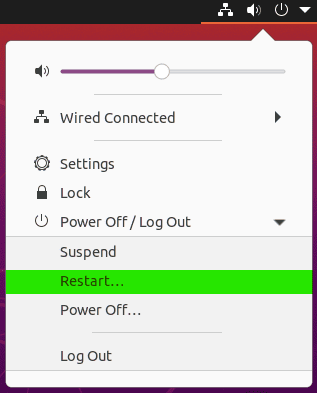
New Restart Button
- The Frequent tab is removed from the Application grid.
- You can now create folders inside the Application grid. Just drag-and-drop an app onto another, and it will create a folder containing the two. You can do this to create a folder of your “Frequently used” apps. Each folder can have as many apps as you like and will automatically paginate once populated with more than nine apps.

Creating Folders
- The ability to move around and rearrange the icons in the Application grid. You can now move the apps and position them anywhere on the grid, and they will not automatically revert to their alphabetical ordering.
- Support for scale-based resizing of the Application grid. This means all your apps will be appropriately displayed on the application grid regardless of screen size. You are no more dealing with squished icons, which happened in the previous versions of Ubuntu.
- Option to show the Battery Percentage in the Top Bar. It is accessible through the Settings App.
- The WiFi option under the Settings App now supports QR code. You can use this to convert your laptop into a WiFi hotspot and share the password through the QR code.
- Support for High-precision touchpad scrolling in Firefox.
- The “Blurry Desktop Background” issue is resolved. You will now be able to view your desktop background images in all of its glory, without any pixel catastrophe.
Also, when installing Ubuntu 20.10, I breezed through the process because I was so excited. However, it turns out that I missed a new feature added to Ubiquity – the Ubuntu installer. You now have support for Active Directory Integration.
It is more of an enterprise feature and won’t be used by regular users.
How to Upgrade to Ubuntu 20.10 “Groovy Gorilla”?
I hope that I could give you an inside look at what Ubuntu 20.10 “Groovy Gorilla” has to offer. By now, you should have made up your mind on whether or not you want to install it on your system.
For those of you who want to try it out, there are two options – either do a clean install or upgrade your Ubuntu PC to the latest release.
If you are looking to do a clean install, then you can follow our tutorial on How to install Ubuntu alongside Windows, which provides an in-depth guide to help you out. But first, you will need to download the Ubuntu 20.10 “Groovy Gorilla” beta ISO.
Whereas, if you are looking to upgrade your existing Ubuntu 20.04 installation to the latest beta version, then I have prepared a step by step guide to help you out.
Now, before we get started, we will need to make sure our Ubuntu PC is updated. To do this, run the following line of code.
Note: Don’t forget to restart the system for the changes to take effect.
$ sudo apt update && apt upgrade
Once the system has been updated, follow along with the provided steps.
Step 1: Install the Update Manager Administrator
The update manager administrator tool should be installed on your Ubuntu PC by default. However, run the following command to make sure, as we will be using it to upgrade to “Groovy Gorilla.”
$ sudo apt install update-manager-core
Step 2: Check for New Version Release
Next, you can use the following command to check for new Ubuntu releases and updates:
$ sudo do-release-upgrade
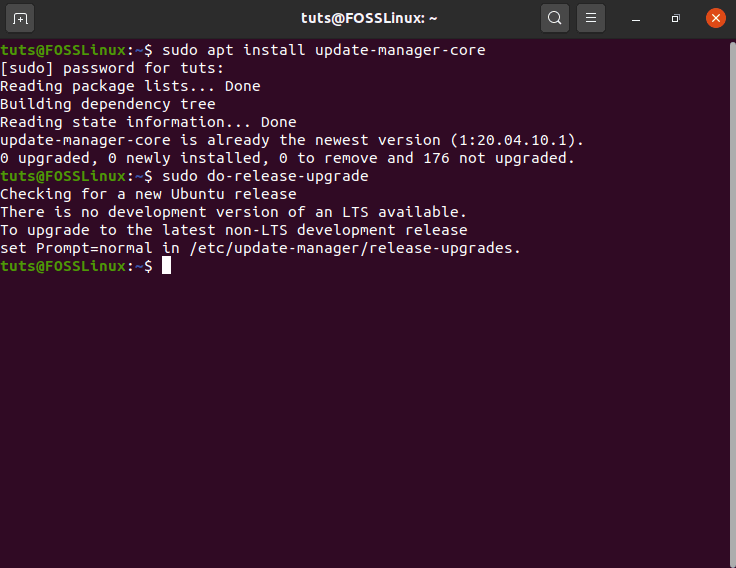
Check for New Ubuntu Release
Since we are on an LTS version, the updater is searching for a new LTS version by default. We will need to change it so that the updater will search for the latest non-LTS development release.
To do this, we will need to set Prompt=normal in the file /etc/update-manager/release-upgrades. It is set to Prompt=lts by default.
You can use the following command to open up the file in the nano editor and make the necessary edits:
$ sudo nano /etc/update-manager/release-upgrades
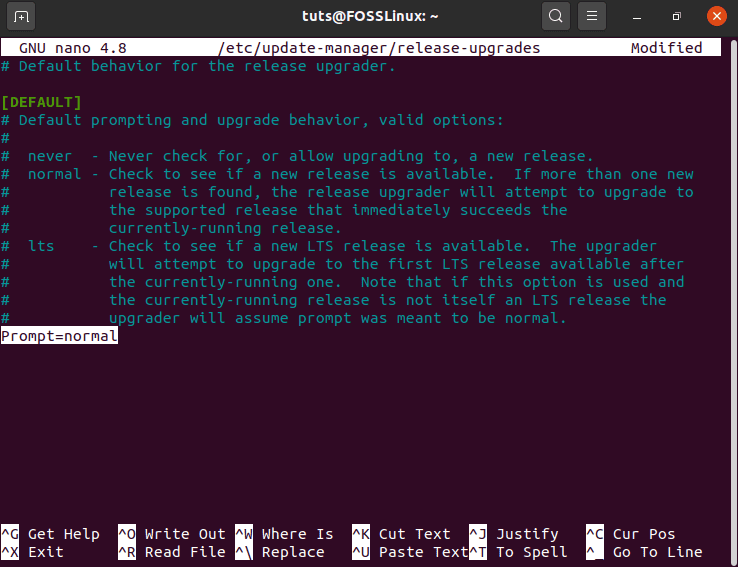
Editing the Update Manager File
Once done, we will need to save the changes by pressing Ctrl + O and then exit the editor by pressing Ctrl + X.
Now, let’s see what happens if you try to run the previous command:
$ sudo do-release-upgrade
When I ran the above command, it fetched a message stating no new version is currently available. If this happens to you as well, then you can run this command instead:
$ sudo do-release-upgrade -d
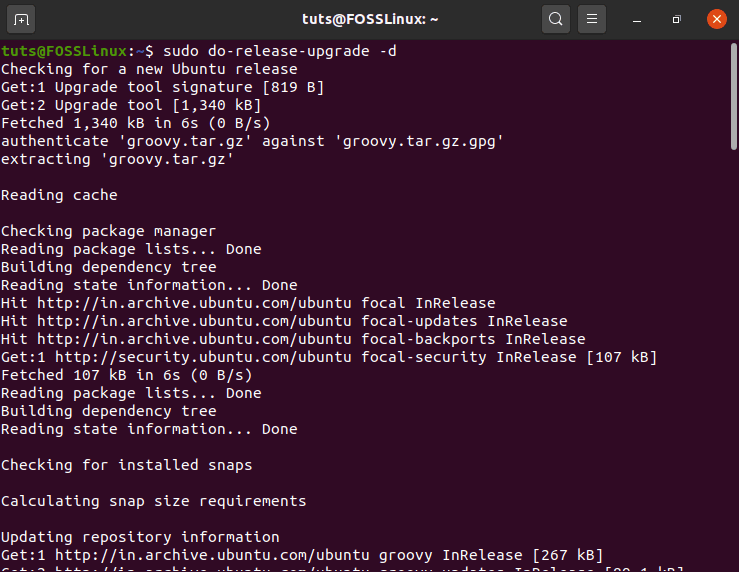
Checking for Ubuntu Groovy Gorilla
Next, you will need to press “y” and hit enter to confirm the installation, or press “d” for more details.
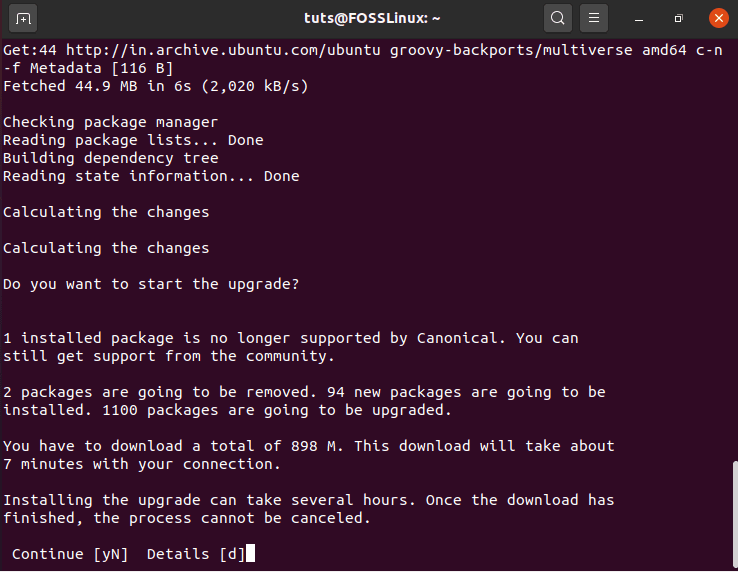
Confirm Installation
Now, we wait from anywhere between a couple of minutes to a couple of hours, depending on your internet speed and computer specification. The tool is going to download and then install Ubuntu 20.10 Groovy Gorilla on your system.
During the time of the installation, you will need to press “y” to confirm that some of your apps will be removed, and others linked to the Ubuntu 20.04 terms & conditions will not receive any more support.
Once the process completes, you will be asked to restart the system to complete the installation.
After the system reboots, type in the following command in the terminal:
$ lsb_release -a
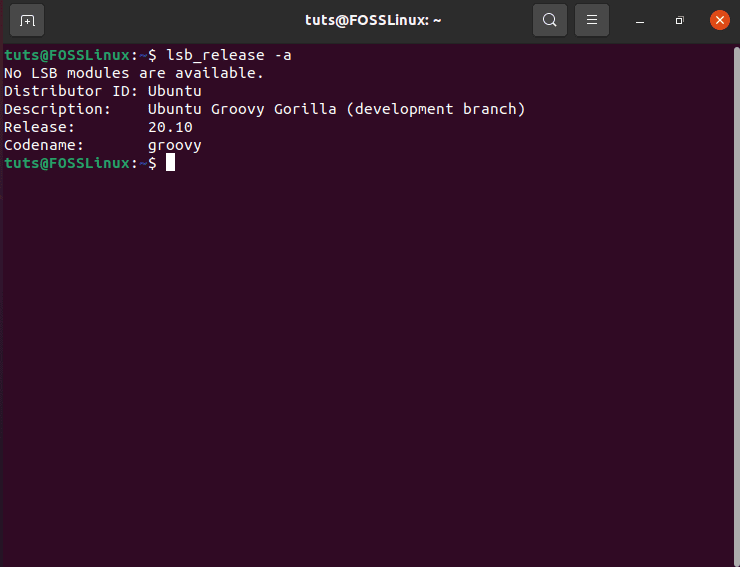
Ubuntu 20.10 Installed
As you can see, Ubuntu 20.10 “Groovy Gorilla” has been successfully installed.
All that remains is to update and upgrade all the packages to ensure you are running all the latest versions of apps on your system. To do this, run this command:
$ sudo apt update && apt upgrade
Closing Thoughts
As you can see, Ubuntu 20.10 “Groovy Gorilla” comes with a collection of excellent features and improvements and is worth the upgrade.
However, if you are looking for long term support and a stable system, then sticking with the LTS release of Ubuntu makes the most sense; mostly because you will be able to update to GNOME and Linux Kernel manually as well.
That is the beauty of Linux – getting complete autonomy over your distro and the ability to mold it in any way you like. As such, if you are interested in gaining mastery over Linux and learning how to customize the OS to fit your needs and requirements, you should follow our Learn Linux series of how-to articles, tutorials & guides.
Download Ubuntu 20.10 “Groovy Gorilla” Beta

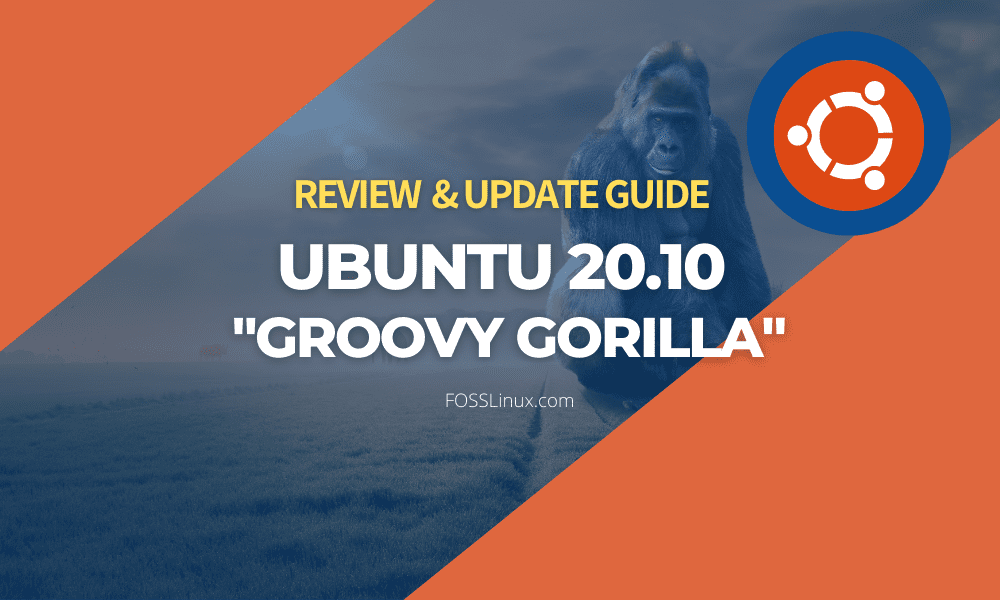
6 comments
Thanks. Worked a treat.
Will I loose the data after upgrading from 20.04 to 20.10 ?
Will the upgrade erase the data and apps which I already have in Ubuntu 20.04
Not likely – every upgrade I’ve done has NOT deleted data. BUT I would suggest taking a backup snapshot before proceeding, regardless.
> “Now, as you know, Ubuntu is not known for shipping with vanilla GNOME.”
If you install gnome-session, you can also choose to launch a pristine GNOME from the login screen.
You can also update the /etc/update-manager/release-upgrades file then do a normal software update, and be provided with the gui method of the update as well for those not as familiar with the terminal. Both methods work like a charm.