Linux, known for its stability, security, and open-source nature, offers a plethora of applications for various tasks, including video editing. Whether you’re a professional video editor, a content creator, or just someone looking to make some simple edits to personal videos, Linux has got you covered. Here, we explore the top 10 video editing software for Linux, diving into their features, and understanding what makes each of them stand out.
The 10 Best Video Editing Software for Linux
1. Kdenlive
Why it’s on the list: Kdenlive stands out for its versatility and wide range of features. It supports multi-track editing, a vast array of effects and transitions, and can handle various file formats effortlessly. Its intuitive interface makes it accessible for beginners, while its depth of features satisfies the needs of more advanced users.
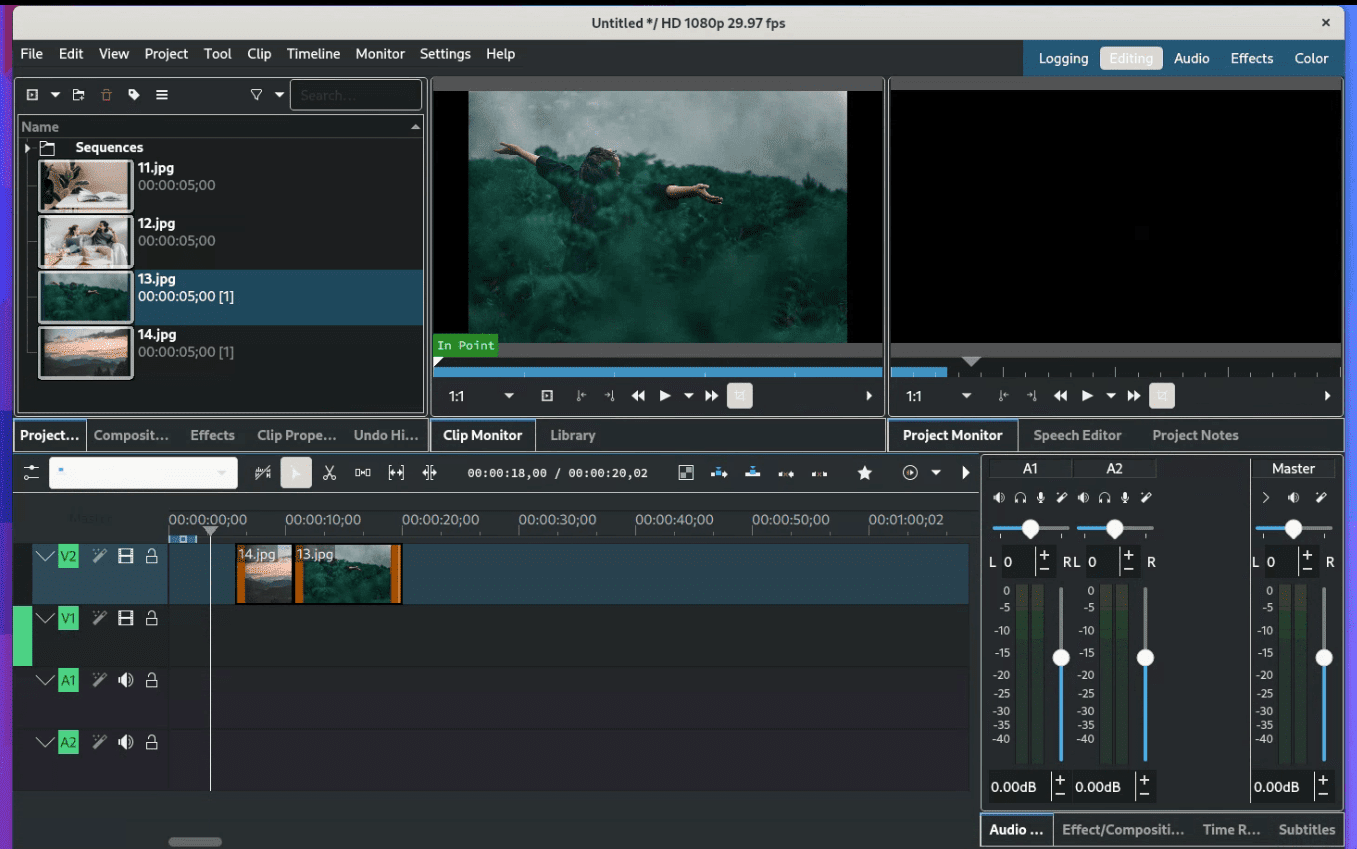
Running Kdenlive on Fedora Linux 38
Top Features:
- Multi-track video editing.
- Wide range of audio and video effects.
- Configurable interface and shortcuts.
- Proxy editing for handling high-resolution video smoothly.
- Timeline preview to scrub through edits quickly.
Pros:
- Highly customizable, catering to various workflows.
- Extensive library of effects and transitions.
- Active development and community support.
- Good format support through FFmpeg.
Cons:
- Can be unstable, especially on complex projects.
- Steeper learning curve for beginners.
Personal take: I’ve spent countless hours in Kdenlive crafting videos for my YouTube channel. It’s my go-to for its reliability and the ease with which I can layer tracks, add effects, and preview edits in real-time without bogging down my system.
2. Shotcut
Why it’s on the list: Shotcut is a free, open-source video editor that impresses with its support for a wide range of formats, 4K HD resolution, and its non-linear editing model. The software provides a plethora of video effects, including color grading and filtering, making it a powerful tool for detailed video enhancement.
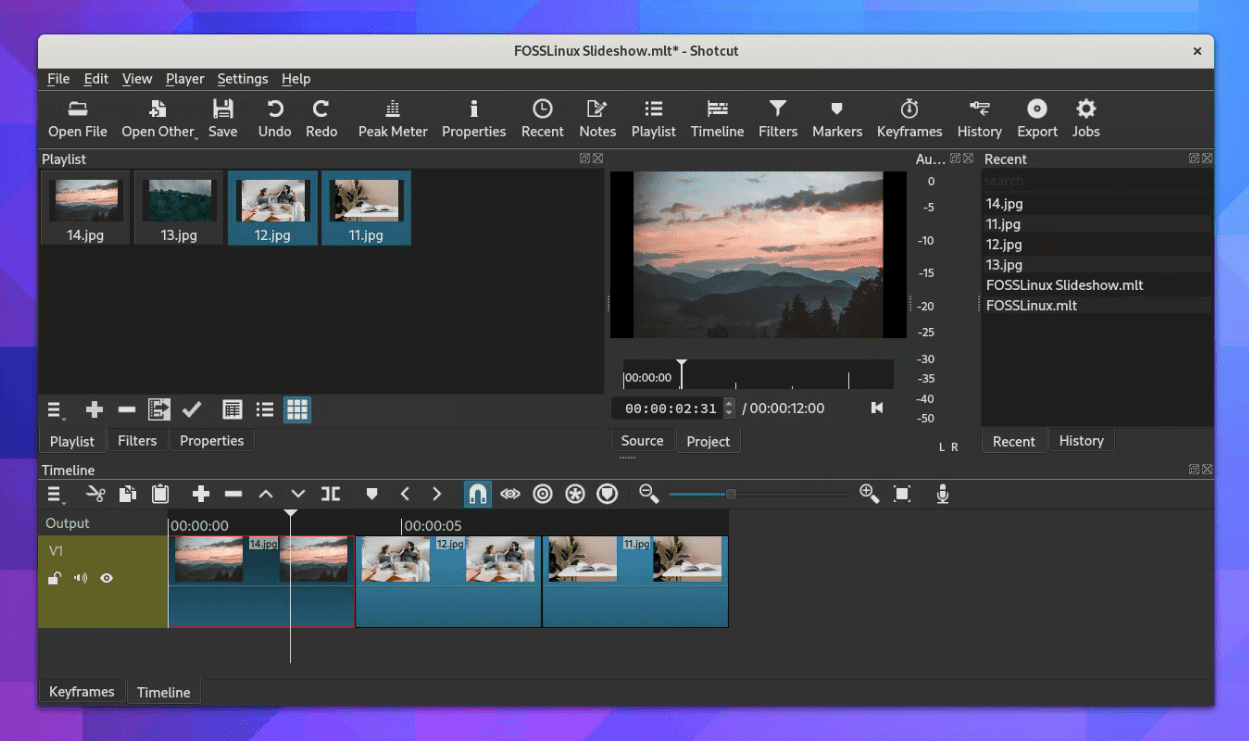
Running Shotcut on Fedora Linux 38
Top Features:
- Support for 4K resolutions.
- Native timeline editing, no import required.
- Wide format support through FFmpeg.
- Audio mixing across all tracks.
- WebCam capture and audio capture.
Pros:
- Open-source and cross-platform.
- Regular updates with new features.
- Intuitive interface for beginners.
Cons:
- Lacks some advanced features found in professional software.
- Performance can lag with very high-resolution footage.
Personal take: What I love about Shotcut is its straightforward interface combined with the complexity of its editing capabilities. It’s a bit of a hidden gem that doesn’t get as much spotlight as it deserves, probably because of its steeper learning curve.
3. DaVinci Resolve
Why it’s on the list: While not exclusive to Linux, DaVinci Resolve brings professional-grade video editing to the platform. It’s renowned for its exceptional color correction and audio post-production features. The free version is incredibly powerful, offering multi-track editing, visual effects, and motion graphics.
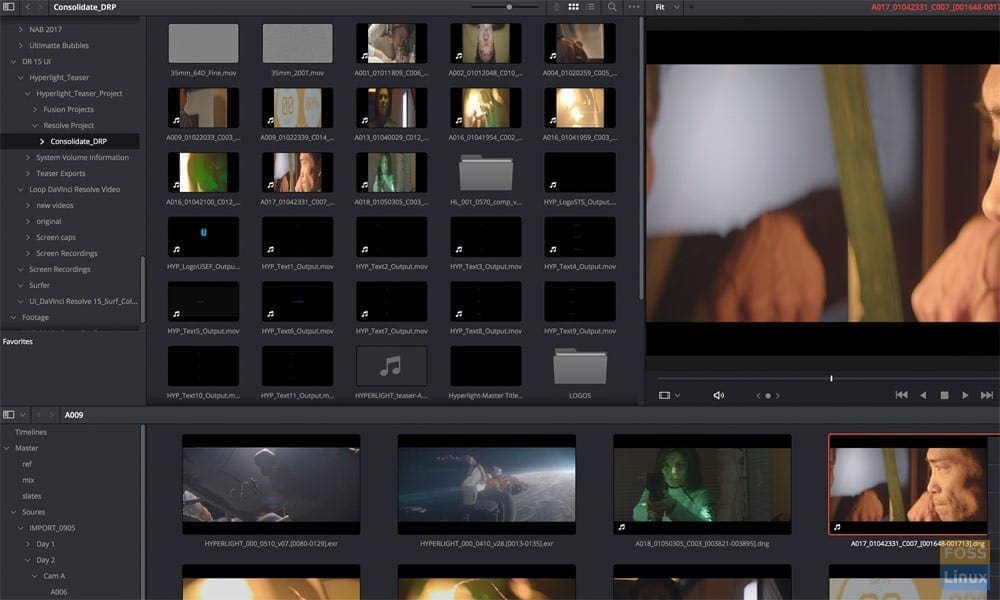
Davinci Resolve
Top Features:
- Advanced color grading and correction.
- Fusion for visual effects and motion graphics.
- Fairlight audio post-production.
- Multi-user collaboration.
- Neural Engine for AI and machine learning features.
Pros:
- Industry-standard color correction tools.
- All-in-one solution for editing, color, effects, and audio.
- Free version is very powerful.
Cons:
- High system requirements.
- Complex for beginners.
Personal take: DaVinci Resolve feels like driving a high-performance sports car. It’s overkill for small projects, but when you need its power, it’s exhilarating to use. The color grading tools are simply unmatched.
4. Openshot
Why it’s on the list: Openshot is designed with simplicity in mind, making it ideal for beginners. It features a drag-and-drop interface, basic transitions, and effects, and it’s very lightweight. It’s great for quick edits and doesn’t overwhelm you with complex features.
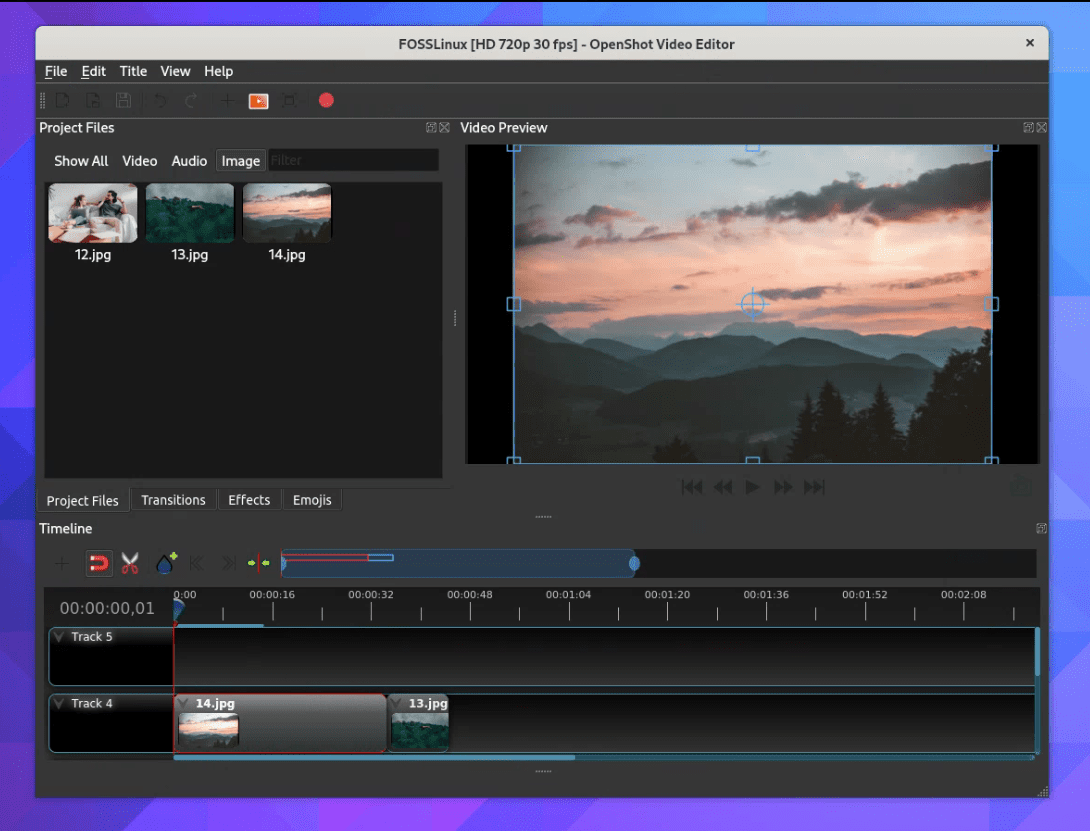
Running OpenShot Video Editor on Fedora Linux 38
Top Features:
- Unlimited layers for watermarks, background videos, and audio tracks.
- Drag and drop support for easy editing.
- Keyframe animation framework for creating animated videos.
- Video transitions with real-time previews.
- 3D animated titles and effects.
Pros:
- User-friendly interface, great for beginners.
- Open-source with active development.
- Low system requirements.
Cons:
- Lacks some professional features.
- Can be buggy in more complex projects.
Personal take: Openshot has been my recommendation for friends and family who are dipping their toes into video editing. It’s incredibly user-friendly and doesn’t scare away those new to the craft.
5. Blender
Why it’s on the list: Blender is primarily a 3D creation suite but includes a powerful built-in video editor. The video editing part allows you to perform basic actions like video cuts and splicing, as well as more complex tasks like video masking. It’s perfect for creators looking to incorporate 3D animations into their videos.
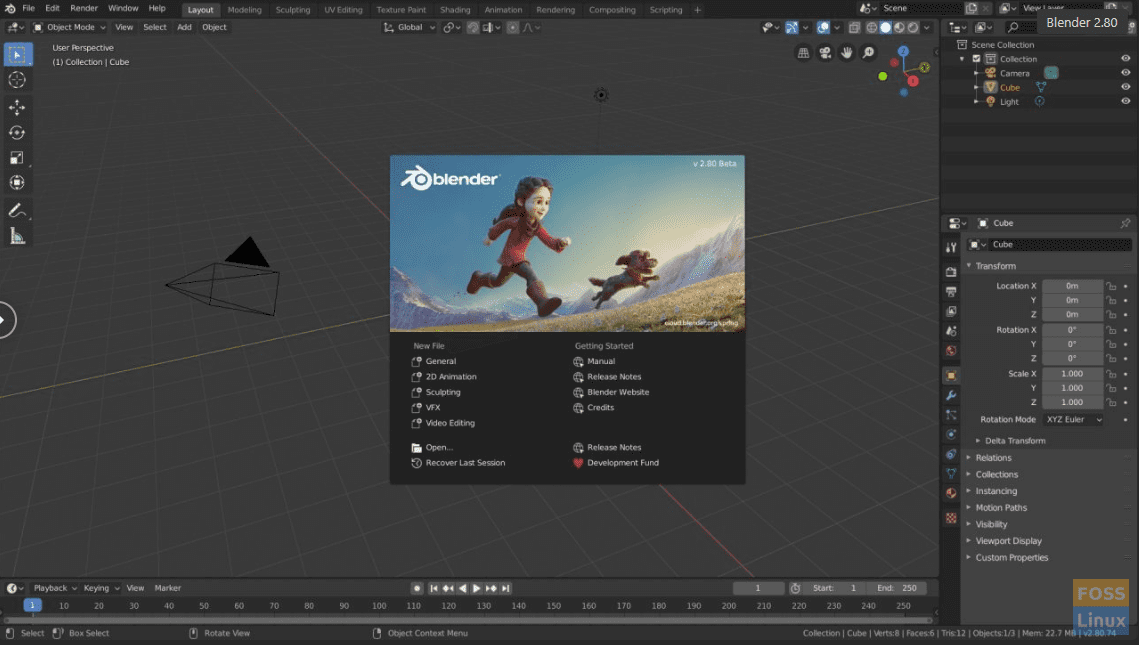
Top Features:
- 3D creation suite for modeling, animation, and rendering.
- Video sequence editor for basic editing, cuts, and splicing.
- Compositor for complex post-production effects.
- Integrated game engine for interactive content.
- Extensive add-on library for customization.
Pros:
- Powerful and versatile beyond just video editing.
- Large, active community and wealth of learning resources.
- Open-source and free for any use.
Cons:
- Very steep learning curve.
- Overkill for simple video editing tasks.
Personal take: Blender’s video editor feels like a secret weapon. It’s not the easiest to learn, but the payoff for mastering it is the ability to create stunning, effects-rich videos that stand out.
6. Lightworks
Why it’s on the list: Lightworks has been used to edit some of Hollywood’s biggest hits. It offers high-quality trimming and editing tools, real-time effects, and support for a wide range of formats. The free version is quite capable, with the main limitation being output format options.
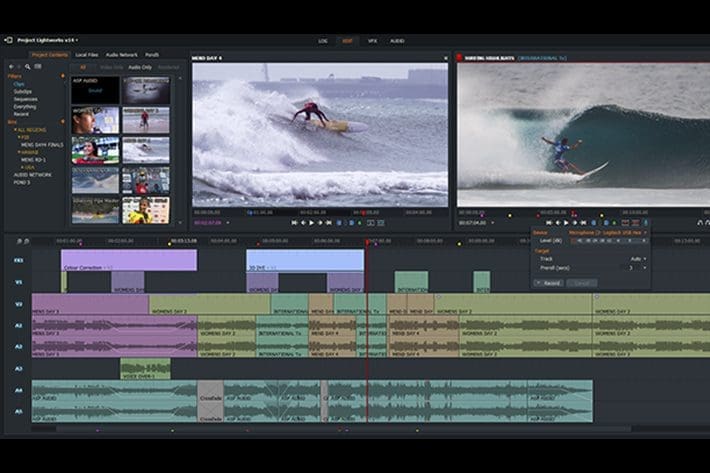
Lightworks
Top Features:
- Real-time effects and color correction.
- Advanced multi-cam editing.
- Background I/O handling for smoother workflows.
- Customizable interface and dedicated keyboard.
- High-quality trim functions for precise editing.
Pros:
- Hollywood-proven software, used on major films.
- Powerful toolset for professional editing.
- Free version available with full editing capabilities.
Cons:
- Free version limits output formats.
- Interface can be daunting for new users.
Personal take: Lightworks can feel a bit intimidating at first, with its professional-grade interface and feature set. However, it’s an excellent tool for more serious projects where quality is paramount.
7. Cinelerra
Why it’s on the list: Cinelerra is one of the first Linux-native non-linear video editors. It’s geared towards professionals, offering high-fidelity audio and video editing, support for 4K, and a robust set of tools for complex projects.
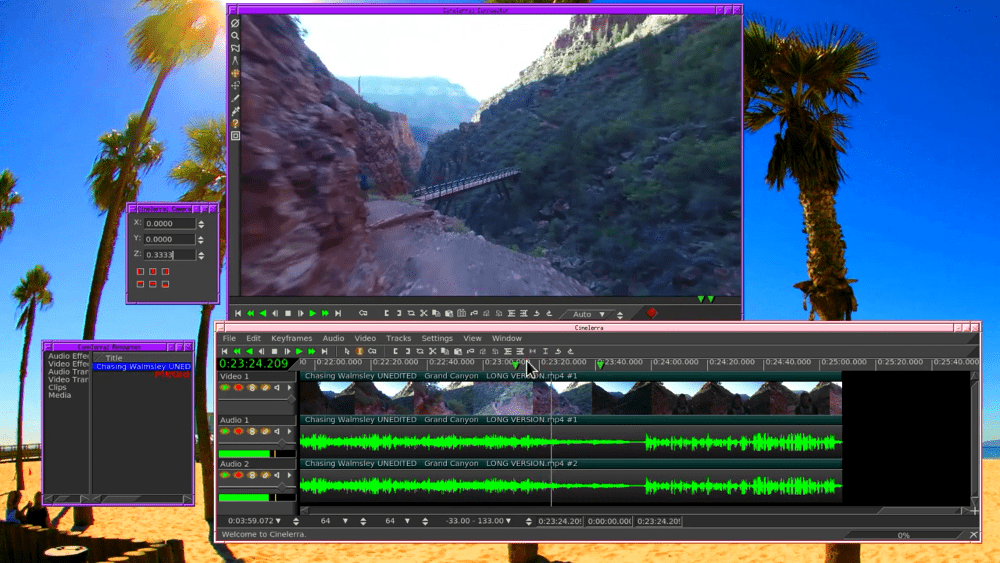
Cinelerra Video Editor
Top Features:
- High fidelity audio and video support.
- Multi-track editing with unlimited layers.
- Real-time processing of effects and corrections.
- Motion tracking and stabilization.
- Support for 4K video.
Pros:
- Professional-grade tools and capabilities.
- Unique features not found in other free software.
- Strong focus on high-quality output.
Cons:
- Dated interface.
- Steep learning curve and less intuitive workflow.
Personal take: Cinelerra has a bit of a learning curve and can be clunky, but its powerful features make it worth the effort for complex projects that need precise editing tools.
8. Flowblade
Why it’s on the list: Flowblade is designed to provide a fast, stable, and precise editing experience. It supports multi-track editing and focuses on providing a streamlined workflow for Linux users. It’s not as feature-rich as some other editors on this list, but its performance is top-notch.
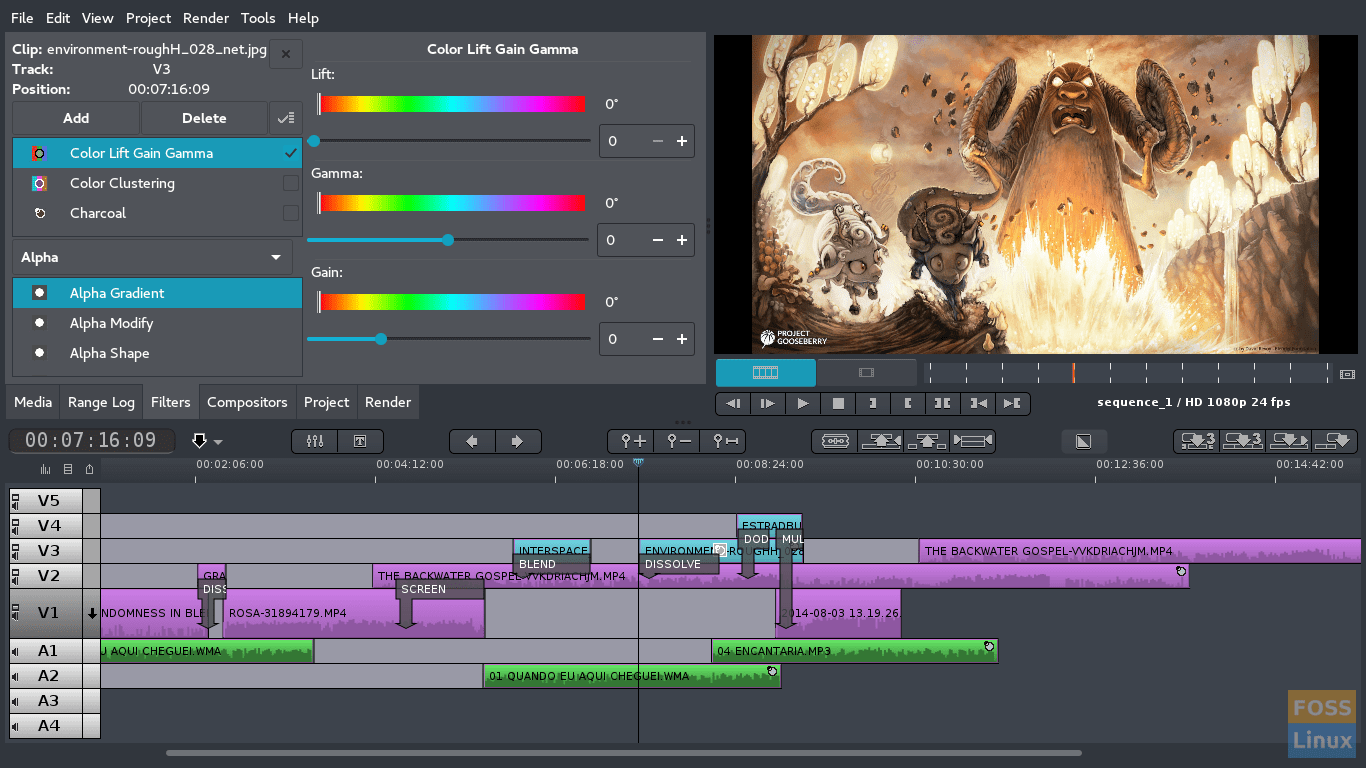
Flowblade
Top Features:
- Fast, precise editing with a focus on speed.
- Multi-track timeline with drag and drop.
- Batch rendering.
- Filter stack for adding multiple effects.
- G’MIC tool integration for complex image processing.
Pros:
- Designed for efficiency and speed.
- Less resource-intensive, good for older hardware.
- Intuitive for those familiar with video editing concepts.
Cons:
- Limited features compared to some other editors.
- Smaller user community.
Personal take: For projects where speed and efficiency are key, Flowblade has been my secret weapon. Its straightforward approach to editing, coupled with a stable performance, makes it ideal for cutting together footage without getting bogged down in overly complex interfaces or unnecessary features.
9. Pitivi
Why it’s on the list: Pitivi boasts a beautiful, intuitive user interface and a focus on usability and flexibility. It offers a wide range of editing features, including unlimited video/audio track layers, full undo/redo history, and custom transitions. It’s designed to be friendly for beginners but powerful enough for more experienced users.
Top Features:
- Unlimited video/audio track layers.
- Beautiful, intuitive user interface.
- Full undo/redo history for all actions.
- Custom transitions with keyframe support.
- Render profiles for different targets and formats.
Pros:
- User-friendly, especially for beginners.
- Open-source with a focus on usability and design.
- Active development with a focus on community feedback.
Cons:
- Not as feature-rich as some professional options.
- Performance can vary depending on the complexity of the project.
Personal take: I appreciate Pitivi for its balance between simplicity and power. Its engaging user interface makes it fun to use, and it doesn’t cut corners on the depth of its editing capabilities. It’s a great middle ground for those who want more than Openshot without the complexity of DaVinci Resolve.
10. Avidemux
Why it’s on the list: Avidemux is a free video editor designed for simple cutting, filtering, and encoding tasks. It supports many file types, including AVI, DVD compatible MPEG files, MP4, and ASF, using a variety of codecs. It’s perfect for quick edits, conversions, or for beginners learning the basics of video editing.
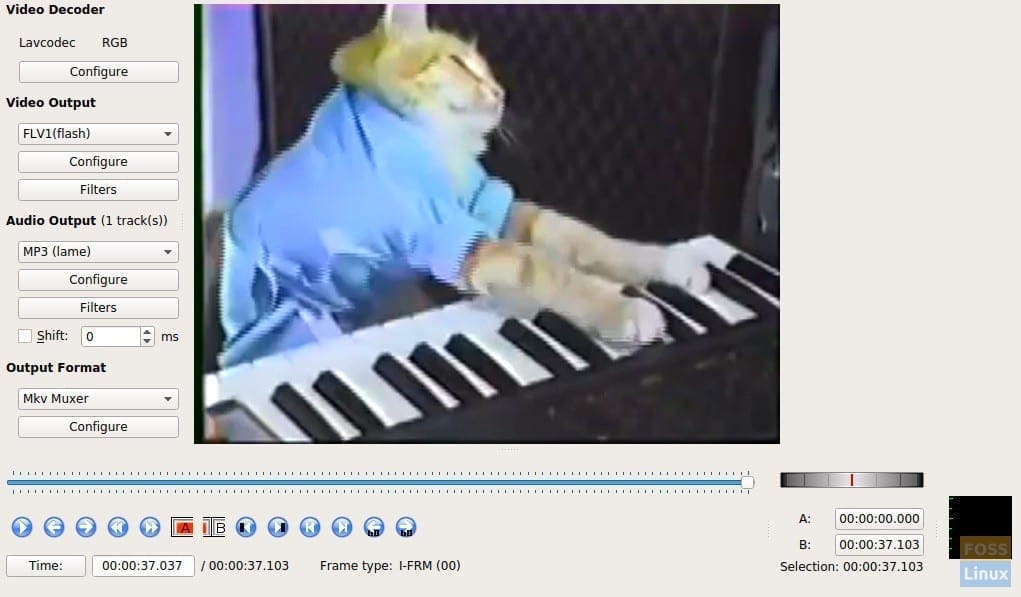
Top Features:
- Simple cutting, filtering, and encoding tasks.
- Supports a variety of file formats including AVI, MPEG, MP4, and ASF.
- Tasks can be automated using projects, job queue, and powerful scripting capabilities.
- Several filters for color correction, cropping, de-noising, etc.
- User-friendly interface for beginners.
Pros:
- Ideal for quick edits and simple tasks.
- Low learning curve, making it accessible for beginners.
- Lightweight and doesn’t require a powerful computer.
Cons:
- Limited in terms of advanced editing features.
- Interface looks dated compared to more modern tools.
Personal take: Avidemux has been a go-to for quick fixes, like cutting a clip or converting video formats, without opening a more complex editing tool. It’s not flashy, but it does its job well and without fuss.
Each of these video editing tools offers a unique blend of features, pros, and cons, catering to different levels of expertise and requirements.
Honorable Mentions
While the main list covers a broad spectrum of video editing needs, the open-source community’s vibrant nature means there’s always something new on the horizon. Here are a few more tools that, while not making the top 10, deserve an honorable mention for their unique features or targeted use cases:
- Olive Video Editor: Still in its alpha stage at my last check, Olive is promising for its potential to offer a professional-grade, non-linear video editing tool that’s both free and open source. It’s worth keeping an eye on as it develops.
- Natron: While primarily a compositing software, Natron offers robust video editing capabilities, especially for those looking to integrate visual effects and motion graphics into their projects. Its node-based interface can be a powerful tool for those willing to climb the learning curve.
- VidCutter: For those who need a straightforward tool focused on cutting and joining video clips without the need for a full editing suite, VidCutter offers a simple, no-frills solution.
- Kino: Though its development has been discontinued, Kino remains a simple yet useful tool for basic video editing tasks, particularly for users with older Linux systems. Its straightforward approach to editing and minimal system requirements keep it relevant for specific use cases.
- Lives: Standing for LiVES Video Editing System, Lives mixes real-time video performance and non-linear editing in one application. It’s a unique tool designed for VJs and live performances but can be used for traditional video editing as well.
FAQs
Q: Can I use these video editing software on Linux for professional work?
A: Yes, several tools like DaVinci Resolve and Lightworks are used by professionals for commercial and film projects, offering advanced features suitable for professional work.
Q: Are these video editing tools free?
A: Most of the tools listed, like Kdenlive, Openshot, and Blender, are completely free and open-source. DaVinci Resolve has a free version with professional features, while its Studio version is paid.
Q: Can I edit 4K videos on Linux?
A: Yes, several software options like Shotcut, DaVinci Resolve, and Cinelerra support 4K video editing on Linux.
Q: Do I need a powerful computer to use these editing tools?
A: It varies. For basic editing, tools like Avidemux and Openshot are less demanding. For advanced editing and 4K content, especially with DaVinci Resolve, a more powerful setup is recommended.
Q: Can I collaborate with others using these tools?
A: DaVinci Resolve offers multi-user collaboration features. For other tools, collaboration might be more about sharing project files or using version control systems.
Q: Is it hard to learn video editing on Linux?
A: It depends on the software. Tools like Openshot are designed for beginners, while DaVinci Resolve and Blender have steeper learning curves but are manageable with tutorials and practice.
Q: Can I add special effects and transitions in these software?
A: Yes, most of these tools come with a variety of effects and transitions. Blender and DaVinci Resolve, in particular, offer advanced effects and compositing capabilities.
Q: Are updates and new features regularly added to these tools?
A: Yes, most of these tools are actively developed and receive regular updates that include new features, bug fixes, and performance improvements.
Conclusion
The landscape of video editing software for Linux is both diverse and rich, catering to a wide range of needs from basic cutting and trimming to professional-grade production. Each tool we’ve discussed brings its own set of strengths, from Kdenlive’s versatility and DaVinci Resolve’s unmatched color grading, to Openshot’s user-friendliness and Blender’s powerful 3D capabilities. While navigating through the options, consider your specific project requirements, your proficiency level, and your system’s capabilities.


8 comments
Nice list and review. I found some here that I haven’t seen listed on other reviews. Thank you!
cinelerra 100% free & professional is missing
Ok, so kdenlive: I install the SW and open it – now it asks for the directory for mlt profiles. (How should I know what that is, at this point – first startup?) Default is /usr/local/share/mlt/profiles, which doesn’t exist. Selecting another directory doesn’t work. (Why, does it need profiles to start?) Canceling ends the app. There is probably something missing on the installation, but there are no error messages.
Next, Shotcut: that starts and lets me create an mlt file. Unfortunately it can’t open the mp4s my phone generates, so that’s useless to me, too.
Openshot just works. Even starts with a short tutorial to explain the usage.
who wrote this? “This video editor has been written in Python, which makes it run faster and smoother than all of the other competitors” hahahahahaha
thought the same..
I think VideoProc Vlogger is an intuitive and capable video editing software for all creators.
Olive is missing
Just a note about AviDemux – its most impressive feature to me is that if you keep the same format, you can trim, cut, and join video clips without re-encoding. That makes edits lightning fast, even on a so-so laptop. It also means no loss of quality. Very non-intuitive to use, but once you figure it out, very powerful.