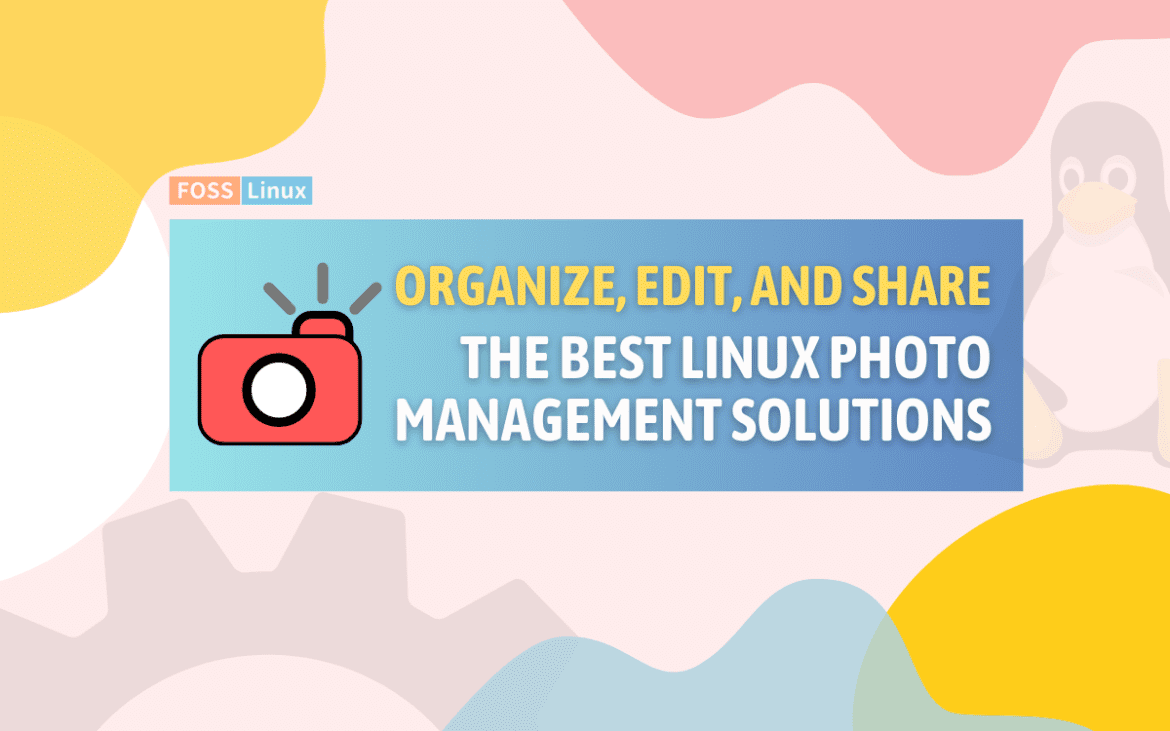In today’s world, taking photos has become a habit many people can hardly do without. However, managing these photos can be challenging, especially with an extensive collection. This is where photo management software comes in handy, allowing you to organize, sort, edit, and share your photos seamlessly.
Although different photo management software is available, Linux users often have limited options. In this article, we will explore the ten best Linux photo management software options that you can use to manage your photo collection.
Top 10 Linux Photo Management Tools: Organize, Edit, Share
Photo management software comes in different shapes and sizes, with varying features, pros, and cons. However, some software offers unique features that make photo management a breeze. We have researched and tested different photo management software options for Linux and identified the best six for you. Then, we will discuss their features, installation process, and how to use and uninstall them from your Linux system.
Methods of installing Linux photo management software
Before diving into the software options, it’s important to note that there are different methods of installing Linux photo management software. The most common way is through the terminal, using package managers like Apt, Yum, or Pacman, depending on your Linux distribution. Another method is through the software center, which offers a graphical user interface to install and manage software. Finally, you can download and install software from the developer’s website.
The installation procedure varies depending on the software and the method used. However, most software requires you to add their repository to your system or download their package file. We will provide examples of the installation process for each software discussed in this article.
1. Digikam
Digikam is a popular open-source photo management software that offers powerful tools for organizing, editing, and sharing your photos. It has a user-friendly interface and supports different file formats, including RAW files. Digikam also offers advanced features like facial recognition, geotagging, and batch processing.
Installation:
To install Digikam on Ubuntu and Debian-based distributions, open the terminal and run the following command:
sudo apt-get update sudo snap install digikam

Install digikam
On Fedora, CentOS, and other RPM-based distributions, run:
sudo dnf update sudo dnf install digikam
For example, on Arch Linux, run the following command:
sudo pacman -Syu sudo pacman -S digikam
Once installed, you can launch Digikam from the applications menu or run the digikam command on the terminal.
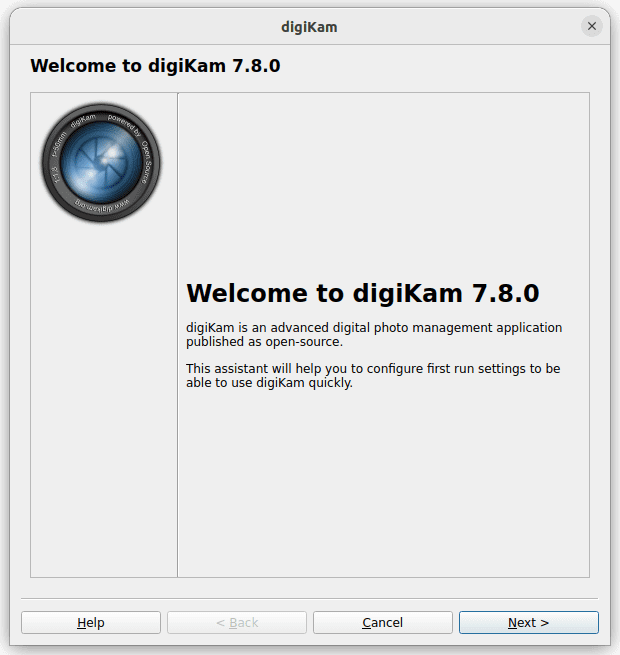
Launch digikam
Uninstallation:
To uninstall Digikam on Ubuntu and Debian-based distributions, run the following command on the terminal:
sudo apt-get remove digikam
To uninstall Digikam on Fedora, CentOS, and other RPM-based distributions, run the following command on the terminal:
sudo dnf remove digikam
To uninstall Digikam on Arch Linux-based distributions, run the following command on the terminal:
sudo pacman -Rns digikam
Pros:
- User-friendly interface
- Supports RAW files
- Offers advanced features like facial recognition and geotagging
Cons:
- It can be slow when processing extensive collections
2. Shotwell
Shotwell is a simple and intuitive photo management software that comes pre-installed on most Linux distributions. It offers essential editing tools like cropping, resizing, color adjustments, and the ability to share photos on social media platforms. Shotwell also supports different file formats, including RAW files.
Installation:
To install Shotwell on Ubuntu and Debian-based distributions, run the following command on the terminal:
sudo apt-get update sudo apt-get install shotwell
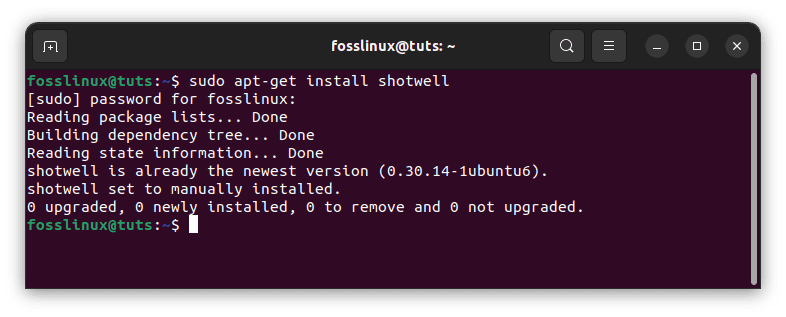
Install Shotwell
On Fedora and CentOS, run:
sudo dnf update sudo dnf install shotwell
On Arch Linux, run the following command:
sudo pacman -Syu sudo pacman -S shotwell
To launch Shotwell, search for it in the applications menu or run the shotwell command on the terminal.
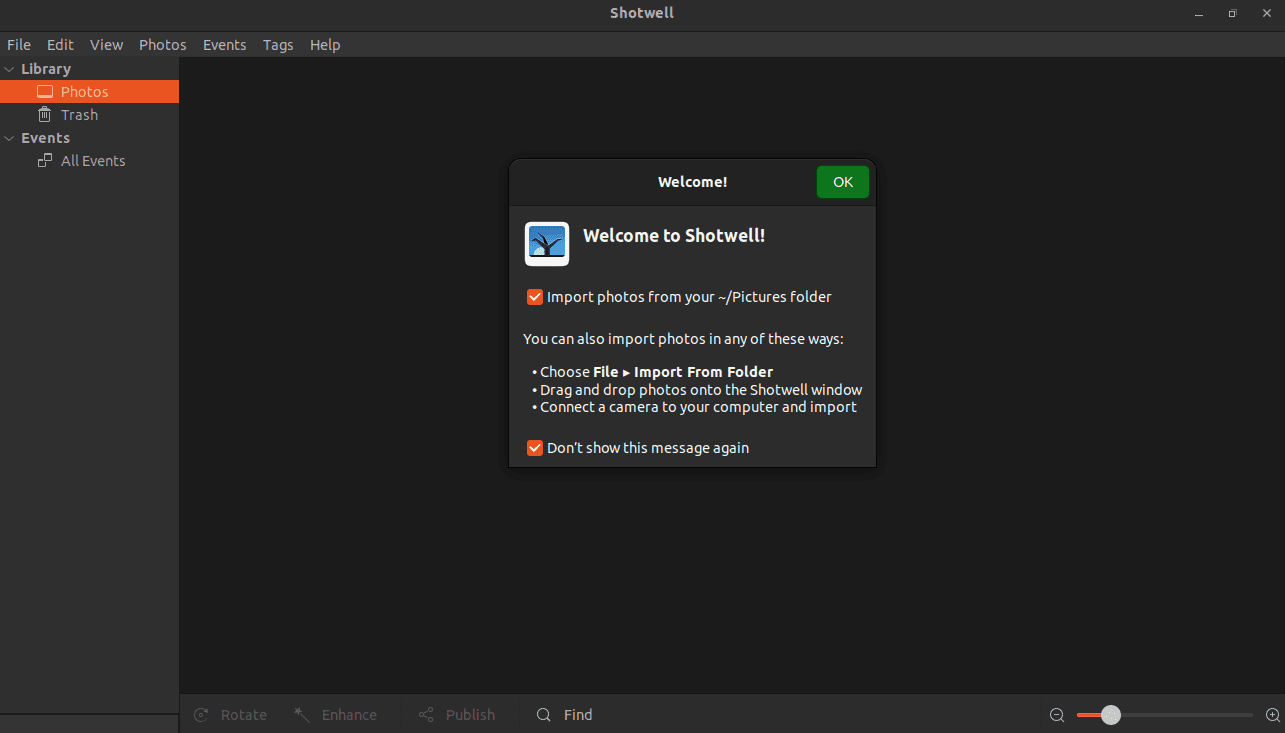
Launch Shotwell
Uninstallation:
To uninstall Shotwell on Ubuntu and Debian-based distributions, run the following command on the terminal:
sudo apt-get remove shotwell
To uninstall Shotwell on Fedora, CentOS, and other RPM-based distributions, run the following command on the terminal:
sudo dnf remove shotwell
To uninstall Shotwell on Arch Linux-based distributions, run the following command on the terminal:
sudo pacman -Rns shotwell
Pros:
- Simple and intuitive interface
- It comes pre-installed on most Linux distributions
- Supports RAW files
Cons:
- Limited editing tools compared to other software
3. Darktable
Darktable is a powerful open-source photo management software that offers advanced editing features for professional photographers. It has a user-friendly interface and supports different file formats, including RAW files. Darktable also provides features like tethering, HDR merging, and lens correction.
Installation:
To install Darktable on Ubuntu and Debian-based distributions, run the following command on the terminal:
sudo apt-get update sudo snap install darktable
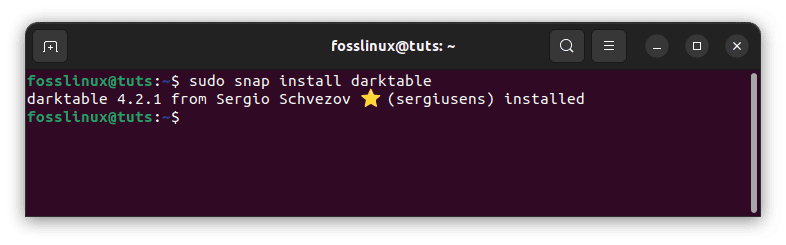
Install darktable
On Fedora and CentOS, run:
sudo dnf update sudo dnf install darktable
On Arch Linux, run the following command:
sudo pacman -Syu sudo pacman -S darktable
To launch Darktable, search for it in the applications menu or run the darktable command on the terminal.
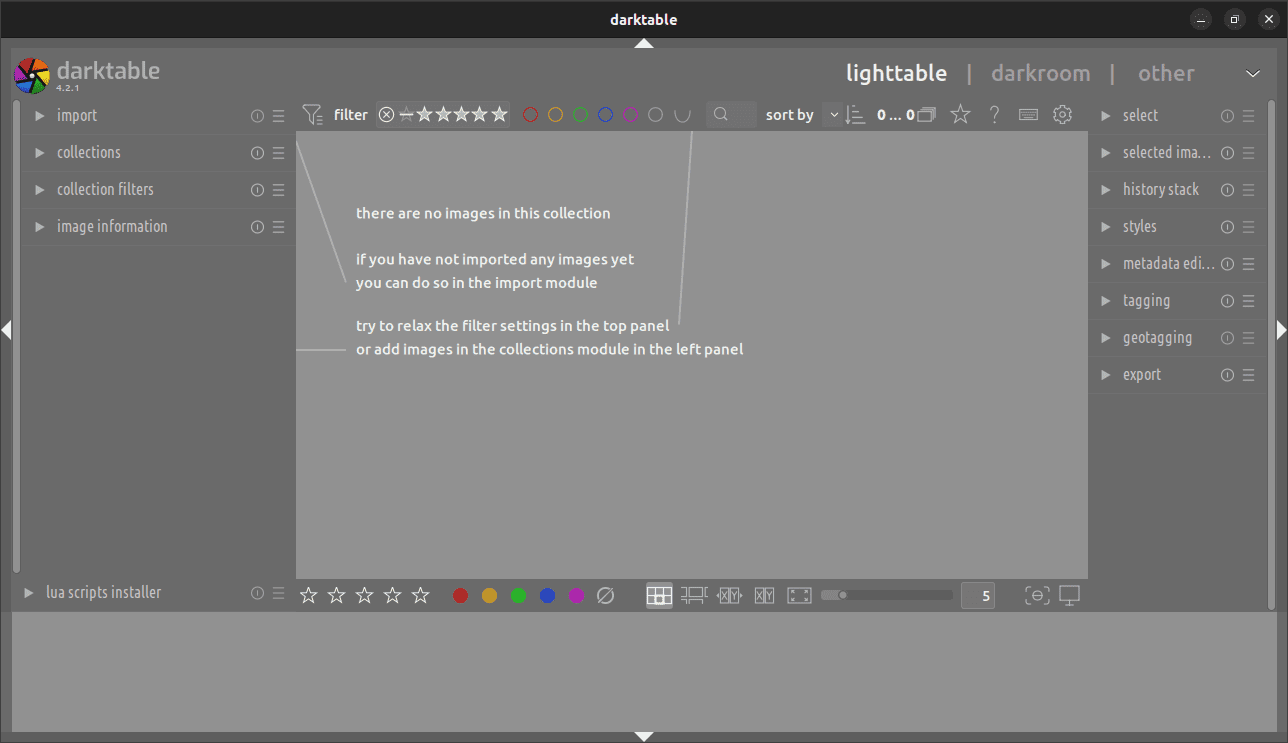
Launch darktable
Uninstallation:
To uninstall Darktable on Ubuntu and Debian-based distributions, run the following command on the terminal:
sudo apt-get remove darktable
To uninstall Darktable on Fedora, CentOS, and other RPM-based distributions, run the following command on the terminal:
sudo dnf remove darktable
To uninstall Darktable on Arch Linux-based distributions, run the following command on the terminal:
sudo pacman -Rns darktable
Pros:
- Advanced editing features
- User-friendly interface
- Supports RAW files
Cons:
- It can be overwhelming for beginners
4. Gthumb
Gthumb is a lightweight, simple photo management software with basic editing tools and a user-friendly interface. It supports different file formats, including RAW files, and offers batch processing and image comparison features.
Installation:
To install Gthumb on Ubuntu and Debian-based distributions, run the following command on the terminal:
sudo apt-get update sudo apt-get install gthumb
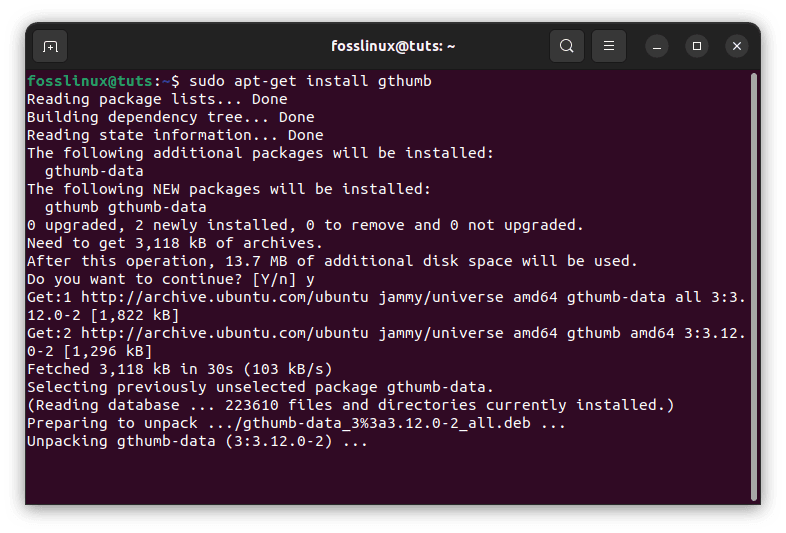
Install Gthumb
Alternatively, launch Ubuntu Software Center, search for gthumb, and install it as shown below:
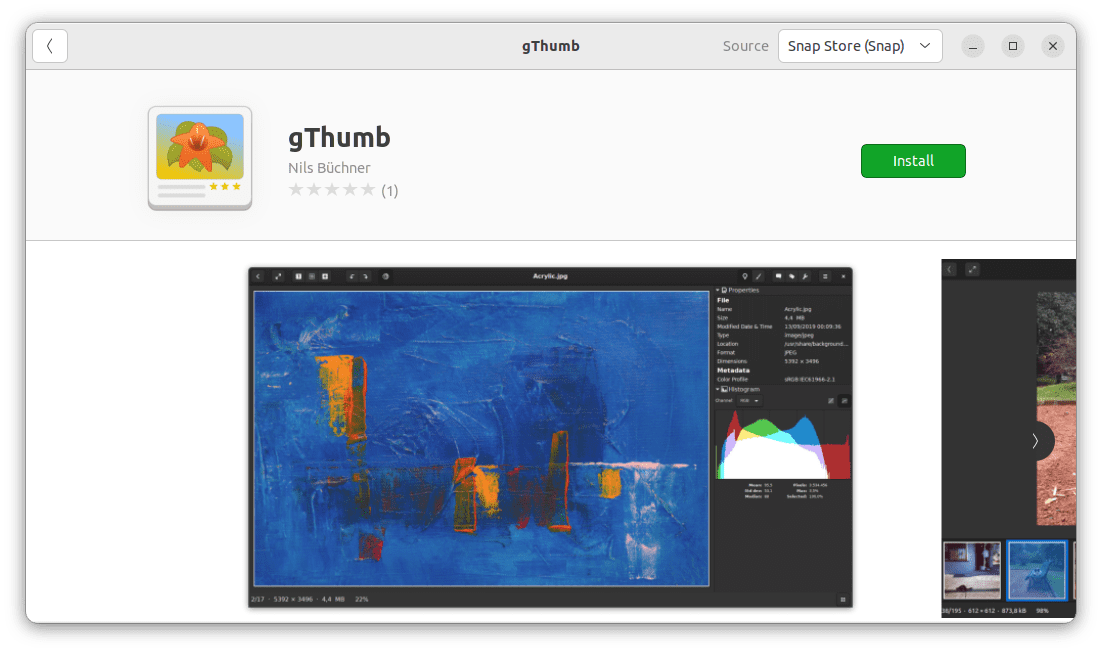
Install gthumb
On Fedora and CentOS, run:
sudo dnf update sudo dnf install gthumb
On Arch Linux, run the following command:
sudo pacman -Syu sudo pacman -S gthumb
To launch Gthumb, search for it in the applications menu or run the gthumb command on the terminal.
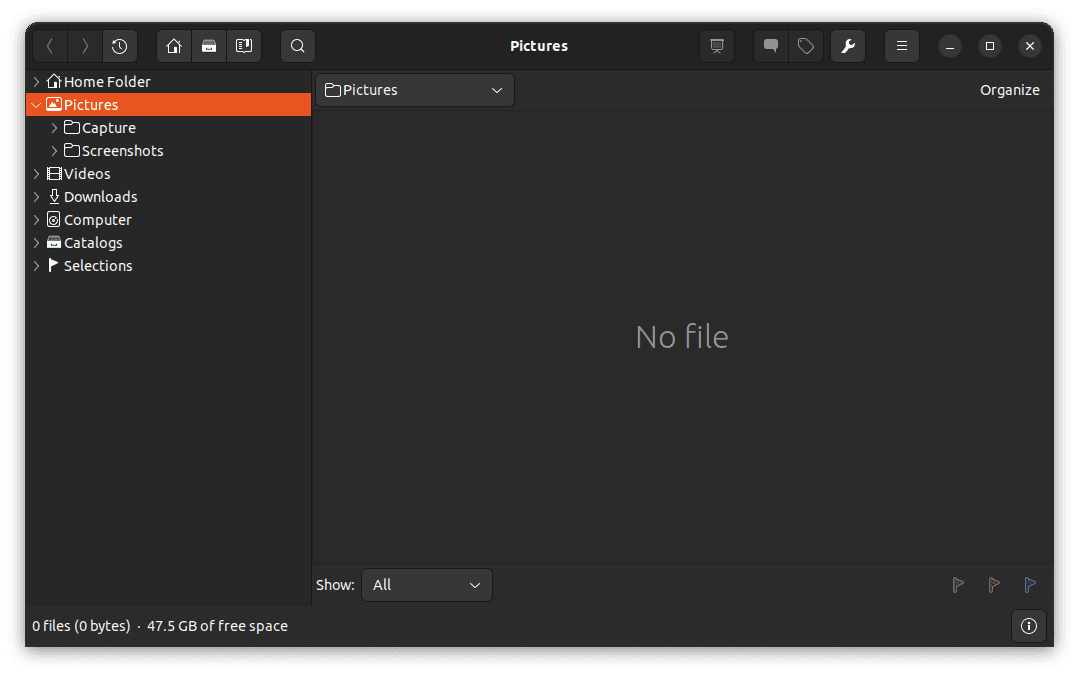
Launch Gthumb
Uninstallation:
To uninstall Gthumb on Ubuntu and Debian-based distributions, run the following command on the terminal:
sudo apt-get remove gthumb
To uninstall Gthumb on Fedora, CentOS, and other RPM-based distributions, run the following command on the terminal:
sudo dnf remove gthumb
To uninstall Gthumb on Arch Linux-based distributions, run the following command on the terminal:
sudo pacman -Rns gthumb
Pros:
- Lightweight and simple interface
- Supports RAW files
- Offers batch processing and image comparison
Cons:
- Limited editing tools compared to other software
5. Entangle
Entangle is a free and open-source software that allows you to control your digital camera from your computer and capture images directly into your computer’s storage. In addition, it provides advanced features like live previews, focus control, and exposure bracketing.
Installation:
For Ubuntu and Debian-based distributions:
sudo apt update sudo apt-get install entangle
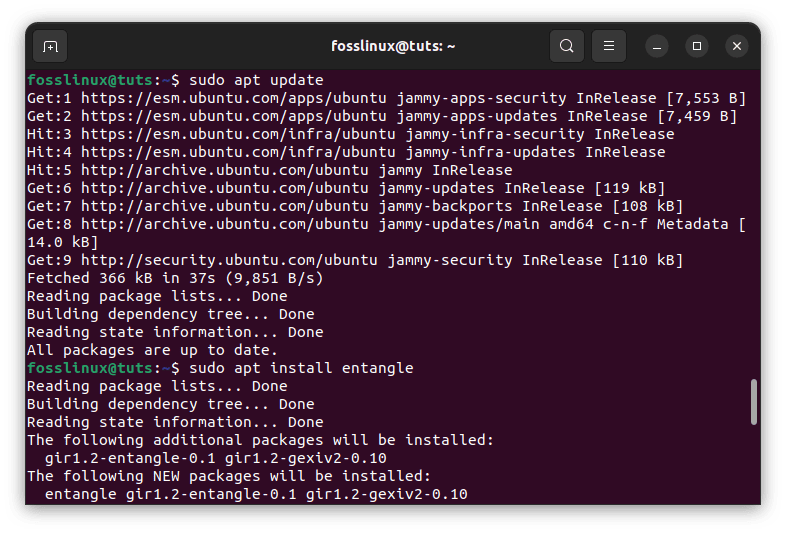
Update and install Entangle
For Fedora and CentOS-based distributions:
sudo dnf update sudo dnf install entangle
On Arch Linux, run the following command:
sudo pacman -Syu sudo pacman -S entangle
Search for it in the applications menu or run the entangle command on the terminal to launch entangle.
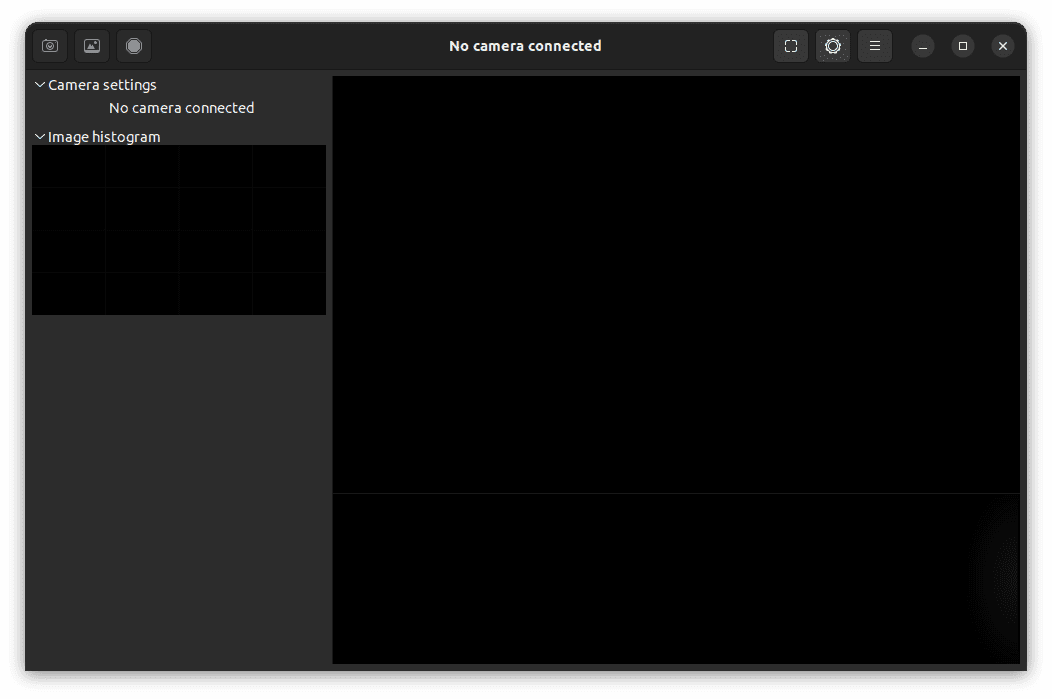
Launch entangle
Uninstallation:
To uninstall Entangle on Ubuntu and Debian-based distributions, run the following command on the terminal:
sudo apt-get remove entangle
To uninstall Entangle on Fedora, CentOS, and other RPM-based distributions, run the following command on the terminal:
sudo dnf remove entangle
To uninstall Entangle on Arch Linux-based distributions, run the following command on the terminal:
sudo pacman -Rns entangle
Pros:
- Allows you to control your digital camera from your computer and capture images directly into your computer’s storage
- It supports a wide range of cameras and provides advanced features such as live previews, focus control, and exposure bracketing
- Easy-to-use interface
Cons:
- Limited editing tools
- Limited support for video files
6. Rapid Photo Downloader
Rapid Photo Downloader is a fast and easy-to-use software that allows you to download and organize your photos and videos from your camera or memory card. It provides advanced features such as automatic backup and file renaming.
Installation:
For Ubuntu and Debian-based distributions:
sudo apt-get update sudo apt-get install rapid-photo-downloader
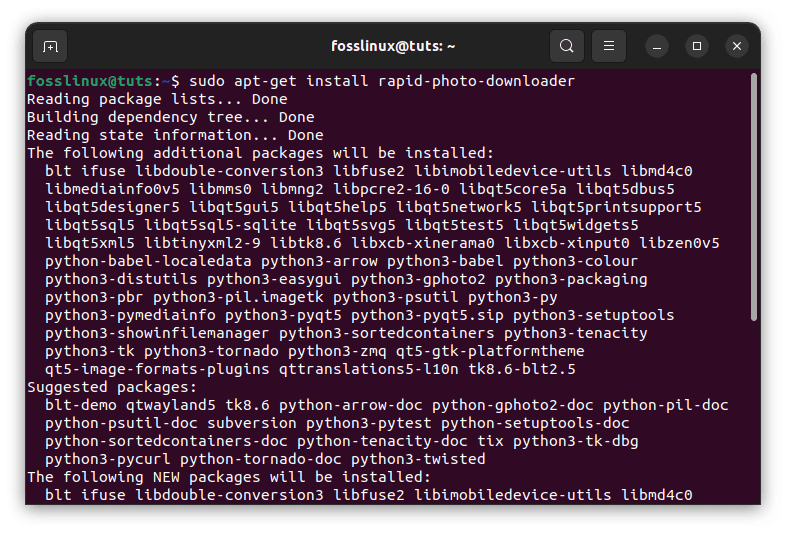
Install rapid photo downloader
For Fedora and CentOS-based distributions:
sudo dnf update sudo dnf install rapid-photo-downloader
On Arch Linux, run the following command:
sudo pacman -Syu sudo pacman -S rapid-photo-downloader
To launch rapid photo downloader, search for it in the applications menu or run the rapid-photo-downloader command on the terminal.
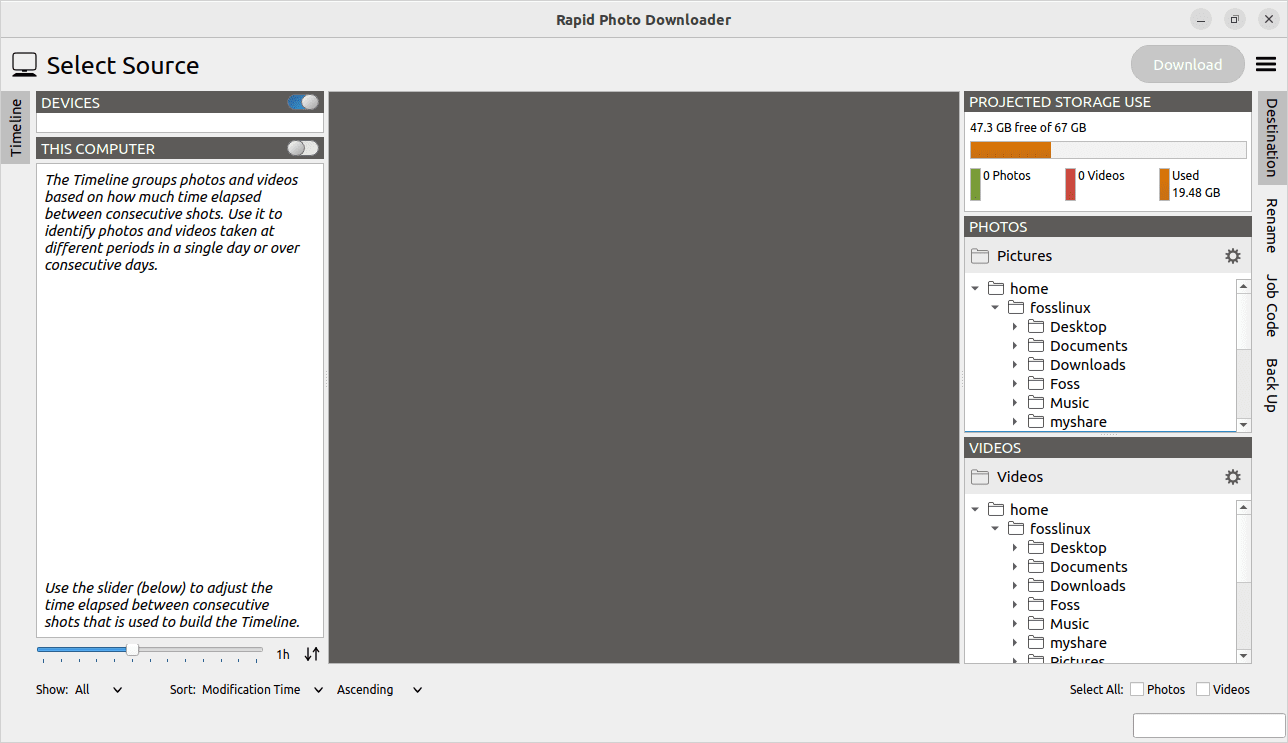
Launch rapid photo downloader
Uninstallation:
To uninstall Rapid Photo Downloader on Ubuntu and Debian-based distributions, run the following command on the terminal:
sudo apt-get remove rapid-photo-downloader
To uninstall Rapid Photo Downloader on Fedora, CentOS, and other RPM-based distributions, run the following command on the terminal:
sudo dnf remove rapid-photo-downloader
To uninstall Rapid Photo Downloader on Arch Linux-based distributions, run the following command on the terminal:
sudo pacman -Rns rapid-photo-downloader
Pros:
- Fast and easy-to-use software that allows you to download and organize your photos and videos from your camera or memory card
- Supports a wide range of cameras and media formats
- Provides advanced features such as automatic backup and file renaming
Cons:
- Limited editing tools
- No support for image retouching or manipulation
7. GNOME Photos
GNOME Photos is a photo management application developed by the GNOME project. It lets you view, organize, and edit your photos and videos in a simple and intuitive interface.
Installation:
For Ubuntu and Debian-based distributions:
sudo apt-get update sudo apt-get install gnome-photos
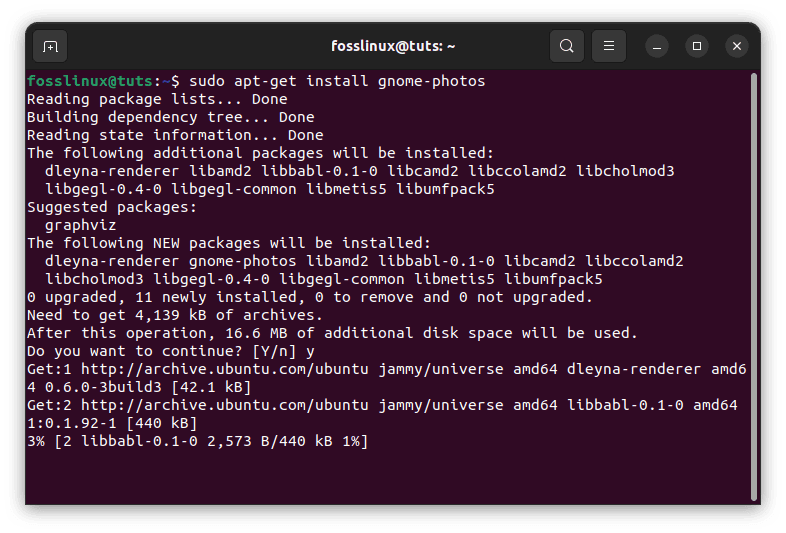
Install gnome-photos
For Fedora and CentOS-based distributions:
sudo dnf update sudo dnf install gnome-photos
On Arch Linux, run the following command:
sudo pacman -Syu sudo pacman -S gnome-photos
To launch gnome-photos, search for it in the applications menu or run the gnome-photos command on the terminal.
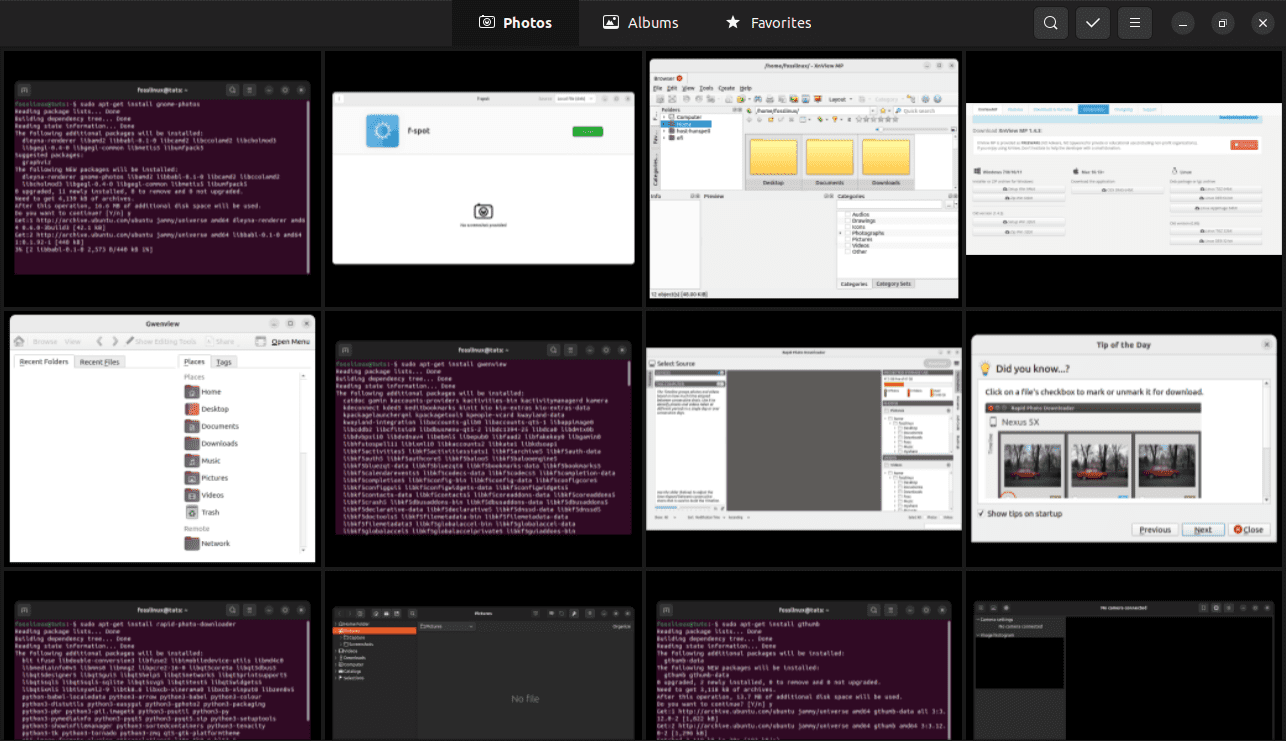
Launch gnome-photos
Uninstallation:
Here’s how you can uninstall GNOME Photos from your system:
For Ubuntu and Debian-based distributions:
sudo apt-get remove gnome-photos
For Fedora and CentOS-based distributions:
sudo dnf remove gnome-photos
For Arch Linux-based distributions:
sudo pacman -Rns gnome-photos
This will remove the GNOME Photos application from your system. If you also want to remove any configuration files and dependencies associated with the application, you can use the following commands instead:
For Ubuntu and Debian-based distributions:
sudo apt-get purge gnome-photos
For Fedora and CentOS-based distributions:
sudo dnf remove --setopt=clean_requirements_on_remove=True gnome-photos
For Arch Linux-based distributions:
On Arch Linux, the package manager pacman does not have a direct equivalent to the “purge” command in Debian-based distributions. However, you can remove the GNOME Photos package and its associated configuration files using the following commands:
sudo pacman -Rns gnome-photos rm -rf ~/.config/gnome-photos
The first command (pacman -Rns) removes the GNOME Photos package and its dependencies. The second command (rm -rf ) deletes the GNOME Photos configuration files in your home folder in the .config/gnome-photos directory. Combining these two commands removes GNOME Photos from your system and deletes any related configuration files.
The above commands will remove the application and its associated files and dependencies from your system.
Pros:
- Simple and intuitive interface
- Provides basic photo editing tools such as cropping and color adjustment
- Allows you to browse and manage your photos and videos by location, time, and tags
- Supports a wide range of media formats
Cons:
- Limited editing tools compared to more advanced photo editors
- It may not be suitable for professional photographers who require more advanced features and customization options
8. Gwenview
Gwenview is a lightweight, simple photo management software with basic editing tools and a user-friendly interface. It supports different file formats, including RAW files, and offers features like batch processing and slideshow creation.
Installation:
To install Gwenview on Ubuntu and Debian-based distributions, run the following command on the terminal:
sudo apt-get update sudo apt-get install gwenview
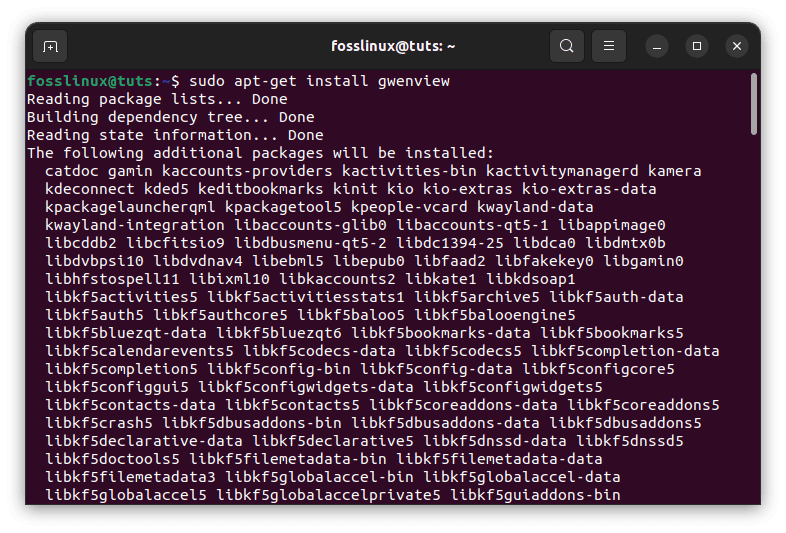
Install Gwenview
On Fedora and CentOS, run:
sudo dnf update sudo dnf install gwenview
On Arch Linux, run the following command:
sudo pacman -Syu sudo pacman -S gwenview
To launch Gwenview, search for it in the applications menu or run the gwenview command on the terminal.
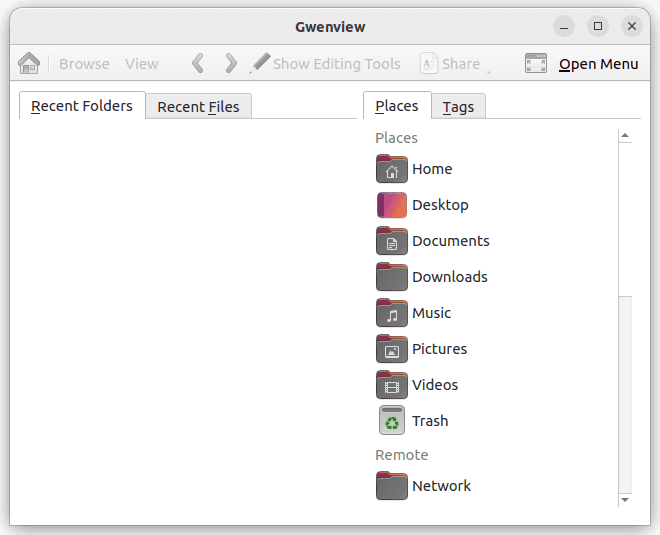
Launch gwenview
Uninstallation:
To uninstall Gwenview on Ubuntu and Debian-based distributions, run the following command on the terminal:
sudo apt-get remove gwenview
To uninstall Gwenview on Fedora, CentOS, and other RPM-based distributions, run the following command on the terminal:
sudo dnf remove gwenview
To uninstall Gwenview on Arch Linux-based distributions, run the following command on the terminal:
sudo pacman -Rns gwenview
Pros:
- Lightweight and simple interface
- Supports RAW files
- Offers batch processing and slideshow creation
Cons:
- Limited editing tools compared to other software
9. XnView MP
XnView MP is a powerful and versatile software allowing you to view, organize, and edit photos and videos. It provides advanced features such as batch processing, image resizing, and color correction. It is available for multiple platforms, including Linux, Windows, and macOS.
Installation:
Download the appropriate package for your distribution from the official website: https://www.xnview.com/en/xnviewmp/#downloads
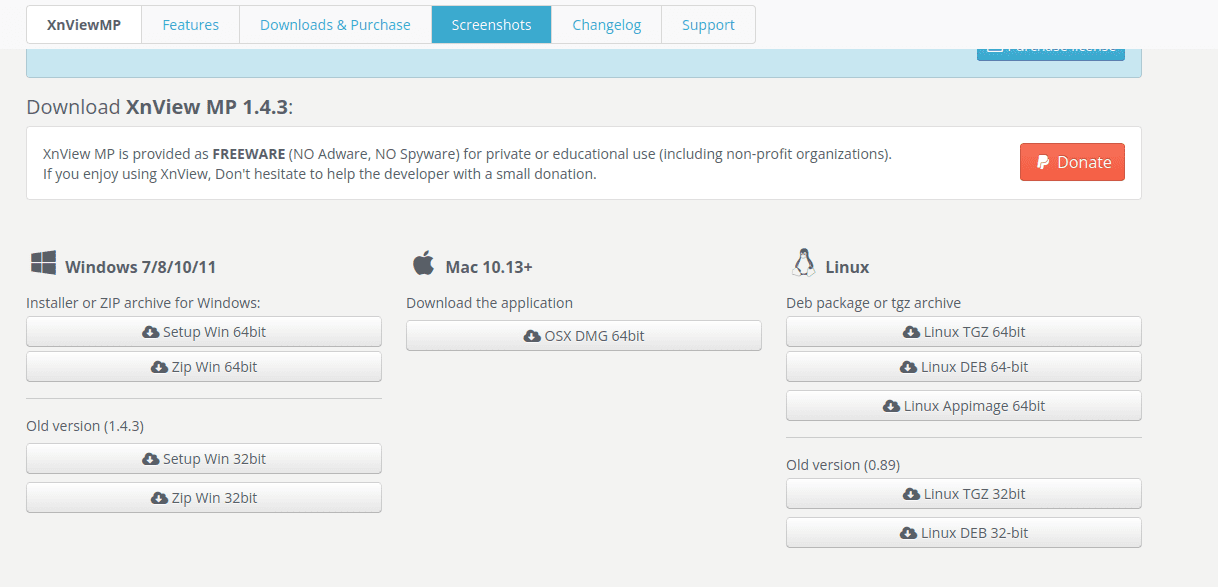
Download and install XnView MP
To launch XnView MP, search for it in the applications menu or run the xnview command on the terminal.
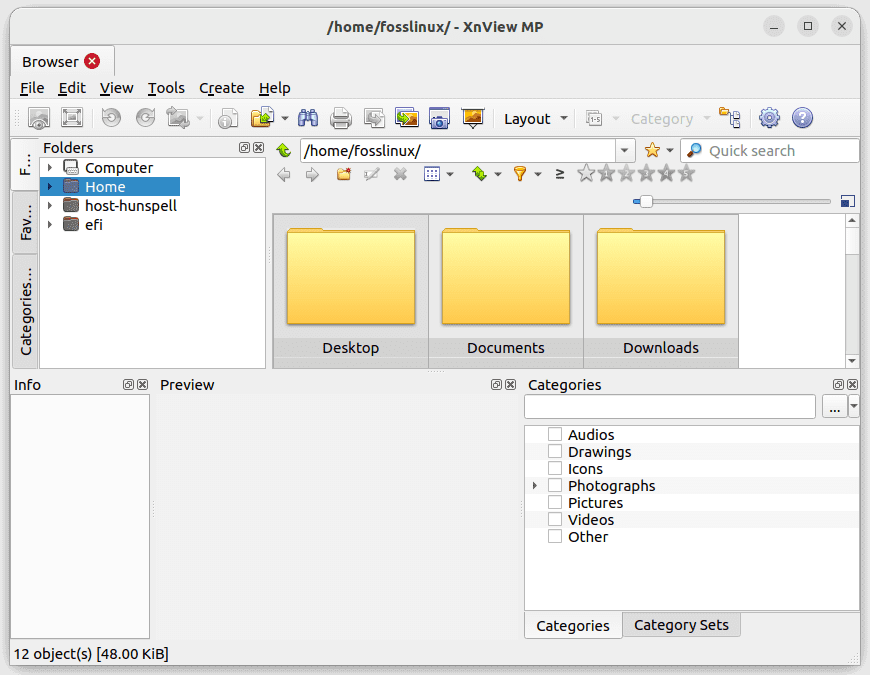
Launch XnView MP
Uninstallation:
To uninstall XnView MP on Ubuntu and Debian-based distributions, run the following command on the terminal:
sudo apt-get remove xnviewmp
To uninstall XnView MP on Fedora, CentOS, and other RPM-based distributions, run the following command on the terminal:
sudo dnf remove xnviewmp
To uninstall XnView MP on Arch Linux-based distributions, run the following command on the terminal:
sudo pacman -Rns xnviewmp
Pros:
- Powerful and versatile utility that allows you to view, organize, and edit your photos and videos
- It supports various media formats and provides advanced features such as batch processing, image resizing, and color correction.
- Available for major platforms, including Linux, Windows, and macOS
Cons:
- Its interface can be overwhelming for beginners
- Some features require a paid license
10. RawTherapee
RawTherapee is a powerful open-source photo editing and management software for processing RAW images. It provides a wide range of advanced tools and features for enhancing and fine-tuning your photographs. With its non-destructive editing workflow, RawTherapee allows you to experiment with various adjustments while preserving the original image data.
Installation:
To install RawTherapee on Ubuntu and Debian-based distributions, open the terminal and run the following commands:
sudo apt-get update sudo apt-get install rawtherapee
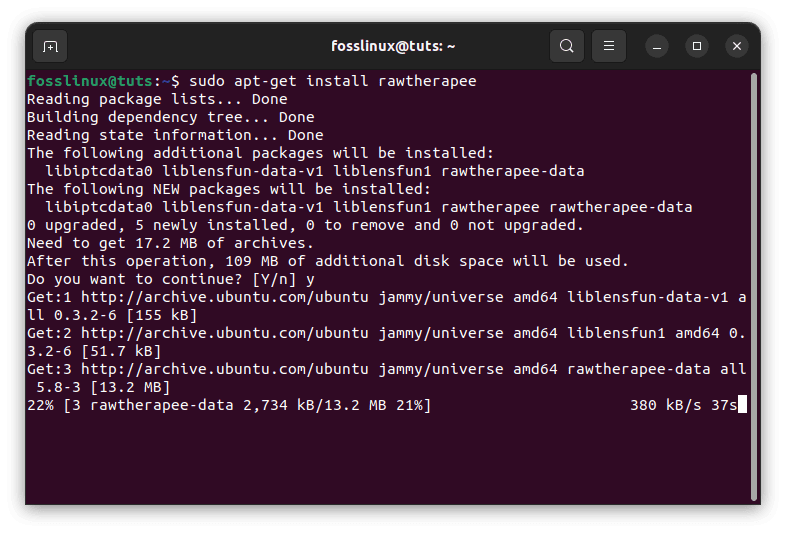
Install rawtherapee
On Fedora, CentOS, and other RPM-based distributions, use the following commands:
sudo dnf update sudo dnf install rawtherapee
For Arch Linux, you can install RawTherapee using the following command:
sudo pacman -Syu sudo pacman -S rawtherapee
Once installed, you can launch RawTherapee from the applications menu or run the rawtherapee command in the terminal.
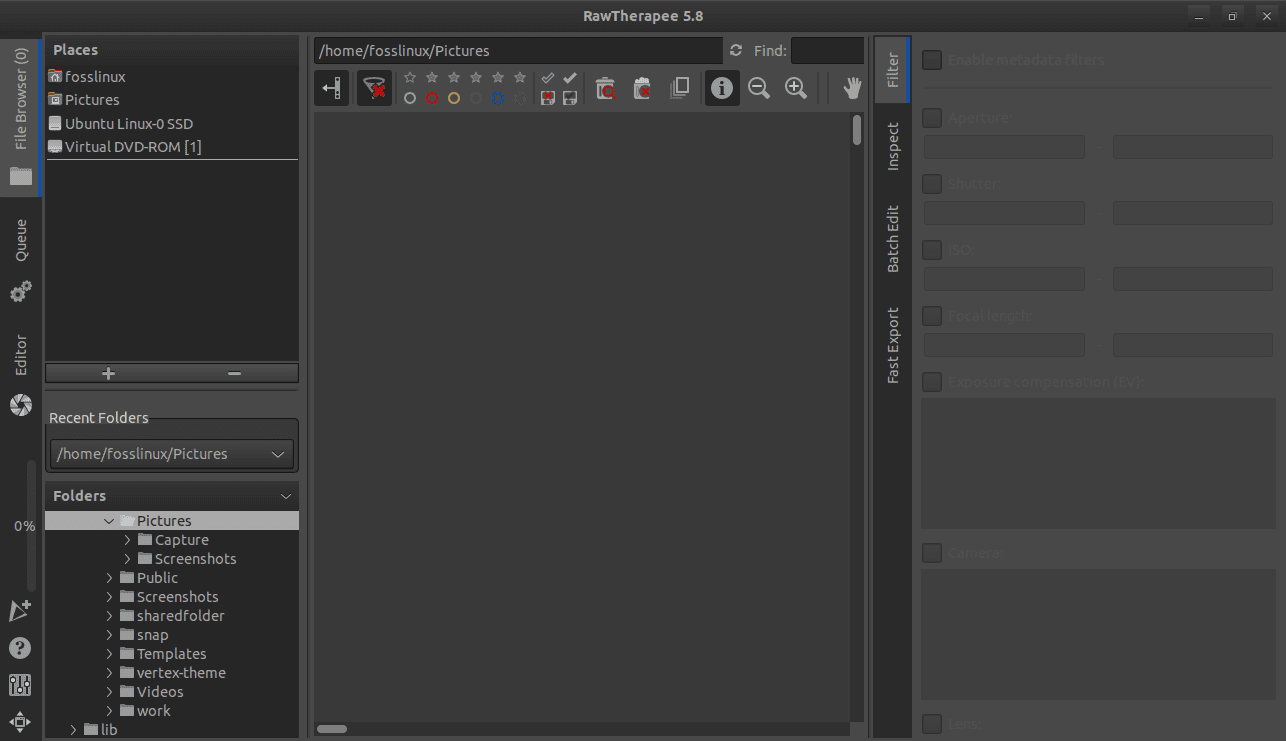
Launch RawTherapee
Uninstallation:
To uninstall RawTherapee on Ubuntu and Debian-based distributions, run the following command in the terminal:
sudo apt-get remove rawtherapee
To uninstall RawTherapee on Fedora, CentOS, and other RPM-based distributions, run the following command:
sudo dnf remove rawtherapee
To uninstall RawTherapee on Arch Linux-based distributions, use the following command:
sudo pacman -Rns rawtherapee
Pros:
- Advanced tools and features for RAW image processing
- Non-destructive editing workflow
- Support for a wide range of image formats
- Allows fine-grained control over image adjustments
Cons:
- It may have a steeper learning curve for beginners
- Requires a relatively powerful system for optimal performance
Conclusion
Managing your photo collection on Linux doesn’t have to be daunting. Several photo management software options are available, each with unique features, pros, and cons. We have discussed the ten best Linux photo management software, including Digikam, Shotwell, Darktable, Gthumb, Rapid Photo Downloader, Entangle, Gnome Photos, XnView MP, RawTherapee, and Gwenview.
If you’re looking for feature-packed software with advanced editing tools, Digikam and Darktable are excellent choices. However, if you’re a beginner or need lightweight software with essential editing tools, Shotwell, Gthumb, Gnome Photos, or Gwenview would be perfect.