Red Hat Linux sponsored “Fedora” is one of the highly polished Linux operating systems available today. It is rock solid distro and is a great way to experience GNOME in its purest form.
If you plan to test drive Fedora, then creating a live USB drive is the way to go. The same Live USB drive doubles as the installation media in case your test drive proved to be fruitful, and you figured out Fedora is for you.
At the end of this tutorial, you will have a shiny Fedora Workstation Live USB drive. You can use it to test drive Fedora without affecting your computer partitions.
Creating Fedora Live USB Drive
STEP 1: Get an empty USB flash drive of at least 2 GB capacity. I don’t recommend more than 8 GB because not all PCs can boot through USB drives of more than 8 GB capacity.
STEP 2: Download Rufus utility for Windows. It is a free portable utility and so doesn’t need installation. You can execute the program right away.
STEP 3: Download the latest version of Fedora Workstation from their website. Again, this is also a 100% free operating system. The downloaded file will be in ISO format. As of today, they have Fedora 25 Workstation edition. The downloaded ISO should look something like this: Fedora-Workstation-Live-x86_64-25-1.3.iso. The version number may vary depending on when you are downloading.
STEP 4: Right-click on the downloaded Rufus program and click ‘Run as Administrator.’
STEP 5: Rufus Settings:
(#1) Click on the CD drive icon near the checkbox ‘Create a bootable disk using ISO Image.’ Select the Fedora Workstation ISO file that you downloaded, for example; mine says Fedora-Workstation-Live-x86_64-25-1.3.iso.
(#2) In the same interface, click on the drop-down list under the ‘Partition scheme and target system type,’ select the ‘MBR partition scheme for BIOS or UEFI.’
(#3) Next select file system as ‘FAT32’.
(#4) Finally, click ‘Start.’
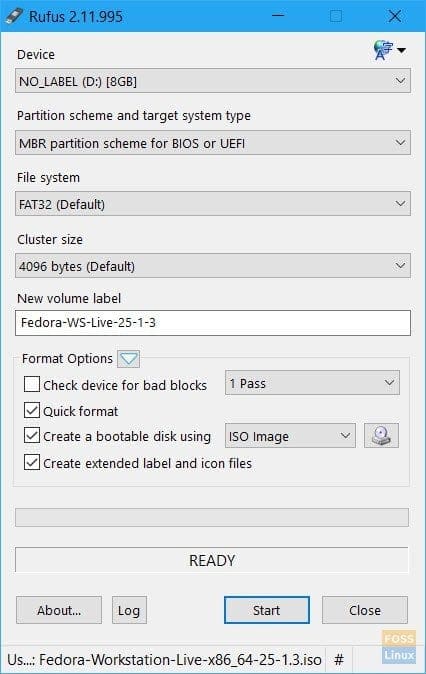
RUFUS SETTINGS
STEP 6: Keep the ISO Image mode to write when prompted and click OK.
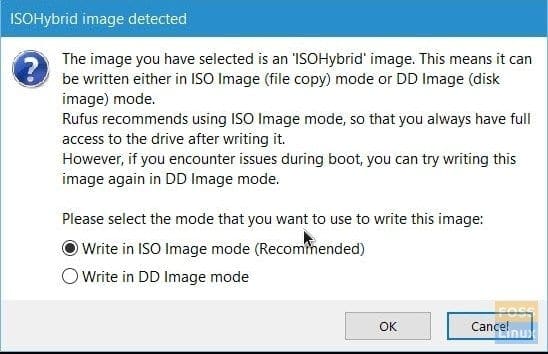
Rufus Prompt
STEP 7: Wait until Rufus writes the data to the USB flash drive.
That’s it. Your Fedora Workstation Live USB drive is ready!


5 comments
Wonderful article, explained in simple steps. Keep it up.
Thanks for the article.
I don’t know why those idiots at RedHat keep recommending the Fedora Media Writer for creating live USB. That thing sucks. It keeps crashing.
“I don’t know why those idiots at RedHat keep recommending the Fedora Media Writer for creating live USB. That thing sucks. It keeps crashing.”
This is indeed annoying, however I have used it many times, and it just worked.
Suggest you run it from the command line (as sudo), so you can read the “feedback” etc… or the log file too.
BTW: suggest you try different USB port, or USB thumb drive too.
doesnt work on 15.1 version 🙁 …image can’t read
This is nice, but i need my live usb to be persistent. how can i achieve that? So if anyone knows how to make a persistent, live usb of fedora, froma windows or linux mint environment, please let me know!!! please email me at comprehensivecomputing@protonmail.com. Thank you in advance. No one on earth knows how do do this, so don’t be too hard on yourselves.