In elementary OS Freya, a single-click on file or folder will do the action of opening it. Although this is great for people who start using elementary as their first OS, it could be a frustrating experience for those switching from Windows or other Linux distro where double-click is needed to open any item. So, in this tutorial, let’s learn how to enable double-click to open files and folders.
Method 1: From GSETTINGS
This is a preferred method over any other method for enabling single click on Files and Folders. What we do is change the preferences in the elementary OS pantheon files. This is a safer way that will cause no adverse effects. The only downside of this method is to remember the command line just if you want to configure files, use double-click again or bookmark this page, and you have it when needed! Launch ‘Terminal’ from Applications, and copy-paste the following code. Then hit enter.
gsettings set org.pantheon.files.preferences single-click false
Change ‘false’ to ‘true’ in the above command line if you want to revert the changes.
Method 2: Elementary Tweaks GUI
Step 1: Add Canonical Partners Repository
The first thing to do if you haven’t done it already after installing elementary Freya is to turn on the sources repository in the elementary software updater settings.
Launch ‘Software Updater’ and wait for it to scan the updates.
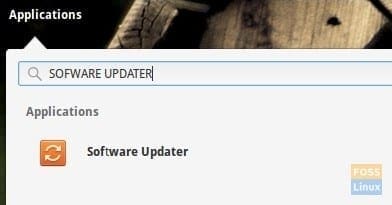
Launch Software Updater
Then click on ‘Settings’ to open the Software Updater settings.

Software Update Settings
In the software tab, check the box that says ‘Canonical Partners’ ‘Software packaged by Canonical for their partners’. You will be asked to enter the administrator password and then agree to reload to download the update from the just added new repository.
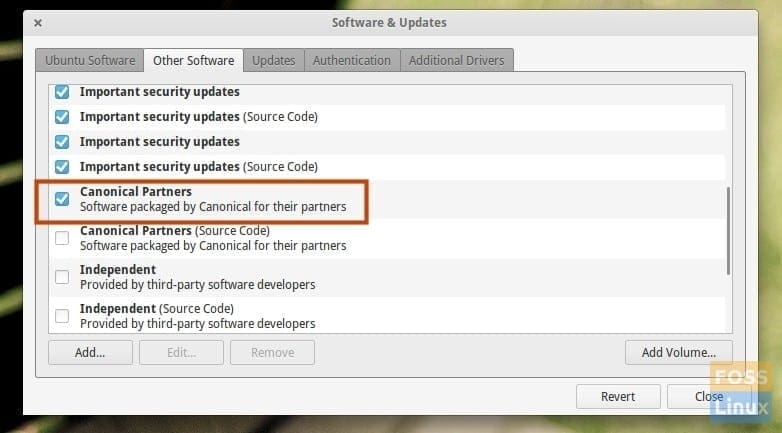
Turn ON Canonical Partners Repository Sources
Step 2: Install Tweaks tool
Launch ‘Terminal’ and enter the following commands one at a time.
sudo add-apt-repository ppa:mpstark/elementary-tweaks-daily
sudo apt-get update
sudo apt-get install elementary-tweaks
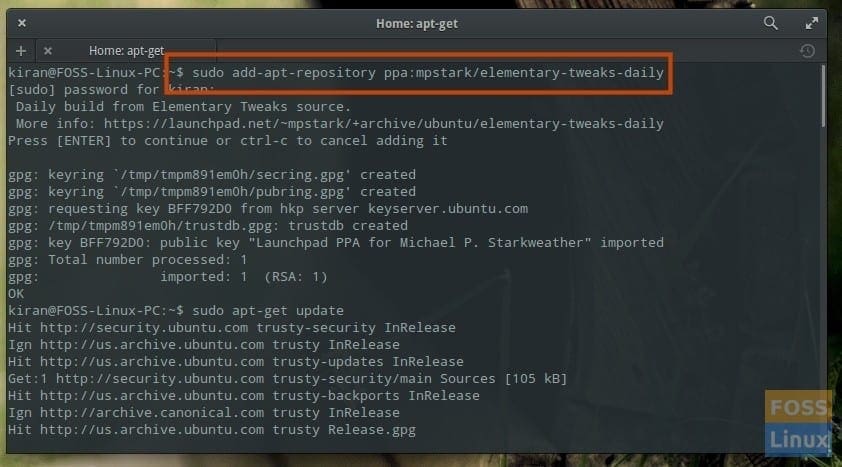
Terminal – Add Elementary Tweaks Daily Repository
Go to the ‘Settings’ app; you will see the ‘Tweak’ tool.
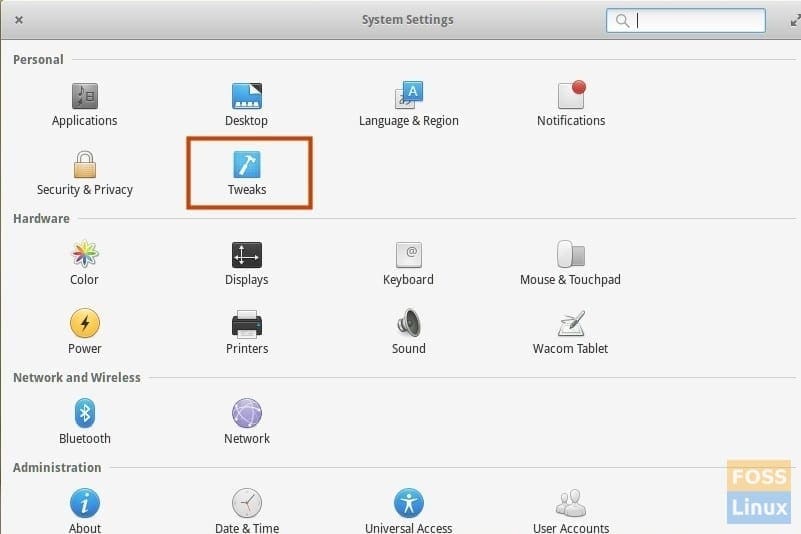
Tweaks Tool added to Settings App
Step 3: Enable double-click to open files and folders
In ‘Tweaks’, click ‘Files’ in the left pane and then turn off ‘Single Click’. That’s it. You have now successfully enabled double-click for opening files and folders.
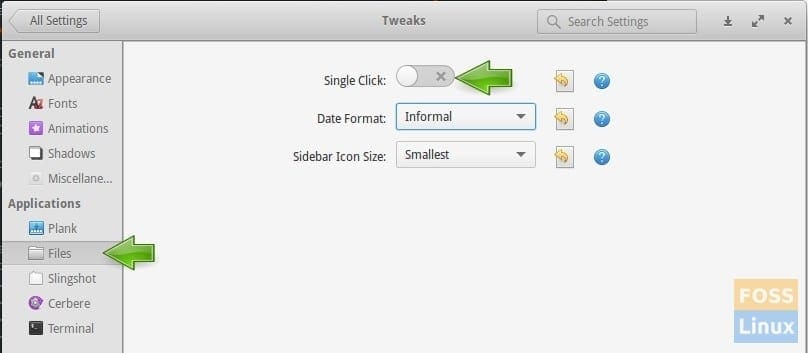
Tweaks – Turn OFF Single-click

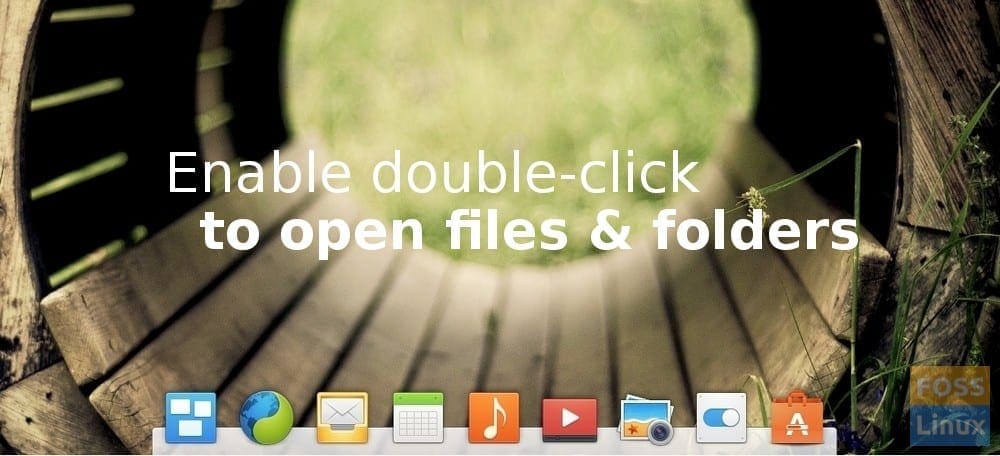
1 comment
The gsettings command worked fine for me! Thanks a lot!!!