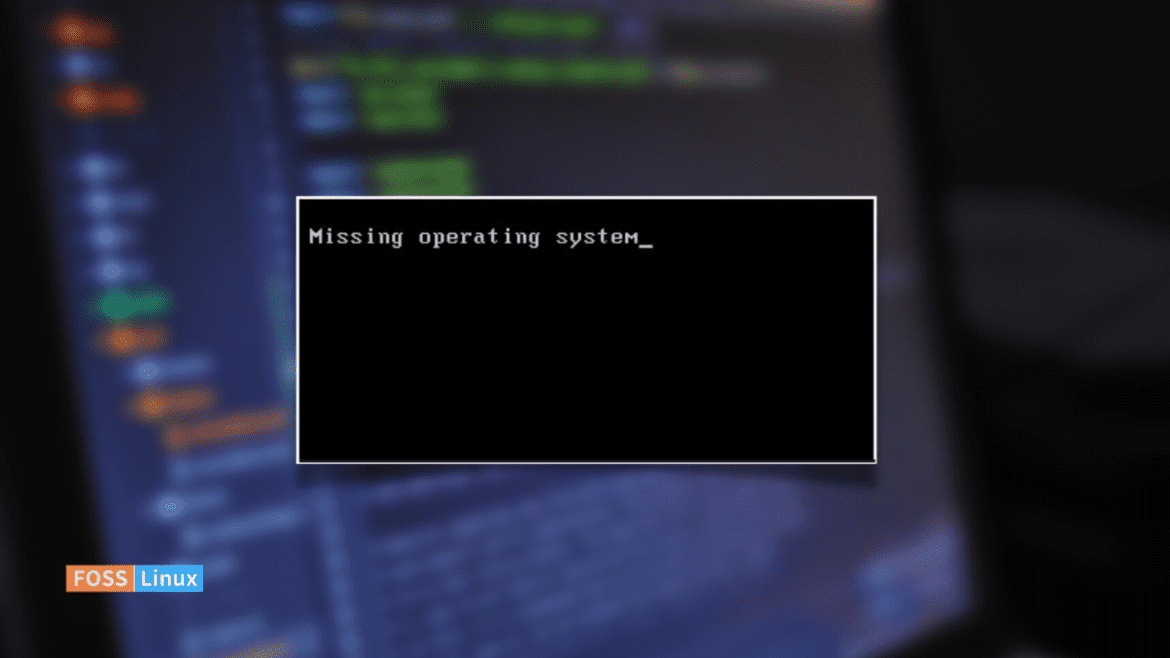Having journeyed through the labyrinth of this dynamic operating system for many moons, I’ve come to view Linux not merely as software but as a companion that is always up for a challenge. Its strength, adaptability, and open-source nature – attributes that genuinely resonate with me – make every interaction an exciting exploration. But let’s not sugarcoat things – Linux can sometimes test our patience, transforming from a trusted ally to a formidable opponent when unexpected issues arise.
One error message likely to give you a cold sweat is “Missing Operating System” on the boot. The first time I saw this error; it felt like running into a brick wall. I had an important project due the next day, and suddenly, my trusty Linux machine was as useful as a brick.
But don’t fret! Over the years, I’ve discovered that this daunting message doesn’t spell doom and gloom for your Linux system. So, let’s dive deep into this issue, understand its roots, and learn how to rectify it. After all, knowledge is power, and troubleshooting is an essential skill for any Linux user.
Understanding the ‘Missing Operating System’ error
Before we get down to fixing the error, it’s crucial to understand what’s happening behind the scenes. Like any other operating system (OS), Linux needs a bootloader. This small yet significant program is responsible for loading the kernel of the OS into the memory to get the system up and running.
The ‘Missing Operating System’ error typically occurs when the bootloader can’t find the OS’s kernel. This could be due to various reasons, such as incorrect BIOS settings, a faulty hard drive, or problems with the Master Boot Record (MBR) or the GUID Partition Table (GPT).
Now, this might all sound very technical, and I’ll admit, it baffled me initially. But after years of working with Linux, I’ve learned to appreciate the intricacies of these concepts. It’s like solving a puzzle, which brings an exhilarating rush when you finally find the missing piece.
Fixing the error
1. Checking BIOS settings
The first step in troubleshooting the ‘Missing Operating System’ error is checking your BIOS settings. BIOS, or Basic Input/Output System, is a firmware that initializes the hardware during booting. It’s the bridge between your software and hardware; if it’s misconfigured, it can lead to the dreaded error.
I’m not a big fan of meddling with BIOS settings. The interface feels clunky and outdated, which I find slightly off-putting. But it’s a necessary evil, so let’s get on with it.
Reboot your system and press the appropriate function key (usually F2, F10, or DEL) to enter the BIOS setup. Ensure that the hard drive containing your Linux OS is set as the primary boot device. If not, change the boot order and save the settings before exiting. If your BIOS settings were the culprit, your system should boot up without issues now.
2. Repairing the Bootloader
If the BIOS settings weren’t the issue, the problem might lie with the bootloader itself. The most commonly used bootloader for Linux systems is GRUB (Grand Unified Bootloader). In my opinion, GRUB is an absolute beauty. It’s flexible, powerful, and supports a wide range of OSs.
However, it’s not immune to problems. The bootloader can get corrupted or misconfigured, leading to the ‘Missing Operating System error. To fix this, you’ll need a Linux Live CD or USB. Boot your system using this, and once you’re in, open the terminal. As a command-line enthusiast, this is where I feel at home, even though I know that, for many, it can be intimidating.
Let’s get to the part I love – punching in commands. Below is a brief explanation of reinstalling the Linux bootloader. For a detailed guide, refer to our previously published articles.
- Troubleshoot boot problems by reinstalling GRUB on Linux
- A comprehensive guide to Linux Bootloader installation
Type the following commands to reinstall GRUB:
sudo fdisk -l
This command lists out all the partitions on your hard drive. First, identify the partition where your Linux OS is installed (usually something like /dev/sda1 or /dev/sdb1).
Then, mount that partition. For instance, if your Linux partition is /dev/sda1, you would type:
sudo mount /dev/sda1 /mnt
Next, install GRUB into that partition:
sudo grub-install --root-directory=/mnt /dev/sda
Replace ‘/dev/sda’ with the appropriate hard drive identifier. Once done, reboot your system. Hopefully, this solves the problem, and your system boots up normally.
3. Checking the hard drive
If the error still persists, it’s time to scrutinize the hard drive. A faulty or failing hard drive could also trigger the ‘Missing Operating System’ error. I have a soft spot for hard drives; they’re the keepers of our data, the silent workers. But, like any hardware, they’re prone to malfunctions.
To check your hard drive, boot your system using the Linux Live CD or USB and open the terminal. Then, run the following command:
sudo fsck /dev/sda1
Replace ‘/dev/sda1’ with your Linux partition. This command checks and repairs file system inconsistencies. It’s a bit like a doctor for your hard drive, diagnosing and fixing issues. For a detailed guide, refer here.
However, running ‘fsck’ on a mounted or ‘live’ partition can lead to data loss. So, ensure the partition is unmounted before proceeding. If it detects problems, follow the prompts to fix them.
4. Reinstalling Linux
If you’ve tried everything and the error persists, it might be time to consider reinstalling Linux. I know, I know, it’s a drastic measure and something I personally dislike. It feels a bit like admitting defeat. But sometimes, it’s the simplest solution, especially when all else fails.
Before you go ahead, make sure to back up your data. You can use the ‘rsync’ command or a graphical tool like ‘Grsync’ from the Live environment to backup your data to an external hard drive or cloud storage.
Once ready, insert the installation media and follow the prompts to reinstall Linux.
Preventing the ‘Missing Operating System’ Error in the Future
After you’ve navigated the stormy seas of the ‘Missing Operating System’ error and found your way back to calm waters, you might be wondering how to avoid such tumultuous tides in the future. As a seasoned Linux sailor, I’ve picked up a few tips and tricks that I’d happily share.
Regular system updates
Keeping your Linux system updated is one of the most effective ways to prevent many errors. This includes the ‘Missing Operating System’ error. System updates often include bug fixes, security patches, and improvements that keep your system running smoothly.
sudo apt-get update sudo apt-get upgrade
These commands will update your system on most Linux distributions. I find the regularity and ease of updates one of the joys of Linux, although I do understand the apprehension some users may feel about potential issues post-update. Remember, with every update, you’re not just adding new features but also fortifying your system’s defenses.
Safe shutdowns and reboots
Abruptly shutting down or rebooting your system can corrupt your bootloader or damage your hard drive, leading to the dreaded ‘Missing Operating System’ error. Always use the proper shutdown or reboot commands to avoid such issues.
sudo shutdown -h now
Or
sudo reboot
These commands will safely shutdown and reboot your system respectively. I know we sometimes are in a rush, and the power button seems so tempting. But trust me, patience pays off in the long run.
Regular disk checks
Regularly running disk checks can help detect and fix issues before they cause significant problems. The ‘fsck’ command is a powerful tool for this purpose.
sudo fsck /dev/sda1
Remember, run this command only on an unmounted partition to prevent data loss. While running disk checks may seem tedious, think of it as a regular health checkup for your hard drive. Better to catch potential issues early than to deal with major problems later on.
Secure your system
Lastly, ensure your system is secure. This involves protecting your system from malware, securing your network, and limiting root access. These measures can help prevent unauthorized changes that could lead to errors.
Preventing errors is as much about cultivating good habits as it is about technical know-how. As much as I love solving problems, I believe in the saying, “Prevention is better than cure.” By keeping your system updated, shutting down/rebooting safely, performing regular disk checks, and maintaining system security, you can steer clear of the ‘Missing Operating System’ error and enjoy a smooth sailing Linux experience.
Conclusion
The ‘Missing Operating System’ error can be a daunting sight for any Linux user. But remember, every problem has a solution, and this one is no exception. Whether it’s checking BIOS settings, repairing the bootloader, scrutinizing the hard drive, or, in the worst-case scenario, reinstalling the OS, you have the tools to tackle this issue.
I hope this guide helps you to resolve the ‘Missing Operating System’ error. Feel free to share your experiences, thoughts, and suggestions in the comments section. Let’s continue to learn and solve problems together, one error message at a time.