If you have been using the GIMP image editor for processing your photos and making graphics, then you probably felt the need for batch processing of images.
Batch Image Manipulation Plugin (BIMP) exactly gives you that power. You can apply all that commonly used image editing features like resize, crop, flip and rotate, blurring and so on to a bunch of images, instead of just one. It saves lots of time and manual effort.
All you need to do is launch BIMP within GIMP and add all the images into it. Next, click on the + button and add the editing features that you want to apply like resize, crop, color, etc., and set an output folder path. Finally, click ‘Apply,’ and it will show you a preview of before and after. You should see all the batch processed images in the output folder.
Install BIMP for GIMP on Ubuntu, Linux Mint, and elementary OS
Step 1: Get BIMP from the following the link:
Step 2: The plugin is not compiled. We will compile it later. For now, extract the contents of the downloaded zip file.
Step 3: Launch ‘Terminal’ and run the following commands to install libgimp2.0-dev and libpcre3-dev packages. These are needed to have the full set of libraries and dependencies to compile BIMP.
sudo apt-get install libgimp2.0-dev libpcre3-dev
Step 4: Use ‘Change directory’ commands and navigate inside the extracted folder ‘gimp-plugin-bimp-master.’ I’m assuming that the plugin is in the ‘Downloads’ folder. If your path is different, use that path accordingly.
cd Downloads
cd gimp-plugin-bimp-master
Step 5: Time to compile BIMP. Run one of the following commands. The first command adds the plugin to all users of your PC who can run BIMP. If you want it for the current login, use the second command instead.
make && sudo make install-admin
OR
make && make install
Step 6: That’s it! The plugin will get compiled and installed on your computer. Launch GIMP and go to ‘File > Batch Image Manipulation…’.
Enjoy the power of batch image processing!
Install BIMP in GIMP on Fedora, Mandriva, and derivatives
Step 1: Download BIMP
Step 2: Extract the contents of the downloaded zip file.
Step 3: Launch Terminal and use the following command to install sources and dependencies. Pay attention to the Terminal and enter ‘y’ when prompted.
sudo dnf install gimp-devel pcre-devel
Step 4: Use the ‘Change directory’ command and navigate to inside the extracted folder ‘gimp-plugin-bimp-master.’ I’m assuming that the plugin is in the ‘Downloads’ folder. If your path is different, use that path accordingly.
cd Downloads
cd gimp-plugin-bimp-master
Step 5: Since the source is not compiled, we must compile it to install. Use one of the following two commands. The first command adds the plugin to all users of your PC who can run BIMP. If you want it for the current login, use the second command instead.
make && sudo make install-admin
OR
make && make install
Step 6: That’s it! The plugin will get compiled and installed on your computer. Launch GIMP and go to ‘File > Batch Image Manipulation…’.

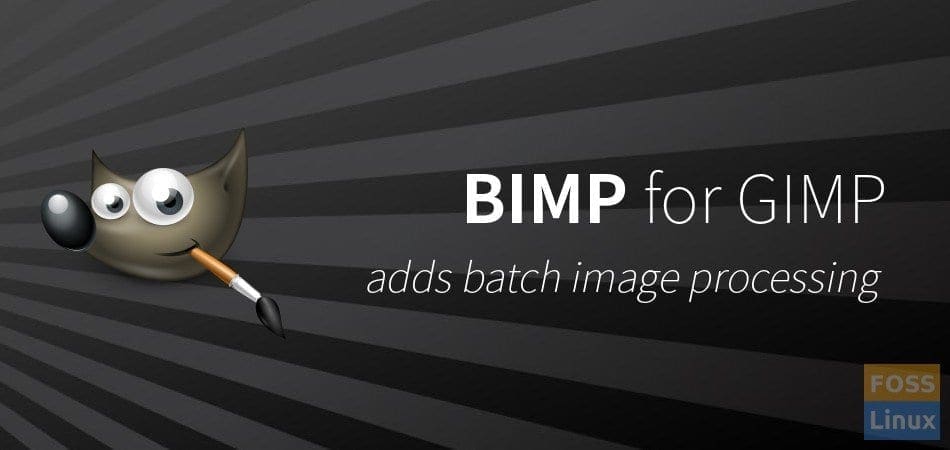
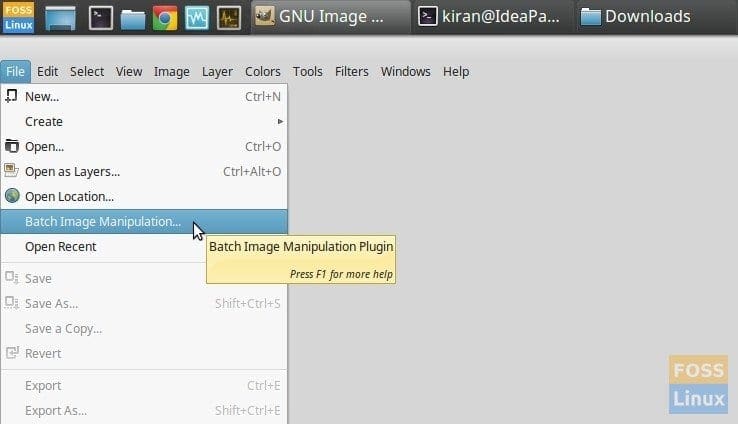
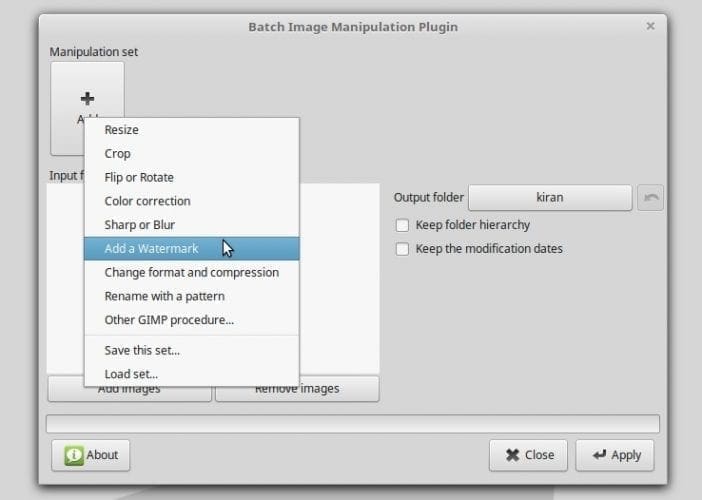
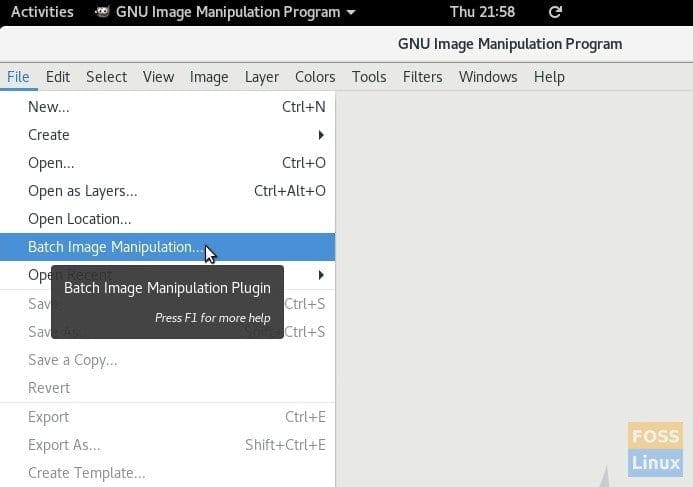
14 comments
using kubuntu
I just write
sudo apt-get install gimp-plugin-registry
and batch installed at my gimp
Hi, have you managed to get BIMP working under Linux Mint Cinnamon 19, if you have would really like to know how you did it please.
sudo apt-get install gimp-plugin-registry
I got error:
src/manipulation-gui/gui-resize.c:283:40: note: each undeclared identifier is reported only once for each function it appears in
src/manipulation-gui/gui-resize.c:286:40: error: ‘GIMP_INTERPOLATION_LOHALO’ undeclared (first use in this function)
orig_settings->interpolation = GIMP_INTERPOLATION_LOHALO;
^
Makefile:7: recipe for target ‘make’ failed
make: *** [make] Error 1
hi
thank u for this, however i am stuck at #4 i have downloaded bimp and extracted the file is this the command i need cd gimp-plugin-bimp-master? i am asking because it did not work could u give me the command i need please
cosmo
I get tons of errors on Ubuntu 18.04.4….
Help?
compilation terminated.
src/images/bimp-icons.c:1:10: fatal error: gio/gio.h: No such file or directory
#include
^~~~~~~~~~~
compilation terminated.
Makefile:6: recipe for target ‘make’ failed
make: *** [make] Error 1
dm@dm-OptiPlex-990:~/Downloads/gimp-plugin-bimp-master$ make && make install
Package lcms2 was not found in the pkg-config search path.
Perhaps you should add the directory containing `lcms2.pc’
to the PKG_CONFIG_PATH environment variable
Package ‘lcms2’, required by ‘babl’, not found
No output from ‘pkg-config –cflags gimpui-2.0’
which gimptool-2.0 && \
gcc -o ./bin/bimp -Wall -O2 -Wno-unused-variable -Wno-pointer-sign src/*.c src/manipulation-gui/*.c src/images/*.c -lm -DGIMP_DISABLE_DEPRECATED
/usr/bin/gimptool-2.0
src/bimp-gui.c:5:10: fatal error: gtk/gtk.h: No such file or directory
#include
$ makewhich gimptool-2.0 && \
gcc -o ./bin/bimp -Wall -O2 -Wno-unused-variable -Wno-pointer-sign src/*.c src/manipulation-gui/*.c src/images/*.c -pthread -I/usr/include/gtk-2.0 -I/usr/lib/x86_64-linux-gnu/gtk-2.0/include -I/usr/include/gio-unix-2.0/ -I/usr/include/cairo -I/usr/include/pango-1.0 -I/usr/include/atk-1.0 -I/usr/include/cairo -I/usr/include/pixman-1 -I/usr/include/gdk-pixbuf-2.0 -I/usr/include/libpng16 -I/usr/include/pango-1.0 -I/usr/include/harfbuzz -I/usr/include/pango-1.0 -I/usr/include/glib-2.0 -I/usr/lib/x86_64-linux-gnu/glib-2.0/include -I/usr/include/freetype2 -I/usr/include/libpng16 -I/usr/include/freetype2 -I/usr/include/libpng16 -I/usr/include/gimp-2.0 -lgimpui-2.0 -lgimpwidgets-2.0 -lgimpmodule-2.0 -lgimp-2.0 -lgimpmath-2.0 -lgimpconfig-2.0 -lgimpcolor-2.0 -lgimpbase-2.0 -lgtk-x11-2.0 -lgdk-x11-2.0 -lpangocairo-1.0 -latk-1.0 -lcairo -lgdk_pixbuf-2.0 -lgio-2.0 -lpangoft2-1.0 -lpango-1.0 -lgobject-2.0 -lglib-2.0 -lfontconfig -lfreetype -lm -DGIMP_DISABLE_DEPRECATED
/usr/bin/gimptool-2.0
src/bimp-gui.c: In function ‘bimp_show_error_dialog’:
src/bimp-gui.c:1095:5: warning: format not a string literal and no format arguments [-Wformat-security]
);
^
src/bimp-manipulations-gui.c: In function ‘bimp_open_editwindow’:
src/bimp-manipulations-gui.c:48:14: warning: assignment from incompatible pointer type [-Wincompatible-pointer-types]
save = &bimp_resize_save;
^
src/bimp-manipulations-gui.c:52:14: warning: assignment from incompatible pointer type [-Wincompatible-pointer-types]
save = &bimp_crop_save;
^
src/bimp-manipulations-gui.c:56:14: warning: assignment from incompatible pointer type [-Wincompatible-pointer-types]
save = &bimp_fliprotate_save;
^
src/bimp-manipulations-gui.c:60:14: warning: assignment from incompatible pointer type [-Wincompatible-pointer-types]
save = &bimp_color_save;
^
src/bimp-manipulations-gui.c:64:14: warning: assignment from incompatible pointer type [-Wincompatible-pointer-types]
save = &bimp_sharpblur_save;
^
src/bimp-manipulations-gui.c:68:14: warning: assignment from incompatible pointer type [-Wincompatible-pointer-types]
save = &bimp_changeformat_save;
^
src/bimp-manipulations-gui.c:72:14: warning: assignment from incompatible pointer type [-Wincompatible-pointer-types]
save = &bimp_watermark_save;
^
src/bimp-manipulations-gui.c:76:14: warning: assignment from incompatible pointer type [-Wincompatible-pointer-types]
save = &bimp_rename_save;
^
src/bimp-manipulations-gui.c:80:14: warning: assignment from incompatible pointer type [-Wincompatible-pointer-types]
save = &bimp_userdef_save;
^
src/bimp-operate.c: In function ‘apply_resize’:
src/bimp-operate.c:510:13: error: ‘GIMP_LAYER_MODE_NORMAL_LEGACY’ undeclared (first use in this function)
GIMP_LAYER_MODE_NORMAL_LEGACY
^~~~~~~~~~~~~~~~~~~~~~~~~~~~~
src/bimp-operate.c:510:13: note: each undeclared identifier is reported only once for each function it appears in
src/bimp-operate.c:528:37: error: ‘GIMP_FILL_BACKGROUND’ undeclared (first use in this function); did you mean ‘GIMP_OFFSET_BACKGROUND’?
gimp_drawable_fill(layerId, GIMP_FILL_BACKGROUND);
^~~~~~~~~~~~~~~~~~~~
GIMP_OFFSET_BACKGROUND
src/bimp-operate.c:532:9: warning: implicit declaration of function ‘gimp_item_transform_translate’; did you mean ‘gimp_item_transform_rotate’? [-Wimplicit-function-declaration]
gimp_item_transform_translate(layerId, -abs(view_w - final_w) / 2, -abs(view_h - final_h) / 2);
^~~~~~~~~~~~~~~~~~~~~~~~~~~~~
gimp_item_transform_rotate
src/bimp-operate.c: In function ‘apply_color’:
src/bimp-operate.c:661:23: warning: implicit declaration of function ‘gimp_drawable_brightness_contrast’; did you mean ‘gimp_brightness_contrast’? [-Wimplicit-function-declaration]
success = gimp_drawable_brightness_contrast(
^~~~~~~~~~~~~~~~~~~~~~~~~~~~~~~~~
gimp_brightness_contrast
src/bimp-operate.c:678:23: warning: implicit declaration of function ‘gimp_drawable_levels_stretch’; did you mean ‘gimp_levels_stretch’? [-Wimplicit-function-declaration]
success = gimp_drawable_levels_stretch(out->drawable_ids[i]);
^~~~~~~~~~~~~~~~~~~~~~~~~~~~
gimp_levels_stretch
src/bimp-operate.c:704:31: warning: implicit declaration of function ‘gimp_drawable_curves_spline’; did you mean ‘gimp_drawable_set_pixel’? [-Wimplicit-function-declaration]
success = gimp_drawable_curves_spline(out->drawable_ids[i], GIMP_HISTOGRAM_VALUE, colorcurve_num_points_v, colorcurve_ctr_points_v);
^~~~~~~~~~~~~~~~~~~~~~~~~~~
gimp_drawable_set_pixel
src/bimp-operate.c: In function ‘image_save’:
src/bimp-operate.c:1101:17: error: ‘GIMP_CONVERT_DITHER_FS’ undeclared (first use in this function); did you mean ‘GIMP_FIXED_DITHER’?
GIMP_CONVERT_DITHER_FS,
^~~~~~~~~~~~~~~~~~~~~~
GIMP_FIXED_DITHER
src/bimp-operate.c:1102:17: error: ‘GIMP_CONVERT_PALETTE_GENERATE’ undeclared (first use in this function); did you mean ‘GIMP_TYPE_CONVERT_PALETTE_TYPE’?
GIMP_CONVERT_PALETTE_GENERATE,
^~~~~~~~~~~~~~~~~~~~~~~~~~~~~
GIMP_TYPE_CONVERT_PALETTE_TYPE
src/bimp-operate.c: In function ‘image_save_gif’:
src/bimp-operate.c:1178:9: error: ‘GIMP_CONVERT_DITHER_FS’ undeclared (first use in this function); did you mean ‘GIMP_FIXED_DITHER’?
GIMP_CONVERT_DITHER_FS,
^~~~~~~~~~~~~~~~~~~~~~
GIMP_FIXED_DITHER
src/bimp-operate.c:1179:9: error: ‘GIMP_CONVERT_PALETTE_GENERATE’ undeclared (first use in this function); did you mean ‘GIMP_TYPE_CONVERT_PALETTE_TYPE’?
GIMP_CONVERT_PALETTE_GENERATE,
^~~~~~~~~~~~~~~~~~~~~~~~~~~~~
GIMP_TYPE_CONVERT_PALETTE_TYPE
src/bimp-utils.c: In function ‘get_bimp_localedir’:
src/bimp-utils.c:172:5: warning: ignoring return value of ‘readlink’, declared with attribute warn_unused_result [-Wunused-result]
readlink("/proc/self/exe", path, bufsize);
^~~~~~~~~~~~~~~~~~~~~~~~~~~~~~~~~~~~~~~~~
Makefile:6: recipe for target 'make' failed
make: *** [make] Error 1
Hadley Finger
The same thing happened to me, and I think I solved it.
The newest BIMP isn’t compatible with GIMP 2.8, so you have to download the BIMP 1.18 source zip, and then repeat the same instructions here, instead using the bimp 1.18 directory that gets created instead.
It can be found here:
https://github.com/alessandrofrancesconi/gimp-plugin-bimp/releases/tag/v1.18
THANK YOU, Art Green!!
your solution OR after doing regular sudo apt install gimp, follow up with sudo apt install gimp-plugin-registry
tks friend ! you are the guy!
This is great fun. MINT 20.2, GIMP 2.10.18. More than 400 photos multiple edits. Super thanks
Excelent Bro. Thank you for this tutorial. In my system works so fine.
Thank you.
“sudo apt-get install gimp-plugin-registry” did the trick. (MX21)
*.avif to *.jpg converted nicely as a batch.