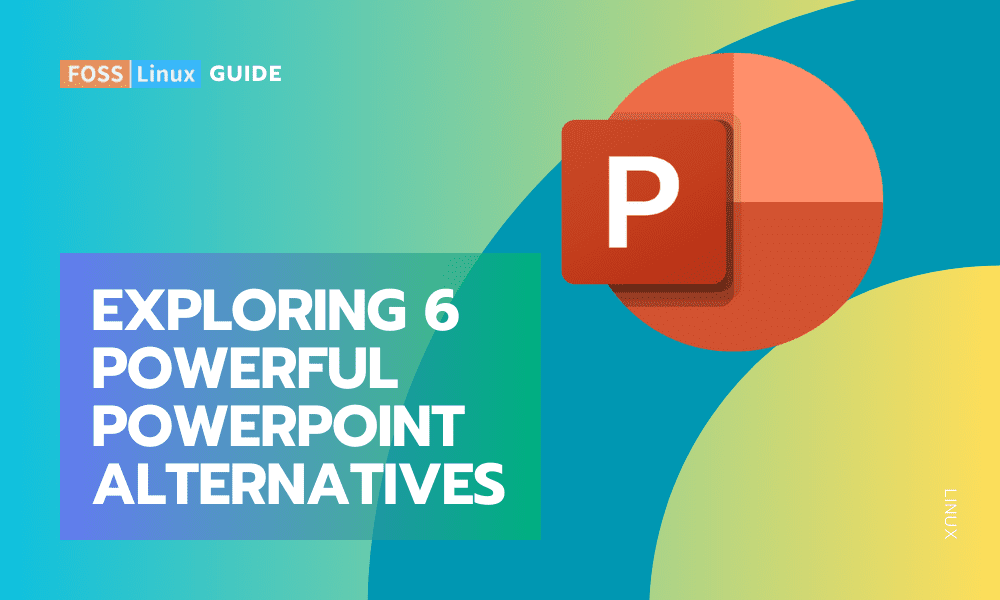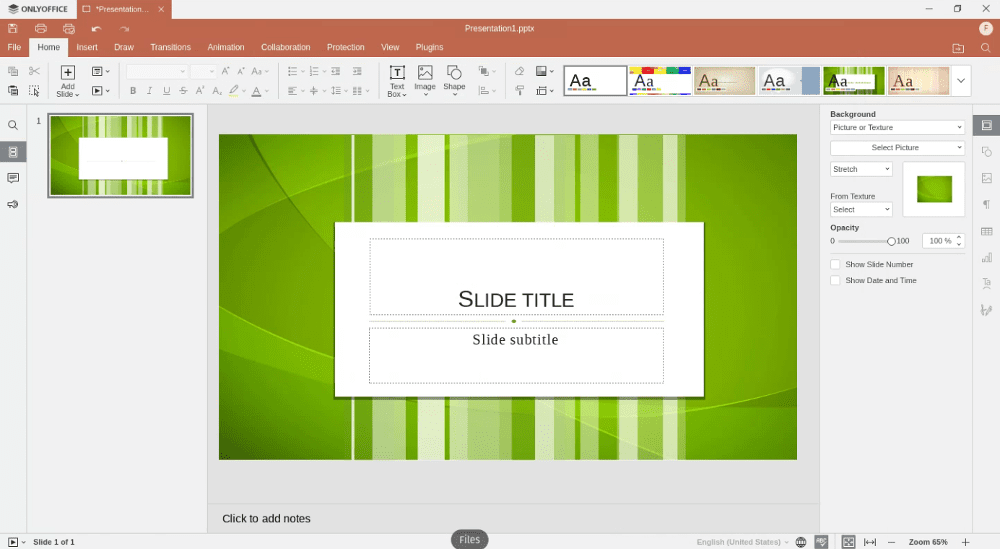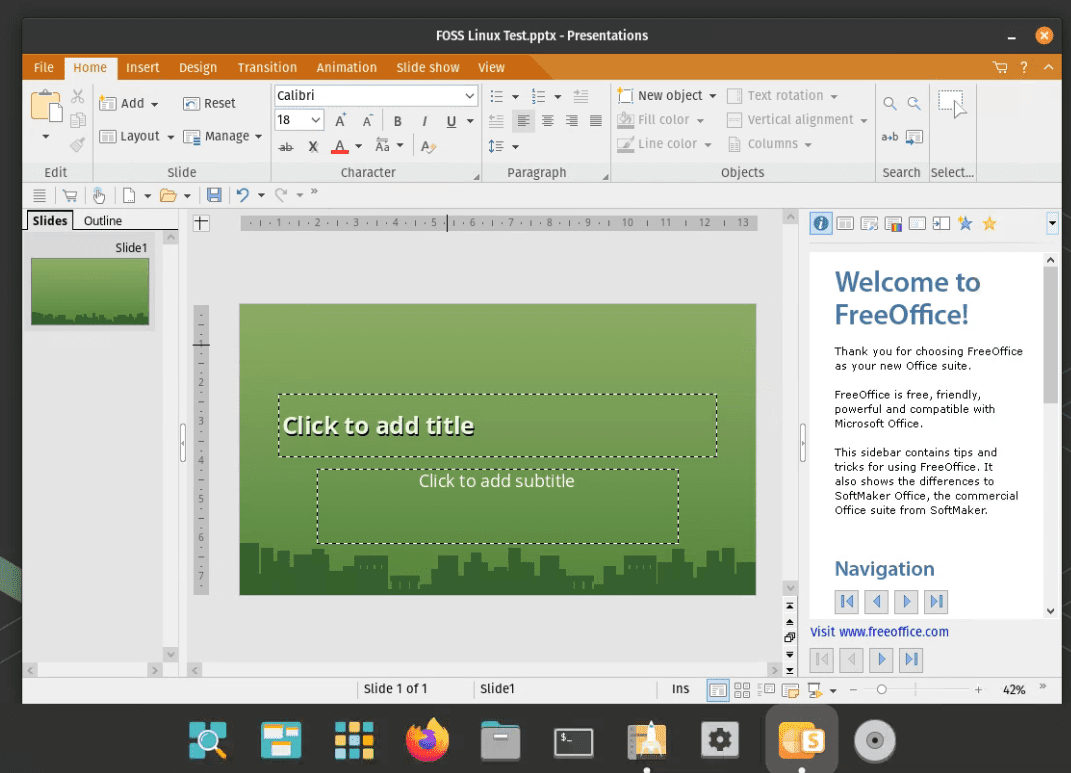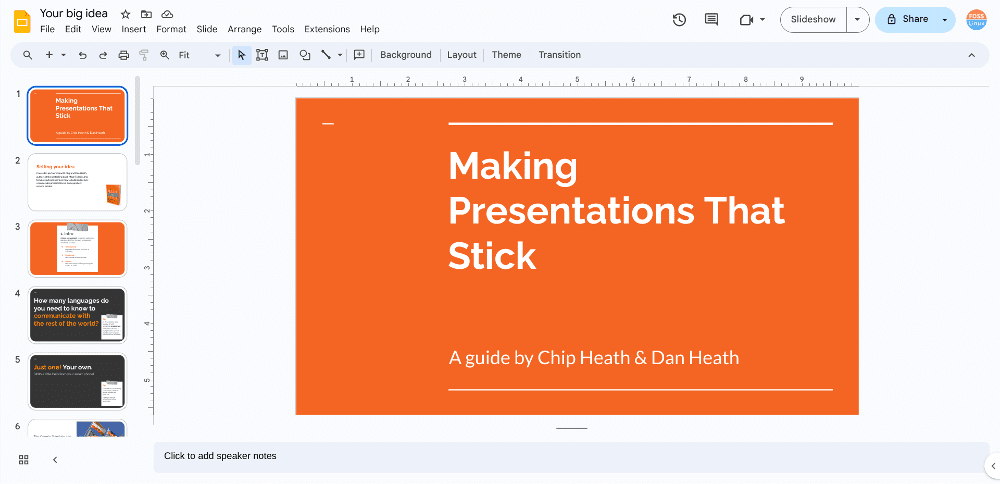As a Linux long-time user, I’ve often found myself in situations where I needed a robust presentation tool that could run smoothly on my favorite operating system. While Microsoft PowerPoint is the go-to solution for many, Linux users need alternatives that align with their OS choice.
In this article, I’ll share my top 6 PowerPoint alternatives for Linux, detailing their features, installation methods across different distributions, and adding a bit of my personal experience with each.
6 best PowerPoint alternatives for Linux
1. LibreOffice Impress
LibreOffice Impress is a highly versatile and feature-rich presentation tool that’s part of the LibreOffice suite. It’s known for its strong compatibility with Microsoft PowerPoint, making it easy for users to switch between the two. Standout features include a vast selection of templates and animations, support for multiple monitors, and the ability to easily integrate various media types into presentations. It’s an excellent choice for users who need a comprehensive and reliable tool for creating detailed presentations.
Why I Like It: LibreOffice Impress is part of the LibreOffice suite, a powerful open-source office suite. I’ve found it to be a reliable alternative to PowerPoint, offering a wide range of features that cater to both basic and advanced presentation needs.
Key Features:
- Compatibility with PowerPoint formats.
- Extensive range of templates and animations.
- Support for multiple monitors.
Installation:
- Ubuntu/Debian:
sudo apt-get install libreoffice-impress
- Fedora:
sudo dnf install libreoffice-impress
- Arch Linux:
sudo pacman -S libreoffice-still
2. ONLYOFFICE Desktop Editors
ONLYOFFICE Desktop Editors impress with their modern interface that closely resembles Microsoft Office, making it a comfortable choice for those transitioning from Windows to Linux. Key features include seamless cloud service integration, real-time collaboration tools, and support for document co-editing. This makes it a great option for teams that need to work together on presentations, particularly in a remote or hybrid work environment.
Why It Stands Out: ONLYOFFICE offers a sleek interface that reminds me of newer versions of Microsoft Office. It’s great for those who are transitioning from Windows to Linux.
Key Features:
- Cloud service integration.
- Real-time collaboration tools.
- Familiar interface for MS Office users.
Installation:
- Ubuntu/Debian: Download the .deb package from the ONLYOFFICE website and install it using:
sudo dpkg -i <package_name>.deb
- Fedora: Download the .rpm package and install it with:
sudo rpm -i <package_name>.rpm
- Arch Linux: Available from AUR:
yay -S onlyoffice-bin
3. SoftMaker FreeOffice
The presentation component of SoftMaker FreeOffice, known as Presentations, stands out for its user-friendly interface and high-quality design templates. It’s designed for ease of use, allowing users to quickly create professional-looking presentations. The software is noted for its strong compatibility with PowerPoint, ensuring smooth transitions between different presentation formats.
Personal Opinion: SoftMaker FreeOffice has a presentation tool called Presentations, which I find quite sleek and efficient for quick, professional-looking slides.
Key Features:
- Strong compatibility with PowerPoint.
- Beautifully designed templates.
- Easy-to-use interface.
Installation:
- Download the package from the SoftMaker website.
- Extract and run the installation script.
4. WPS Office
WPS Office is known for its striking similarity to Microsoft PowerPoint in terms of layout and functionality. It offers high compatibility with MS PowerPoint files, a variety of templates and animation effects, and supports tabbed document editing. This makes it an ideal choice for users looking for a familiar workspace and those who frequently need to switch between Microsoft and Linux-based presentation tools.

WPS Office Presentation
Why I’m Partial to It: WPS Office offers a presentation tool that’s incredibly similar to Microsoft PowerPoint. Its familiar layout reduces the learning curve significantly.
Key Features:
- High compatibility with MS PowerPoint.
- Plenty of templates and animation effects.
- Supports tabbed document editing.
Installation:
- Ubuntu/Debian: Download the .deb package from the WPS Office website and install it with:
sudo dpkg -i <package_name>.deb
- Fedora/Red Hat: Use the .rpm package and install it using:
sudo rpm -i <package_name>.rpm
- Arch Linux: Available in the AUR:
yay -S wps-office
5. Calligra Stage
Calligra Stage, part of the Calligra Suite, offers a unique approach to presentation design. It is integrated with other Calligra tools and supports a wide range of templates and effects. A notable feature is its support for vector graphics, which is beneficial for creating high-quality, scalable images within presentations. It’s a solid choice for users who enjoy experimenting with different layouts and design approaches.
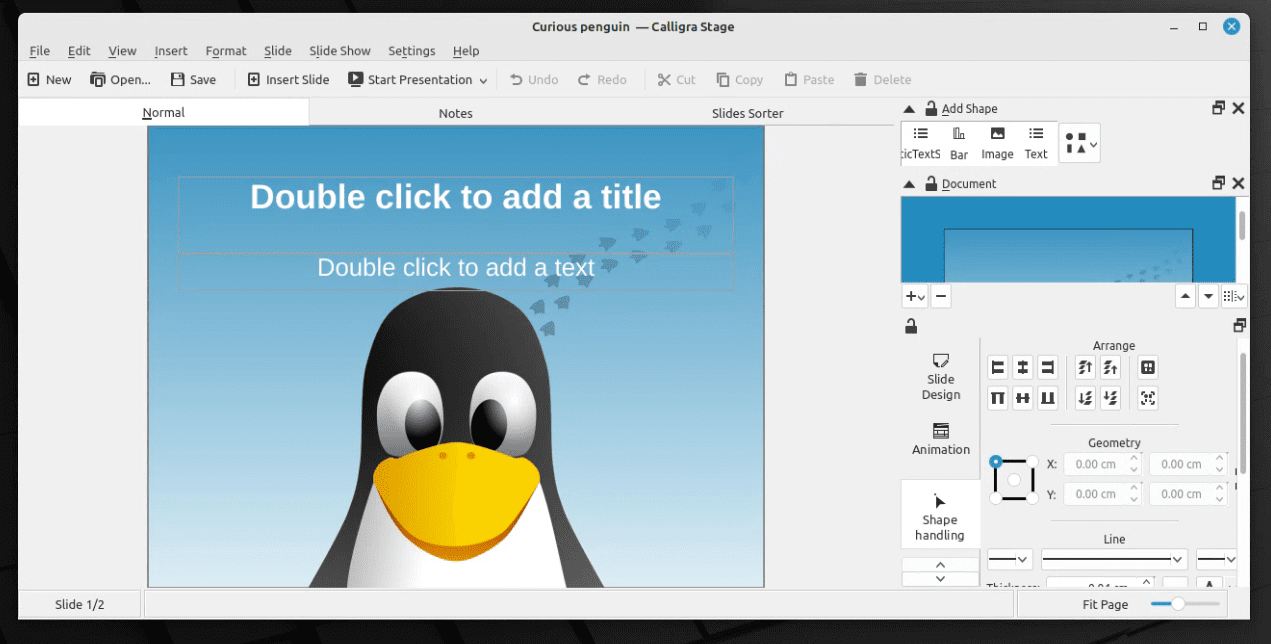
Calligra Stage on Linux Mint
Why It’s Different: Calligra Stage, part of the Calligra Suite, offers a unique interface that might not be everyone’s cup of tea. However, it’s packed with features and offers a fresh perspective on presentation design.
Key Features:
-
- Integrated with other Calligra tools.
- Wide range of templates and effects.
- Supports vector graphics.
Installation:
- Ubuntu/Debian:
sudo apt-get install calligra
- Fedora:
sudo dnf install calligra
- Arch Linux:
sudo pacman -S calligra
6. Google Slides (Web-Based)
Google Slides is a cloud-based solution that stands out for its accessibility and collaboration features. Being a web-based tool, it can be accessed from any device with an internet connection. Its real-time collaboration capabilities make it extremely useful for teams, allowing multiple users to work on the same presentation simultaneously. Its simplicity and ease of use make it a go-to choice for quick, collaborative presentation tasks.
My Take on It: For those who prefer cloud-based solutions, Google Slides is a fantastic option. Its real-time collaboration feature and accessibility from any device make it a great choice for teams.
Key Features:
- Accessible from any web browser.
- Real-time collaboration.
- Easy to use with a minimalistic design.
Installation: No installation needed. Access it through your web browser.
Final thoughts
Each of these tools has its unique strengths and might cater to different user needs. I personally lean towards LibreOffice Impress for more extensive projects due to its feature richness. However, for quick edits and compatibility with PowerPoint, WPS Office is my go-to.
Linux offers a plethora of options for almost every need, and presentation software is no exception. Whether you’re a professional looking for advanced features or a student needing to whip up a quick presentation, there’s likely a Linux-compatible tool that fits the bill. Experiment with a few of these, and you might find yourself pleasantly surprised at the capabilities available outside the Microsoft ecosystem.