Sims4 is an online real-life simulation game that creates a virtual environment quite similar to the real world. For gamers, it is relatively similar to Second Life only that some of the features are different.
With Sims4, players are provided with a platform to create a virtual character (a sim) of themselves. They control the sims to interact with other personalities and change with the game outlook. It’s more like having another life online. You can even create challenges like creating a single sim and ensuring that its family lasts for up to ten generations.
Supported Platforms
The game was first designed to run on the Windows platform; however, on February 15th, 2017, a macOS compatible version of the sims series was released. There has never been a Linux version of the Sims4 game. However, this does not mean you can’t play the Sims4 game on major Linux distribution like Ubuntu, Fedora, etc.
This article will give you a step by step procedure of setting up and playing Sims4 on Linux. Our distro of choice will be Ubuntu 18.04 LTS, but you can still use it for other Ubuntu releases or Linux distros.
Getting started with Sims 4 on Linux
One of the biggest challenges you will face running Sims 4 on Linux is setting up Origin. It is an EA (Electronic Arts) distribution platform for most video games with Sims 4 included. Even though the platform is written in Qt (a cross-platform Python library), Origin raises several issues running on a Linux environment.
We shall follow four main steps to get Sims 4 running on Ubuntu 18.04 LTS.
- Download and install the latest display driver for your distribution
- Install Lutris
- Install Origin libraries and dependencies.
- Use Lutris to install Origin.
Step 1) Install Display Drivers
To run Origin, you need to have the latest display drivers installed. Most Linux distributions, including Ubuntu, come with these drivers pre-installed, and all you need to do is update them.
However, if you have to install display drivers for your system, follow the steps below.
Install Nvidia drivers for Linux Mint, Ubuntu or any other Debian based distro.
Add the Nvidia PPA repository to your system.
sudo add-apt-repository ppa:graphics-drivers/ppa
Enable the 32-bit architecture on your system.
sudo dpkg --add-architecture i386
Refresh all packages.
sudo apt update
Download and install a 430.40 driver.
sudo apt install nvidia-driver-430 libnvidia-gl-430 libnvidia-gl-430:i386
Install support for the Vulkan API:
sudo apt install libvulkan1 libvulkan1:i386
- AMD/Intel display driver for Ubuntu and Linux Mint.
Start by enabling 32-bit architecture on your computer.
sudo dpkg --add-architecture i386
Enable support for 32-bit games.
sudo apt install libgl1-mesa-dri:i386
Install the support for Vulkan API.
sudo apt install mesa-vulkan-drivers mesa-vulkan-drivers:i386
With any other distribution, display drivers can be found on the Lutris wiki page Here.
Step 2) Install Lutris
Lutris is a free, open-source game manager for Linux distribution. It comes with hundreds of games on its website that can be installed with a single click.
To install Lutris on Ubuntu and any other Debian distribution, execute the commands below. Note, you should run them line by line, as written below.
sudo add-apt-repository ppa:lutris-team/lutrissudo apt-get updatesudo apt-get install lutris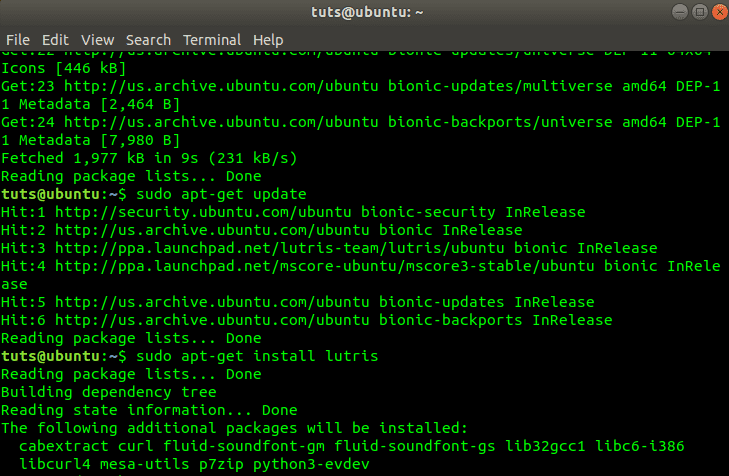
Install Lutris on Ubuntu
For other Linux distributions, you don’t need to add any PPA’s like in Ubuntu or Debian.
Installing Lutris on Fedora Linux.
sudo dnf install lutrisInstalling Lutris on Arch Linux.
sudo pacman -S lutrisInstalling Lutris on OpenSuse.
sudo zypper in lutrisWhen you are done with the installation, you can launch Lutris from the applications menu.
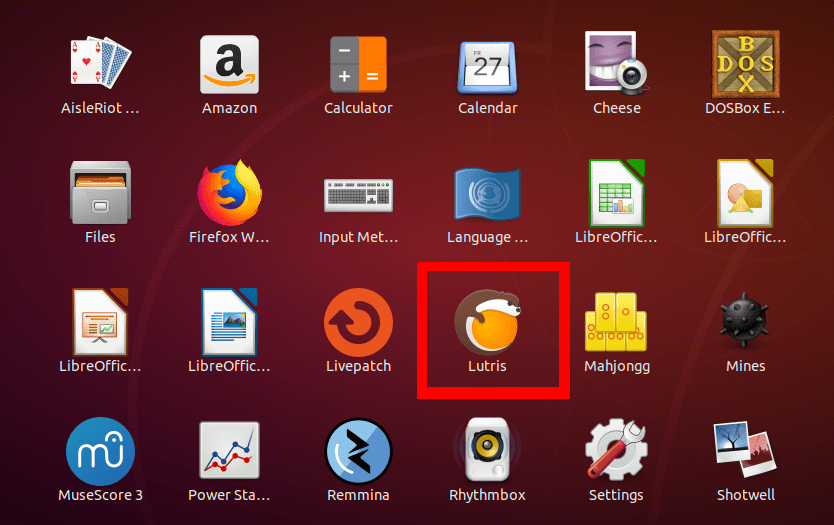
Launch lutris from the app menu
Step 3) Install Origin
To install Origin, we will have to install several libraries and dependencies. Head over to the Lutris wiki Here. Select the dependencies as per your distribution of choice.
As of writing this post, the following were the available dependencies for Arch and Ubuntu.
- Arch Linux
- Ubuntu
Since Origin runs on wine, append the command “wine-stable” at the end, as shown in the image below.
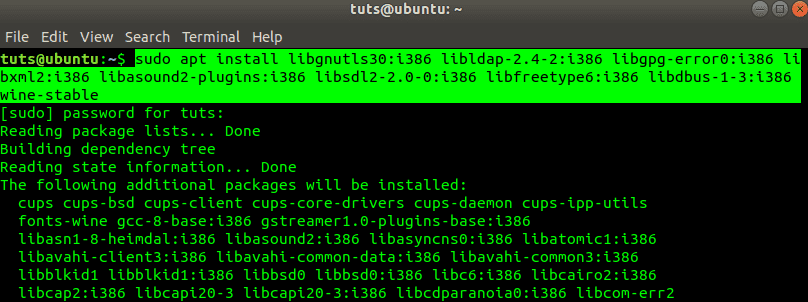
Install wine support for Origin
Now, we should be able to install Origin from Lutris. Launch Lutris and search Origin from the search bar.
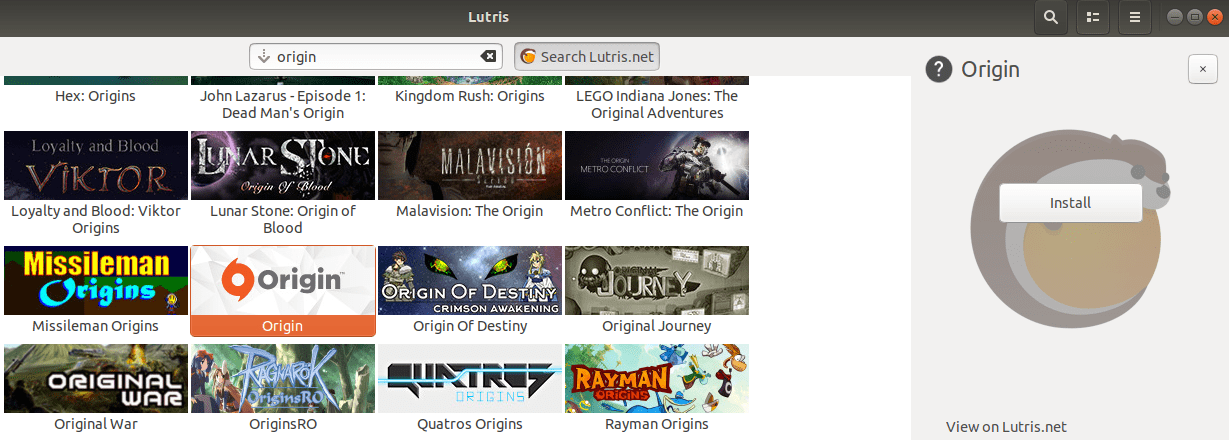
Install Origin from Lutris
Click on Origin. A pop-up window will open, click the install button to start origin installation.

Install Origin
The whole installation process is silent unless for random wine prompts. In case this does not work for you, install origin setup from lutris.net.
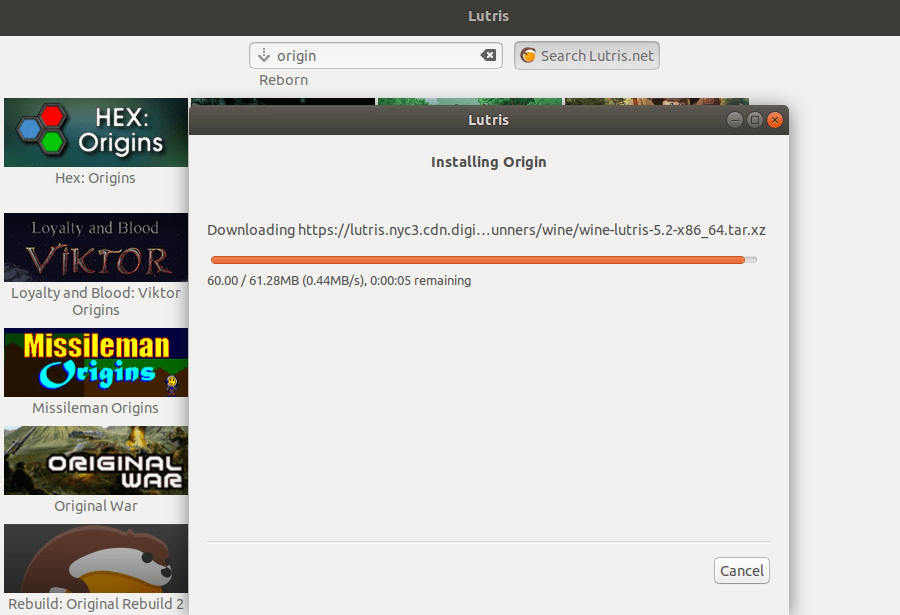
Installing Origin
When the installation is complete, reboot your computer and launch Origin from Lutris.
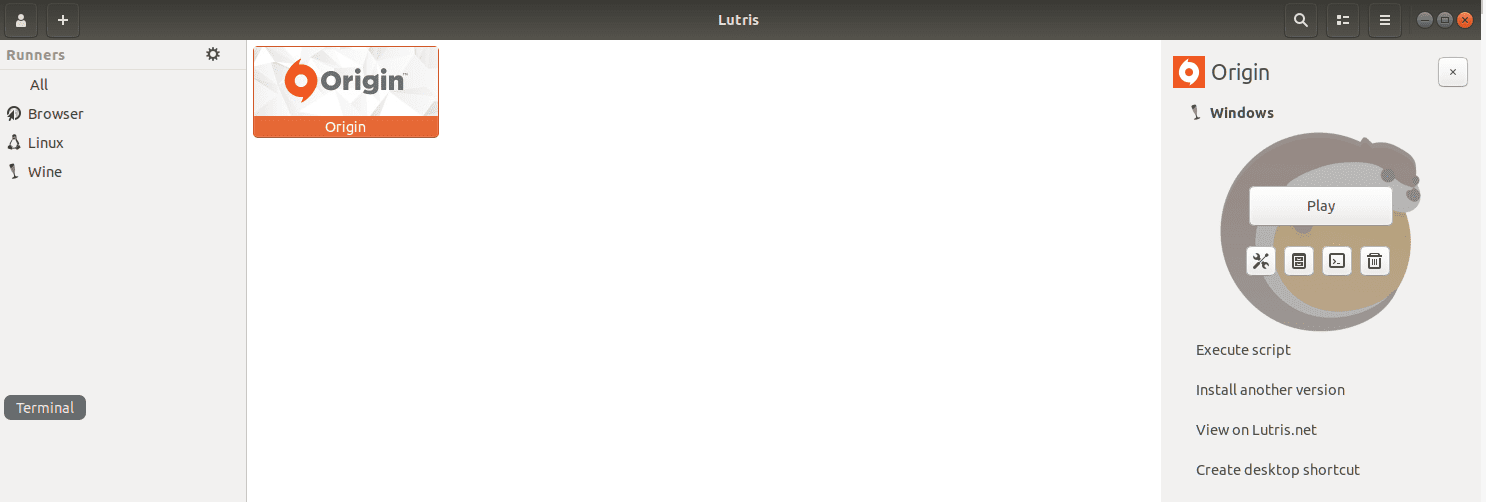
Launch Origin
The Origin window will open, and you will be required to enter your credentials to log in.

Origin Login Panel
There are many fantastic games on the homepage. Search for Sims4 from the search bar or scroll down. Click on it to start the installation process.
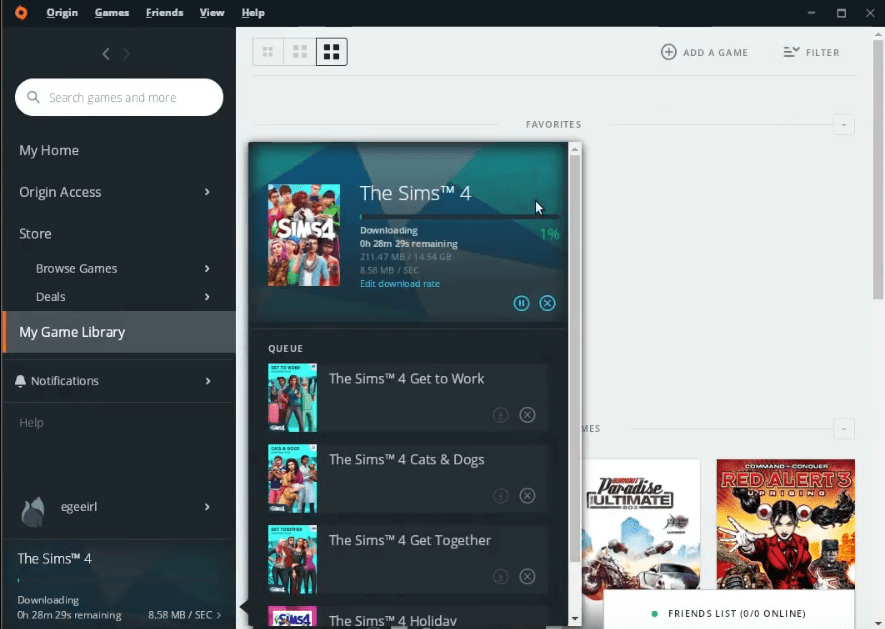
Installing Sims4
You can make any changes you wish from the Origin settings. Also, it would be best if you kept an eye on Origin download speeds. In case of any issue, close down Origin entirely and start it again.
Once the Sims4 installation is complete, you can launch the game. You might need to tweak some of the graphics and display settings for a better gaming experience.
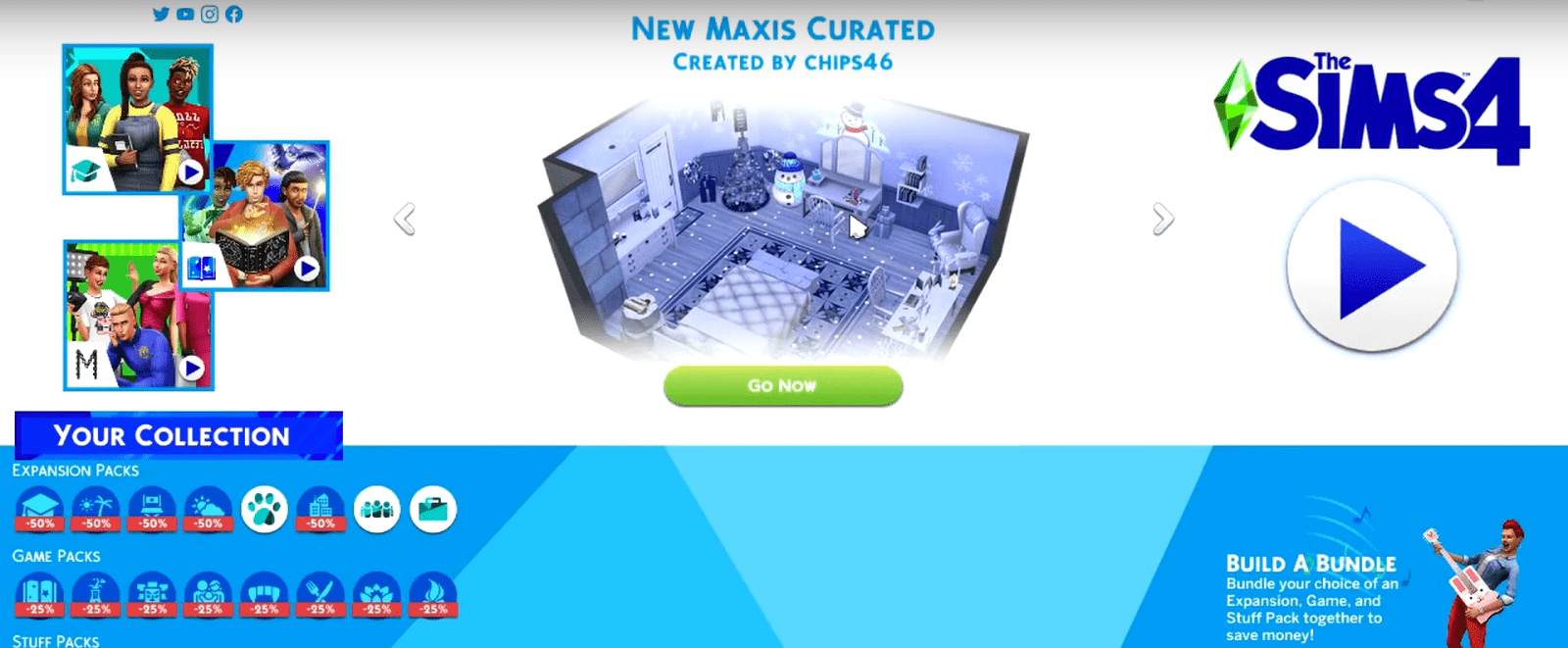
Launch Sims4
That’s it! You now have Sims 4 running on your Linux system.
Other methods of playing Sims4 on Linux include the use of applications like Play on Linux or Virtualization technology. Play on Linux is a wine front end graphical utility that enables one to play video games on Linux. Since Sims 4 has a Windows setup file, you can use virtualization technology to create a Windows virtual machine that you can use to run Sims 4.
Conclusion
Origin, rather than the Sims4 game, causes most occurring issues that you might encounter trying to play Sims4 on Linux. One of the easiest ways to deal with this issue is by turning off automatic updates on Origin. Some of these updates break your Origin configuration, causing problems with installed applications.
Using this tutorial, not only will you be able to play Sims4, but also other games from Origin. In case of any errors arising with Lutris, be sure to check at their wiki page for updates.

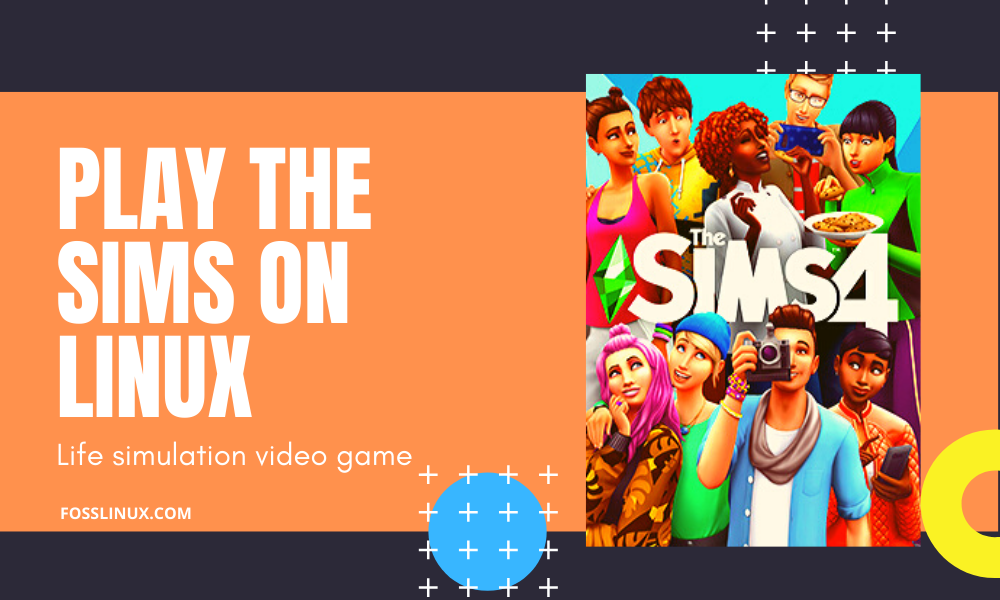
14 comments
play button is disabled 🙁
Sorry all works perfectly 🙂
hey does it still work ?
Same for me, did you find a solution? I’m on Ubuntu with an Intel driver
I can’t play it :/ I had troubles getting Origin to work at first but now that I’ve got it I installed The Sims and nothing works. Can’t press play from the store, it won’t run off the exe, won’t run if I add the exe to my Steam library.
Really frustrated here.
Hello! I installed everything correctly. However, when I try to play the game it jus’t doesn’t launch… Any ideas?
Hello! I installed everything correctly. However, when I try to play the game it just doesn’t launch… Any ideas?
I always get this error some time through the download: the vc++ runtime redistributable package was not installed successfully. setup cannot continue.
On the official EA website, it says that if you have this problem on windows you should simply install all the parts of the game as .exes (they are in the game folder) and it should work, but I can’t install .exe files, right?
I am having trouble installing all the packages. I am on a chromebook with a debian 9 or 10 linux. Please help.
I had to switch from my Nvidia card to an AMD card to get sims 4 to run. My SO was happy to switch his older AMD for my faster Nvidia, but not an option for everyone.
When I click “play” Origin doesn’t launch, someone knows why?
This was very well explained! Nice work, i really appreciate the effort put in to this article/detailed solutions. Thank you!
Great tutorial, and it worked! The only reason I keep a Windows PC around is for The Sims. Guess I can put Linux on that one as well!
Will this work and for linux mint too?