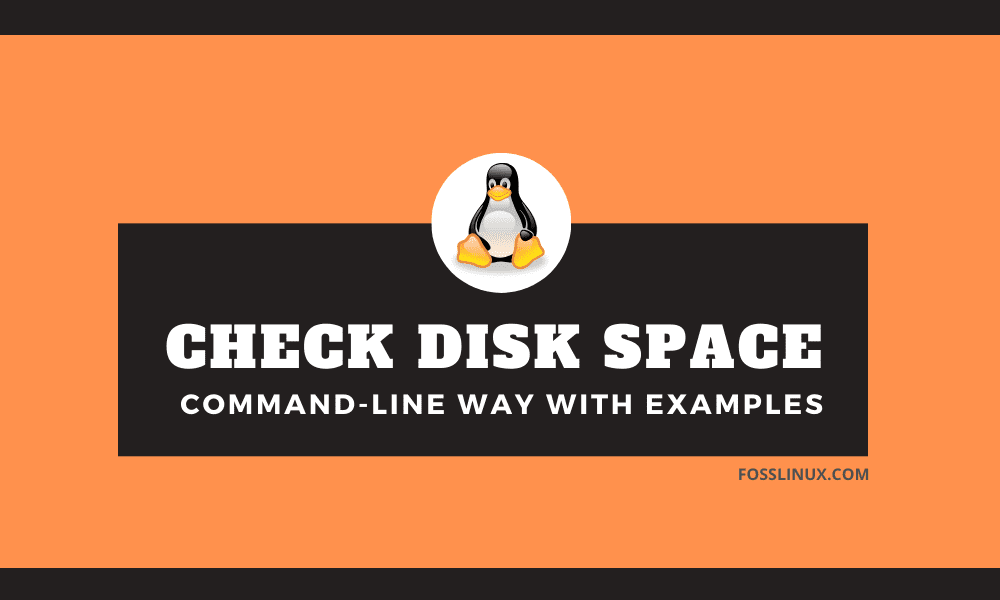There are several ways of checking your Linux system disk space. You could use a third-party app that shows the available disk space or do it by command-line way via the Linux Terminal.
In this guide, we are going to show you the best command-line ways of finding the disk space alongside some tips and tricks.
You can check disk space using du and df commands. Let’s discuss each of these commands with examples.
Method 1: Checking the disk space using du command
The du command in Linux is a short cut for Disk Usage. Using the du command, you can check your directories disk usage.
Syntax:
du [OPTION]... [FILE]...
Example 1. Find out disk usage on a specific directory and display the disk size in a human-readable format.
du -h /home/hendadel
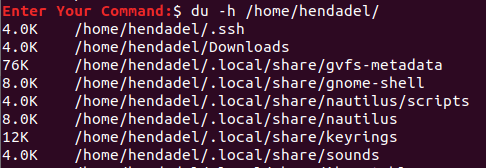
du command usage
Example 2. Check disk usage and sort by top 5 directories that are using most disk space.
du -a /home | sort -n -r | head -n 5
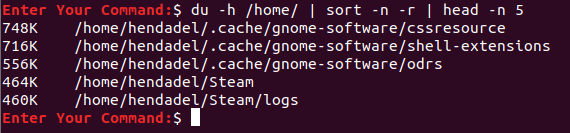
Display Top 5 File Systems
Method 2: Checking disk usage via the df command
The df is another powerful command you can use for fetching the disk space summary in a variety of ways.
Syntax:
df [OPTIONS]... FILESYSTEM...
Example 1. Display the Linux disk space usage for the file system.
df
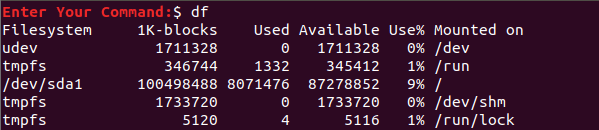
All the File System
Example 2. The df command has several options that you can use to determine your Linux file system disk usage. Use the following command to display the df command help.
df --help
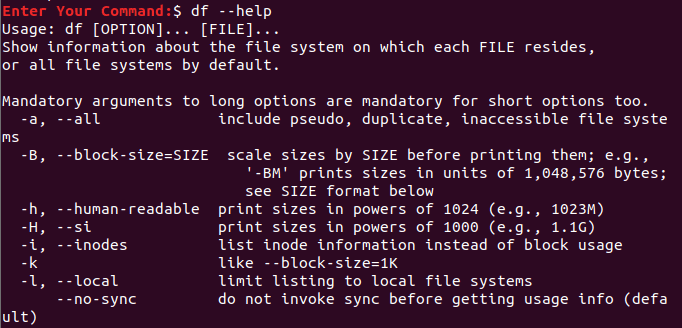
df Command More Information
Example 3. Display all the information for the disk space usage on all the file systems.
df -a
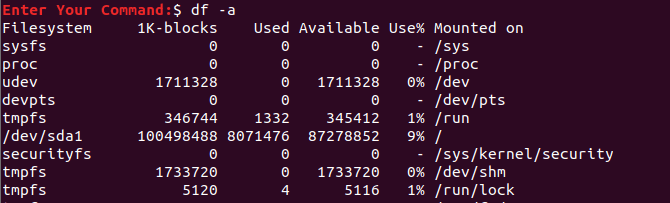
Display Disk Space Usage For All the File System
Example 4. Display the disk space usage for the file system in a human-readable format.
df -h
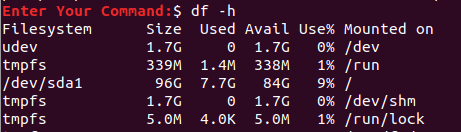
In Human Readable Format
Example 5. To fetch the data just for the home file system only, use the following command:
df -hT /home/

For the home File System
Example 6. Check disk space usage for all drivers and show specific columns.
df -H --output=size,used,avail
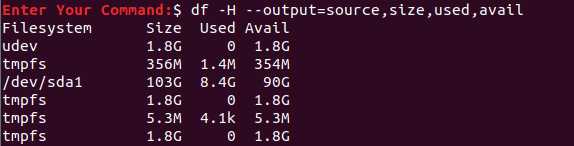
For All Drivers With Specific Arguments
Example 7. Display the disk space usage for the file system in bytes.
df -k
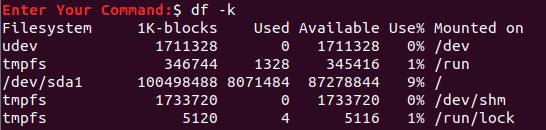
File System Size in Bytes
Example 8. The same thing, but in megabytes.
df -m
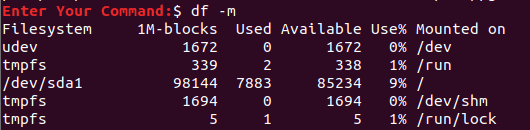
File System size in MegaBytes
Example 9. Display disk space usage for the file system alongside its type.
df -T
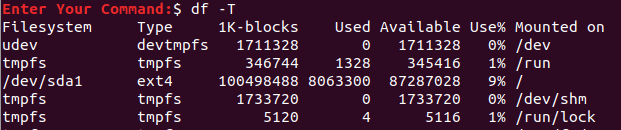
Display Disk Space Usage For the File System Alongside its Type
I hope you enjoyed this tutorial in figuring out du and df command usage scenarios. To see all the available df command options, you can use man df or man du in your terminal.