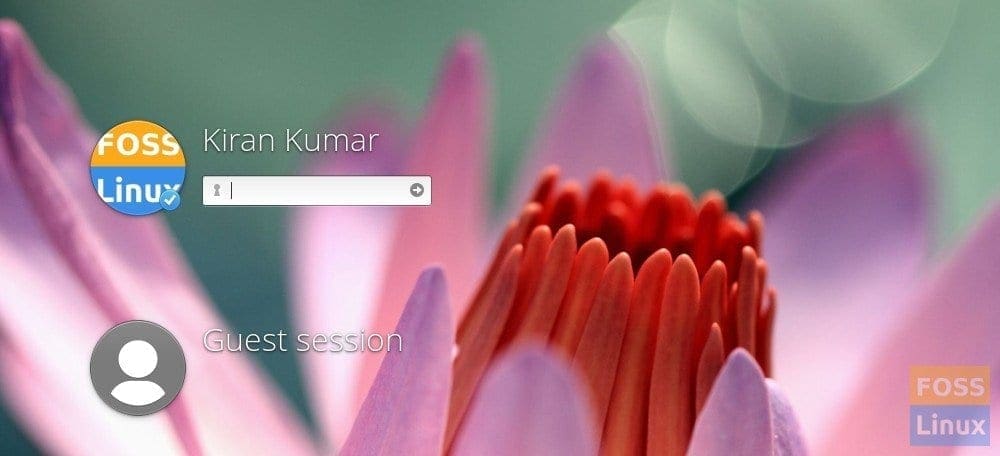One of the first things you may like to do after setting up elementary OS is changing the User Account profile picture. There is an option in the “User Accounts” dialog box of the elementary OS settings to do that, but there is a high chance of missing it.
Let’s take a real quick look at how to change the profile picture.
Step 1) Launch ‘System Settings’ from the plank or whatever way you do.
Step 2) Click on ‘User Accounts’.
Step 3) Select the user account you want to change the picture from the left pane. Then click on the icon near the user name in the right pane.
Step 4) You will have to click ‘Select from file’ and browse and select a profile picture. It is recommended to use a square image. Even if you choose a rectangular image, the tool will ask you to crop it to a square area.
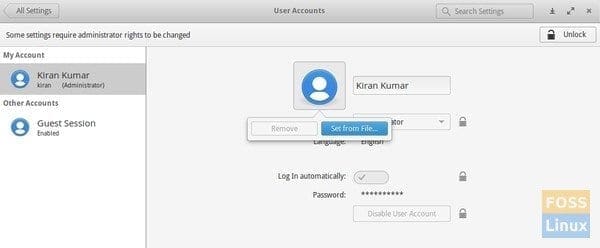
User Accounts
Step 5) Click ‘Change Avatar,’ and you should be done.
![]()
Lock the screen to see your new profile picture. If you have been wondering if you can change the profile picture of the Guest account, let us clarify that elementary OS doesn’t allow you to do that.