One great thing about Linux based systems is the variety of choices that the users have to choose from as per their liking. Users get a lot of options to choose from in the case of almost every aspect of the system, be it package managers, desktop environments, applications, and even bootloaders (if your hardware supports them).
One of the most important of these things is the desktop environment. It is the basic look and feel of the system, it consists of the set of basic applications and often also the amount of work that your hardware has to do (some DEs are lighter than others).
In this article, we are going to compare the two popular desktop environments, GNOME and Cinnamon.
Cinnamon Vs. GNOME
GNOME
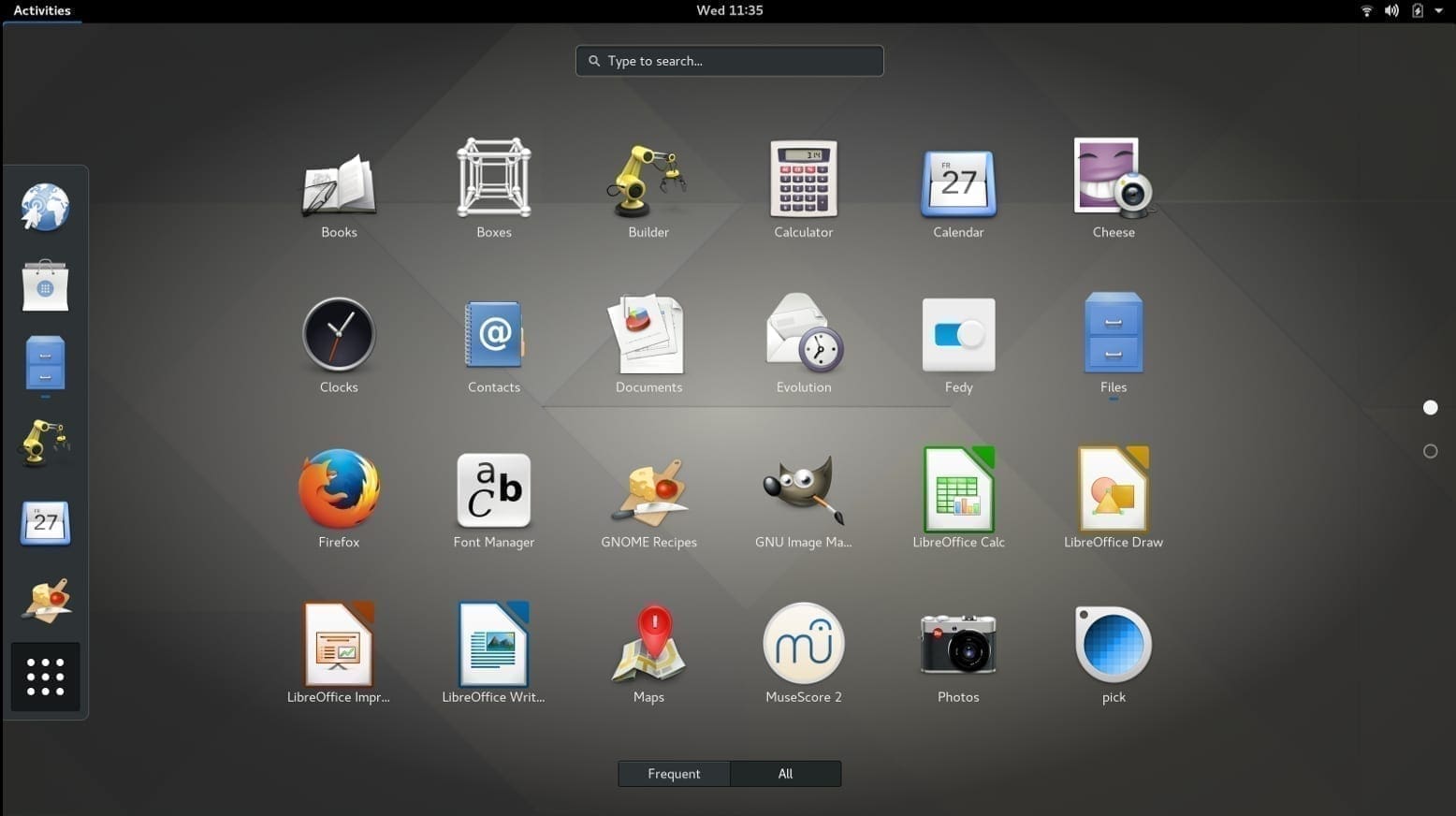
GNOME desktop
GNOME is the desktop environment that was initially a part of the GNU Project but became really grand and now has its own separate development team and process. The GNOME DE focuses on minimalism. The interface is clean, sleek, and feels pretty fluid. GNOME had its hard times, but since then, it has come through and improved a lot, especially with their latest release, GNOME 3.36, which is featured in very widely used Ubuntu 20.04 Focal Fossa and Fedora 32. We are going to use Fedora 32 for this article.
Cinnamon
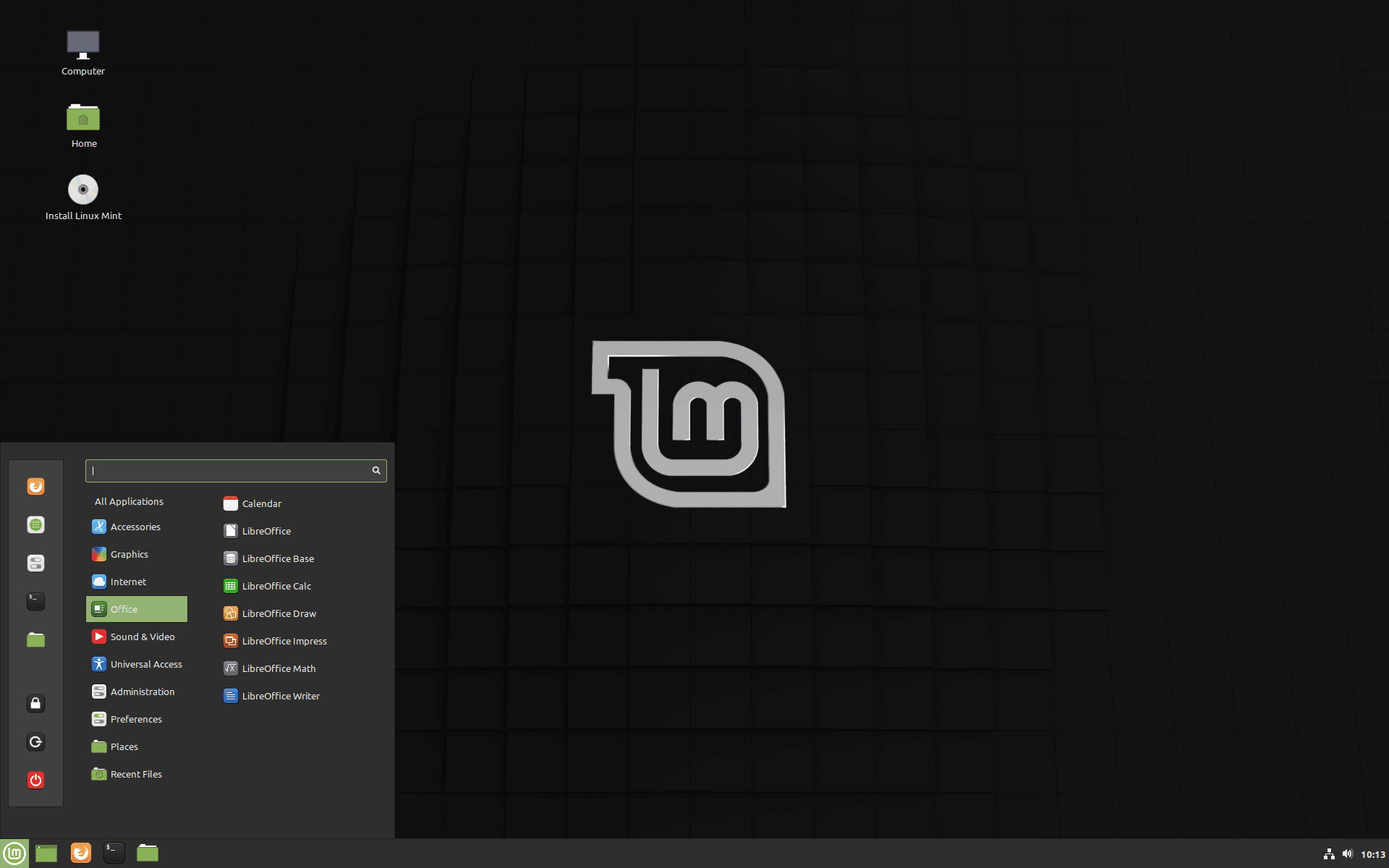
Cinnamon Desktop
The Cinnamon DE is a relatively new player in the whole game. It is developed by the Linux Mint team and hence has the best compatibility with Linux Mint distro itself. It was started due to the differences in thoughts with GNOME’s new release back in 2011 and was a fork of GNOME 3. It later got entirely separated from GNOME’s repositories. Cinnamon introduces ease of usage and a smooth learning curve, unsurprisingly making Linux Mint one of the most popular Linux distributions today. We choose the Linux Mint team’s LMDE 4 distribution for this article.
1. Default Look and Feel
The look and feel of DE are one of the prime factors. Let us see a basic overview of GNOME and Cinnamon.
GNOME
One point about GNOME that can be agreed upon pretty peacefully is that it has a unique look compared to other DEs. Most of the properties stand out clearly while using the system. While this uniqueness could be intriguing for people, it could also be intimidating and extra work for some.
For example, the plain default desktop: there is a top bar with notifications and time centered, and everyday use switches to the right. There is the Activities Overview to the left, which brings up a screen showing opened applications, a dock, and workspaces. It also brings up a search bar.
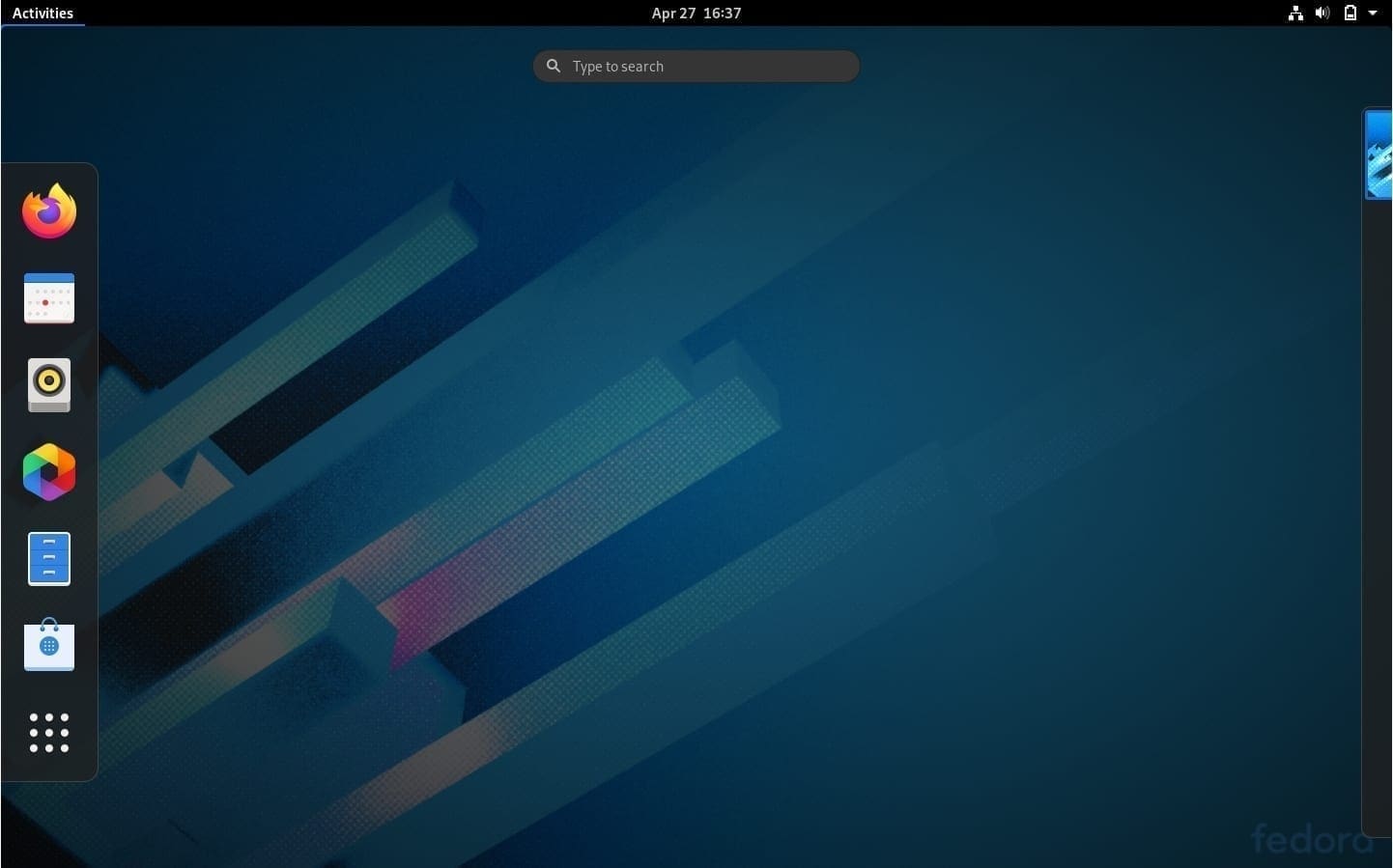
Fedora’s GNOME Interface
The windows have a unique curved style to them, and as you can see, the Settings are efficiently categorized for ease of use.
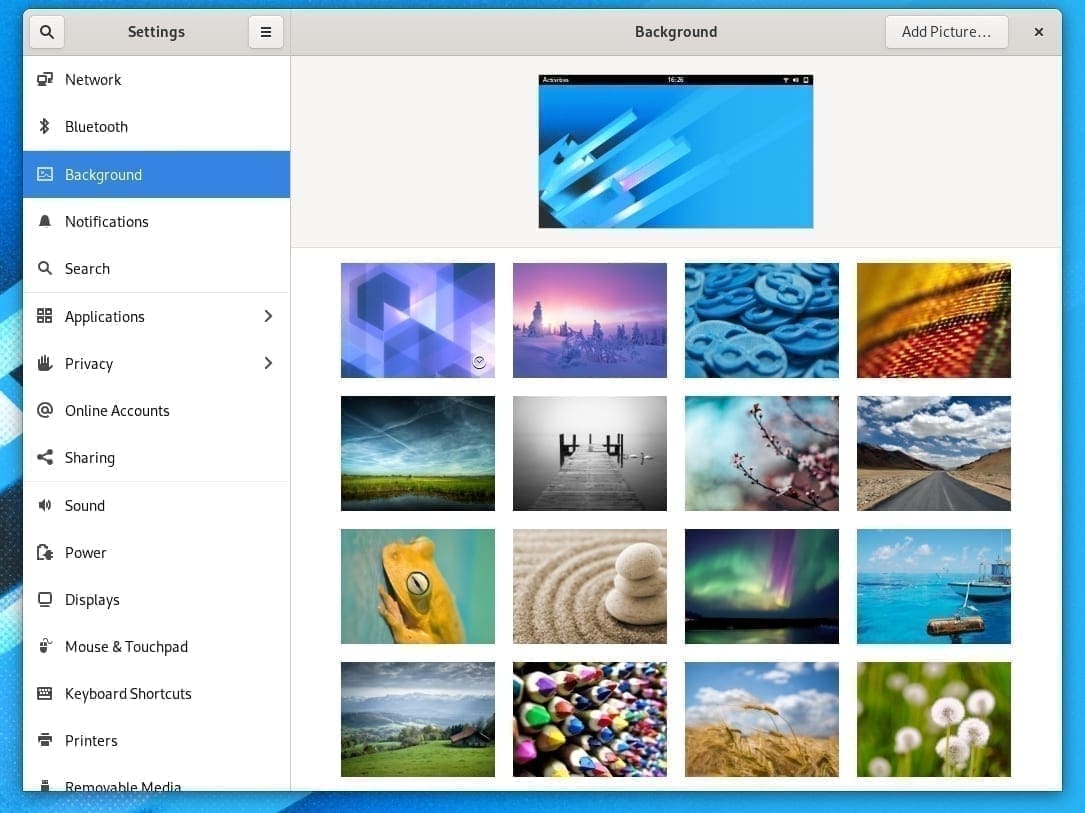
Fedora 32 Wallpapers
Cinnamon
Cinnamon flaunts a typical style that you get on desktop-based operating systems. It has a taskbar with the time in the right corner and an application menu on the left. It has a gorgeous and fluid interface, and you can just see a tinge of GNOME in there through the animations. Quite frankly, now it resembles Xfce much more in terms of looks.

Cinnamon Default Look
The look of the apps is sleek and indicate that they are aiming for productivity. Here, for example, you can see the settings categories. It is minimal and to the point. The window style is sharp and quite plain but also modern.
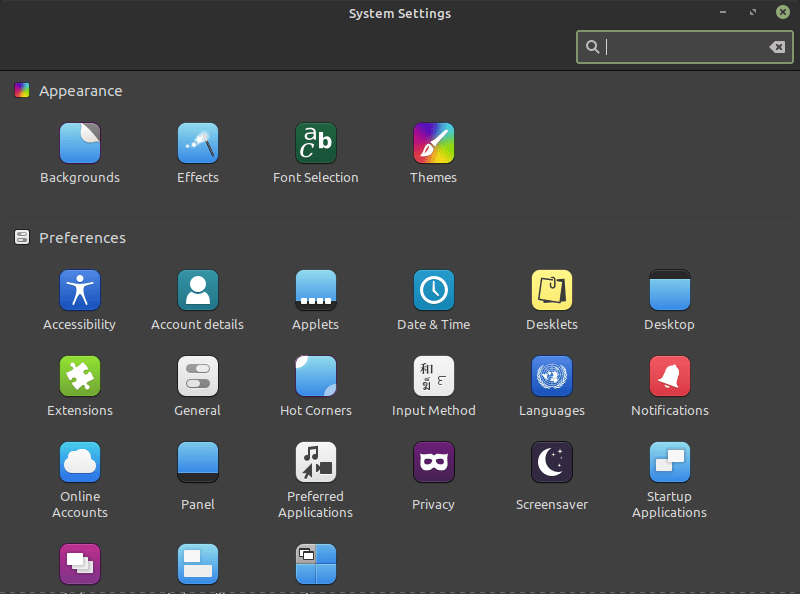
Cinnamon Menu
Cinnamon focuses on the ease of usage so that it is easier for potential users to get used to their system. This is what has made Linux Mint so widely used at the moment.
2. Default Application Set
GNOME
The default GNOME suite contains some iconic apps that are always present. The general remark is that these apps are very well integrated with the GNOME environment and work exceptionally well. The whole point of minimalism and window styles are fully realized here. Some of the iconic apps are:
- Eye of GNOME: Default photo viewer
- Evince: The document reader
- Nautilus: File manager
- Software: GNOME Software store
- Maps: A map reading app
- Gedit: A text editor
- Contacts, Clock and Calendar
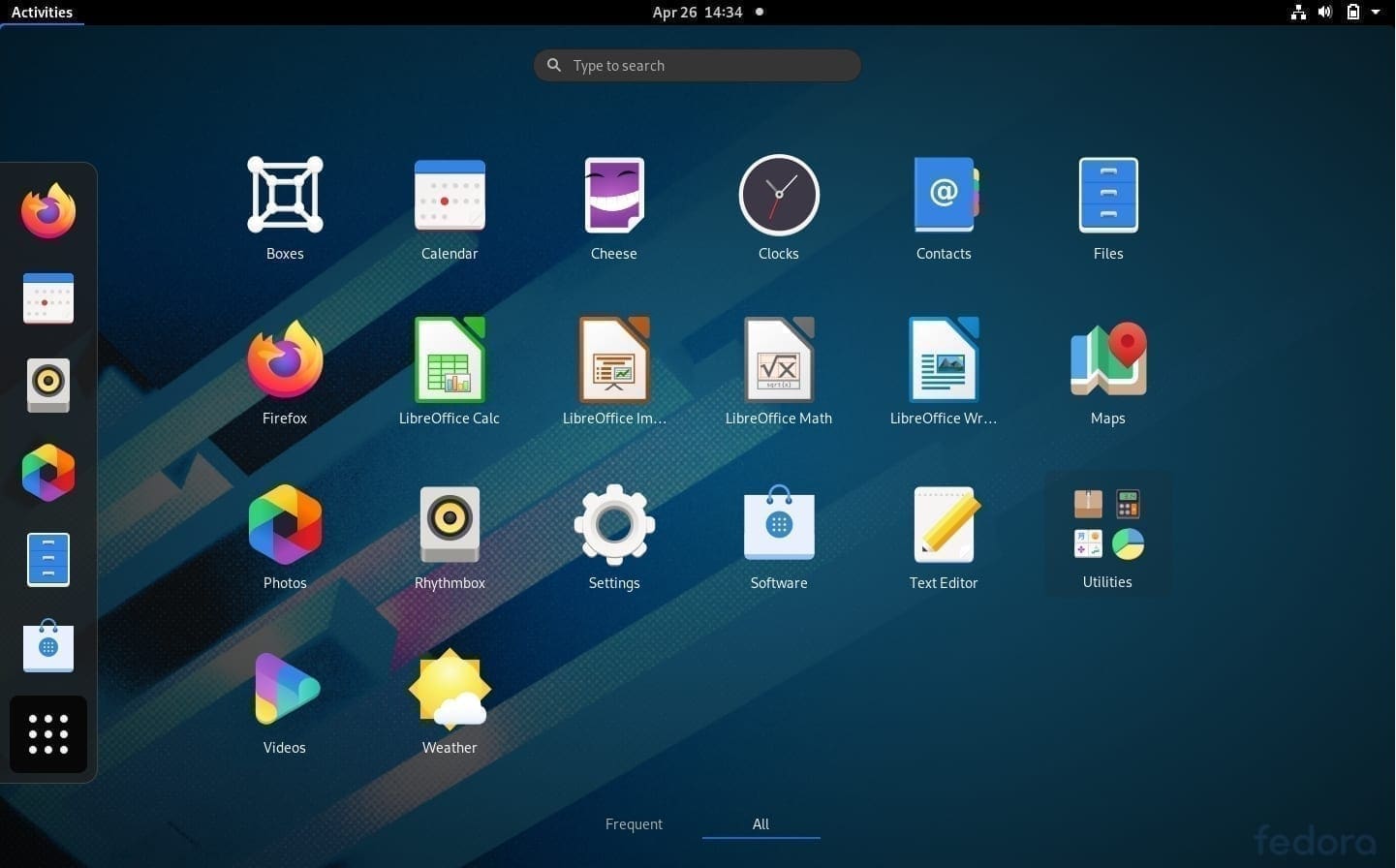
GNOME 3.36 Application Launcher
Apart from these apps, there is almost always the LibreOffice suite with virtually any distribution and the Firefox browser as well. GNOME does have a browser, too, named Epiphany, but it is not widely used. It does have high integration, though.
Cinnamon
Cinnamon comes with a pretty adequate application suite as well. All apps are integrated pretty well, but it is not very noticeable as the default interface of Cinnamon isn’t very different from many other DEs. As we know, Cinnamon was a fork of GNOME 3, so many apps are based on GNOME apps. Some of the apps of Cinnamon:
- Xed: Text editor based Gedit
- Xviewer: Image viewer based on EOG
- Xreader: Minimal document viewer based on Atril/Evince
- Pix: Image viewer
Most of Cinnamon distributions, too, have the LibreOffice suite and Firefox for the browser. It is noticeable that Cinnamon uses apps that are lighter, faster, and use lesser resources.
3. Application Launchers
The application launcher of distribution is easily one of the most-used components. Therefore, we are presenting a comparison to give you a basic idea.
GNOME
GNOME’s application launcher is pretty great. Click the Super key, and you will be launched into the Activities Overview. You can click the applications button to get a tiled view of all applications or search for whatever application that you want.
Cinnamon
The Cinnamon application launcher is a listed menu based prompt. Clicking the Super key brings it up, and searching for applications can be done there. It is nicely arranged into categories for more straightforward navigation – something GNOME lacks.
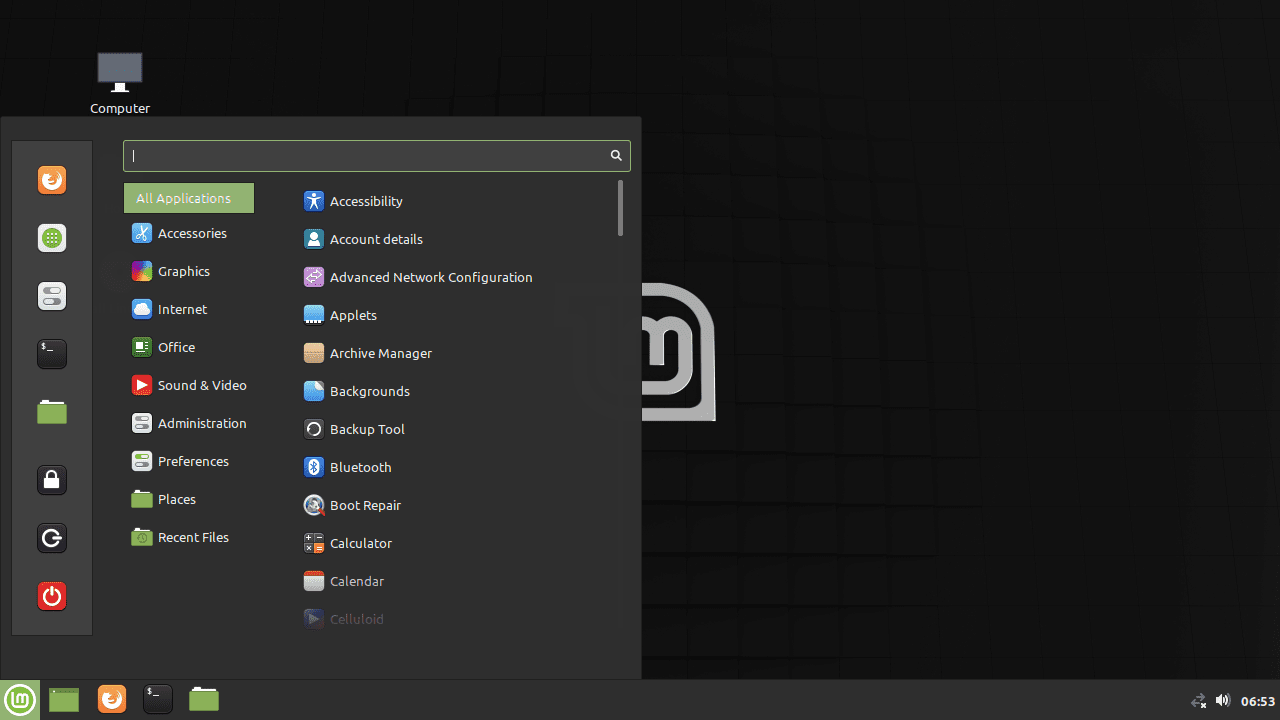
Cinnamon Start Menu
4. Application Support
This is probably not a very relevant point to most users, but to some, it can be. GNOME has been around a much longer time compared to Cinnamon. A lot of distributions adopted GNOME a long time ago and have come to a very stable state. The application support has become smooth; some major distributions have set GNOME as their primary point of attention. Not to forget, there is a whole team behind GNOME, the DE.
On the other hand, Cinnamon is newer, and although very promising, it does get buggy here and there. This is not to be misunderstood as the case for all distributions. Linux Mint, the ‘official’ distribution of Cinnamon, does well and rarely ever has any issues. Cinnamon is indeed spreading around and being availed as an option by a couple of major distributions. It is challenging to keep up with bugs and adaptation on every one of those distributions. We have no doubt, however, that at some near point in the future, this won’t be a concern anymore.
5. Customization
GNOME
GNOME has minimal customization options by default, to align with the goal of simplicity. GNOME has a default tweak tool (that now contains the much requested dark mode) that allows a certain degree of customization using extensions (more on that later), changing themes and icon packs, and certain changes for things like the top bar. Although like any Linux system, it can be configured like you cannot even tell that its GNOME anymore, obviously, but that comes with a lot of effort.
Cinnamon
Cinnamon is very flexible by default. It gives a ton of customization options by default, quite similar to Xfce’s, for that matter. The tools to change themes, icon packs, window styles, etc. are provided by default. The taskbar can be changed around a lot, and the start menu can be configured with several Applets. There are also Desklets and extensions available on the official website of Cinnamon (more on that later). It is clear that out of the box, Cinnamon has better and more widely distributed customization options.
6. Distribution Choices
We’ve seen what the DE is all about. Now, we have to know about the major distributions that come with each of these desktop environments, because at the end of the day, the DE just by itself is not very useful.
It is worth noting that GNOME has much more support from many distributions. It has been featured in many more distributions and hence has a bigger user base. That also means that any issues that you might have already been detected and you can get help much easier. Cinnamon is actually really active only on Linux Mint. That’s not a bad thing, actually. It means they are more focused on their flagship distribution, and if you use Linux Mint itself, that’s great because it has a vast and helpful user base as well, so you ought not to face any problems.
We have compiled a short list of the most stable distributions that feature GNOME and Cinnamon below.
GNOME-based Linux distributions
- Ubuntu
- Fedora Workstation
- Debian
- Manjaro
- Pop!_OS
Cinnamon-based Linux distributions
- Linux Mint
- LMDE
- Fedora Cinnamon Spin
- Manjaro
- Debian
7. Specific Features
Now some features are specific to DE, so the comparison isn’t really possible.
GNOME
1. Search
One of the prime features of GNOME that is also very highly publicized is the all search feature. Just press the Super key, and it will bring up the Activities Overview. Then as you start typing, GNOME will begin the search in real-time. This feature is excellent, as it searches through everything, be it applications or files. This process happens in real-time, that too pretty fast- quite impressive.
2. Shell Extensions
GNOME provides Shell Extensions, which can add some extra features and accessibility options to the applications on your system. For example, some extensions can show CPU status, temperatures, usage, etc. There are extensions for media player controls, printer controls, Pomodoro timers, different sorts of menus and docks, etc. All in all, you can try out, add a lot more features and make GNOME more customized according to yourself. The official extensions page is here.
Cinnamon
1. Desklets and Applets
Similar to GNOME extensions, Cinnamon provides Desklets and Applets to add small application features to the system. Different clocks, calendars, menus, and little external application plugins like for cryptocurrency prices, a daily quotation, etc. Check out the official pages for Applets and Desklets.
2. Extensions
Extensions for Cinnamon are not small applications, but visual additions and usability additions. For example, there is an extension for the iconic Windows 7 Alt+Tab file slider movement. You can find the official page for extensions here. This adds several options for better productivity and usability for users of Cinnamon.
Conclusion
I’m pretty sure that I can say no DE is better than some other DE. It is all subjective and very largely depends on you, the user. What we did here was just to put up a necessary comparison for you, but the best way to figure out which is better from your perspective is to try different distributions out. I would say go with Cinnamon desktop if you are coming from the Windows environment. GNOME user interface will take some time to get used to. It is an excellent UI if productivity is your top priority. We hope this was helpful to you.

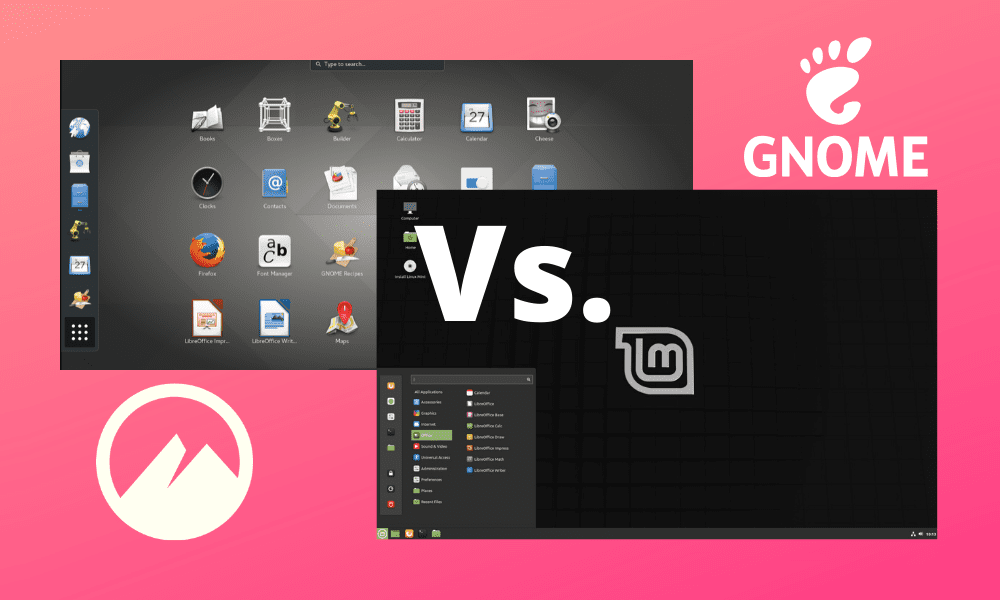
4 comments
Hi there, the article was good, can you write an article comparing various Desktop Environments based on their resource usage and their stability, instead of comparing just their look and feature (as you can copy features from one DE to another, which you are free to do in Free Software) .
I followed your hplip installation instructions however once I got past the installation I could not continue with HP Device selections of USB or Wifi etc.
I print fine but when I want to scan from my laptop it cannot find the printer
My specs are:
I just purchased a wireless printer HP and was successful in printing wirelessly from my laptop. I wanted to use the scan option and was asked to download HPLIP from HP. I was unsuccessful in both attempts. The “Simple Scan” option does not work because it gives me a message: cannot detect devices.
I downloaded hplip-3.20.9.run from https://developers.hp.com/hp-linux-imag … g/gethplip.
It installed alright. Simple Scan cannot find the device.
I also tried installing the hp-plugin as indicated and still the same problem: cannot scan
My system is Linux Mint 19.3 Cinnamon ver. 4.4.8
My printer is a wireless HP DeskJet 2755.
Any help will be greatly appreciated.
At my first encounter with Gnome Shell I immediately felt to be forced to become a screen wiper, moving from the left side of screen to the left. My eye-muscles soon gave up .And when I heard from some proponents of the Shell that it brought a smooth workflow, I thought to myself “you guys cannot be serious”. Before that I used Ubuntu Unity where, everything you needed from a shell, was concentrated to the upper left quadrant of your screen – no need to hunt it around it. When Ubuntu Unity was abandoned I switched to Linuxx Mint Cinnamon where I set up similar arrangement like I had in Unity. I value my eyes to much to use Gnome Shell.
I basically see Cinnamon as old school and Gnome 3 as what seems to be taking on the most user base right now. I don’t see a whole lot of difference between Cinnamon and Gnome 2. If your wanting something similar to Windows UI then Mint with Cinnamon is probably a good choice. Plenty of users seem to think Gnome 3 is way more modern and attractive which I have to agree.