League Of Legends is a game made into a snap, meaning that the software package can be installed and executed across different Linux distributions. Being among the largest footprints of any game in streaming media communities on platforms like Twitch and YouTube, installing it in your Linux system will be great. For our case, we will install it in Ubuntu distro.
League of Legends Game
The 3D multiplayer online battle arena game runs in three modes: Twisted Treeline, Summoner’s Rift, and Howling Abyss. Basically, in each game mode, the teams try to bypass defensive line structures to destroy the core building in the enemy team’s base and achieve victory. The match lasts between 20 to 60 minutes on average.
The Minimum Requirements for the Hosting System:
• 3GHz processor speed.
• 2GB RAM
• 12GB Free hard disk space.
• Up to 1920 * 1200 Screen resolution
Prerequisites
Before proceeding to the actual installation, check whether you have the proper graphics driver installed and the 3D support. To check the graphics card, run the command below in your terminal:
sudo lshw -c video
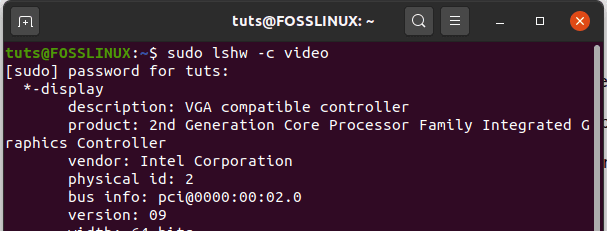
check the graphics card
To check if the graphics driver has 3D acceleration support(allows you to play the game), install the ‘nux-tools’ package using the command below:
sudo apt install nux-tools
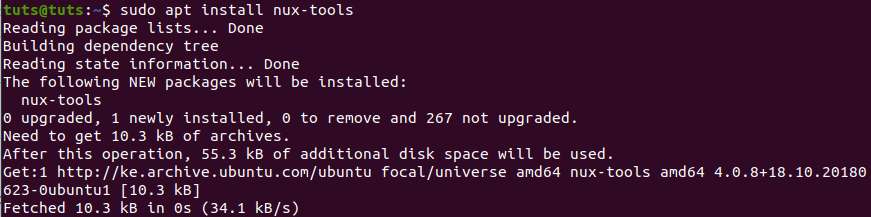
Install nux-tools
then execute the command below in your terminal:
/usr/lib/nux/unity_support_test -p
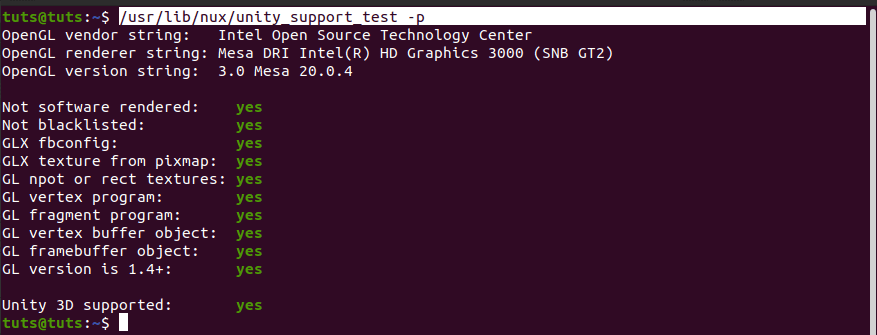
Graphics support
Update snaps in your system when running on versions of Ubuntu between 14.04 LTS and 15.10 LTS by running the command below in your terminal:
sudo apt install snapd
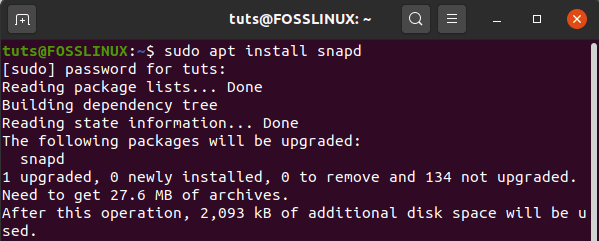
install snapd
For Ubuntu 16.04 LTS and later versions, including Ubuntu 18.04 LTS and Ubuntu 20.04 LTS, snap is already installed.
You are now ready to install the software package in a single build.
Installing League of Legends via SNAP
1. Launch the terminal by using the CTRL+ALT+T keyboard keys and install the wine execution platform using the following command:
snap install wine-platform-5-staging

Install wine-platform
2. Update the wine execution platform to get the latest compatibility layer that applies to your software package ready to be installed. Do it by executing the command below:
sudo snap refresh --candidate wine-platform-runtime

Refresh wine platform runtime
3. Update the wine environment to save the repository changes using the command below:
sudo snap refresh --candidate wine-platform-5-staging

Refresh wine platform
4. Install the league of legends snap software package by running the following command in the terminal in development mode:
snap install leagueoflegends --edge --devmode

Download league of legends
Launch the League of Legends game
Once the installation process completes, you can launch the game from the applications menu.
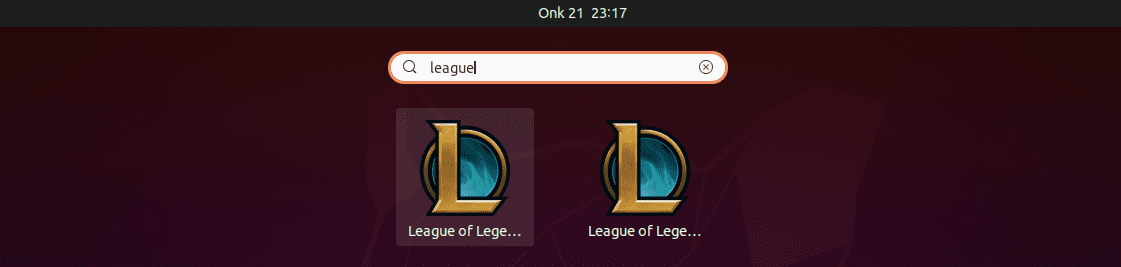
Launch League of Legends
You will see a small window with the text ‘Loading Windows Environment’, which checks for Wine installation. Once it completes the execution, another window will open where you need to ‘Select Game Installer region.’ Some of the most popular regions are North America, EU WEST, and EU Nordic & East.
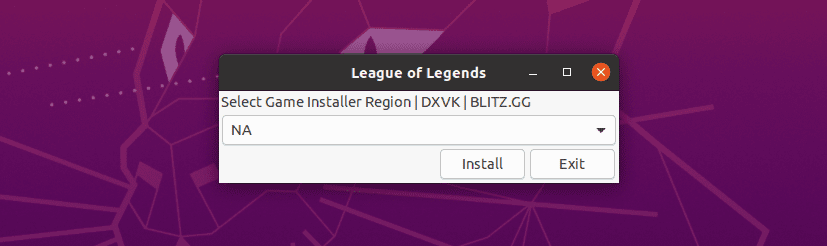
Select Game Installer region
Once you have selected your region, click on the Install button. League of Legends download will start.
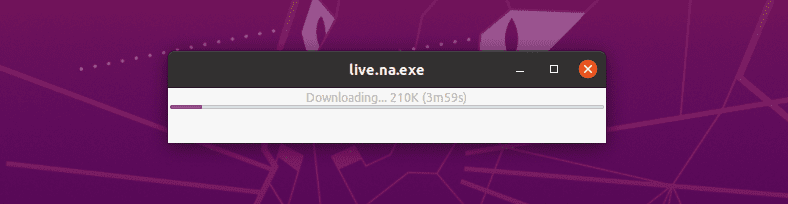
Download League of legends
Once the download completes and no errors are encountered, League of Legends will finally launch.
How to Uninstall
You may want to uninstall this game due to some reason. To do this, launch your terminal and run the command below:
snap remove leagueoflegends

Uninstall/RemoveLeague of Legends
Bottom line
The whole installation process is excellent because the software package is powered by snap. That makes it easy to deploy universally across any Linux distribution of choice with a one-click install. In case of any updates for the game, it will update automatically in the background.

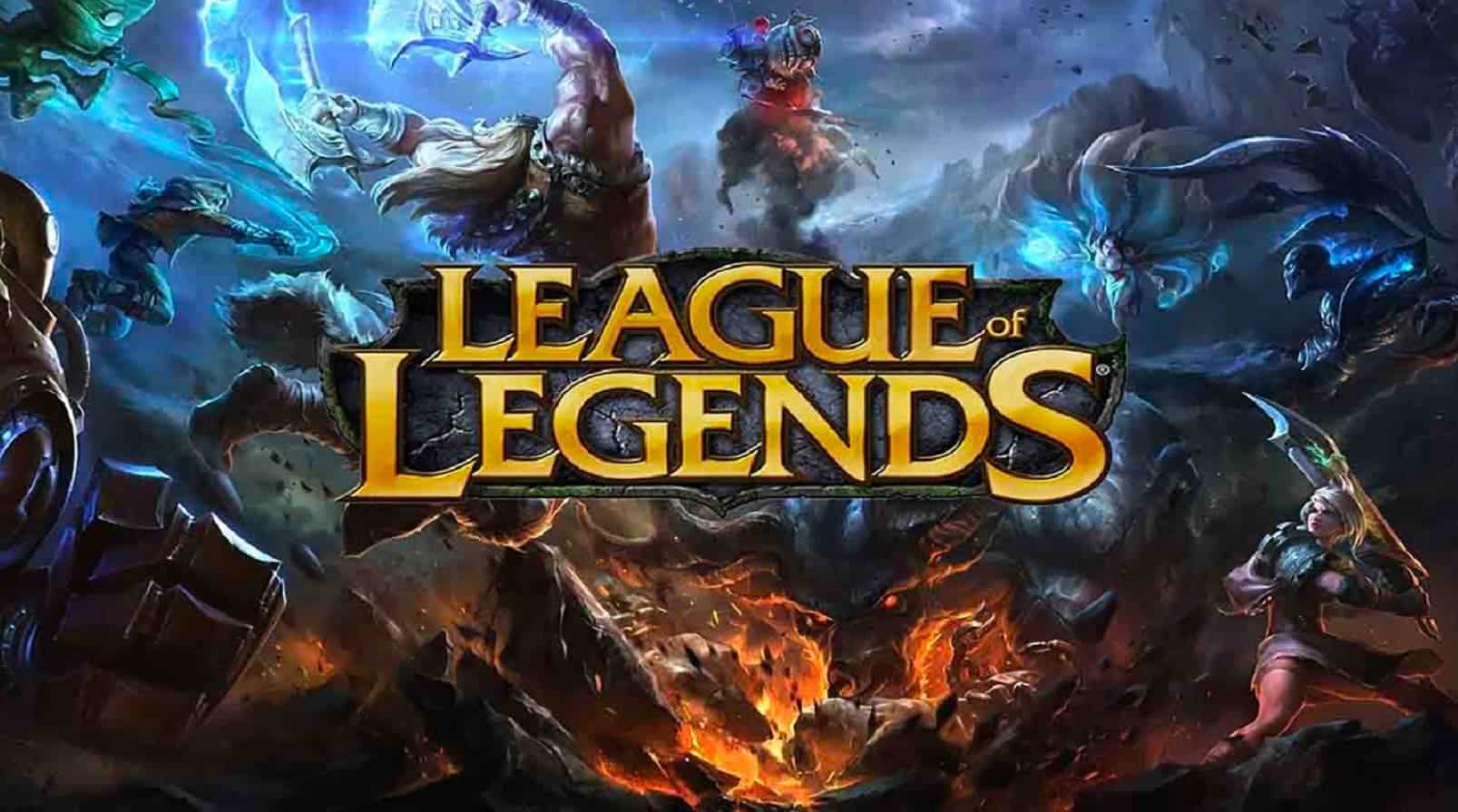
1 comment
It says the article was written in October 2020, but Twisted Treeline was removed from the game in 2019..