The loudest silent rule in the Linux community when dealing with any cool Linux app, feature, or service is review then install. The freedom granted to the Linux community in terms of free software comes at a cost of complete caution. Lucky for us, no Linux user is too comfortable to be unaware of what is going on with the apps or services hosted by their machine. One such app that has caught the eye of many users in the Linux community is the Signal Private Messenger.
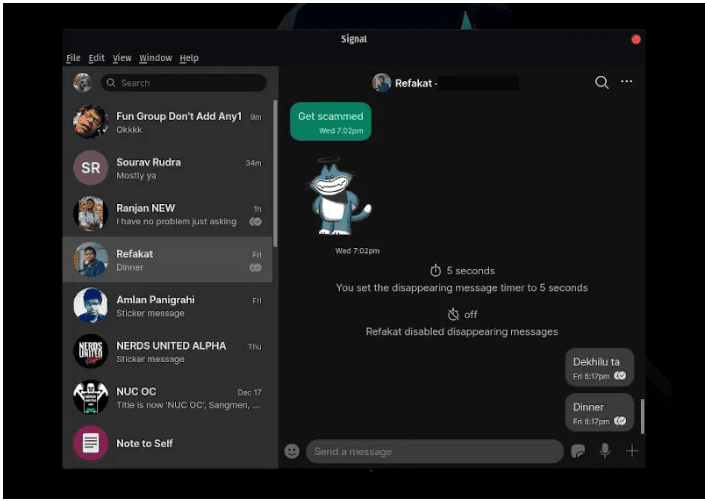
Signal Private Messenger on Linux
The efficiency of this private messenger is in its encryption flexibility. Both voice and text messages are easily encrypted under a single display communication platform or interface. With this active and dependable encryption, Signal’s flexibility also extends to external interfaces that are adaptable to any user experience.
Encryption that Serves Everyone
There are a lot of remarkable, ideal, and reputable private messengers in the software market that are both free and commercial. Their impact is notable and they do deserve a round of applause. On the other hand, the innovation Signal Private Messenger is bringing to the table calls for a standing ovation. Its existence is linked with a strong endorsement from both Bruce Schneier and Edward Snowden. These two names automatically or by default qualify as the go-to consultants when you want to put the reputation of user privacy and confidentiality app on the line.
They are the human SI units of Cybersecurity. Also, the American Civil Liberties Union and Electronic Frontier Foundation (EFF) have a lot of positive things to say about Signal. Open Whisper Systems, a non-profit organization, is responsible for the development of Signal which not only caters to users seeking to use it on a desktop environment but also those with iOS and Android platforms. Even other messengers like WhatsApp are employing the open-source safety protocols evident in Signal to maintain a good reputation of their platforms.
We can breakdown the functional definition of Signal as a means to send text messages, send voice messages, make video calls, make audio calls, and send photos. Its end-to-end encryption makes it stand out among other private messaging apps as it is bulletproof even to the government’s attempt to breach user privacy and confidentiality. Another exciting feature about Signal is that you do not have to be tied to the Cloud for the safekeeping of your archived messages. Since you are able to store your messages locally, it is only you who can share your messages. It significantly reduces the number of security breaches that might occur regarding user data privacy and confidentiality.
How Signal Private Messenger Performs Its Encryption
Consider a scenario where two remote parties want to communicate with each other through calls, messages, or both. The communication channel that links these two parties first implements end-to-end encryption. This encryption implies that each keyboard or touchpad keystroke you make to compose a message is right away masked or protected by an encryption mechanism before it travels through the internet to the other side. When this masked message arrives at its intended destination, the lock that was securing it is released for it to be viewable and accessible.
This procedure is called decryption. End-to-end encryption through apps has always been a challenge to apps as the only mature and implementable approach to it was through HTTPS which also has its challenges. Signal, on the other hand, is completely clueless of the content of your sent message, and the only person that can fully access it is the receiver. The end-to-end encryption under Signal is only valid when both the sender and receiver of the message are using the Signal Private Messenger.
Signal Private Messenger’s Popular Features
When you think of the quality traits of a good private messaging app, Signal presents them through its rich features that entail everything an ideal private messaging platform should possess.
Group Chats:
If you are looking for a platform with impeccable support for group discussions, then look no further than signal. Your group chats can host 150 participants under this platform. When compared with the 25 max participants in platforms like the iPhone, you have a significant advantage under Signal.
View-Once Media:
The developers of Signal just had to brag about this feature. It gives the sender more control over how the receiver should interact with a sent message. For instance, you might want a message recipient to only have a glimpse of a photo or video for verification purposes without them taking a screenshot or archiving this message. Under Signal, you can conditionally set this message to disappear within some specified seconds once the recipient finishes viewing it.
A determined user might still use a secondary device to screenshot or archive this message but that will depend on their current locality and the tools and devices they can access at that time. It is conclusive to say that this feature has a high success rate in its performance implementation.
Photo Editing:
Since we are primarily discussing private messaging, it is only ideal that it should also apply to the photo or image attachments involved. You might want a recipient to receive a photo without revealing the identity of individuals or buildings on it. Additionally, you might also want to include some descriptive text on the media file you wish to send. Signal’s Photo Editing feature offers tools effective in face blurring, drawing, and adding useful texts. You can optionally use stickers if you do not want to navigate through the tides of photo editing.
Addition of Media and other Information:
Just because Signal is linked with strong terms like end-to-end encryption and big names like Edward Snowden does not imply that everything about its functionality has to be taken too seriously. You can have fun messaging through the use of GIFs and emojis with the optional addition of contact information to the composed message. The sent messages can also have the sender’s location or other voice messages as attachments.
Note to Self:
Apart from accessing your contact list when you want to send a message via Signal, you also have the option of using the Note to Self feature. If you have multiple devices linked to a single Signal account, this feature also sends you a copy of the message being transmitted to these devices too. It is a nice way of interacting with your remote message boards and also archiving your messages for future references.
Signal Private Messenger Installation on Linux
Signal has been overly popular on smartphone devices but its support on desktop platforms does exist. You can install it on your Linux desktop environment and have it sync with the version that is on our smartphone device. It is the perfect gift for privacy-aware and tech-savvy individuals in the Linux domain.
Installing Signal Private Messenger Via Snap
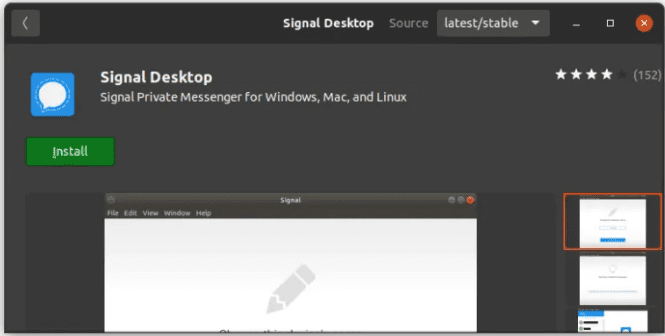
Signal Private Messenger Snap Installation
This method is applicable to almost all Linux distributions that support snap. If you can access the Software Center feature of your Linux distro, like with the case of Ubuntu, you can use its click-and-install functionality to have Signal configured within your Linux system in minutes.
If you want to appease yourself with a geek impression, you can forego this GUI approach of installing Signal via snap but achieve the same objective through a command-line interface.
$ sudo snap install signal-desktop
As the snap install command achieves the installation of Signal from the command-line, snap remove can be used to remove or uninstall it from your Linux System.
Some Linux community members have not been in full support of using the Snap approach to install Signal as they claim the applications under the Umbrella of Snap are not as quick to start or launch as applications installed via other means. For this reason, we are going to explore the next approaches of getting Signal Private Messenger installed and configured inside various Linux distros.
Installing Signal Private Messenger on Debian-based and Ubuntu-based Distros
This installation is achieved via the official Signal repository or APT which is applicable to these distros; Debian and Ubuntu-based distros like Elementary OS and Linux Mint. The first step is obviously to run a system update via the terminal.
$ sudo apt update
Secondly, your system’s APT package manager deals with several official repositories that are responsible for providing various packages for installation within your system. The APT package manager uses keys like the GPG key for establishing a level of trust between it and a target repository. In this case, the APT package manager needs the GPG key linked with the official Signal Private Messenger repository for APT to trust it as a repo source. This objective is achieved by running the following command string.
wget -o- https://updates.signal.org/desktop/apt/keys.asc | sudo apt-key add -
Now that the APT package manager can use this key to identify the repos linked with Signal Private Messenger as trustworthy, we can proceed and add this repo. This tutorial step is most compatible with newer Debian, Mint, Ubuntu 18.04, and Ubuntu 20.04 distro versions. You should make an effort to upgrade the Linux Distro you are currently using to its latest version. The xenial part of this repo name you are adding should not scare you since it is part of the codename Xenial Xerus which describes Ubuntu 16.04 we are not supporting in this signal tutorial.
echo "deb [arch=amd64] https://updates.signal.org/desktop/apt xenial main" | sudo tee -a /etc/apt/sources.list.d/signal-xenial.list
The above Linux tee command lets us add to the sources.list directory defined as /etc/apt/sources.list.d the new file signal-xenial.list. The Signal Private Messenger repository information under this file is deb [arch=amd64] https://updates.signal.org/desktop/apt xenial main.
After successfully adding Signal’s GPG key and the repo linked to it, we need to update-cache and run the installation for the Signal Private Messenger desktop application.
$ sudo apt update && sudo apt install signal-desktop
Once the command finishes executing, you should be able to comfortably search your application menu and launch Signal.
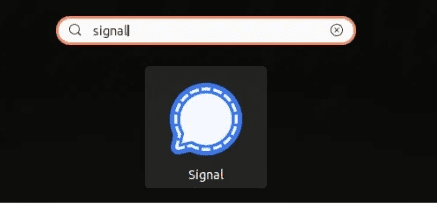
Launching Signal from the Application Menu
This installation step added an official Signal repository. You won’t need to manually update your Signal desktop app as each time you run a generalized system update, the latest Signal packages will also be retrieved for an update.
For some reason, you might also want to remove or uninstall the Signal app from your machine. You can achieve this step by first removing the app and secondly getting rid of its repo which was added in the earlier steps of this tutorial.
$ sudo apt remove signal-desktop
Removing the Signal repo is optional as it will not affect your system performance in any way. If you are a Linux user that likes accountability, then you might need to remove the Signal repo too. Both graphical and non-graphical approaches exist for removing the Signal repo. For the graphical approach, use the Software and Updates tool.
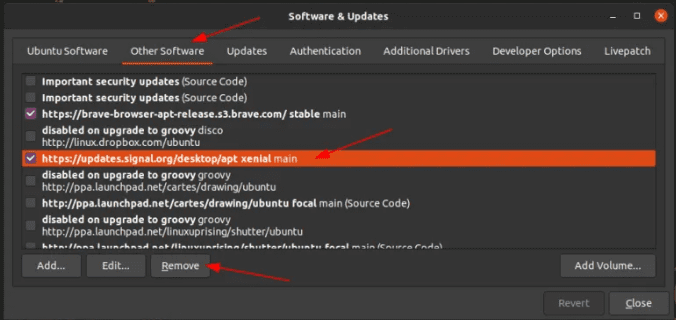
Removing the Signal Repo via GUI
If you prefer the command-line approach, use the rm command from your terminal.
$ rm -i /etc/apt/sources.list.d/signal-xenial.list
Installing Signal Private Messenger on Manjaro and Arch Linux Distros
If you are using an Arch-based Linux distro, then you can install the Signal Private Messenger via the Arch User Repository or AUR. This term should not scare you as it is a community-driven repo catering to the Arch-based or Arch-loyal Linux users. They use it to query and install apps related to their Linux distribution. There are three steps you need to master to be successful with AUR under this Linux distros.
First, access the PKGBUILDs package descriptions. Secondly, make use of the makepkg command to compile your accessed package from its source. Thirdly, make use of the pacman package manager for the installation of your retrieved Arch-based packages.
AUR accelerates the organization and sharing of new packages since it is the Arch community that popularizes these packages and also down-votes them if they are not effective enough. It is only the popular packages that make it to the Arch community repository provided their packaging technique is ideal and their package license is compatible.
Check that you have AUR enabled. You might also need to install Base-devel packages and Git to correctly interact with AUR.
$ sudo pacman -S git base-devel -y
Next, use the git clone command to retrieve the latest Signal snapshot.
$ git clone https://aur.archlinux.org/signal-desktop-bin.git
The above command lets you download Signal’s source code. We need to navigate into this source code directory.
$ cd signal-desktop-bin
We will now use the makepkg command. This command will help us generate an installable Signal package.
$ makepkg -si
Since this is the final step to building and installing the Signal package, the compilation may not be successful due to package Dependencies issues regarding their setup. Lucky enough, you can find the needed Signal dependencies from this AUR Arch link.
Alternatively, if you can identify the package name that represents Signal under the Arch User Repository, you can simply bypass the above three command-line steps and adhere to the following command-line installation syntax.
$ sudo yay -Ss <Signal-Package-Name>
Installing Signal Private Messenger on Fedora
This installation is applicable in Linux distros that support the use of the flatpak package since Signal is not availed with a .rpm file which is easy and direct to install. Once you have flatpak running, use the following command sequences for Signal’s successful installation.
$ flatpak install flathub org.signal.Signal
The installation should complete in no time and you can launch it from your OS application menu. If you prefer launching it from the terminal the geeky way, use the following command string.
$ flatpak run org.signal.Signal
There you have it, multiple ways of installing and running Signal Private Messenger on various Linux distributions.
Final Note
Signal Private Messenger is a viable messaging option that equals the performance and reputation of messaging platforms like WhatsApp if you are seeking to explore its end-to-end encryption features and functionalities. It is now easy to install on your Linux system through the tutorial steps listed in this article. You can comfortably sync it with the version on your mobile device.
Happy Signaling from the FOSSLinux Family!

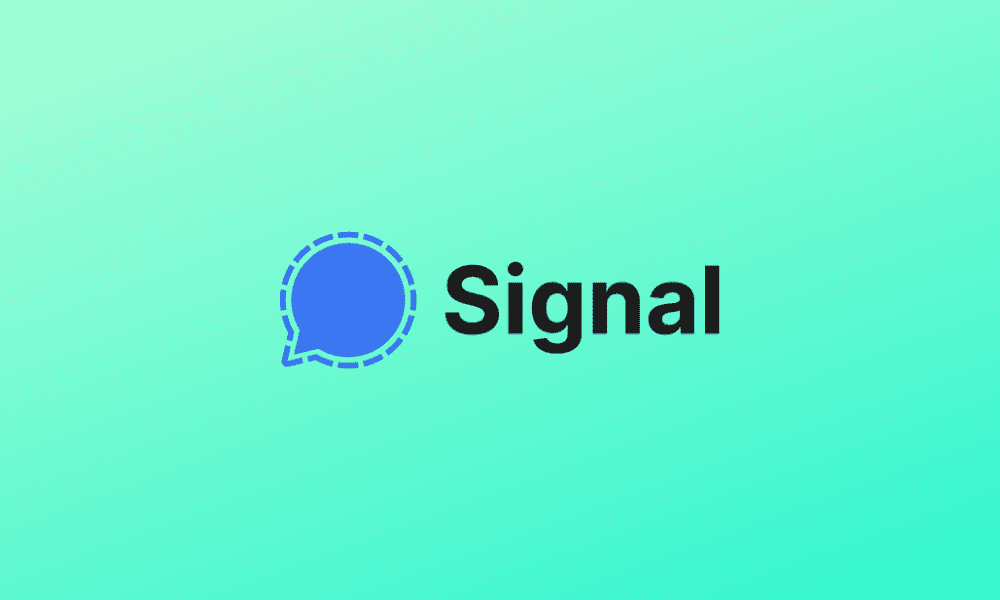
2 comments
Hi your 0 (zero) in your wget command should be an O (oh).
wget -0- https://updates.signal.org/desktop/apt/keys.asc | sudo apt-key add –
-BT
Hi, thanks for the keen eye…my keyboard must have had a stroke or something : )