If you have been using elementary OS Linux distribution, you might already know about Pantheon. For those new to elementary OS, Pantheon is a desktop environment that comes bundled with the elementary OS.
What is Pantheon Desktop?
Just like GNOME, KDE, Cinnamon, etc.., Pantheon is a desktop environment. It is developed by the same team that builds the elementary OS. It is written from scratch using Vala and the GTK3 toolkit and is widely known for its highly polished appearance. Unlike other desktop environments, Pantheon is the least customizable, and so you won’t see many people using it on other Linux distros. It’s mostly used in the elementary OS itself. The dev team believes in user-intuitive and straightforward features. Hence customization is the last thing they are bothered about in Pantheon.
Let’s take an in-depth look at the features of this excellent desktop environment.
1. Desktop
The desktop consists of a plank at the bottom center. The top panel is translucent with “Applications” placed on the left-hand side and the status bar icons on the right-hand side. The desktop remains clean all the time because nothing can be placed over it by default settings. The Elementary OS team believes in a clutter-free desktop approach.
2. Dock
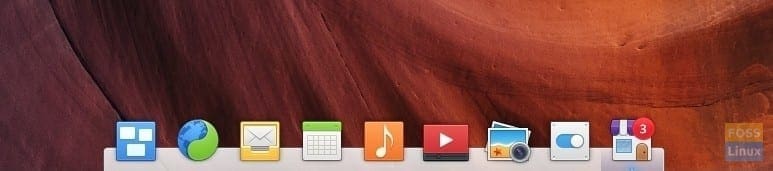
Pantheon’s Plank as in elementary OS 5.0 Juno
“Dock” is one of the best highlights of the Pantheon desktop. It looks elegant, is fast, and comes in handy to access the most frequently used apps. The plank also shows red bubbles (notifications) for the unread number of emails and the number of updates available in the “App Center.”
3. Wing Panel

Wing Panel in Juno
A typical way of launching apps in Pantheon is by using the Plank, and through the App, Launcher termed as “Sling Shot.” Apps can be searched in the programs search box or through the apps grid view/category view.
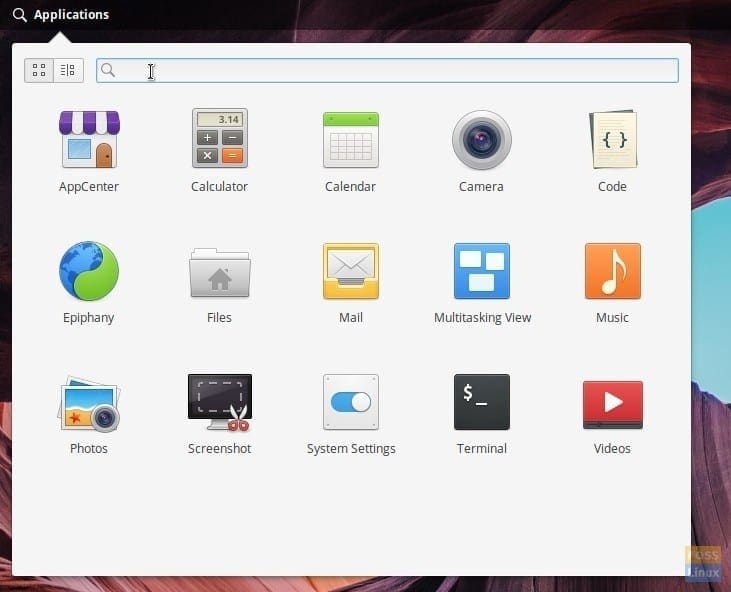
App Launcher
The status indicators are located in the top right corner. The animated bell icon is a new feature added in Juno. It shows notifications.
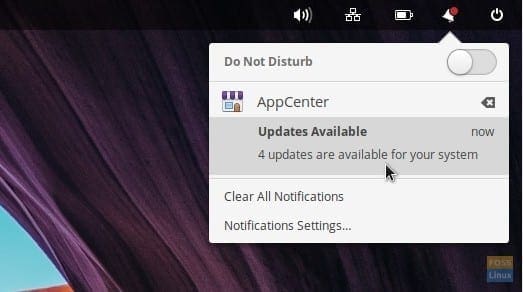
Status Bar – Notifications
The music player’s Compact mode is accessible from the speaker menu.
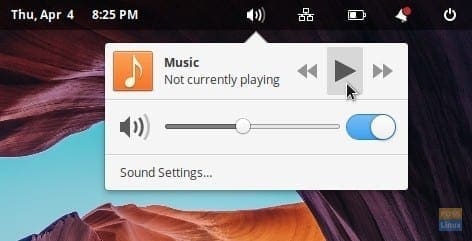
Compact Music Player
4. Multitasking View
Pantheon comes with the buttery smooth multiple desktop switcher called “Multitasking view.” By default settings, it is the first icon on the Plank.
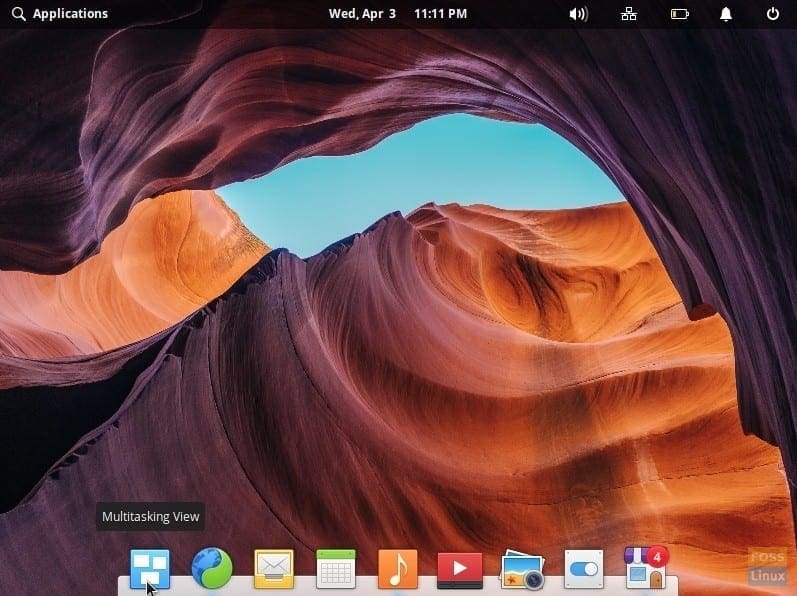
Multitasking View
Using it, you can drag and drop running applications onto different desktops, thus creating an efficient grouping of apps that you are working on. For example, you can group your office docs onto a desktop and put the music player on a different desktop for effective multi-tasking. To see window overview, press Win + W. It is similar to multi desktops in Windows 10 and the Mac OS X Expose.
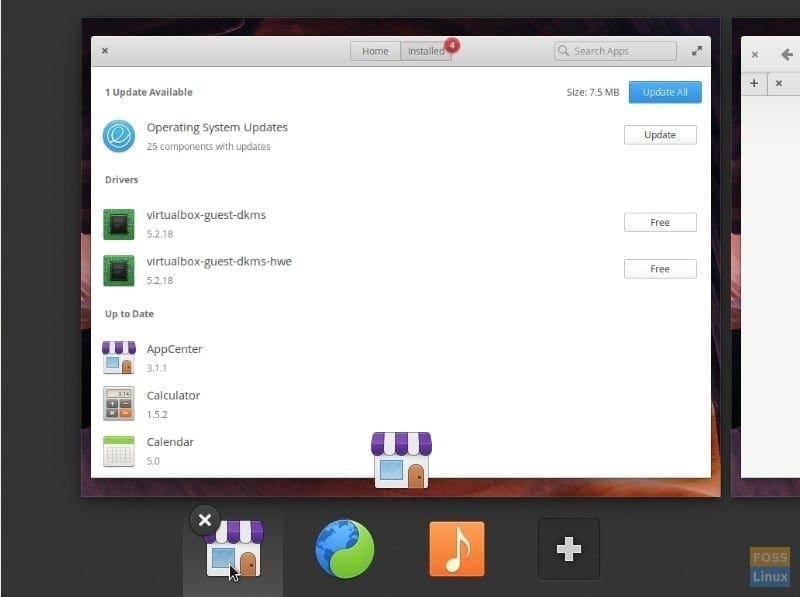
Multiple Desktops
Can Pantheon be installed on other Linux distros?
Pantheon can also be installed on a few Linux distros too, but the problem is you also get a lot of bugs! Ghosting while moving the windows is a common issue experienced when Pantheon is applied over Ubuntu. Some distros won’t even work as a daily driver. As of today, I won’t recommend Pantheon on other Linux distros. The reason is straightforward – it’s made by the elementary OS team and only optimized for the elementary OS.
Did you try Pantheon? What is your experience with it? Do share your review in the comments below. Many thanks for considering my request.

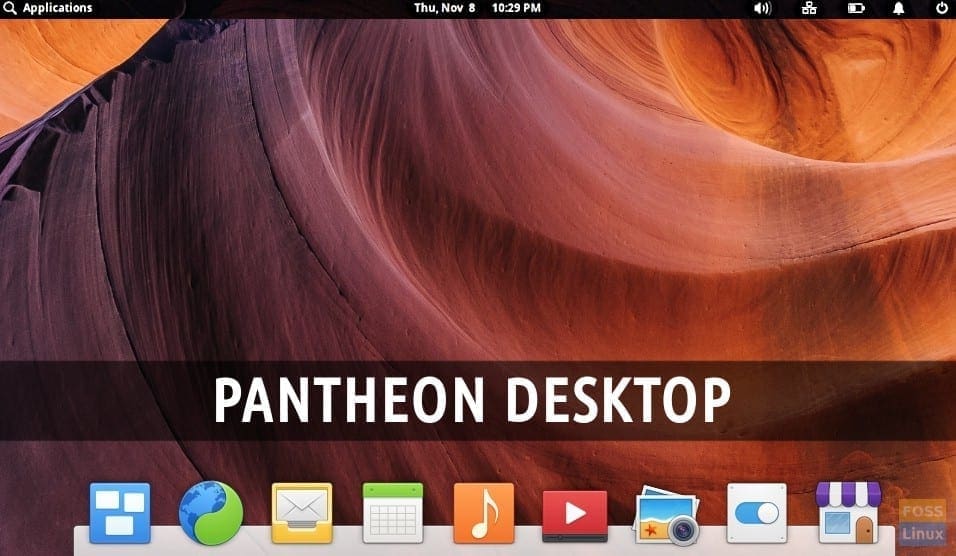
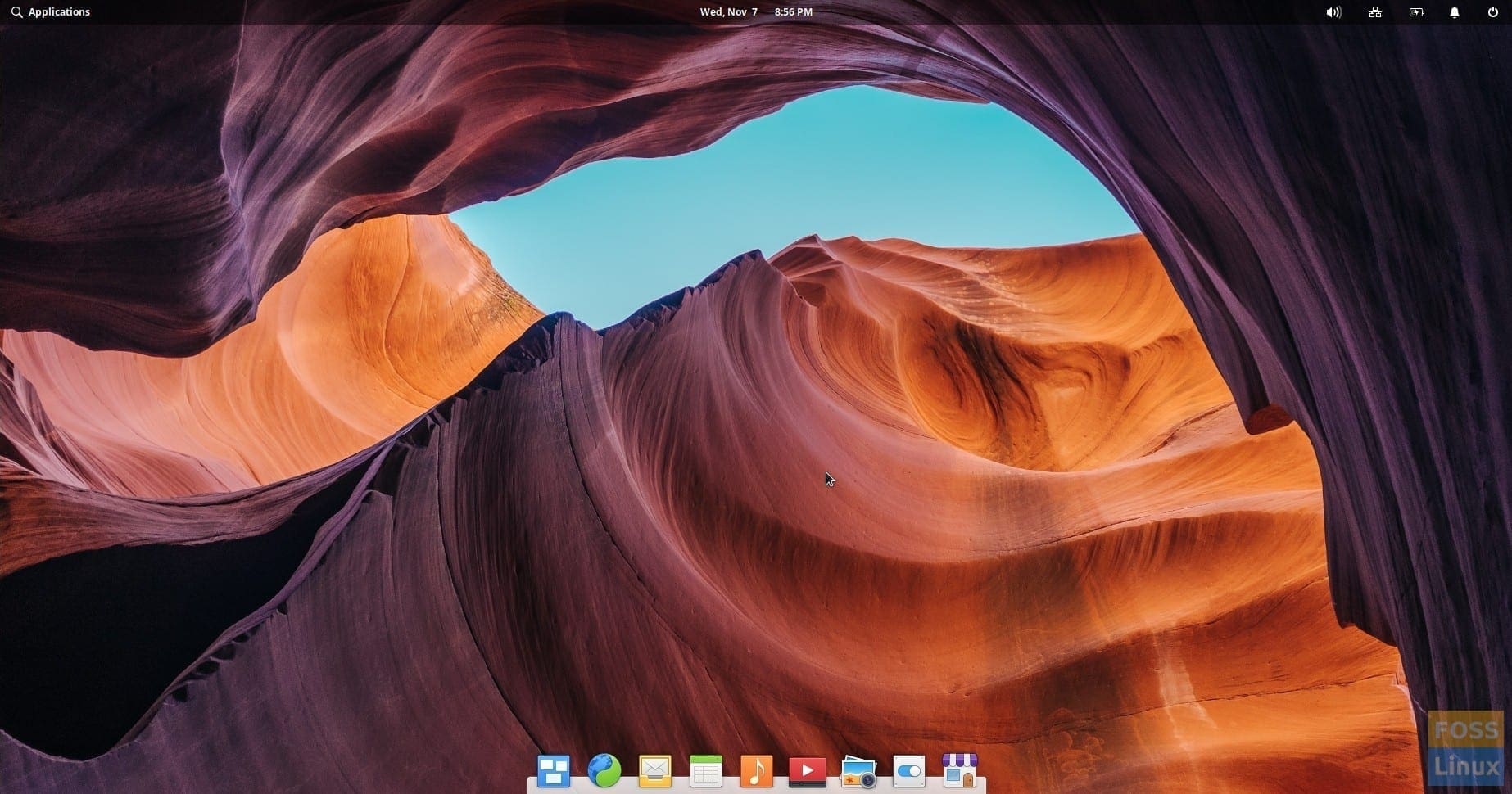
5 comments
Wow it looks nice, similar to Mac OS
This is almost a year later, but I appreciate the clear explanation. I’ve just installed elementary OS on a 2011 MacBook, and on the whole, am very pleased with it. I had to wrestle with various things: the bespoke apps were hit or miss. Files worked fine, epiphany was too underfeatured, the Music and Movie apps didn’t work, and even with VLC, I had to installed some libdvd apps. The AppCenter worked, but required a command line apt update and upgrade, then a reboot. shutdown often takes a heck of a long time.
But it really is pretty, and once you get it set up, is fast and reliable.
I just reinstalled. I swapped Music, Videos, and Mail for Rhythmbox, GNOME MPV (or Celluloid) and Thunderbird respectively. I also dropped Epiphany (not that there is really anything wrong other than what you suggest) for Ephemeral, Chromium and FireFox). Other than that, I am okay with it out of the box. I haven’t tried ran the full gauntlet on GNOME MPV yet, but as history shows, I may also need to install additional libdvd packages as well. It has played videos fine on my Lenovo Thinkpad T520.
I’m a few days in myself & really pleased so far. I have a shared /home partition so coming over from Ubuntu 18.04 LTS was a cinch. I like how I can flip flop back and forth!
Is there anyone else out there w this set up?
I’m wondering if Ubuntu uses Unity/GNOME and Elementary uses Pantheon desktop, why would something like the desktop background setting clobber in each system?
any other settings I need to watch out for?
it’s been a smooth experience so far and I concur with @James and @Jason, takes awhile to shutdown and coming from MacOS, this totally reminds me of the experience of the performance tuning in Snow Leopard without all the bloatware Apple has introduced in the last 7-8 iterations – hallelujah, I have my 2007 MacBook back! 🙂
I def prefer making this my daily driver & plan to see how difficult it would be to bring LiveUpdate over from Ubuntu.
I tried installing this on MX Linux with the Debian Buster version, and it doesn’t look like it does on ElementaryOS even remotely. It looks blocky without backgrounds or a good-looking app drawer. I can’t even open tweaks. Overall it looks like trash. What dependencies do I need to add to make it look good like on Elementary. I want the OS of MX but with the Desktop of Elementary.