When you launch an application in elementary OS, you will automatically see its icon pinned to the dock, which is also called Plank. This is a typical behavior seen in almost all Linux distros or as a matter of fact on most operating systems if you want to put it the right way.
The only reason this article exists is that elementary OS goes a step ahead and gives an option to disable the appearance of open icons on the Plank.
If you ask me the reasoning behind it, maybe it gets overwhelming to see a massive plank of icons when you have a ton of apps open! That or whatever the reason you can think of if you ever didn’t want the application running in the Plank (dock) of elementary OS, here is a mini-tutorial on how to proceed. Let’s get started.
Unpin the running Apps on the Plank
Step 1. Press and hold the ‘Control’ key on the keyboard and right-click on the dock.
Step 2. On the right-click context menu, click ‘Preferences’.
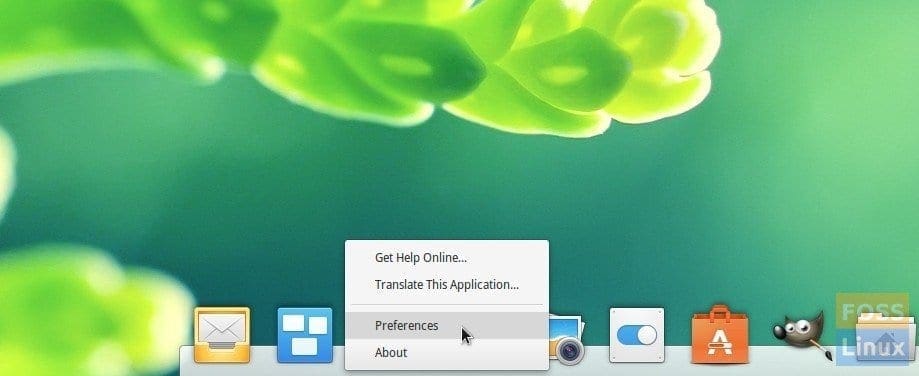
Dock Preferences
Step 3. Click on the ‘Behavior’ tab.
Step 4. Under the “Item Management” section, you should see a handful of options that you can do regarding the Dock items management. Toggle the ‘Show Unpinned’ button to OFF to not display the unpinned apps on the plank. You can even disable “Automatic Pinning” altogether if you want to keep the plank less occupied in the future. Other options include Lock Icons, Show Item for Dock, and Restrict to Workspace. I will leave it to you to explore and figure out what you want to do.
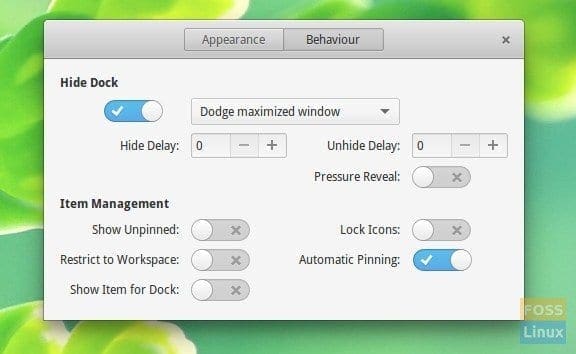
Dock Preferences – Don’t show Pinned Apps
Step 5. That’s it! Any running apps will not be displayed on the dock. Do you have any handy trick to share with our reader? Feel free to comment in the section below.

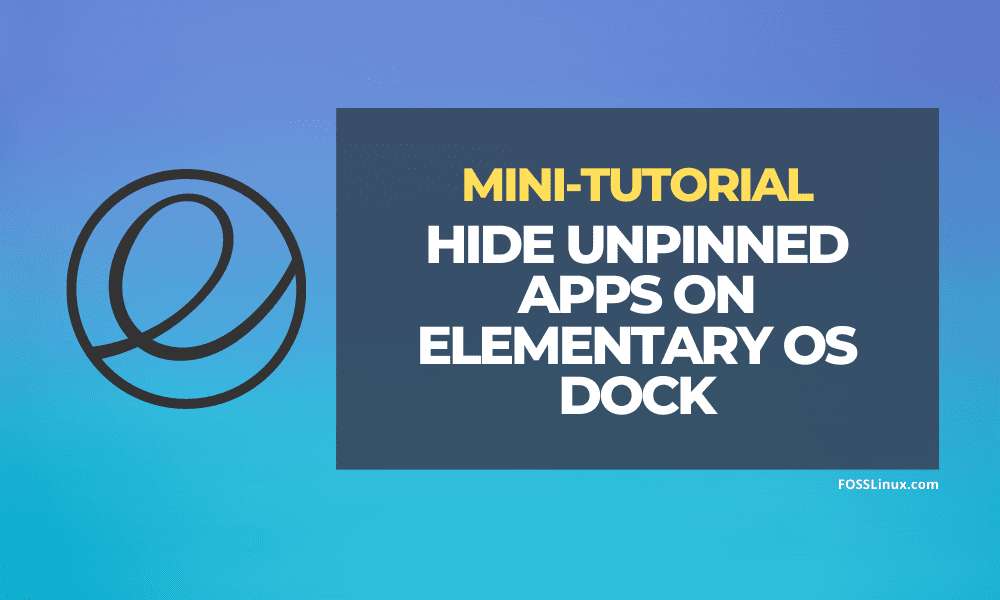

1 comment
Yes, this way you can prevent that icons of open apps are displayed twice. However, if you want to bring an app that is already opened to the forefront, then if you click on the icon, this app is instead opened a second time. This does not happen with apps that were part of elementary’s original configuration, but only with apps that were manually installed and then added to the plank.