If you’re looking for a versatile and user-friendly BitTorrent client that works seamlessly across various Linux distributions, then Deluge is the answer. Whether you’re an Ubuntu, Fedora, or Arch enthusiast, Deluge offers a simple and easy-to-use interface for all.
This guide will take you through the step-by-step process of installing Deluge on different Linux systems, using both command-line and graphical interface methods. We’ll also explore Deluge’s top features that make it a preferred choice for many. If you ever feel like uninstalling it, we’ve got you covered with a simple guide that ensures you have complete control over your software management. So, let’s get started!
Understanding Deluge: A personal favorite
Before diving into the installation process, let me share a bit about Deluge. It’s an open-source BitTorrent client that’s known for its simplicity and effectiveness. I’ve been using Deluge for years, and I must say, its minimalistic design coupled with powerful features makes it a go-to choice for many Linux users.

Deluge running on Fedora Linux 38
Exploring the top features of Deluge
Now that we’ve covered the installation and setup of Deluge on Ubuntu, let’s delve into some of its standout features. These aspects not only make Deluge a personal favorite of mine but also contribute to its popularity among a wide range of users.
- Lightweight and clean interface: Deluge boasts a user-friendly interface that’s remarkably lightweight. This is particularly appealing for those who, like me, prefer a simple yet efficient client without unnecessary bells and whistles.
- Cross-platform compatibility: Deluge isn’t just limited to Ubuntu; it’s a cross-platform BitTorrent client. This means you can use it seamlessly across different operating systems, which is a big plus for users who work on multiple platforms.
- Plugin support: One of Deluge’s most powerful features is its support for plugins. This extensibility allows users to add a variety of functionalities to tailor their experience. From advanced torrent management to enhanced security features, the plugin ecosystem is quite robust.
- Flexibility in use: Deluge can be used as a desktop client, but it also operates effectively as a service. This means you can set it up on a server and manage your downloads remotely, which is incredibly useful for downloading large files or managing torrents on a home server.
- Encryption and privacy features: In today’s digital world, privacy is paramount. Deluge offers built-in encryption capabilities, ensuring that your torrenting activities are secure and private.
- Comprehensive bandwidth management: Managing your bandwidth effectively can be crucial, especially if you’re multitasking or have limited internet resources. Deluge allows for detailed bandwidth settings, giving you control over how much bandwidth is allocated to each download or upload.
- Free and open source: For the advocates of open-source software, Deluge is a clear winner. Being open-source means it’s not only free to use but also regularly updated by a community of developers. This ensures continual improvement and quick bug fixes.
- RSS plugin: For those who follow RSS feeds for torrent releases, Deluge’s RSS plugin is a game-changer. It automates the downloading process of your favorite shows or movies as soon as they are available.
- No Ads or Spyware: Unlike some other BitTorrent clients, Deluge doesn’t come with annoying ads or hidden spyware. This makes for a more pleasant and secure user experience.
- Simple yet powerful: Finally, the balance between simplicity and advanced features is what truly sets Deluge apart. It’s straightforward enough for beginners to get the hang of it quickly, but also robust enough for power users to perform complex tasks.
Installing Deluge via the command line
On Debian and Ubuntu-based Linux distros:
Let’s start with the geeky way, shall we? The command line is a powerful tool, and installing software through it can be surprisingly simple. Here’s how you do it:
- Update your package lists
First, open your terminal. You can do this by pressingCtrl + Alt + T. Once it’s open, type the following command to ensure your package list is up to date:sudo apt update
This process might take a few moments, depending on your internet speed.
- Install Deluge
Now, to install Deluge, just type:sudo apt install deluge
This command fetches and installs Deluge along with any necessary dependencies.
- Confirm the installation
Once the installation is complete, you can verify it by typing:deluge -v
This command shows the installed version of Deluge, confirming that the installation was successful.
Installing Deluge on Fedora
Fedora users can install Deluge using the DNF package manager. Here’s how:
- Open the Terminal: Use
Ctrl + Alt + Tor search for ‘Terminal’ in your applications. - Install Deluge:
sudo dnf install deluge
- Launch Deluge: You can find Deluge in your application menu or launch it from the terminal using the
delugecommand.
Installing Deluge on Arch Linux
Arch Linux, known for its rolling releases, allows you to install Deluge from its community repository:
- Open the Terminal.
- Install Deluge:
sudo pacman -S deluge
- Launch Deluge either from the terminal or the application menu.
Installing Deluge on openSUSE
For openSUSE users, the process is straightforward with the Zypper package manager:
- Open the Terminal.
- Install Deluge:
sudo zypper install deluge
- Run Deluge from the terminal or your application menu.
Installing Deluge on CentOS
CentOS, often used for servers, also supports Deluge. The steps are similar to Fedora:
- Open the Terminal.
- Install EPEL Repository (if not already installed):
sudo yum install epel-release
- Install Deluge:
sudo yum install deluge
- Launch Deluge.
Configuring Deluge
After installing Deluge, you might want to tweak some settings to suit your needs. Here are a few things I usually adjust:
- Download location: Set a default download location for your files. It’s always good to keep things organized!
- Connection settings: If you’re savvy about your internet usage, tweaking the bandwidth settings can optimize your download speeds.
- Plugins: Deluge supports plugins. I often use the ‘AutoAdd’ plugin for automatically adding torrents from a specific folder.
Uninstalling Deluge from Your Linux System
While Deluge is a fantastic BitTorrent client, there might come a time when you need to uninstall it from your system. Whether you’re looking to free up some space, try a different client, or simply don’t need it anymore, uninstalling Deluge is a straightforward process. Here’s how to do it on various Linux distributions:
Uninstalling Deluge on Ubuntu and Debian-based Distros
- Open the Terminal.
- Remove Deluge:
sudo apt remove deluge
- Optional – Remove Configuration Files:If you want to remove your personal settings as well, delete the configuration files:
rm -rf ~/.config/deluge
This step is optional but recommended if you’re not planning to reinstall Deluge.
Uninstalling Deluge on Fedora
- Open the Terminal.
- Remove Deluge:
sudo dnf remove deluge
- Optional – Remove Configuration Files:
rm -rf ~/.config/deluge
Uninstalling Deluge on Arch Linux
- Open the Terminal.
- Remove Deluge:
sudo pacman -Rns deluge
- Optional – Remove Configuration Files:
rm -rf ~/.config/deluge
Uninstalling Deluge on openSUSE
- Open the Terminal.
- Remove Deluge:
sudo zypper remove deluge
- Optional – Remove Configuration Files:
rm -rf ~/.config/deluge
Uninstalling Deluge on CentOS
- Open the Terminal.
- Remove Deluge:
sudo yum remove deluge
- Optional – Remove Configuration Files:
rm -rf ~/.config/deluge
Things to keep in mind
- Data Backup: Before uninstalling, you might want to back up your configuration files or active torrents if you plan on using them later.
- Dependencies: Uninstalling Deluge doesn’t automatically remove dependencies that were installed with it. If you’re certain that no other applications need them, you can manually uninstall these packages.
- System Update: After uninstallation, it’s a good practice to update your system’s package list:
sudo apt update # For Debian-based systems sudo dnf update # For Fedora sudo pacman -Syu # For Arch Linux sudo zypper update # For openSUSE sudo yum update # For CentOS
Frequently Asked Questions (FAQs) about Deluge on Linux
What is Deluge?
Deluge is an open-source BitTorrent client designed for easy and efficient torrent file sharing. It’s known for its minimalistic, yet powerful features and is compatible with various Linux distributions.
Is Deluge free to use?
Yes, Deluge is completely free. Being open-source, it’s maintained by a community of developers and doesn’t include any hidden costs or ads.
Can I use Deluge on other operating systems?
Absolutely! Besides Linux, Deluge is available for Windows and macOS, making it a versatile option for users across different platforms.
How does Deluge compare to other BitTorrent clients?
Deluge is often praised for its simplicity and lightweight nature, without sacrificing powerful features. It supports plugins, allowing users to customize and extend its functionality. Compared to other clients, it’s less resource-intensive and more user-friendly, especially for beginners.
Are there any privacy concerns with using Deluge?
Deluge itself does not pose privacy concerns; it’s a tool for downloading and uploading files via the BitTorrent protocol. However, users should be aware of the types of files they are sharing and downloading, and always respect privacy and copyright laws.
How can I improve my download speeds in Deluge?
To improve download speeds, you can adjust the bandwidth settings in Deluge, connect to more peers by opening specific ports in your firewall, and ensure you’re downloading torrents with a high number of seeders.
Does Deluge support magnet links?
Yes, Deluge fully supports magnet links, which are a popular way to share and download torrents.
Can I manage Deluge remotely?
Yes, Deluge can be set up to run as a server, allowing you to manage your torrents remotely via a web interface or a remote GUI.
Is it safe to remove Deluge configuration files?
Removing Deluge configuration files is safe but note that it will delete your settings and preferences. It’s advisable to back them up if you plan to reinstall Deluge in the future.
What should I do if I encounter problems with Deluge?
If you encounter issues, first check if you’re running the latest version of Deluge. You can also seek help from the Deluge forums or community support pages specific to your Linux distribution.
Conclusion
Through this guide, we’ve navigated the simple yet effective ways to install, configure, and eventually uninstall Deluge across multiple Linux distributions. Deluge’s blend of lightweight design, robust features, and cross-platform compatibility, coupled with the ease of installation and removal, truly makes it a standout choice in the realm of BitTorrent clients. Whether you’re a seasoned Linux user or just starting out, Deluge offers a reliable and efficient way to manage your torrenting needs, ensuring a smooth and user-friendly experience across the diverse landscape of Linux systems.

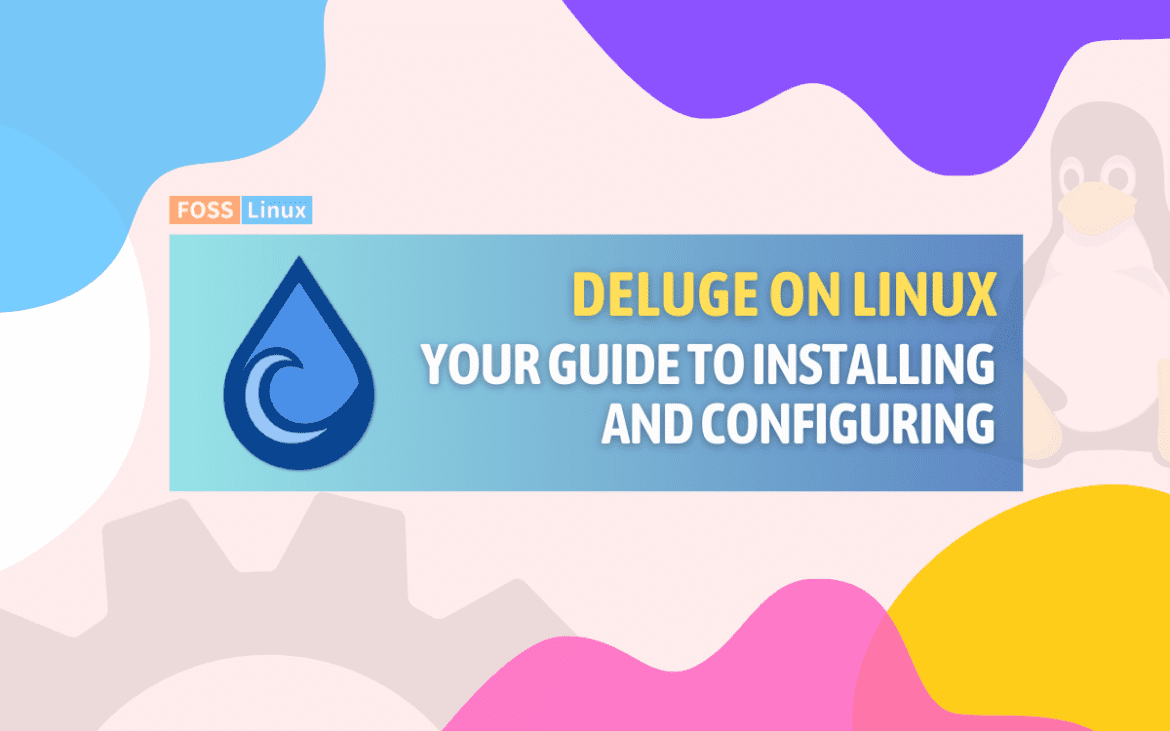
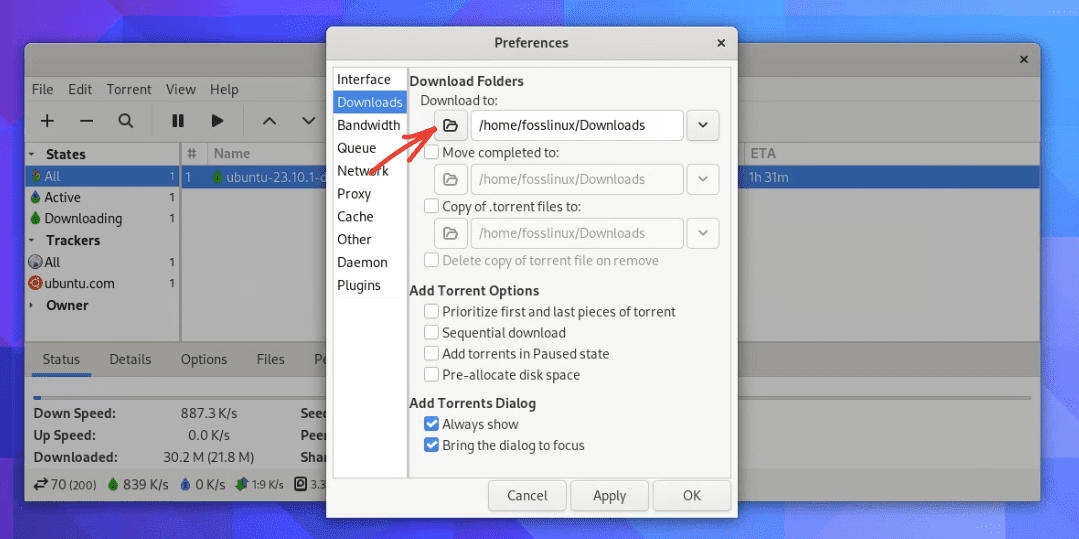
1 comment
Deluge2.1.2 on LM22.1 had a way it was identifying itself on one server which caused to get blocked. I tried to register but they never got the confirmation email to me. They said to tell the board administrator and I could not find where to do that. I can’t report the problem when I am unable to post. I did post the problem on LinuxMint recently.