Darktable, an open-source photography workflow app, is one of the best alternatives to Adobe Lightroom in the free category to provide akin functions to Linux and mac. The software also provides an executable binary for Windows on its official website.
In the software, you’ll come across the image manager lighttable, where you can come up with raw images, sort, rename and export them. Adjacent to it is a tab for image editing called darkroom, which permits you to edit normal photos and RAW files. Besides the basic functions like contrast, brightness, or saturation, you can control the white balance, manually adjust the histogram of the image and the individual color channels or edit the gradation curves. Darktable processes raw images into usable file formats and exports them into JPEG, PFM, TIFF, EXR, and PNG. It supports Google and Facebook web albums, Flickr uploads, email attachments, and web gallery creation.
Its 61 image modules permit you to adjust tone, noise, contrast, exposure, color, crop and rotate, add watermarks, and much more. Darktable imports raw images from approximately 400 cameras plus CR2, PFM, JPEG, and OpenEXR; images are managed in a database, allowing you to filter and look using metadata, including tags, ratings, and color. It is also accessible in 21 languages and is supported on BSD, Windows, macOS, and Solaris 11/GNOME. Darktable is licensed under GPLv3.
On the other hand, Adobe is a vast multinational PC software company with over 22,000 employees. Its flagship products include Photoshop, Illustrator, Premiere Pro, InDesign, Acrobat DC, the portable Document Format(PDF), and XD. The products are wrapped up and advertised as the Creative Cloud, a subscription-only way of accessing more than 20 desktop and mobile apps and services for web, design, video, UX, and more.
The variance between photoshop and lightroom is one of the main questions disturbing photographers. While lightroom covers all the basics and is more than enough of a photo editing program, Photoshop is profound for highly detailed image manipulation.
That said, let us look at some of the Darktable features.
- It has professional color management.
- Filtering and sorting.
- It is non-destructive.
- It is cross-platform.
- Takes advantage of the real power of raw.
- Variety of image formats.
- It has a zero-latency fullscreen, zoomable UI via multi-level software caches.
- It uses XMP sidecar files and its fast database to save metadata and processing settings.
Now let us look at the core section of this article that will cover the installation process.
How to install Darktable in Ubuntu
Method 1: How to install Darktable using apt
First, update your system to ensure all the existing packages are up to date to avoid conflicts. To do this, run the following command:
sudo apt update && sudo apt upgrade -y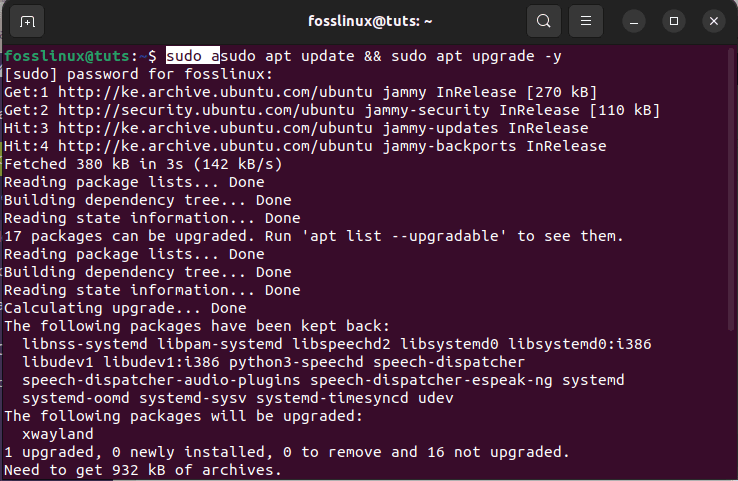
update system
After that, use the apt manager, one of the quickest methods to install Darktable, by running the following command:
sudo apt install darktable -y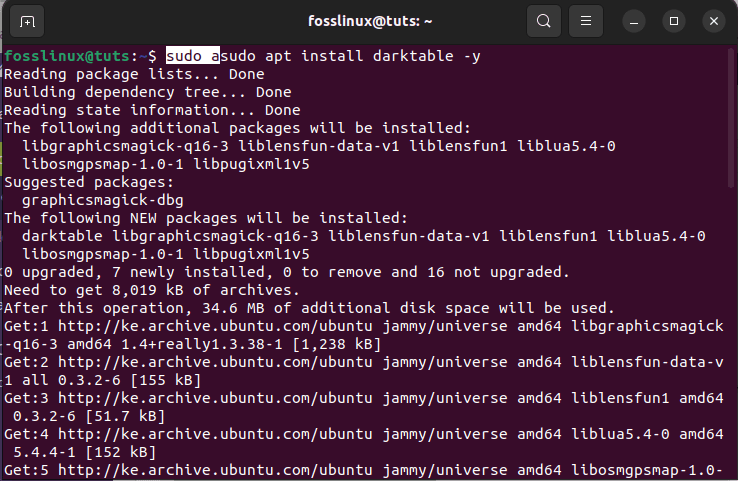
Install darktable using apt
And that is it for the first method. Now, let’s look at the second method.
Method 2: How to install Darktable using the apt PPA method
The second and probably the best method to use the APT package manager is to set up the PPA by Rob Savoury. He has maintained many PPAs for quite some time amongst several Ubuntu LTS distributions.
To do this, you will first import the Graphics PPA/Darktable using the following command:
sudo add-apt-repository ppa:savoury1/graphics -y
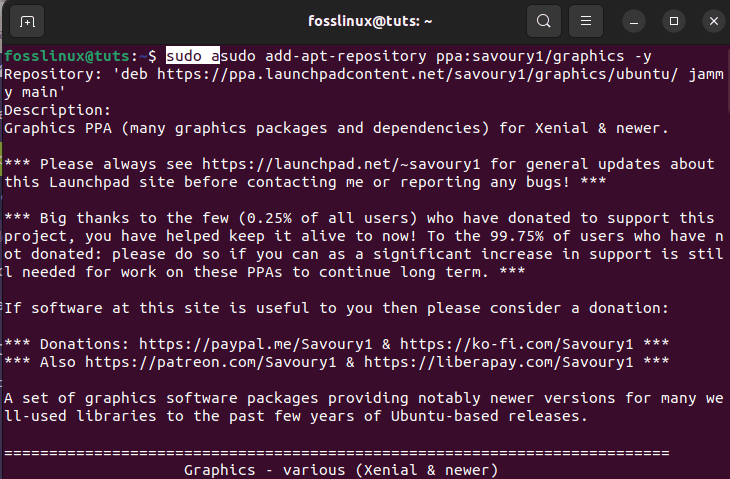
Import PPA graphics
Next, it is recommended to import the FFMPEG PPA by Rob Savoury for multimedia compatibility, as these contain updated dependencies that reflect Darktable and many other apps on your desktop:
sudo add-apt-repository ppa:savoury1/ffmpeg4 -y sudo add-apt-repository ppa:savoury1/ffmpeg5 -y
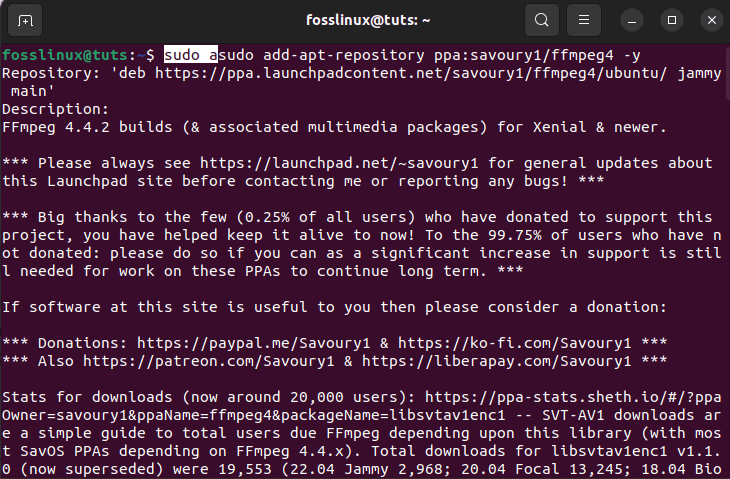
Install FFMPEG PPA
Remember that importing these PPAs will provide you with the latest in many multimedia packages. This can be desirable for most users but be warned that with any PPA, instabilities can occur. Nevertheless, the Rob Savory PPAs are well-known to be nearly stable so that issues will be at a minimum, and he is also pacy in updating packages.
Next, run the apt update command to reflect the newly added additions using the following command:
sudo apt-get update

update system
Upon running the update command, you will be prompted with the number of packages that need to be upgraded; for such instances, run the following command:
sudo apt upgrade
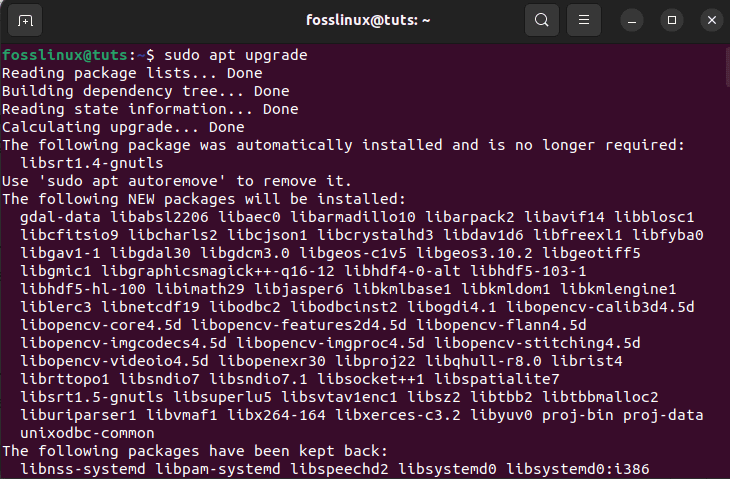
upgrade system
Now install Darktable by executing the following command:
sudo apt install darktable -y
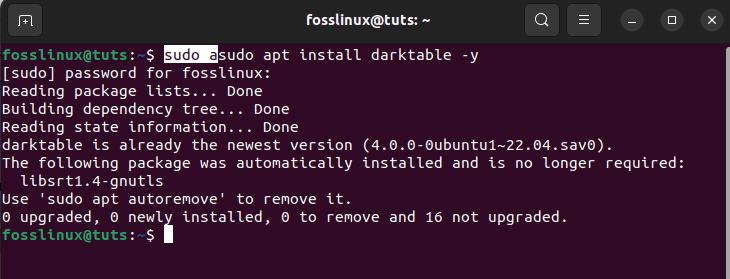
install darktable using PPA
Next up is the flatpak method.
Method 3: How to install Darktable using Flatpak
The third option is to use the Flatpak package manager. Flatpak manager is not natively installed on Ubuntu 22.04, given that Canonical is behind both Ubuntu and Snaps, but it is available to install if you wish.
To install Flatpak manager, if it was previously removed, run the following command:
sudo apt install flatpak -y
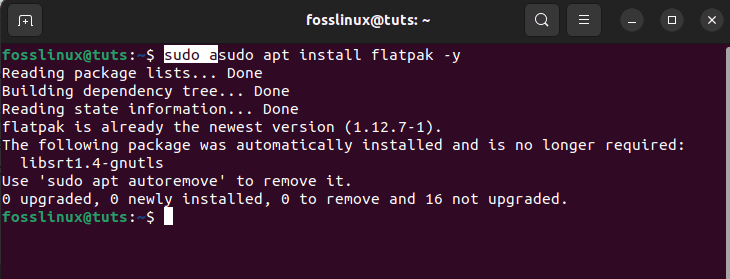
install Flatpak
For users setting up Flatpak for the first time, it is often recommended to restart your system. Failure to do this can result in bizarre issues, like paths not being generated for icons. To reboot your machine, execute this command:
sudo reboot
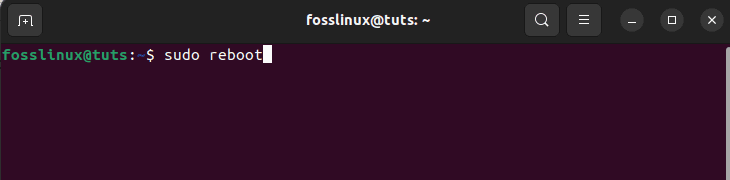
reboot system
Next, you have to enable Flatpak using the following command on your console:
sudo flatpak remote-add --if-not-exists flathub https://flathub.org/repo/flathub.flatpakrepo
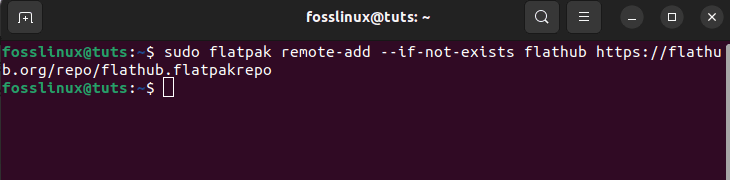
enable flatpak
Finally, install Darktable using by running the subsequent flatpak command:
flatpak install flathub org.darktable.Darktable -y
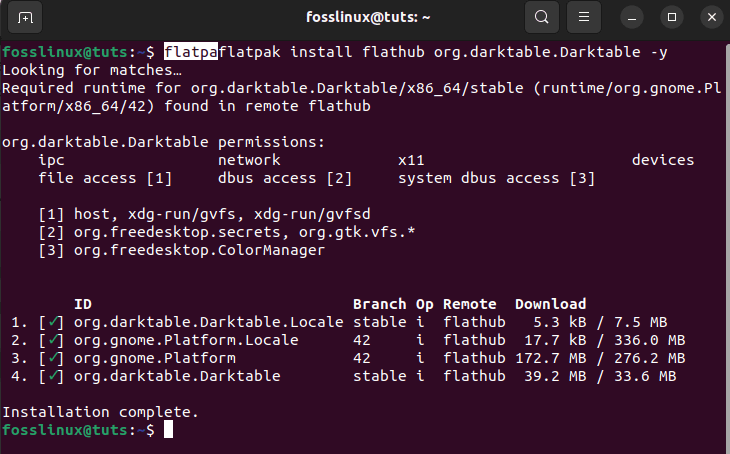
insstall darktable using flatpak
Now that we have covered the installation phase, let us see how to launch the application.
How to launch Darktable
This phase can be covered in several ways now that the software is set up on our system. we will, in this article, use two methods:
- How to launch Darktable using the command line.
- How to launch Darktable using the graphical method.
Let’s get going
How to launch Darktable using the command line
To do this, copy-paste the following command on your terminal, and the software will launch immediately:
darktable
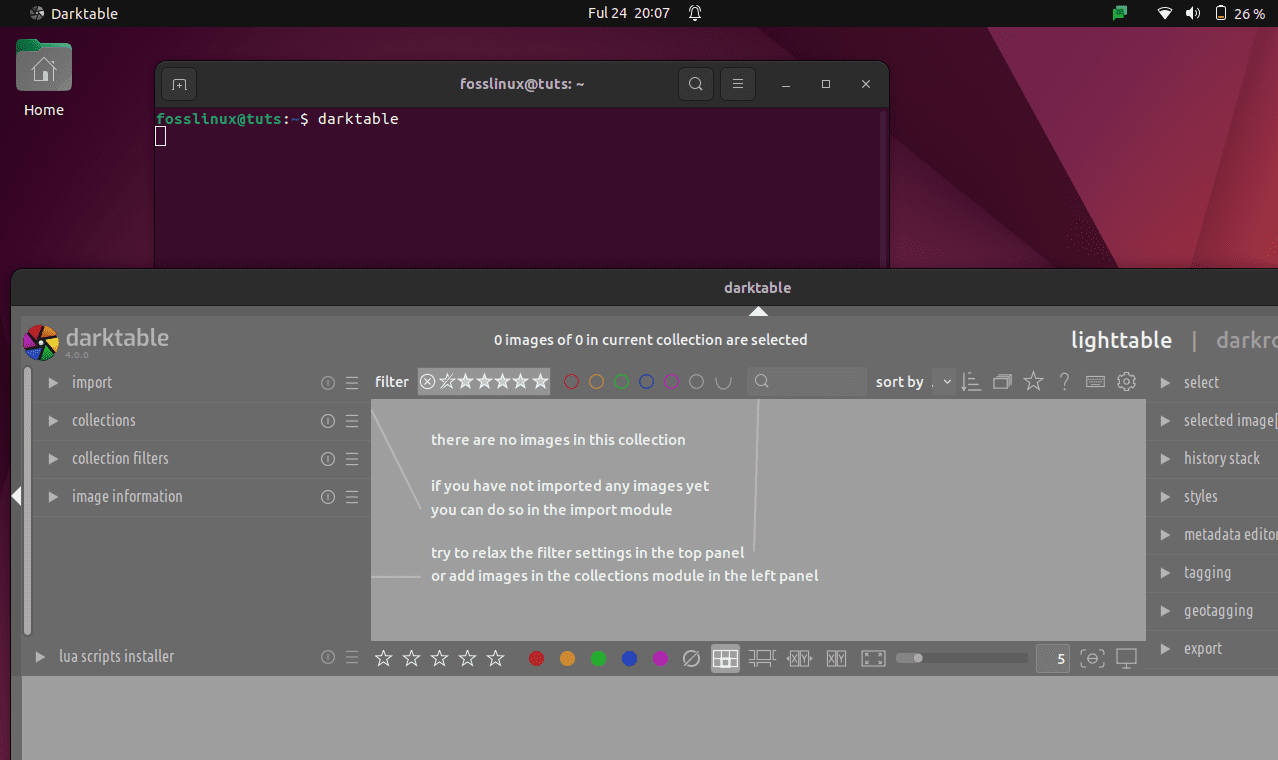
Launch darktable using the command
On the flip side, you can also issue the following command from a terminal instance to launch the software:
flatpak run org.darktable.Darktable
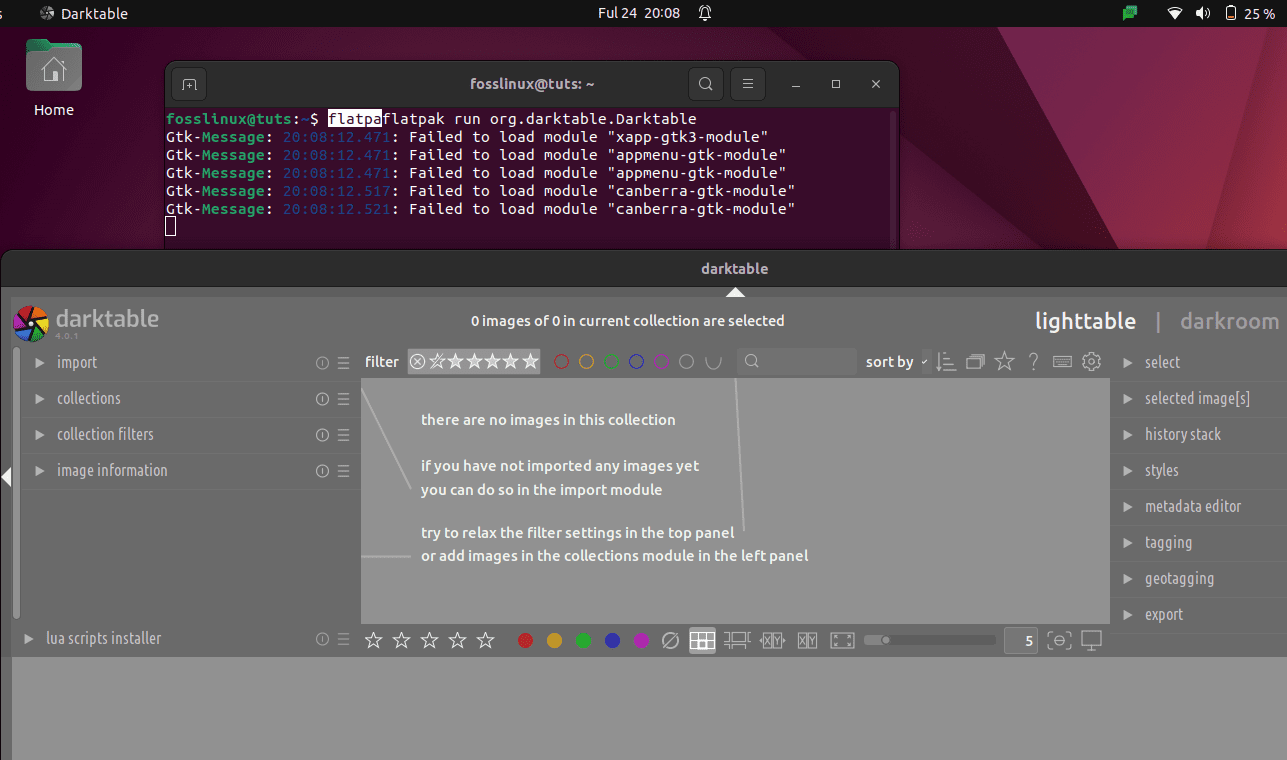
Launch darktable using command line 2
The above-covered methods may not be practical for GUI fanatics, and as such, you can use the following steps to do the same using a more user-friendly format.
How to launch Darktable using GUI
To launch the app using a more friendly method, click on “Activities” on the left corner of the desktop. A search bar will then appear; type in “darktable” and click on the icon to open it.
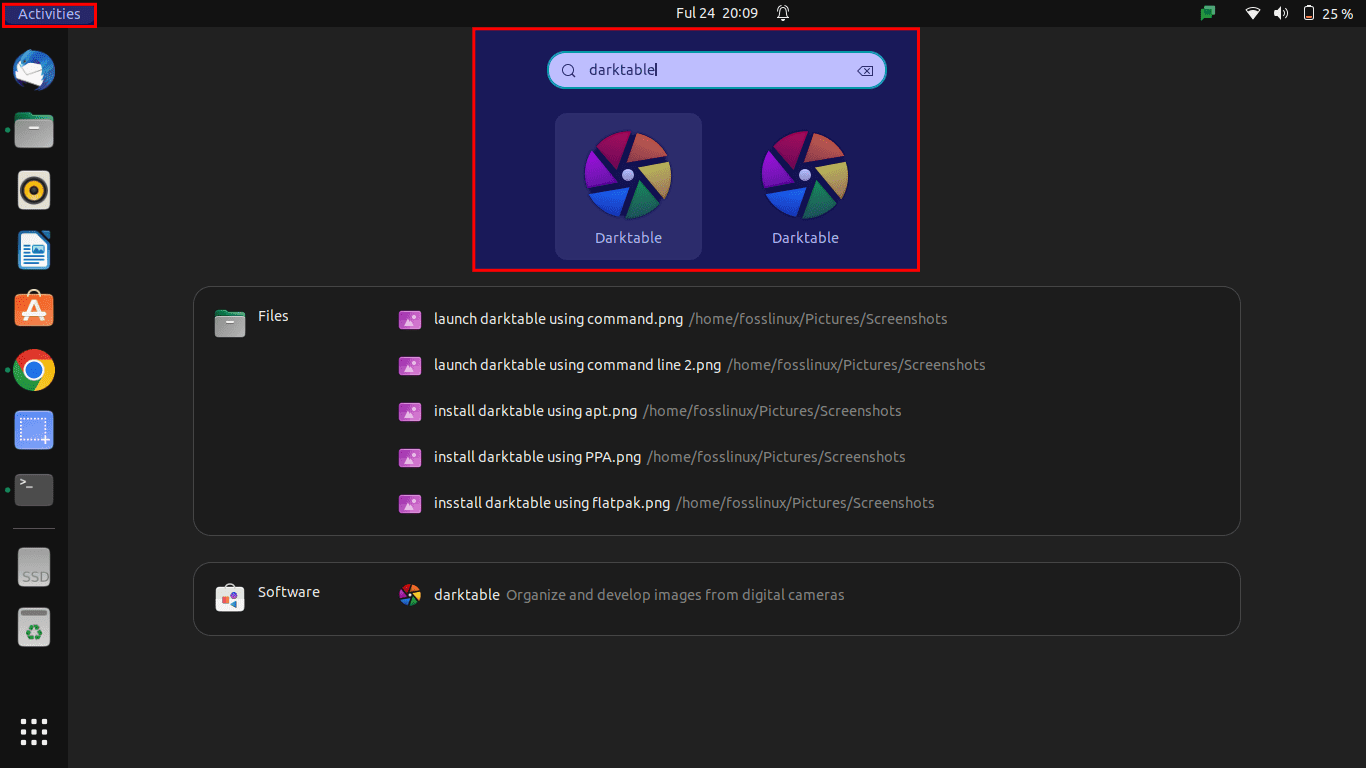
Open darktable
You can then start using the application once you open it. For complete documentation and to get started with Darktable, we suggest you visit the official Darktable resources page.
Now let’s see how to update/upgrade Darktable when needed.
How to update or upgrade Darktable
Depending on the installation method, the subsequent commands can be utilized to update and upgrade the currently installed application.
How to update/upgrade using the apt method.
To upgrade Darktable using the apt approach, issue the following commands:
sudo apt update && sudo apt upgrade
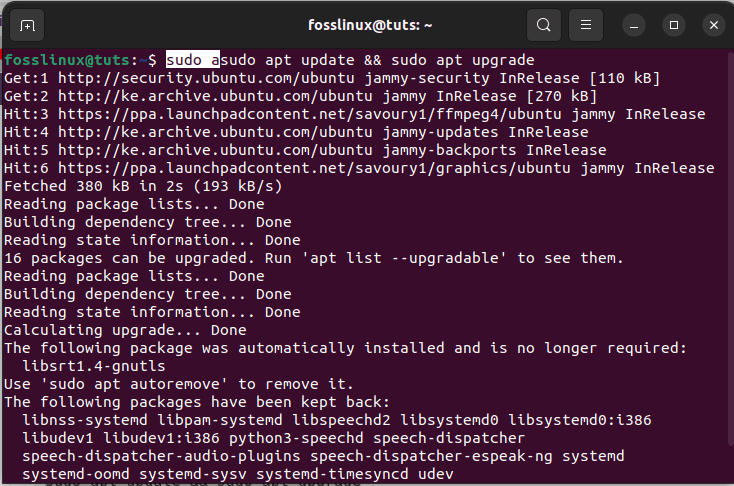
update darktable
Next, let us see the processes involved in updating and upgrading Darktable using Flatpak.
How to update and upgrade Darktable using the Flatpak
To achieve this, run the following command:
flatpak update
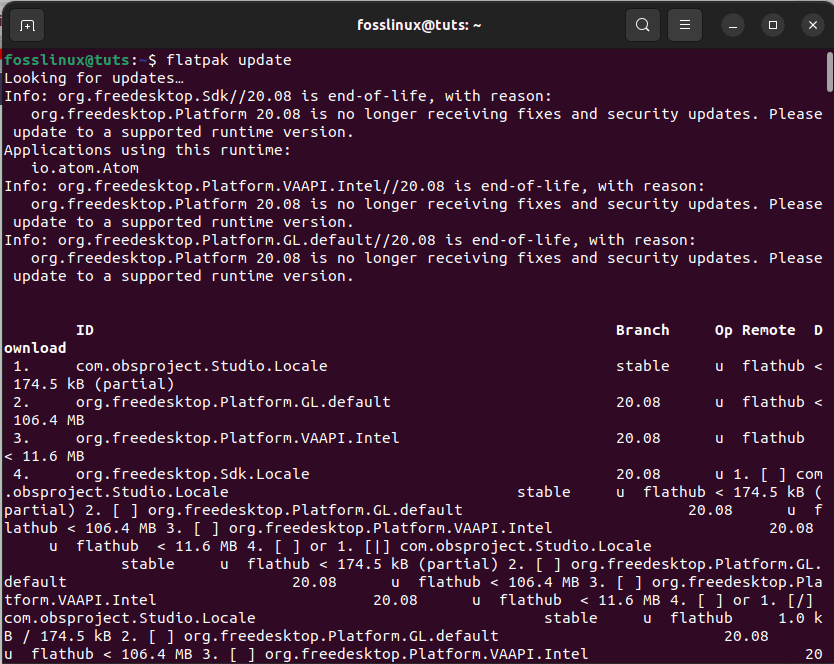
flatpak update
Now that we have seen the update and upgrade methods, why not see the uninstallation process of this software?
How to uninstall Darktable
In this section, you will utilize one of the following commands to suit the original installation method for users who are faded up with the application for one reason or another.
How to uninstall Darktable using the apt approach
Run the following command on your console to uninstall darktable using the apt approach:
sudo apt autoremove darktable -y
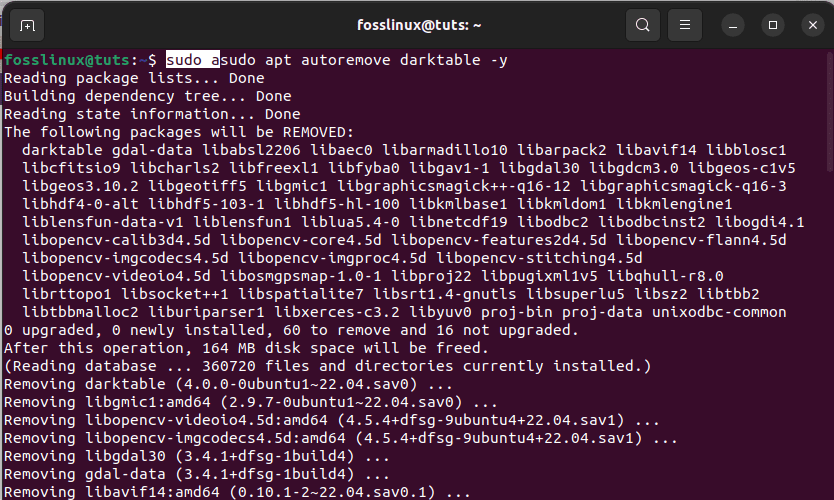
autoremove darktable
How to uninstall Darktable using Flatpak
To do this, execute the following command:
flatpak uninstall --delete-data org.darktable.Darktable
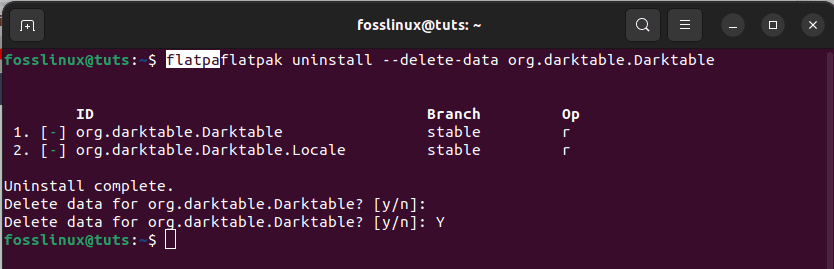
uninstall darktable using flatpak
After carrying out the uninstallation using flatpak, proceed further and clean up any of the app’s leftovers by issuing this command:
flatpak remove --unused
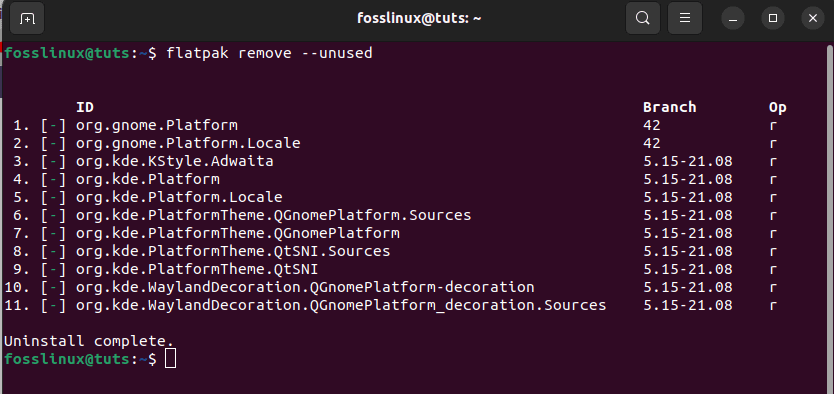
remove unused
And that should do it.
Final Thoughts
If you are a photographer searching for an open-source alternative or solution to Adobe photoshop, Darktable is worth checking out. The software has all the features needed to edit your photos in a non-destructive way and is also free. In this article, we have taken you through different approaches in which you set up this superb application on your system.
We also covered how to launch the application using the command line and the graphical user interface format. In the end, we showed you how to uninstall this app on your system. We believe this was informative enough.


2 comments
how does one resize a cropped image in darktable?
Your article was quite informative Kiran. Thank you