If you are already a Linux user, you might be knowing what “Repository” means in the Linux world. A repository is simply a software source, meaning it’s a storage location from which software packages can be retrieved and installed on a computer.
A repository (also termed as the repo) can be classified into the official repository and a User-based repository. Official repo sources come preinstalled with Arch Linux and Manjaro. Therefore, you can launch the Software Center and search for apps that you want to install.
On the other hand, the Arch User Repository (AUR) is a community-driven repository for Arch Linux and its derivatives. Like the official repo, they also contain package descriptions (PKGBUILDs) that can be compiled from source with makepkg and installed via pacman. The AUR exists to share new packages from the community.
Installing and Uninstalling Apps in Manjaro
To install apps in Manjaro, launch the “Add/Remove Software” and type the App name in the search box. Next, check the box from the search results and click “Apply”. The app should be installed on your computer after you enter the root password. Below is an example from the GNOME edition. You can similarly launch “Add/Remove Software” in XFCE and KDE editions.
To uninstall an App, you have to follow the same process, except you will uncheck the box in #3.
Enabling AUR in Manjaro
If you are looking for some specific apps that aren’t available in the default Manjaro REPO, you may want to enable AUR, giving you access to thousands of community-built and maintained Apps. However, take this with a pinch of salt. Considering these apps are community-driven, not all the apps are regularly updated. In fact, several apps are not updated for more than 5 years or so. You may want to stay away from such apps as they can cause system stability issues and, in the worst case, could possess security risks too.
To enable AUR, open “Add/Remove Software” and click on the 3 dots icon (GNOME) or the hamburger icon (XFCE). Select “Preferences.”
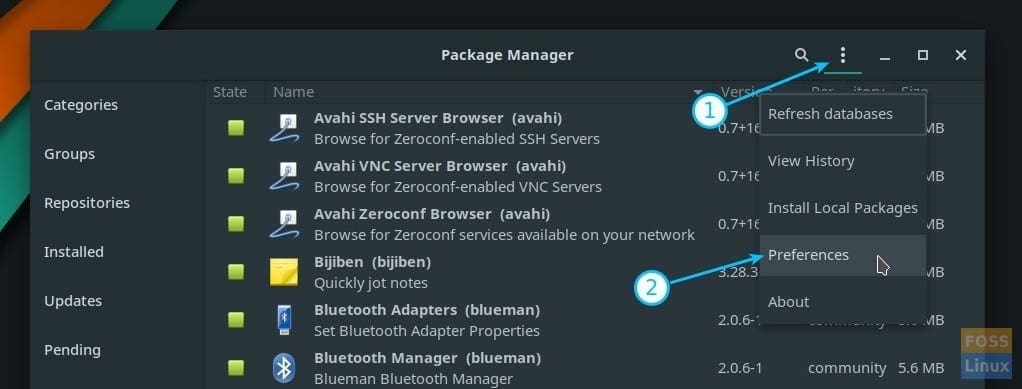
Package Manager Preferences in Manjaro GNOME Edition
Click the “AUR” tab. Toggle the slider “Enable AUR support” to ON and check the box “Check for updates from AUR” to apps be able to get updates.
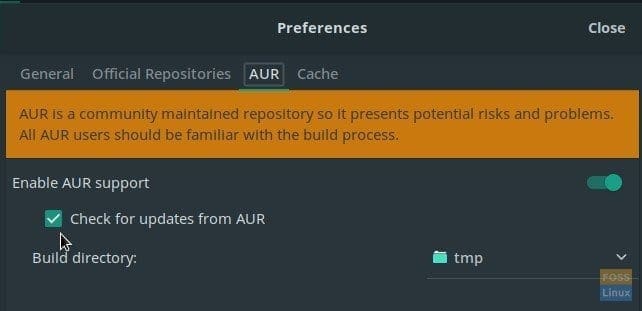
Enable AUR in Manjaro 17.1 GNOME
Now start searching for Apps, for example, Shutter. It is a popular screenshot capturing utility for Linux. You can only install it from the AUR. Look for “Shutter” and then click the “AUR” tab to fetch the result. As usual, check the box and click “Apply” to install the App. Future updates of the App will continue from the Manjaro updates.
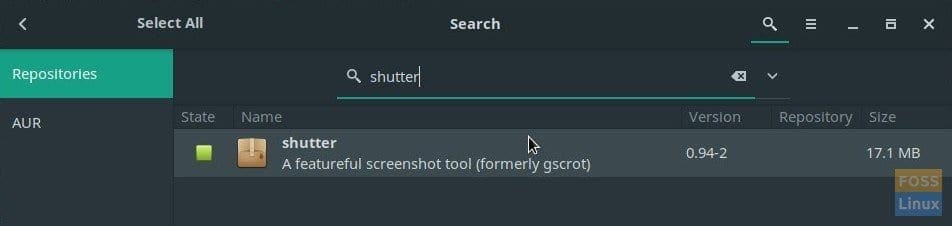
Shutter installation from AUR

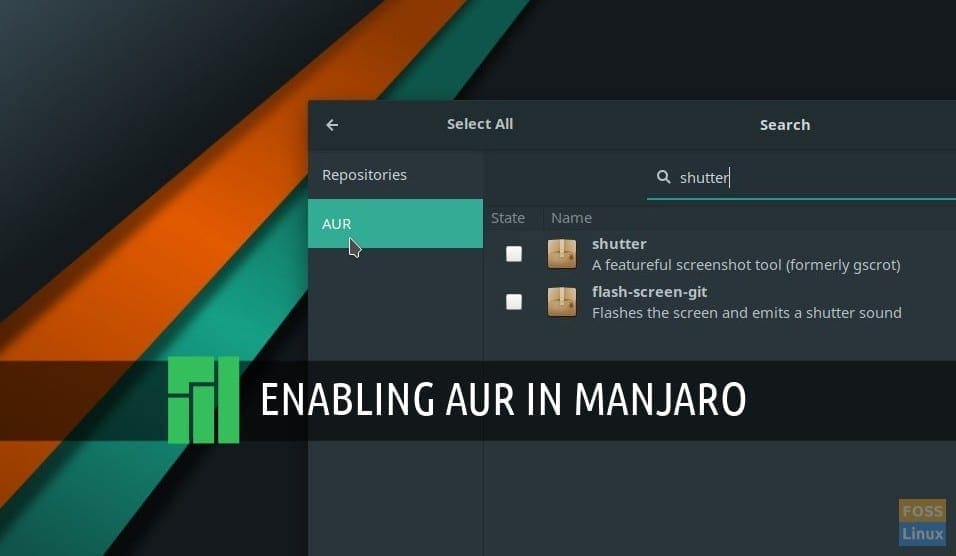
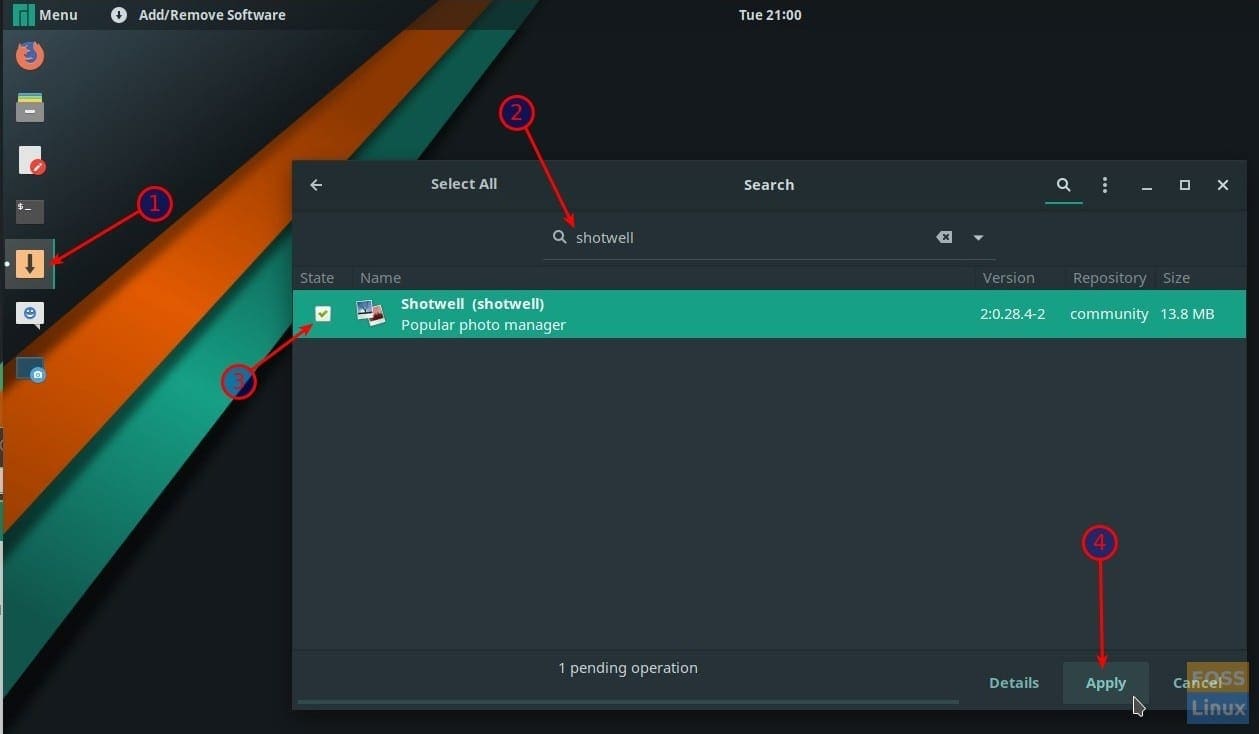
8 comments
That was very helpful! Thank you very much.
I sincerely appericiate this article. Thank you!
very helpful for newbies like myself. Thank you!
Thanks sir, it’s always the obvious things that seem to sneak by me!
Thanks a lot!
Kiran, great website, keep up the good work. Your instruction of how to activate AUR was very useful to me!
is there a console way
Nice an easy. Very efficient article.