Manjaro Linux, with its Arch-based roots and user-friendly approach, offers a compelling platform for both seasoned Linux enthusiasts and newcomers. I’m here to share a comprehensive guide on the top 20 apps for Manjaro Linux. In my journey with Manjaro, I’ve experimented with a plethora of applications, discovering tools that significantly enhance the Linux experience. From essential utilities to powerful creative software, this list is curated to help both newbies and seasoned users make the most of Manjaro’s capabilities.
We’ll dive into each app, discussing why they’re my personal favorites, and how they can benefit your Manjaro setup. Plus, I’ve included a handy installation guide and answered some frequently asked questions to smoothen your journey with these apps.
20 must-have apps for Manjaro Linux users
1. Pamac – Your Gateway to Software in Manjaro
Pamac stands as the default package manager for Manjaro, and it’s easy to see why. Blending a user-friendly interface with powerful functionality, Pamac makes installing, updating, and managing software a breeze. It’s my go-to tool for browsing the AUR (Arch User Repository), ensuring I have access to a vast array of software. What sets Pamac apart is its balance between GUI accessibility and CLI prowess, making it ideal for users of all skill levels.
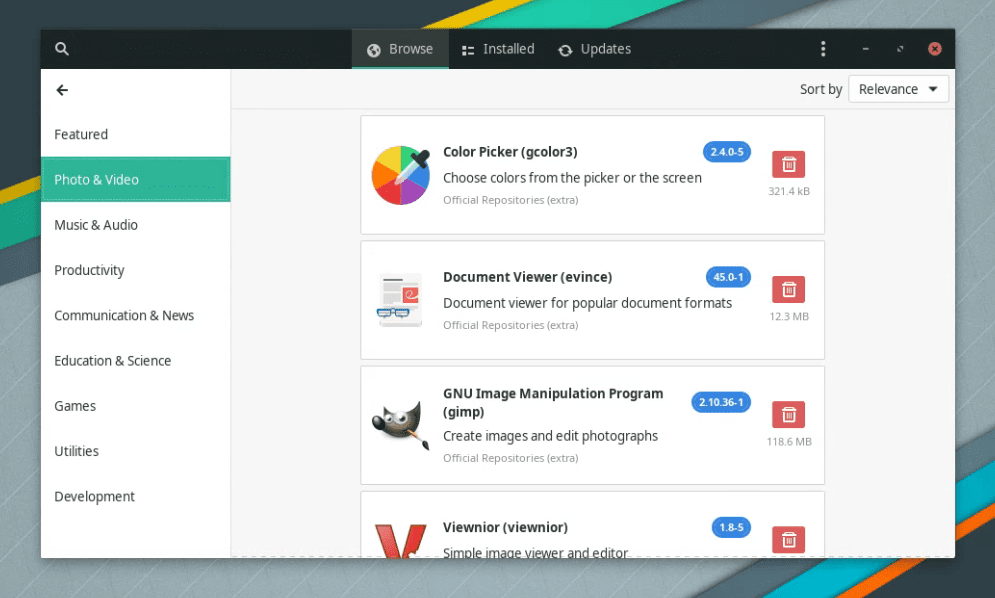
Pamac in Manjaro XFCE
Pamac is typically pre-installed on Manjaro. However, if you need to install or reinstall it:
sudo pacman -S pamac
2. Timeshift – The Time Machine for Linux
Timeshift is akin to a safety net for your system. This backup tool allows you to take incremental snapshots of your system, which can be a lifesaver when updates go awry or when unexpected system issues arise. I appreciate Timeshift for its straightforward setup and reliable restore process, making system recovery less of a headache.
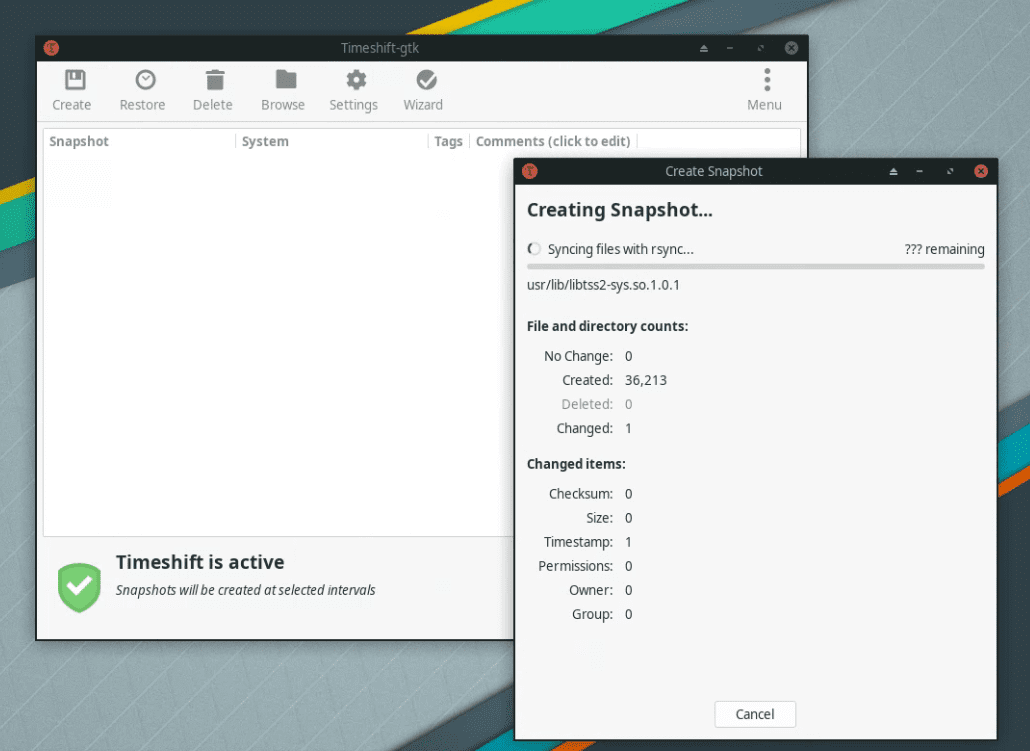
TimeShift on Manjaro XFCE
To install Timeshift:
sudo pacman -S timeshift
3. Firefox – The Open-Source Web Navigator
No list is complete without mentioning Firefox. This web browser is a staple for its commitment to privacy, security, and open-source principles. I personally prefer Firefox for its extensive customization options, allowing me to tailor my browsing experience to perfection. Plus, with its vast library of extensions, it’s a versatile tool for any online activity.
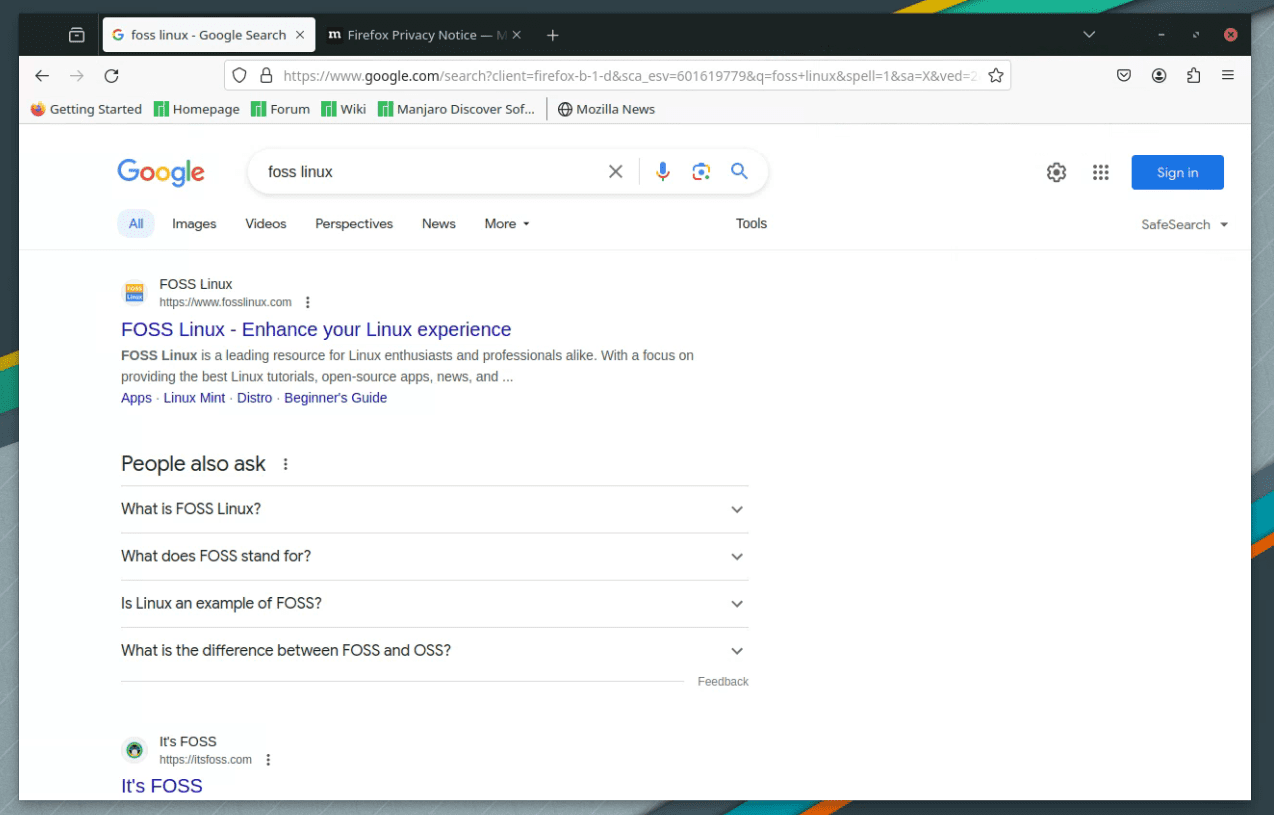
Firefox on Manjaro XFCE
Firefox usually comes pre-installed, but you can install it with:
sudo pacman -S firefox
4. Thunderbird – Master Your Email and Calendar
Thunderbird, also from Mozilla, is my go-to email client. It’s not just about managing emails; its integration with calendars and chat clients makes it a comprehensive communication hub. I find its security features and flexibility with add-ons particularly appealing, making it a robust tool for both personal and professional use.
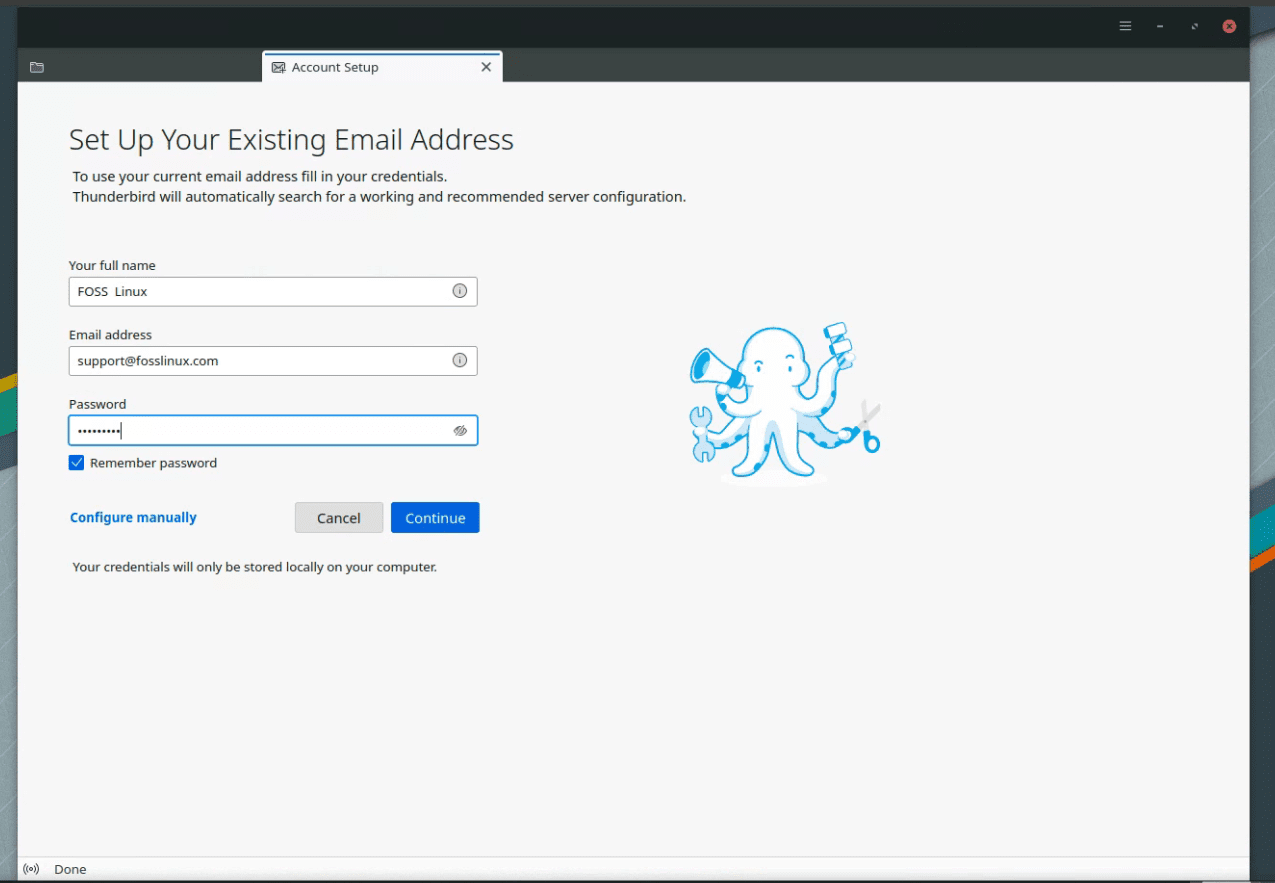
Thunderbird in Manjaro XFCE
Install Thunderbird using:
sudo pacman -S thunderbird
5. LibreOffice – The Office Suite for Everyone
LibreOffice is a no-brainer for document, spreadsheet, and presentation needs. This open-source office suite is compatible with Microsoft Office formats and offers a familiar interface. I’m particularly fond of its Writer and Calc applications, which offer powerful features without the Microsoft Office subscription fees.
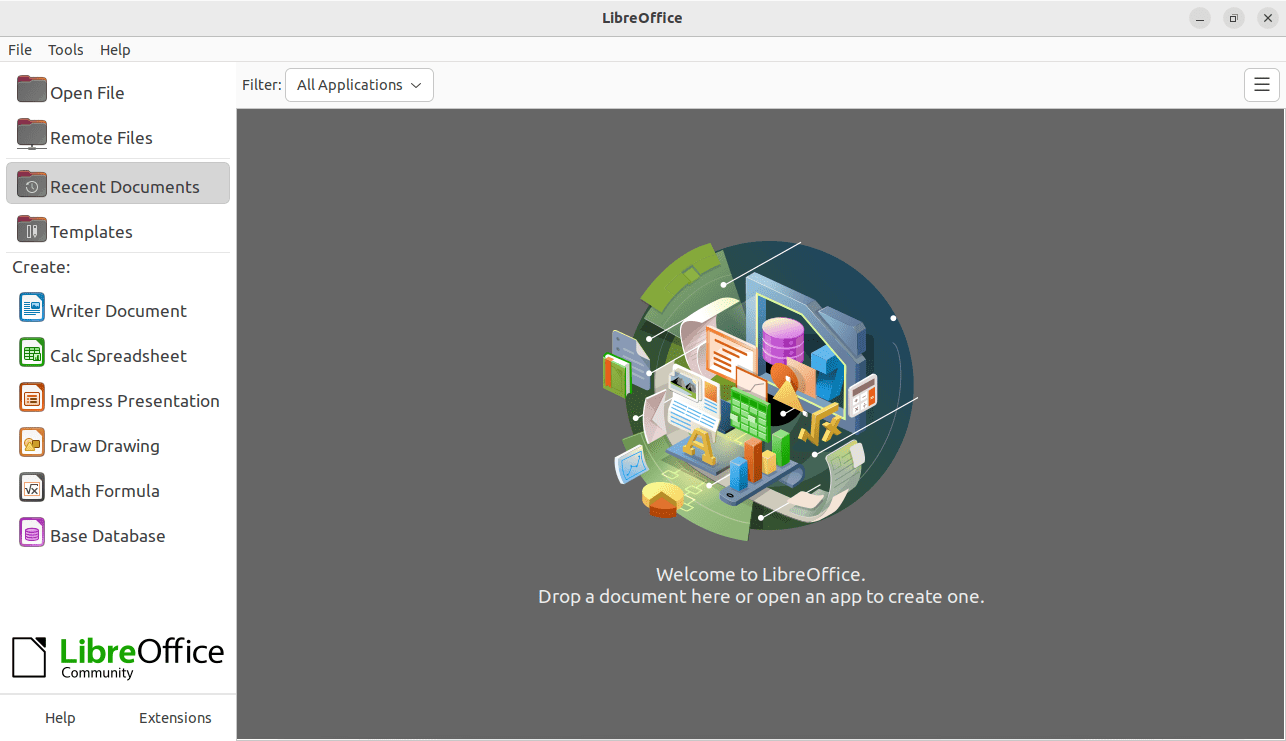
LibreOffice
To install the full LibreOffice suite:
sudo pacman -S libreoffice-fresh
For a more stable, albeit older version, use libreoffice-still.
6. VLC – The Media Player That Plays Everything
VLC media player’s ability to handle virtually any media format is legendary in the Linux community. Its simple interface belies its powerful features, including media conversion and streaming. I often use VLC for its lightweight performance and reliability, making it a must-have on any Linux system.
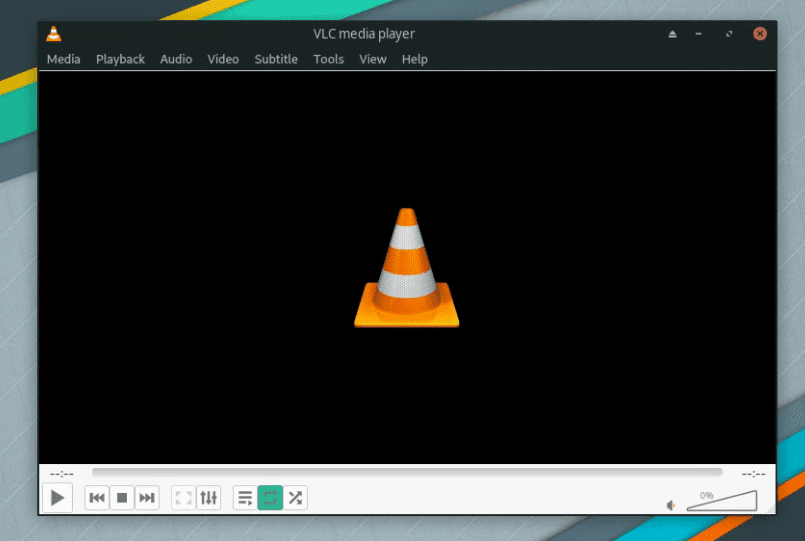
VLC Media Player
VLC can be installed with:
sudo pacman -S vlc
7. GIMP – Unleash Your Creative Side
The GNU Image Manipulation Program (GIMP) is the Photoshop alternative for Linux users. It’s a powerful tool for image editing and creation, with a vast array of plugins and customizations. While its interface can be daunting for beginners, its capabilities are on par with professional-grade software, making it a mainstay in my graphic design toolkit.
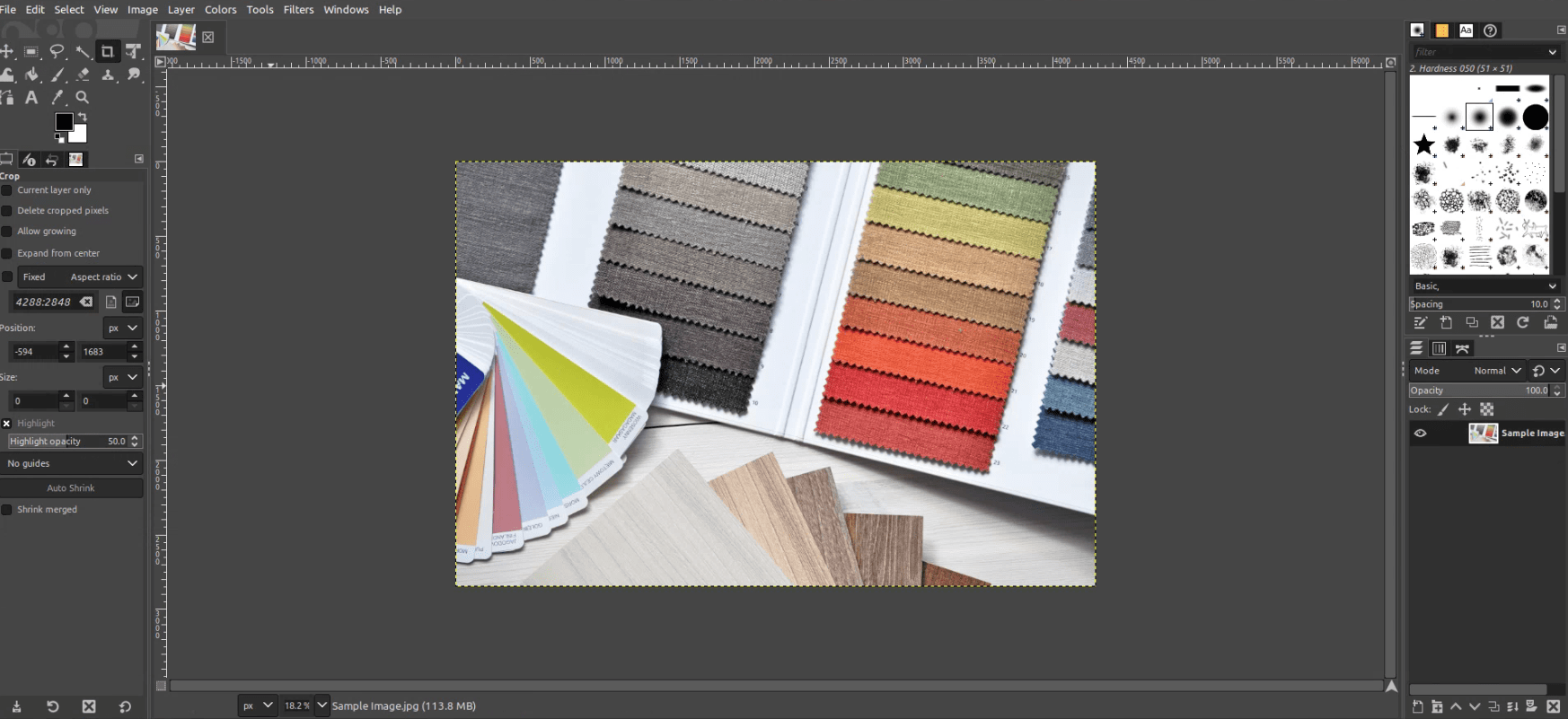
GIMP
To install GIMP:
sudo pacman -S gimp
8. Inkscape – Vector Graphics at Your Fingertips
For vector graphic design, Inkscape is the go-to application. Whether you’re designing logos, illustrations, or complex layouts, Inkscape’s feature set is impressive. I often use it alongside GIMP for a complete graphic design workflow.
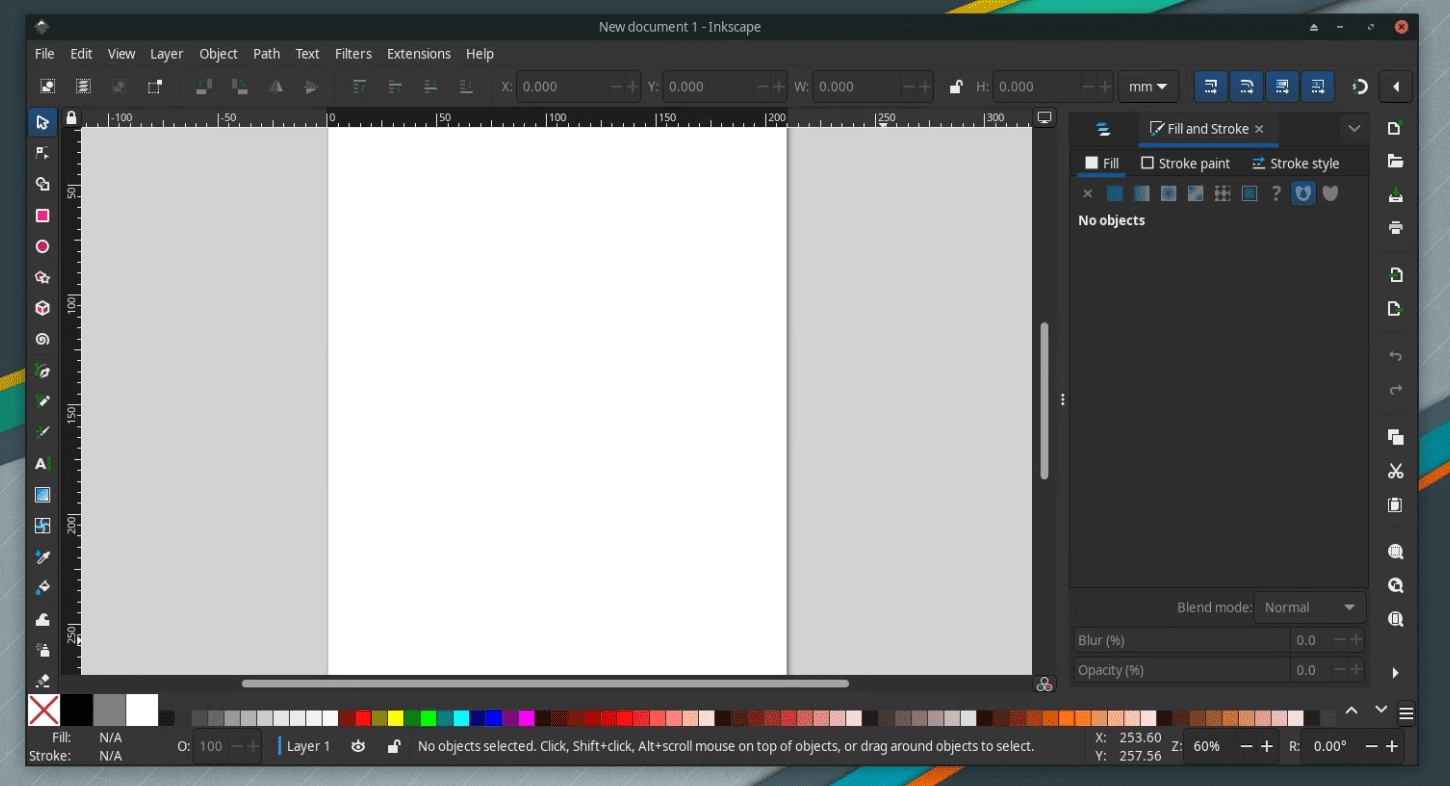
Inkscape on Manjaro XFCE
Inkscape is available via:
sudo pacman -S inkscape
9. Kdenlive – Professional Video Editing Made Accessible
Kdenlive stands out as a premier video editing software in the Linux world. Its balance between user-friendliness and professional features makes it ideal for both amateur and experienced video editors. I’ve used it for various projects and always appreciate its stability and range of effects and transitions.
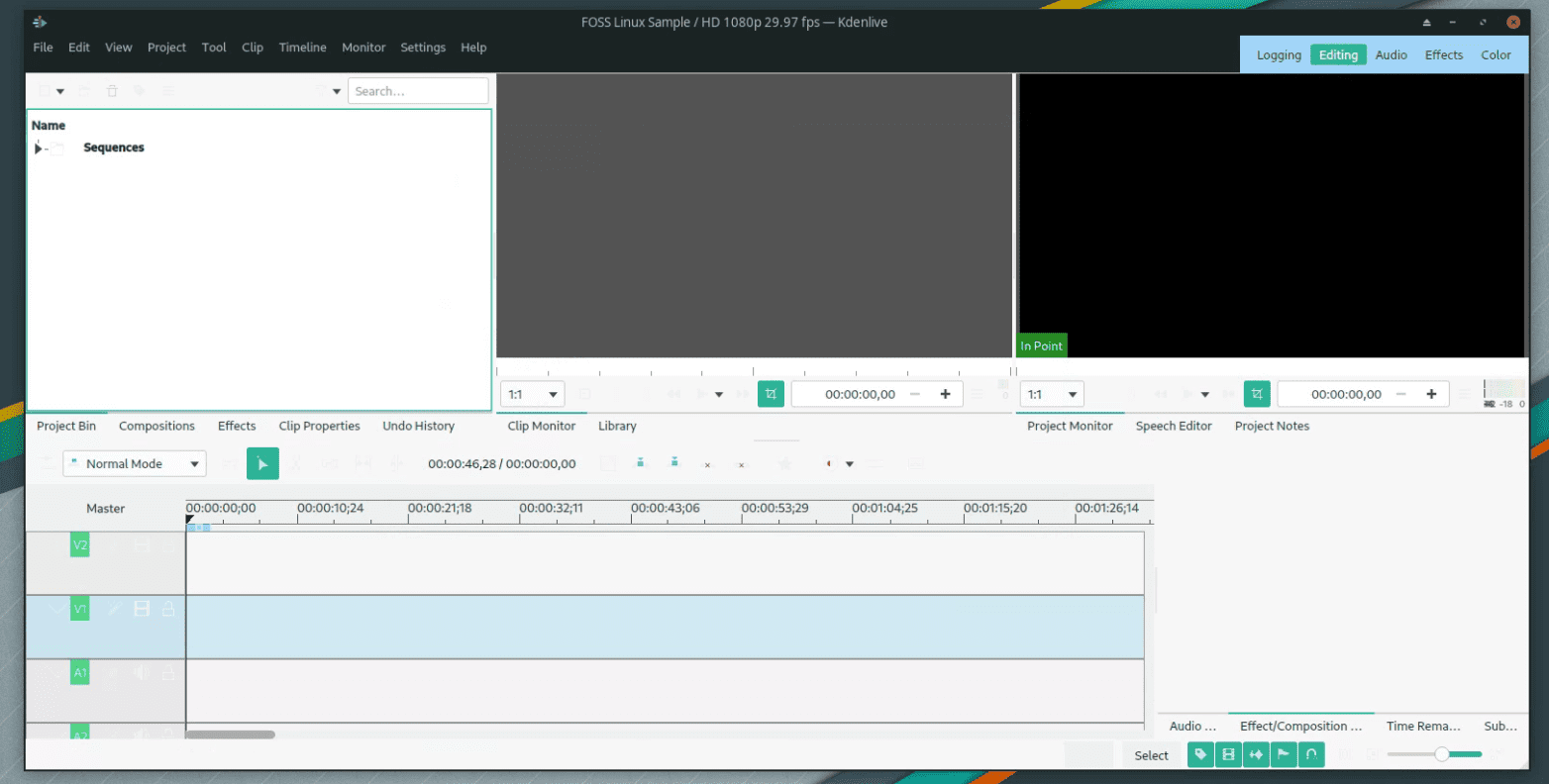
Kdenlive on Manjaro XFCE
Install Kdenlive with:
sudo pacman -S kdenlive
10. Audacity – The Audio Editor for Everyone
Audacity is a staple in audio editing for its ease of use and powerful editing capabilities. Whether it’s podcast editing or music production, Audacity’s toolset is comprehensive. I’ve often relied on it for quick audio fixes and more complex editing tasks.
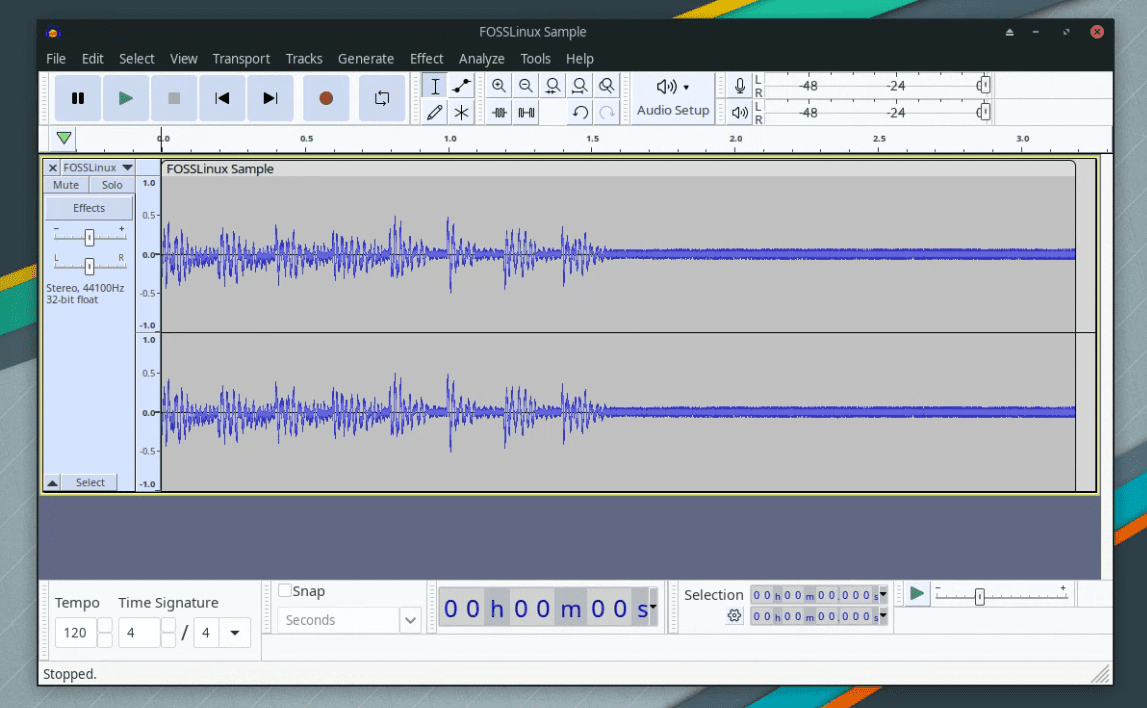
Audacity on Manjaro XFCE
To install Audacity:
sudo pacman -S audacity
11. OBS Studio – Stream and Record with Ease
Open Broadcaster Software (OBS) Studio is a favorite among streamers and content creators. Its ability to handle live streaming and recording simultaneously, coupled with extensive customization options, makes it a powerhouse. I’ve used OBS for webinars and live events, and it’s never let me down.
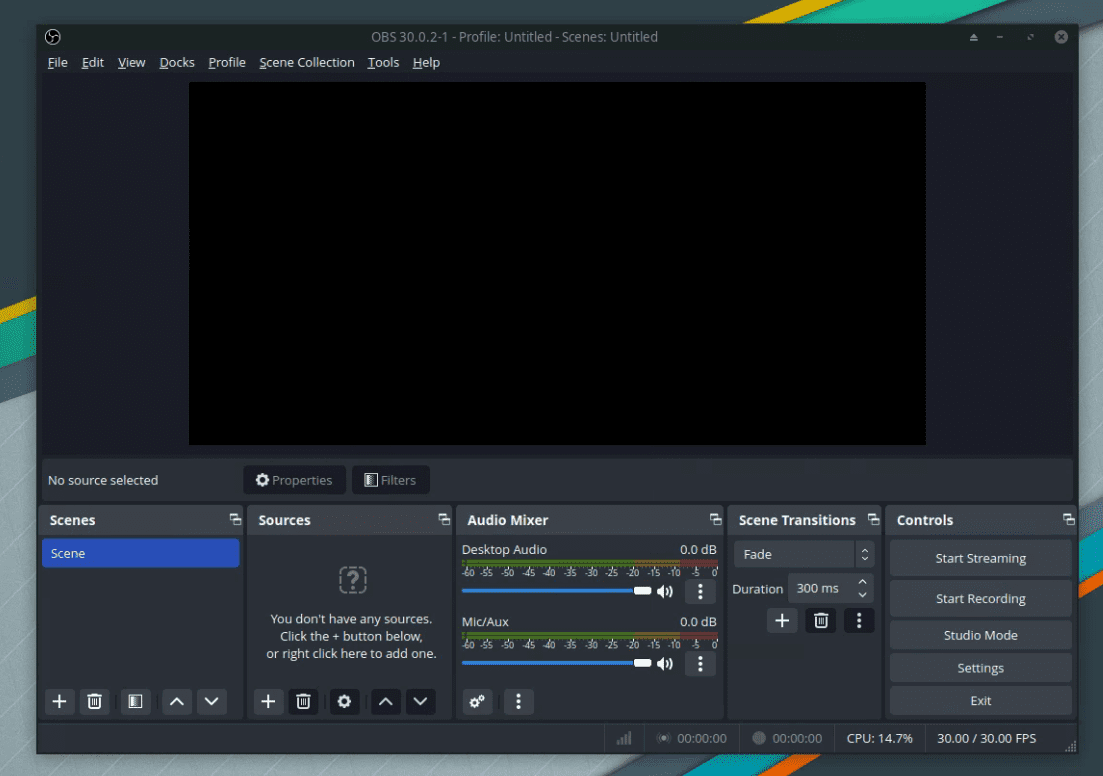
OBS Studio on Manjaro XFCE
OBS Studio can be installed using:
sudo pacman -S obs-studio
12. Steam – Gaming on Linux Redefined
Steam needs no introduction in the gaming world. Its support for Linux, including Manjaro, has transformed the Linux gaming landscape. I enjoy browsing its extensive game library, and with Steam Play (Proton), playing Windows-exclusive games on Linux is increasingly viable.
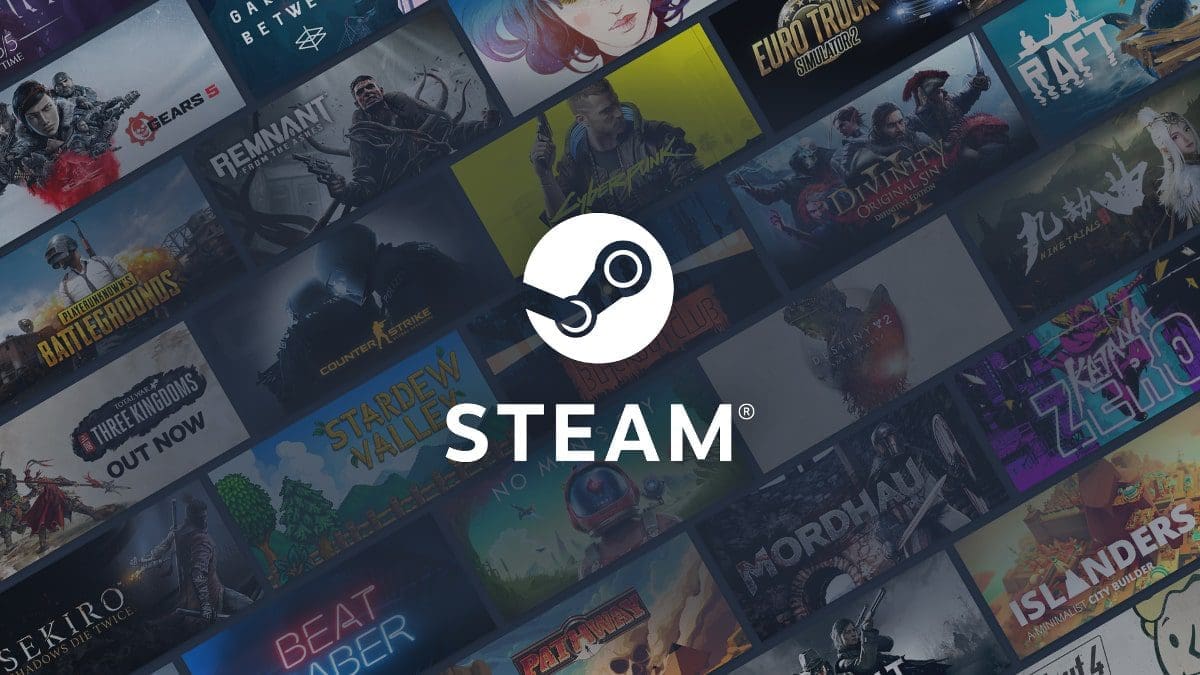
Steam
To install Steam:
sudo pacman -S steam
13. Lutris – Open Gaming Platform
Lutris complements Steam by providing a platform to manage games from various sources, including older Windows games. Its script-based installation process simplifies running games that are otherwise challenging to set up on Linux. As a gamer, I find Lutris invaluable for keeping all my games organized in one place.
Lutris is available from the AUR, so use a helper like yay:
yay -S lutris
14. VirtualBox – Run Multiple OSes with Ease
VirtualBox is my preferred virtualization software on Manjaro. It’s great for testing new distros, running software exclusive to other operating systems, or setting up development environments. Its user-friendly interface and robust feature set make it a top choice for virtualization needs.
Install VirtualBox with:
sudo pacman -S virtualbox
Don’t forget to install the appropriate host modules for your kernel (e.g., linux54-virtualbox-host-modules for Linux kernel 5.4).
15. Docker – Containerization at Its Best
For developers and sysadmins, Docker is a game-changer. It allows you to create, deploy, and run applications in containers, ensuring consistency across environments. I’ve used Docker extensively for deploying web applications and appreciate its efficiency and scalability.
To install Docker:
sudo pacman -S docker
Enable the Docker service:
sudo systemctl start docker.service sudo systemctl enable docker.service
16. Visual Studio Code – A Code Editor for All
Visual Studio Code, or VS Code, is a highly customizable code editor that supports a wide array of programming languages. Its extensions and integrations make it an all-encompassing tool for developers. I enjoy its Git integration and debugging features, which streamline my coding workflow.
VS Code can be installed from the AUR:
yay -S visual-studio-code-bin
17. GitKraken – Git, but with a Great UI
While I’m comfortable with Git on the command line, GitKraken’s graphical interface makes managing repositories much simpler. Its intuitive UI and powerful features like merge conflict resolution and history visualization are particularly useful. For those new to Git or who prefer a GUI, GitKraken is a godsend.
Install GitKraken from the AUR:
yay -S gitkraken
18. Konsole – The Terminal for Power Users
Konsole, the default terminal emulator for KDE, is my terminal of choice. Its customization options, like tabbing and split views, enhance productivity. I appreciate its seamless integration with other KDE apps, making my workflow smoother.
Konsole is usually pre-installed on KDE editions, but you can install it with:
sudo pacman -S konsole
19. Htop – System Monitoring Made Simple
Htop is an interactive system monitor and a great improvement over the traditional ‘top’ command. It provides a detailed view of system processes, resource usage, and more, all in a user-friendly interface. I regularly use htop for quick system checks and troubleshooting.
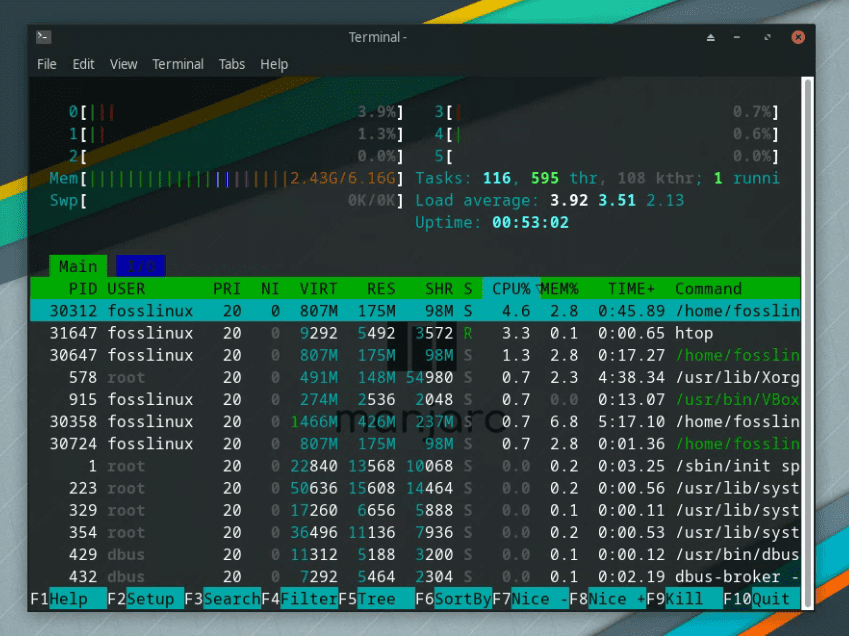
HTOP on Manjaro XFCE
Install Htop using:
sudo pacman -S htop
20. BleachBit – Keep Your System Lean
Lastly, BleachBit is essential for keeping Manjaro clean and tidy. It clears cache, deletes cookies, and frees up disk space, helping maintain system performance. I use it regularly to ensure my system remains uncluttered and efficient.
To install BleachBit:
sudo pacman -S bleachbit
These 20 apps, in my experience, provide a well-rounded suite for both general and specialized tasks on Manjaro Linux. Each offers unique features and contributes to a seamless, productive Linux experience.
Frequently Asked Questions (FAQ) about apps on Manjaro Linux
Navigating the world of Linux apps can sometimes raise questions, especially for those new to Manjaro. Here’s a FAQ section addressing common queries. These are based on my own experiences and the questions I’ve encountered most frequently in the Linux community.
Can I install apps on Manjaro that are made for Ubuntu or Debian?
While Manjaro, based on Arch Linux, primarily uses the Pacman package manager and the AUR, you can sometimes install Debian/Ubuntu applications (.deb packages) by converting them to Arch-compatible packages. Tools like debtap can help with this, but compatibility is not always guaranteed. Always check if a native Arch or AUR version is available first.
How do I update my applications in Manjaro?
To update all your applications in Manjaro, you can use the Pacman package manager. Simply run:
sudo pacman -Syu
This command synchronizes the package database and upgrades all out-of-date packages.
Are applications from the AUR safe to use?
The AUR (Arch User Repository) is a community-driven repository, so the packages are not officially supported by Manjaro. While most packages are safe, they are user-submitted, so I recommend checking the comments and package scripts (PKGBUILD) for any anomalies or concerns before installing.
Can I use Snap or Flatpak applications in Manjaro?
Yes, Manjaro supports both Snap and Flatpak applications. You can enable Snap support by installing the Snapd service, and Flatpak support can be enabled by installing Flatpak. These provide access to a broader range of applications not available in the official repositories or AUR.
How can I uninstall an application in Manjaro?
To uninstall an application, use the Pacman package manager. For example, to uninstall Firefox:
sudo pacman -R firefox
If you installed an application from the AUR, and you’re using an AUR helper like yay, you can uninstall it with:
yay -R package_name
What should I do if an application installation fails?
First, check your internet connection and the command you entered. If the issue persists, search for the error message online – Manjaro forums and Arch Wiki are great resources. Sometimes, dependencies may cause issues, especially with AUR packages, so reading comments in the AUR or seeking help on forums can provide a solution.
Is there a way to automatically clean up unused dependencies?
Yes, you can clean up unused packages (orphans) and dependencies in Manjaro. Use the command:
sudo pacman -Rns $(pacman -Qdtq)
This command removes packages and dependencies that were installed as dependencies but are no longer required by any installed package.
Can I use GUI-based package managers instead of the command line?
Certainly! Pamac, Manjaro’s default package manager, offers a user-friendly GUI for installing, updating, and managing packages. It’s a great option if you prefer a graphical interface over command-line operations.
Conclusion
With this guide, I aimed to shed light on the top 20 apps that have enriched my Manjaro experience, offering both functionality and efficiency. Whether it’s enhancing productivity, managing your system, or unleashing your creativity, these apps cover a broad spectrum of needs. Remember, the beauty of Linux lies in its flexibility and the power of choice it offers to its users. So, experiment with these apps, explore their features, and don’t hesitate to customize your setup to suit your personal or professional workflow. Happy exploring, and may your journey through Manjaro Linux be as fulfilling and exciting as mine has been!


1 comment
Thanks for the uncluttered, clear command help and instructions! I used some of them and saw instant benefits!