Today, it is common to have several operating systems installed natively on a computer. If, for instance, you need to use both Linux and Windows interchangeably, the best thing you can do is Dual-boot your machine obliging you to select which operating system to boot every time you turn on your PC.
Dual-booting your machine, for instance, Windows and Linux, can positively boost productivity and negatively introduce risks and issues that affect performance. Have you considered installing a second or third operating system and want to be aware of the risks? Then you are at the correct place, mate. Having Windows and Linux on your PC gives you the best of both worlds.
Nevertheless, it is not always smooth cruising. Dual-booting sometimes causes issues, some of which are challenging to foresee; as the saying goes, every Pro has its con.
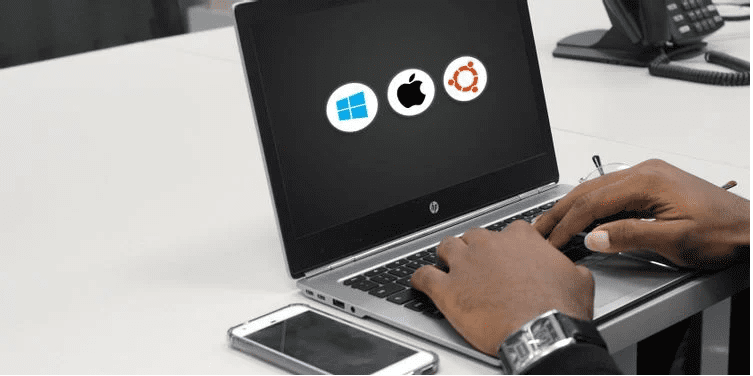
dual boot
Is dual booting a decent notion?
If your PC cannot effectively run a virtual machine (which can be very resource-intensive), and you need to work between the two systems, then dual booting is probably a good option for you.
Does dual boot slow down your computer?
For the most part, no, installing several OSs will not slow down the work rate of your PC unless you are using virtualization to run two or more operating systems simultaneously. Nonetheless, one thing will slow down when using a standard hard disk—file access to operating system files.
Risks when dual-booting operating systems
Is dual booting harmless? Does it impact performance? Here we have compiled ten risks of dual-booting that should help you answer those rhetorical questions that keep running through your mind when trying to set up a second operating system on your PC.
1. Dual booting your machine is safe, but massively reduces the disk space
First, let us get this fact out of the way: dual booting is safe and secure if done right. Your personal computer would not self-destruct, the CPU won’t melt, and the DVD drive won’t start flinging discs across the room. But despite all those, it does have one major shortcoming: reducing disk space in your computer.
For instance, running Windows 10 alone uses around 11 GB of SSD or HDD space on a 64-bit system. However, when dual booting with, let us say, a standard installation of Ubuntu that uses at least 5GB of space. It requires a further extension of 10-15 GB minimum for operation( installing apps, swapping data, processing updates, etc. To add to this is the amount of space utilized for installing software, the page, and swap files.
As such, If you plan on using both the Windows and Linux partitions frequently, you could wind up utilizing as much storage space on each. Consequently, you will hit your PC physical storage limit pretty fast.
2. Accidental overwriting of data/OS
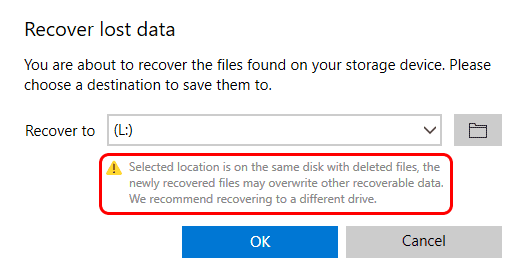
recover lost data
This is most likely the most imperative risk for one to consider before opting for dual booting. What does this allude to? It is probable that by installing the second OS, you can affect the integrity of the data of the primary operating system or the primary system itself. It is known that you can opt for some tools that will aid you in recovering your files or broken operating system; however, the chances of a successful recovery are not 100%.
The most crucial action to avoid such issues or hitches with the primary OS and related data is to be sharp with which disk partition you will use to install the secondary system. Fortunately, a large part of the installation wizards can detect primary partitions, that is, disk partitions already occupied. Therefore, you will at least be aware in advance that that partition is already occupied. Still, you must be exceedingly careful not to make a severe and terrible mistake that will end up wiping all the data.
Keep in mind that in these cases, it is not worth experimenting with this type of action since, as we earlier mentioned, it will not always be possible to recover the damaged thing: either data or the primary operating system itself.
But accidents do happen, so take great care when installing. Ensure you install the new operating system onto the correct drive and partition without losing your data.
3. Locked partitions can cause boot issues
possibly one of the biggest pitfalls of dual booting is being unable to access your data. This should not be a problem most of the time, though. If you have organized things well, your critical personal files will always be available via whatever operating system you are using.
This is possible using cloud storage, for instance, or using an HDD partition purposely for personal files.
However, this does not exempt problems from occurring. If you are using Windows and the system shuts down unexpectedly, any dedicated partition used for personal files will be locked. This, therefore, means that trying to access the drive from your Linux partition will fail, and at some point, you will receive such an error message.
Error mounting /dev/sda5 at /media/karma/data: Command-line `mount -t "ntfs" -o "uhelper=udisks2,nodev,nosuid,uid=1000,gid=1000,dmask=0077,fmask=0177" "/dev/sda5" "/media/karma/data"' exited with non-zero exit status 14: The disk contains an unclean file system (0, 0). Metadata kept in Windows cache, refused to mount. Failed to mount '/dev/sda5': Operation not permitted The NTFS partition is in an unsafe state. Please resume and shutdown Windows fully (no hibernation or fast restarting), or mount the volume read-only with the 'ro' mount option.
This is conceivably the most infuriating risk of dual-booting your machine.
Luckily, it can be fixed, but it might take several minutes depending on how quickly your Windows installation boots. You have two options that can help you fix it:
- The first option is following the instructions in the error and boot the device as read-only
- The second option is to reboot into Windows, initiate an ordered restart to the boot menu, and switch back into Linux.
With the fixes mentioned above, the files should be available with full access again.
4. Viruses can affect security
Linux-based operating systems are robust; they remain largely untroubled by viruses and other malware. Better still, there are some exemptions; this is largely thanks to the comparatively small userbase. Lots of Linux operating systems collectively command only a fraction of the operating system market.
So to be clear, scammers usually target Windows computers because it is more proficient for them to get outcomes. Nevertheless, many websites are attacked or even taken offline due to viruses and malware, and most web servers run on Linux.
Therefore, if you run a dual boot computer, the likelihood of malware affecting the Linux environment increases.
As such, it is essential or wise to uphold an internet security suite when using Windows OS. Running a malware scanner similar to ClamAV daily in your Linux OS should also put your mind at rest. Don’t just focus on the OS when scanning for viruses; scan your data files too.
5. Driver bugs can be exposed when dual-booting
A fundamental threat of dual booting is seemingly random hardware issues occurrence. These are naturally linked to Windows device drivers, nevertheless, and are becoming increasingly rare.
Perhaps the most known hardware issues when dual-booting come in the shape of built-in wireless network cards. These are types of devices that are easily switchable and can end up being disabled in Windows, and therefore unable to initialize in Linux. In some ways, a disabled Wireless Fidelity (Wi-Fi) card recalls the issues with a locked partition discussed above.
The only way is to research support for the wireless card or other devices before setting up your OSs. You should also confirm that the drivers are updated on both OSs. Also, ensure you take time to check the device’s status in your PC’s UEFI/BIOS. For those who don’t know what UEFI is, here is a quick rush through.
What is UEFI?
If you have booted your PC recently, you might have noticed the acronym “UEFI” instead of BIOS. But what is UEFI? When you first boot up your laptop or computer, you will see a pack of text scrolling past on the screen. Unfortunately, most computer users often overlook this and wait for the Windows login screen to be displayed. But if you ever want to do troubleshooting or tweak some settings on your pc, there are convenient tools that you can use in the UEFI boot menu.
UEFI is a kind of firmware that comes with your motherboard. It is what prepares your system to boot your OS, for instance, Windows. It (UEFI) is a more recent version of an older member of firmware called the Basic Input Output System (BIOS).
Some may wonder how to enter the UEFI system settings; It is not as complicated as you may think. To do it, you hit a designated button on your keyboard while your system is booting up. Which button? Some do ask themselves again, but it entirely depends on your hardware, but it’s typically ESC, F2, F10, F9, F12, or Delete. At times it is displayed on the screen in quick succession, so look in the text displayed on the screen when your PC powers on to see your system requirements plus the key that can redirect you to the system UEFI.
When you hit the designated button, depending on your machine, your computer will open the UEFI instead of booting straight into your operating system. From this point, you can modify your system settings, such as determining the boot order of your PC. That means you can cherry-pick whether you want your computer to boot from a hard drive, an SSD, or an optical drive if present first.
Additionally, you can also make other changes like adjusting the speed of your fans or overclocking your processor. Generally, UEFI is convenient for troubleshooting as you can see the hardware connected to your PC system. Although your operating system is corrupted, you can still use UEFI to access your computer.
To finalize this section, let us look at the difference between UEFI and BIOS.
If you have used older versions of PCs, you might have seen an earlier firmware than UEFI, known as BIOS, an abbreviation for Basic Input Output System. Similar to UEFI, BIOS is a type of software that lives with your motherboard and aids in preparing your PC system to boot up to OS. Like UEFI, you can use the BIOS boot-up order to make changes to your computers, like tweaking the fan speeds or changing the system time and date, and so on.
6. Windows update and dual booting
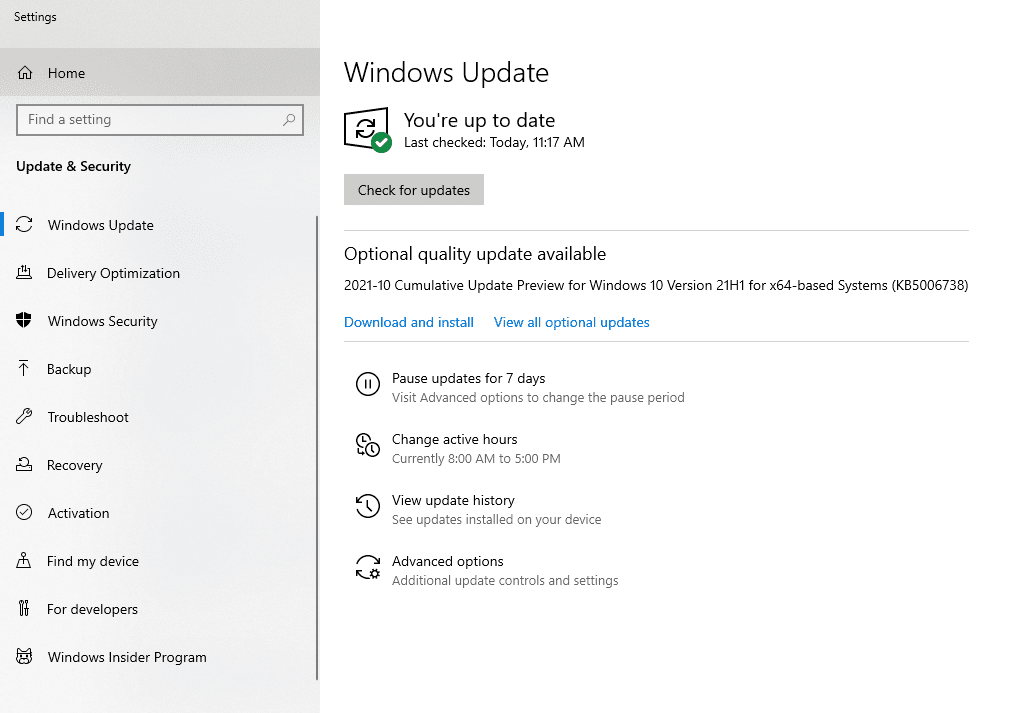
windows update
To ensure a robust and secure computer, you should keep updating your OS as it has attested to be one of the most vital steps you can take. Regrettably, it can lead to issues in dual booting states or for those with dual booted machines.
Whereas a system update from your Linux distro of choice should result in a few issues, Windows update has proven to be demoralizing.
As such, running a Windows update can result in the MBR that stands for Master Boot Record being altered, leaving you in a dilemma of a misplaced Linux partition. It is not only that since failed updates, or even simple driver updates can also be a foundation of issues with a dual boot personal computer.
When in such a situation, it is time to resort to tried and tested Windows 10 recovery tools. Despite being time-consuming, if you need to run Windows, this is the only way to function once more.
For the best dual-booting experience, ensure that your PC’s boot order defaults to Windows instead of your Linux OS.
7. The dual boot can affect productivity
In this case, running multiple operating systems on your PC is an excellent way to maximize productivity. But sometimes, it can backfire. If you need to use Windows 10 in conjunction with Ubuntu, it is convenient to switch to that OS easily.
But do you surely need to do it? It is imperative to make sure you have corresponding applications on Linux if you have switched from Windows. In the same way, you must certify that the fitting options are accessible if you decide otherwise. The key reason to opt for a dual boot is to experience and adore the entire alternative OS atmosphere.
On the contrary, you may not even need to switch (dual boot). You can just run Windows in a virtual machine in Linux that has proven to be an excellent resolution. Naturally, you can also set up Linux on a virtualized device in Windows. Ideally, it is vital to ensure that you use the best operating system for the task you have at hand.
8. Dual booting can affect disk swap space
In most instances, there should not be a lot of impact on your hardware from dual booting. However, there is one issue you should be well aware of, the implications for swap space. Both Linux and Windows utilize chunks of the hard disk drive or solid-state drive depending on the one your machine uses to boot performance while the computer is running. Nevertheless, installing additional operating systems on the drive decreases the space available for this, affecting the disk swap space, of course.
The solution for this is pretty obvious; do not install other operating systems in cases where the disk spaces left are not enough. Nonetheless, we will still have those people desperate to dual boot their PCs. If you find yourself in such a situation, you can easily do your machine, if not yourself, a favor by purchasing a new HDD or SSD, depending on your needs. Once, installed you will have the space needed to append more operating systems.
9. Impact disk and PC performance
To be clear, when dual-booting Windows and Linux, your primary operating system is usually Windows. And whichever the dual boot scenario, always ensure that the primary OS receives the better partition.
Being the first on the HDD or SSD means that the operating system is faster, from boot speed to disk performance. This, therefore, means that Windows will boot faster; applications will pick up more quickly; swap files together with the page file will be more efficient. On the other hand, the secondary operating system will have a lower boot-up speed; the software will also load slower.
Generally, dual-booting will reduce the work rate of your PC or laptop. While a Linux operating system might use the hardware more efficiently overall, it is a con since it is a secondary OS.
10. Drive errors can be exposed
In some cases, your machine may fall into some hardware issues when a dual boot begins. However, they are overly tied to Windows drivers and are progressively rare.
Suppose the most common hardware issue is when the dual boot comes in the form of built-in wireless network cards. These changeable devices may end up disabled in Windows and can therefore not be initialized in Linux.
For some reason, a disabled Wireless Fidelity (Wi-Fi) card recalls the errors with a locked partition. The solution to such an error is to find support for the wireless card (or other devices) before installing your OSs. You should ensure that the drivers are up to date on both operating systems. Also, take some time to check out the device’s status in your machine’s Basic Input Output System (BIOS)/ UEFI.
Note: More of a disadvantage of dual-booting than a risk using the same or duplicating two different operating systems is a complete waste of space.
Whereas your storage space may be able to handle what is fundamentally a duplicate installation, in the real sense, it does not add up. Cloud sync software aside, there is no need to run the same software on two operating systems on the same computer.
If you are in that position, it is time to decide the operating system you prefer to use full time.
Dual-booting Windows 10 and Linux is secure but with precautions
It is to some extent unlikely that you would be affected by all the above-mentioned dual-booting risks. Nevertheless, at least one, or rather two, is likely to happen in some instances. But nothing here should discourage you from dual booting. One key thing to be well versed with is setting up your system correctly to help mitigate or avoid these rising issues. On the other hand, backing up data on both partitions also proves to be a wise solution, but you should take this as a precaution when you go the dual-booting route.
Are you tired of having a dual-booted Windows and Linux machine and would love to uninstall Ubuntu safely? Then, you can look at our article on How to uninstall Ubuntu in a Windows dual boot machine safely.
Conclusion
So far, many people enjoy dual-booting their machines as this helps them alternate in cases where they want to carry out work specified for a specific operating system. For instance, you want to do programming well in Linux and writing in Windows. Therefore, you need the two operating systems running on your machine. However, there are instances where you can decide to have Windows as your primary OS and install Linux on a Virtual machine to avoid rebooting your device to switch to other operating systems and vice versa to enhance flexibility.
Besides the pros that dual boot whips with, there are some risks they also have, some of which we have looked at in-depth to help you be aware of them before opting for this option. The article has diversely covered the ten risks that you can encounter when you dual boot your machines. To this end, we hope we have filled in the gaps many were worried about before dual booting their machines. If there are other better reasons you are aware of that are not included in our review, you can share them with us in the comment section below. Otherwise, thank you all for reading.

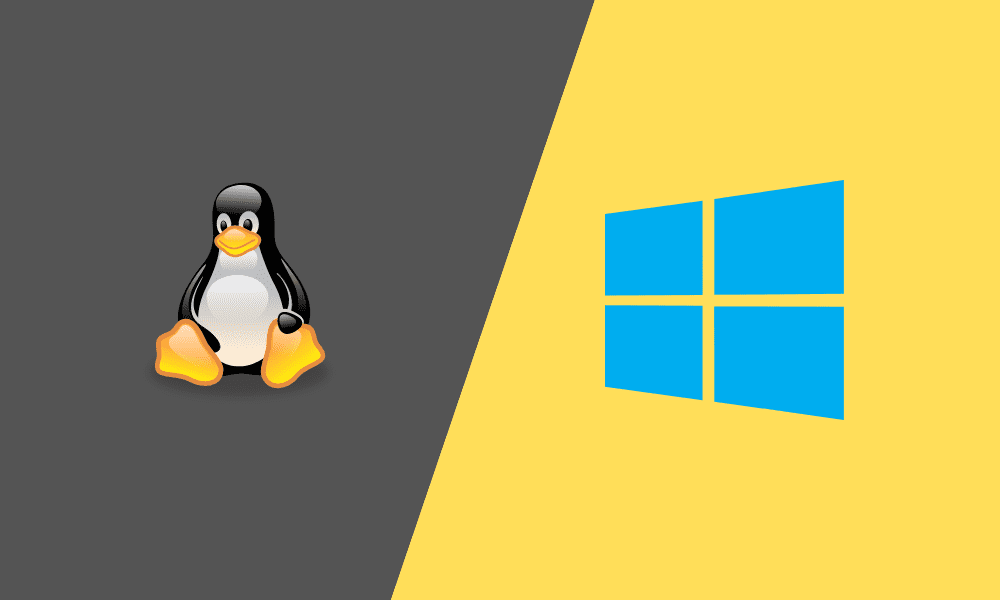
3 comments
Best to make sure the Linux installation doesn’t touch (bulldoze) the Windows bootloader.
There are several reliable ways to boot to a Linux installation using correct Windows procedures.
Neither should be allowed to start a “King of the Hill” match.
I had dual boot problems and got a SATA power switch module. It fits in an unused rear expansion slot and cost only $15. There’s also a front panel one with power LEDs for around $25. I just push the button to give power power to the drive I want to boot from and I have one shared data drive that is always powered. Multiple operating systems in one PC with no dual boot worries. Only drawback is it wouldn’t work with NVME drives (that I know of).
Viruses are less a problem in Linux because the operating system is designed correctly. The other major reason is most Linux users are more computer literate (perhaps even smarter?) than Windows users and know that if it sounds too good to be true, it probably is. While I do run several commercial software programs (some even via WINE), most of our software, including all the coolest stuff, is FOSS. There is no motive to go download a bootleg copy of PostgreSQL, Apache httpd, or Python when you can get the secure, real-deal, from the source.
The ‘fraction’ of computers on the internet running Linux is > half. The smallish proportion of US users vs. Microsoft Windows is *not* the reason. If hackers could hack Linux, they would. They try all the time, and are successful in gaining access via several vectors (most related to unpatched known security holes). Computer viruses, however, have a hard time spreading because Linux is a more secure OS by design. Installing from known repositories, and use of autoupdate features, to patch known vulnerabilities (most FOSS vulnerabilities are patched within a day or two of discovery, the same is not true of commercial software, which in general has, per US Gov’t audit, two to three times as many bugs as comparable FOSS–and that includes software like Oracle DB/MS Windows Server.)
It is also pretty easy to harden Linux. You can install MAC (AppArmor or SELinux), run various security scripts, switch default file permissions for your distribution (I still don’t get why any distro would have user directories globally read/write/executable). Most distributions require you to know just a bit more about how firewalls work before they let you open yourself up to attack, and typically start with no holes (or just SSH) open vs. Windows. You can install clamav and set it to periodically scan anyplace a virus would hide, as well as root kit detection software. You can use inotify (or other means) to scan files downloaded into default download locations. You can install Host-based Intrusion Detection Software (HIDS). While you can do this stuff from Windows, with my distro of choice (openSUSE) it is as easy as checking a box. I don’t have to go to a bunch of different websites to download/update.
As far as I know, the easiest way to harden a Windows PC s is to remove its network card(s) (probably have to do some some scraping w/ some mobos that don’t use M.2 slots, but that is why we have Dremmels, right?) and fill in the USB ports and DVD drive w/ 2-part epoxy.
Windows only advantage, AFAIK, is that most people get their Windows w/ their hardware, where the UEFI is set up, w/ a bios that favors Windows, w/ secure boot enabled. This is kind of a pain in the ass w/ the motherboards I have tried.
This bit about Linux “security by obscurity” is old-school FUD from Redmond. Don’t buy into it. Esp. now that IOT devices, to say nothing of the explosion in interest in Raspberry Pi (which runs openSUSE w/ LXQt quite well, BTW) from people stuck at home during the last two years, it is just nonsense to talk about Linux being a tiny number of computers. It’s not. Hell, my damn Volvo runs Linux! (Now, if I could only figure out how to get access…all I want is to change two little things*…)
*I am befuddled how a EU car manufacture has no way to change the displayed speed, either on the spedo or the GPS-based speed in navigation, to km/h. I live in Minnesota, y’know, right next to Canada, where all the speed limits are in km/h. I also am astounded that given the propensity of the navigation system (and this is fault in Google maps as well) to tell you things like “drive Northeast…” that no display of your current heading is shown. Yeah, I had to go out and buy an oldfashioned stick-on-the-window mechanical compass when I started driving around a new city in Canada, stuck it on the window right by my Scotch-taped little chart of MPH–km/h. Just stupid.