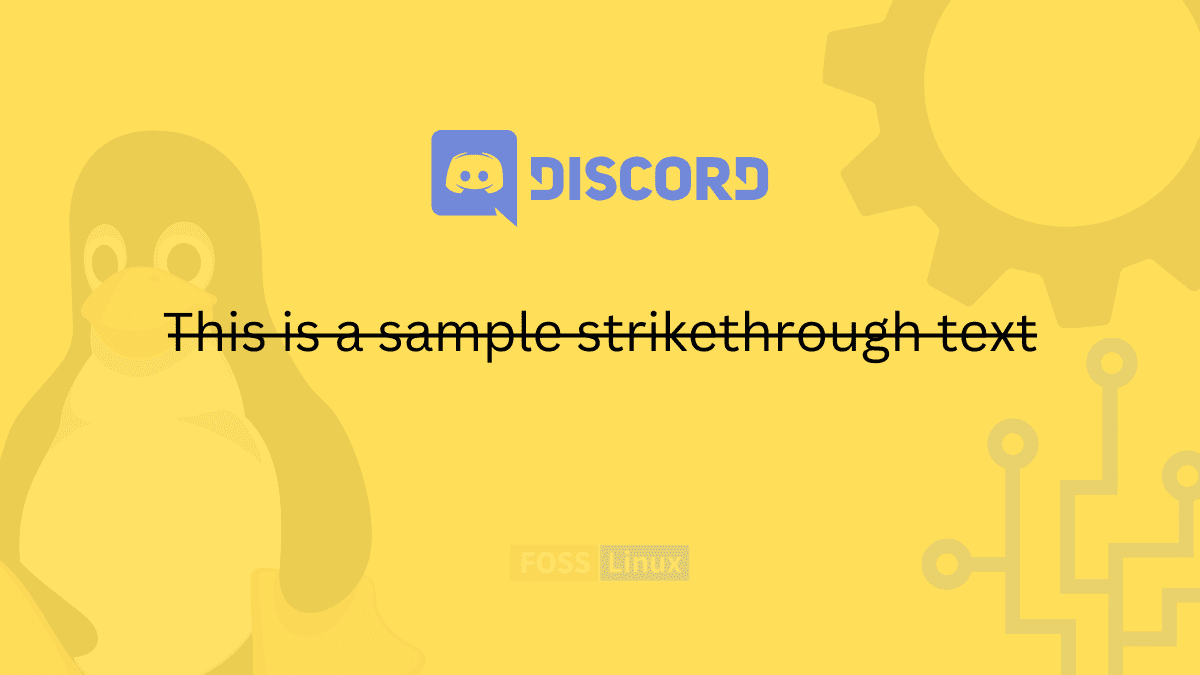Over the years, Discord has become more than a voice chat application. While that remains one of its core functions, it also became a community hub where people can create groups and communities. Besides that, it has become the world’s leading online chat server, permitting business people, social groups, gamers, and just about any other group of people to engage in voice and text chat online. Discord functions on a server model, whereby each group can have its little world with peculiar rules, member communities, bots to add flavor, and much more.
Although the service is centered around voice communication to allow gamer online coordination, the chat portion of the service is one rich functionality with great features embedded in it. Therefore, Discord has become a very famous platform for a wide range of communities aside from gaming.
Since Discord provides many features and capabilities, it may take some time to fathom the software’s ins and outs. This guide will cover how to add strikethrough formatting to your text chats using Discord’s support for the text formatting system.
Discord text formatting permits you to customize your send messages in diverse ways, from adding spoiler blocks to the text you want to be hidden to putting some things in quotes. Also, it permits you to strikethrough text, making it look like a crossed-out text even if it is still sent to your Discord friends or specific thread. Most users like to use strikethrough as an alert method to correct information they incorrectly posted, to make jokes about things, and a few more functions.
Strikethrough text in Discord
We will focus on two main ways of getting this done:
- Using Markdown.
- Using context menus.
- How to strikethrough text in iOS and Android.
So let us look right into this.
Method 1: How to strikethrough your text using Markdown
But before we look at how we can do this, let us first discuss markdown language.
What is a Markdown Language?
Discord uses a lightweight and simple formatting system well-known as Markdown. It simply adds flavor to text chats and also makes your sentences appealing. All you have to do is append a few punctuation marks before and after the desired text to alter its current formatting style.
To clarify this, Discord converts what you type in plain text into a Hypertext Markup Language(HTML) before rendering it in a browser. Markdown language is relatively more straightforward than HTML and does not require you to frequently deal with closing/opening tags. It makes your texts look better and helps them from getting lost in the ocean of messages on the respective Discord chat.
All needed to do is:
- First, type the message you intend to send in the Discord chat box.
- Then, append a few special characters or punctuation marks before and after the piece of text you intend to format.
- Just keep a few characters in mind, and there you have it! You can italicize, underline, bold, cross out text, and do much more on Discord.
- You may often want to strikethrough a single word or two while typing, or you may wish to copy and correct some previously written text. In such instances, it is easier to introduce the markdown approach to cross out text as you go by quickly.
Here is all you need to know as regards formatting text on Discord using the markdown language:
Step 1: First, open Discord and select to create whichever type of message you want to send to your friends or on a specific thread. Type in the intended text as shown below:
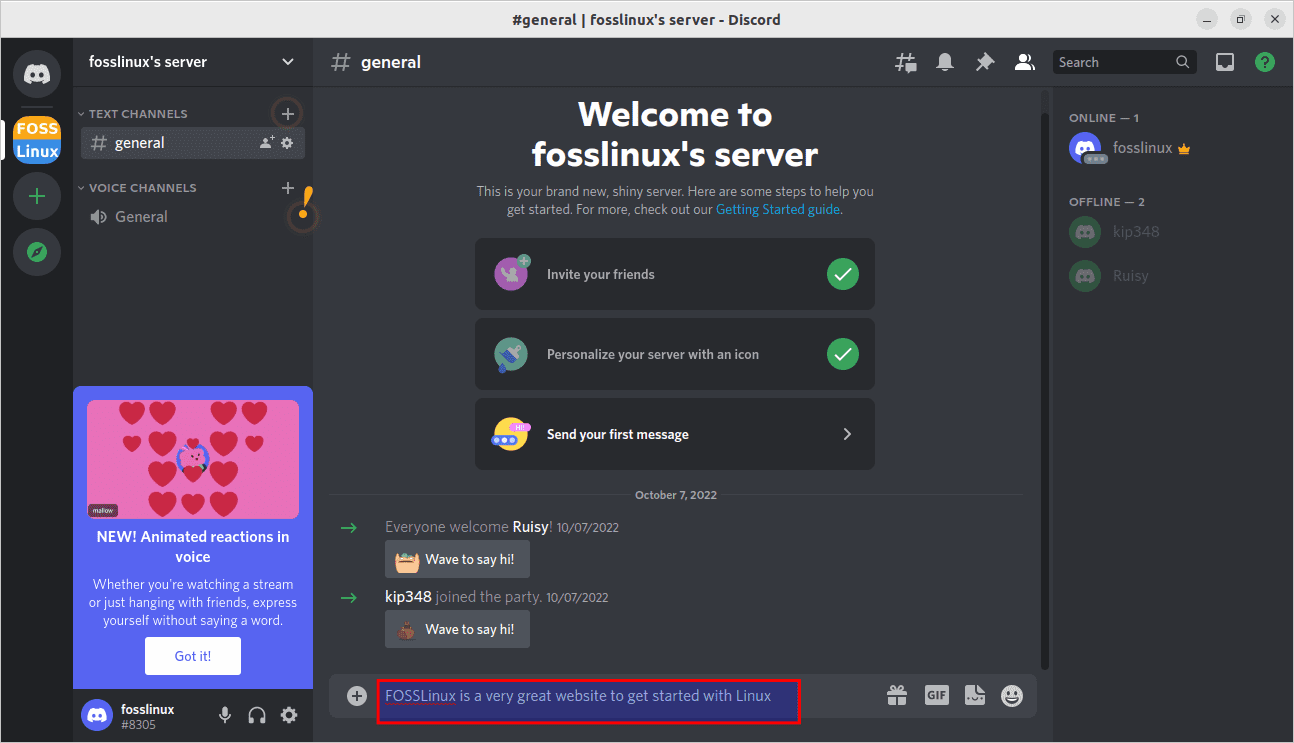
Type in the intended text
Step 2: Go ahead and Markdown supports strikethrough using double tildes, the “~” symbol (usually located on the top-left corner of your keyboard). Before typing the text to be crossed out, type two tildes first. If you have already written the word, track back and quickly type in the tildes as displayed below:
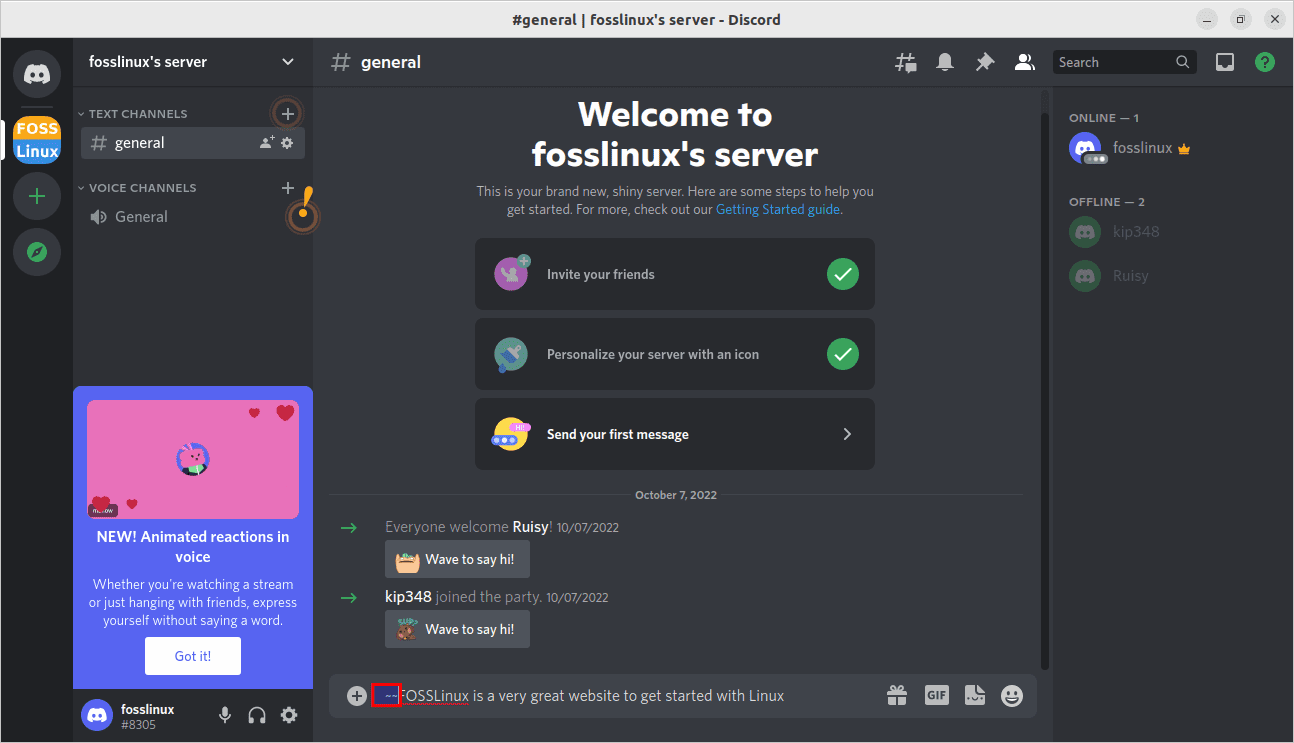
Type in the two tildes
Step 3: When you are done typing the words you want to strikethrough, go ahead and add two more tildes (~) symbols at the end. Upon writing the symbols, the words will spontaneously be crossed out in your message box, so you can glimpse the text’s new shape and make any corrections if needed:
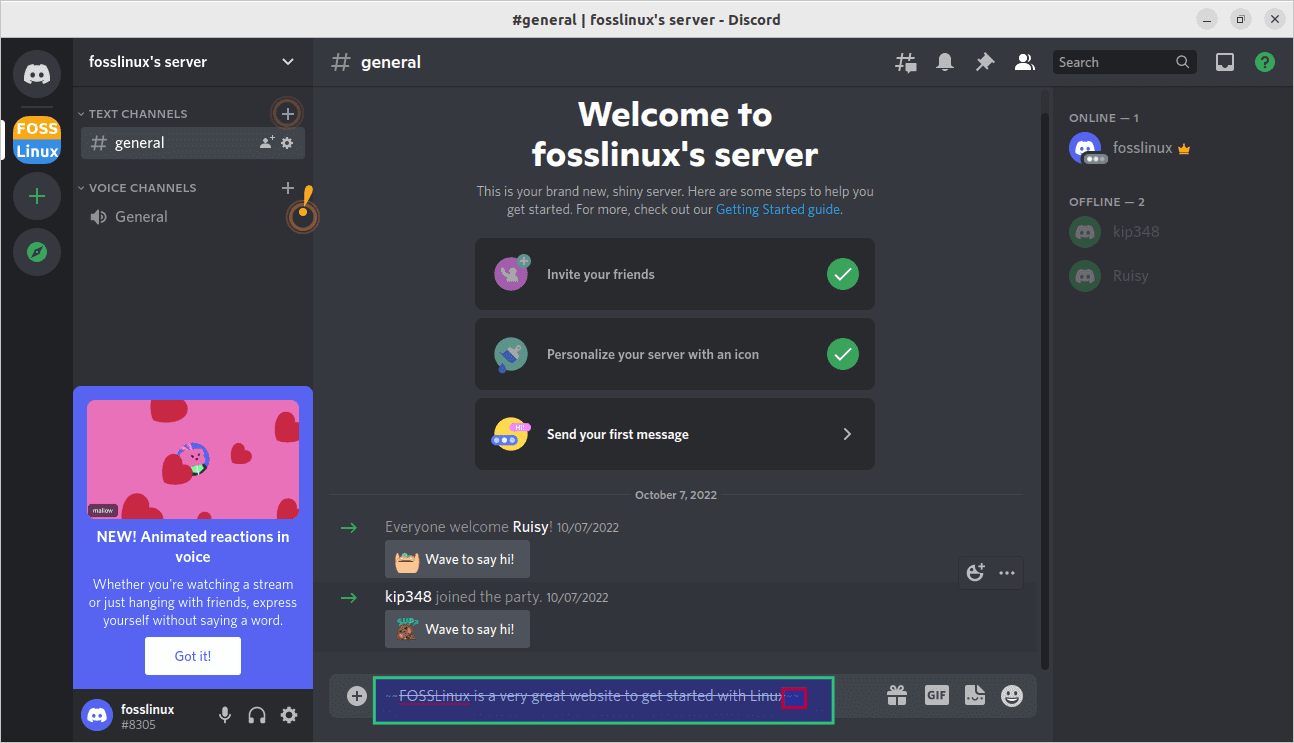
Words struck through
Step 4: After that, hit the “Enter” button on your keyboard to send your text message, which will appear crossed out as before. If you’re on mobile, this markdown trick should also function as well as you can locate the tilde symbol on your mobile keyboard:
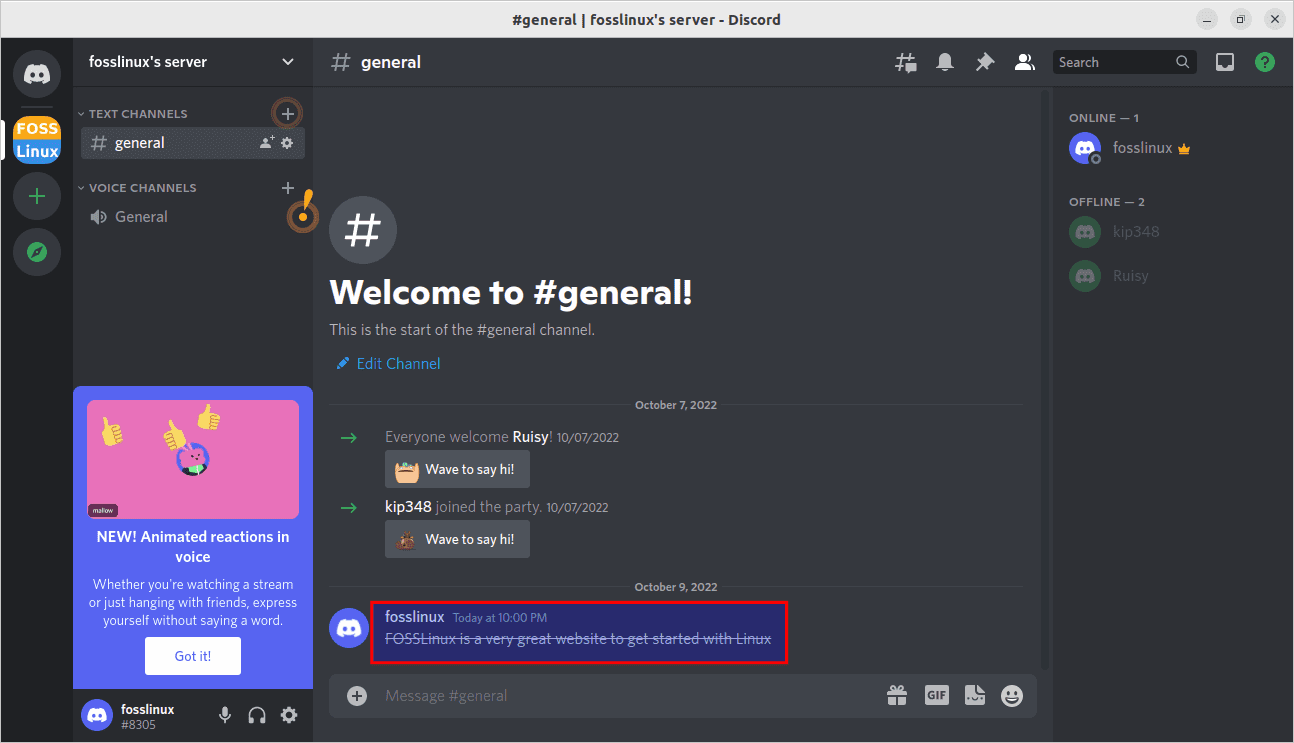
Our text is stricken through.
Let us now look at the following method.
Method 2: How to strikethrough text in Discord using context menus
First, type in a message; this can be in a Discord server or a direct message thread. This is the message we intend to format as strikethrough text, as shown below:
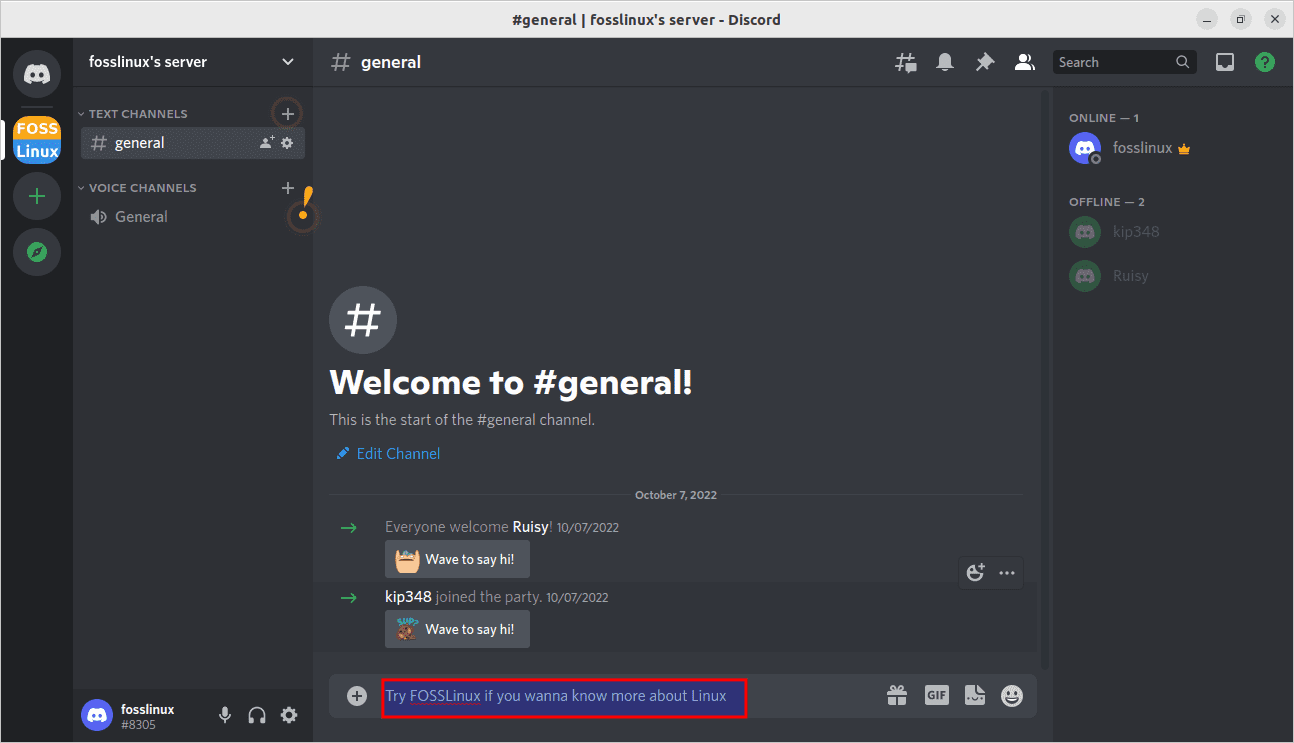
Our text
After that, highlight your text. A small pop-up toolbar will automatically appear above your text; click on the strikethrough button represented by an “S” like button with a line running through it as highlighted in this snapshot:

Select the strikethrough button
Once you hit the strikethrough button, you will see a text change in the input field. It will have two tildes on each end. And this is how to strikethrough a text:
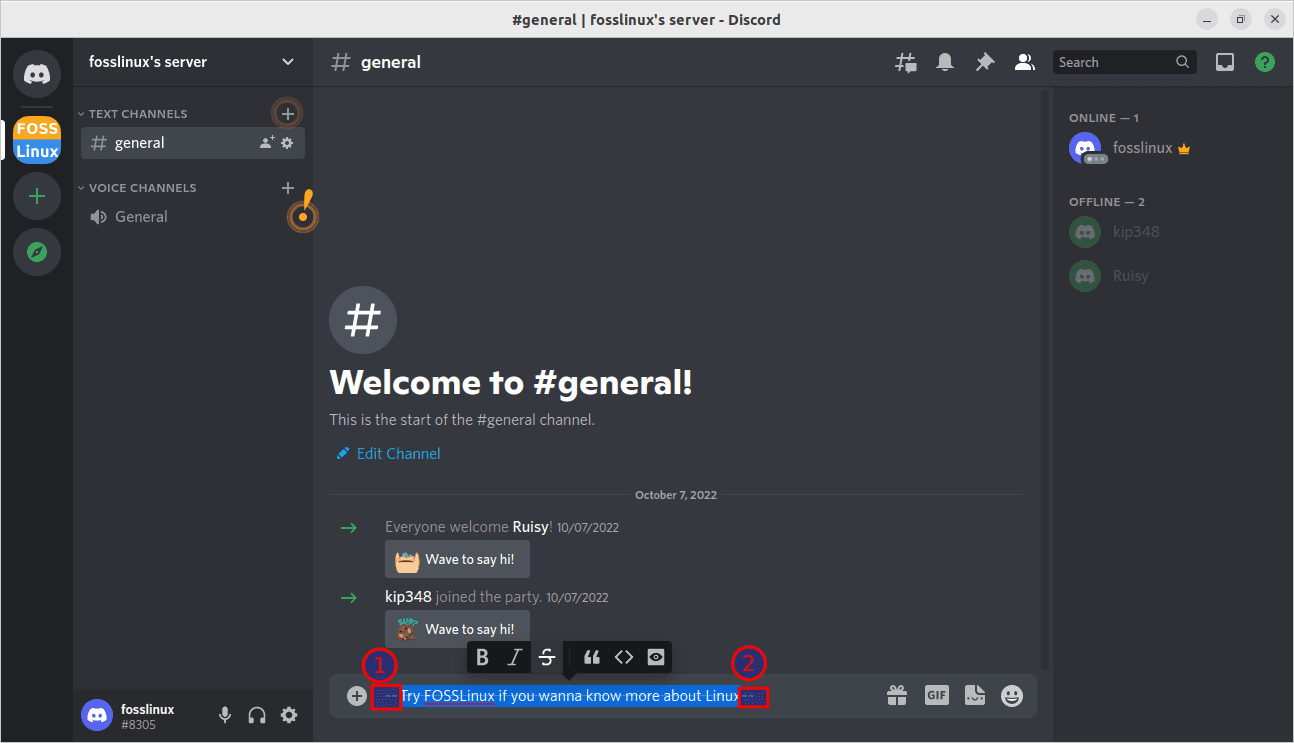
Tildes at the end
When you send the strikethrough message, it will appear crossed out, as shown here:
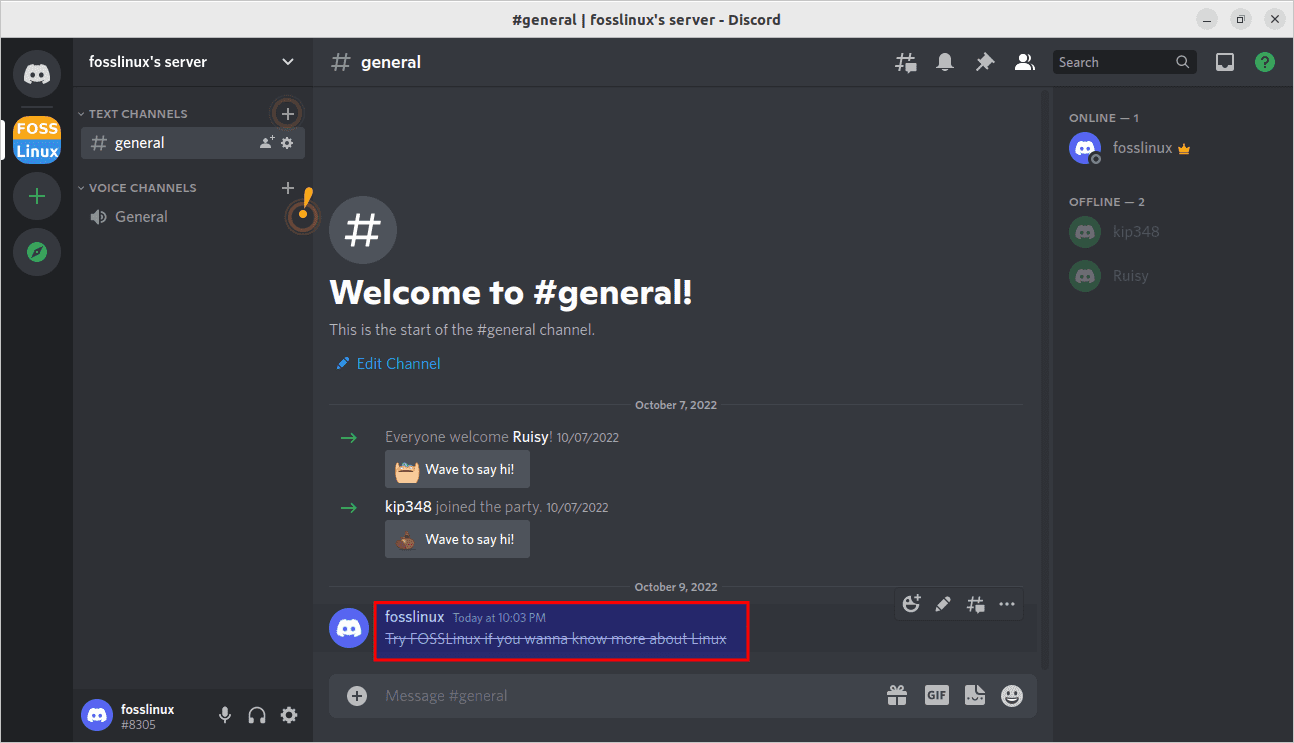
Stricken through message
Let us see how we can duplicate the same process on iOS and Android.
How to strike through text in iOS and Android
Formatting strikethrough text on the Discord mobile app is pretty straightforward. Nonetheless, you must manually input the two tildes on each end of the text you want to cross out.
After that, type your message on the Discord mobile app. This message must have two tildes on either side.
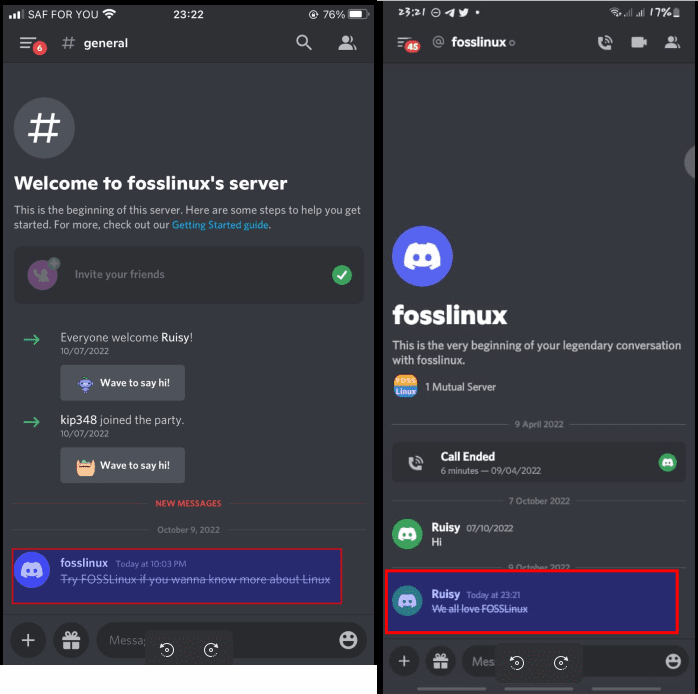
Android and iOS strikethrough
Contrary to the desktop application version, you won’t be able to preview your text with a line going through it. You will only be able to see it after you send the message.
Can you remove the strikethrough text after sending it?
Not really. The best shot is to do away with the message if you don’t want to strikethrough. This ideally unsends the message, and if you are quick enough, no one will notice that it was there. Then you can then retype it and ensure the strikethrough is only where you want it to be.
Wrapping up
And there you have it! That is basically what there is to answer the question of how to cross out text in Discord and format it to your preference. All needed is for you to grasp a preliminary comprehension of the basics of Discord, and you are all set to have fun! We believe you found this article informative enough; otherwise, keep following FOSSLinux for more tips and guides.