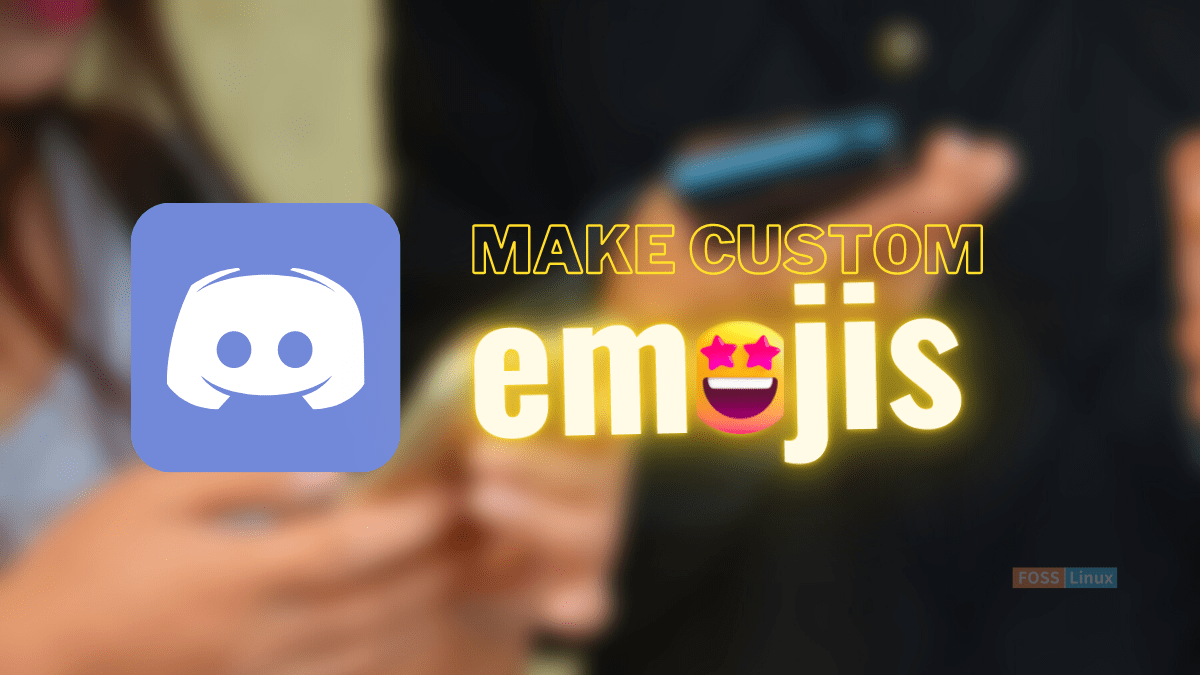One smart and clean way to distinguish your Discord server from other communities is to introduce and implement custom server emojis for your users. Emojis can be a handy shorthand for tone and meaning in virtual conversations. On the Discord app, they can be all-important, depending on the group you are in.
An approach to adding emojis to text in your Discord server is by using preloaded emojis. However, we will base this article on how you can use and upload customized emojis. But then the question of how we can do that emerges. It is true to say that it is more straightforward than you thought. Here is what you should know:
- What is a custom emoji on Discord?
- Steps to create custom emojis for Discord.
- The simplest way to collect Discord custom emojis.
- How to upload custom emojis to your Discord server on the web and desktop app.
- How to upload custom emojis to your Discord server on a mobile.
- Best Discord emoji maker websites.
Let us get started!
What is a custom emoji on Discord?
Discord allows you to use custom emojis to express yourself better, but what are these emojis? These are specific emojis designed with a particular theme to enhance how your team communicates on your server, and they can either be animated or static.
Discord allows one to upload up to 50 animated and 50 static emojis to their Discord server for free. But you and other server members need Discord Nitro to use animated emojis on Discord. Furthermore, having a Nitro subscription makes it possible to send customized emojis across servers.
As earlier said, you have, by default, 50 free emoji slots on your server. In instances where a Discord server unlocks Level 1 perks(2Nitro boosts), you get another additional 50 emoji slots. Therefore, you will now have 100 available slots in total. Then again, Level 2 servers(15 Nitro boosts) get a whooping 250 slots respectively.
Who can add custom emojis?
One key functionality that distinguishes Discord from other look-alike apps is that it allows server admins to customize and control their servers by setting up roles for its members. Discord has a total of 250 roles, far more than most servers require, and each role performs different functions and has various freedoms and responsibilities.
One of the many privileges that can be enabled for any role is emoji management. If you are an admin of your server, you can go to the “Roles” category of your server settings, choose one of your server’s roles, and scroll down till you see the “Manage Emojis” toggle button. For any role, the emoji management privilege can be enabled so members can access the emoji manager via their server settings tab.
N/B – One thing to remember is that admins can technically enable emoji management for the @everyone role. However, this role cannot access server settings, so members can still not manage the server’s emojis.
Steps to create custom emojis for Discord
Before proceeding with your server’s custom emoji creation process, you must first put some things in place. You must ensure that the emoji image size is 128×128 pixels, and the image size must not exceed 256KB. With that said, let us delve right into it.
Step 1: First, select the picture you want to use as a custom emoji and ensure you crop it in a 1:1 ratio. In our case, we are using the pixlr online image creator, but that does not mean you cannot deploy any other photo editing software.
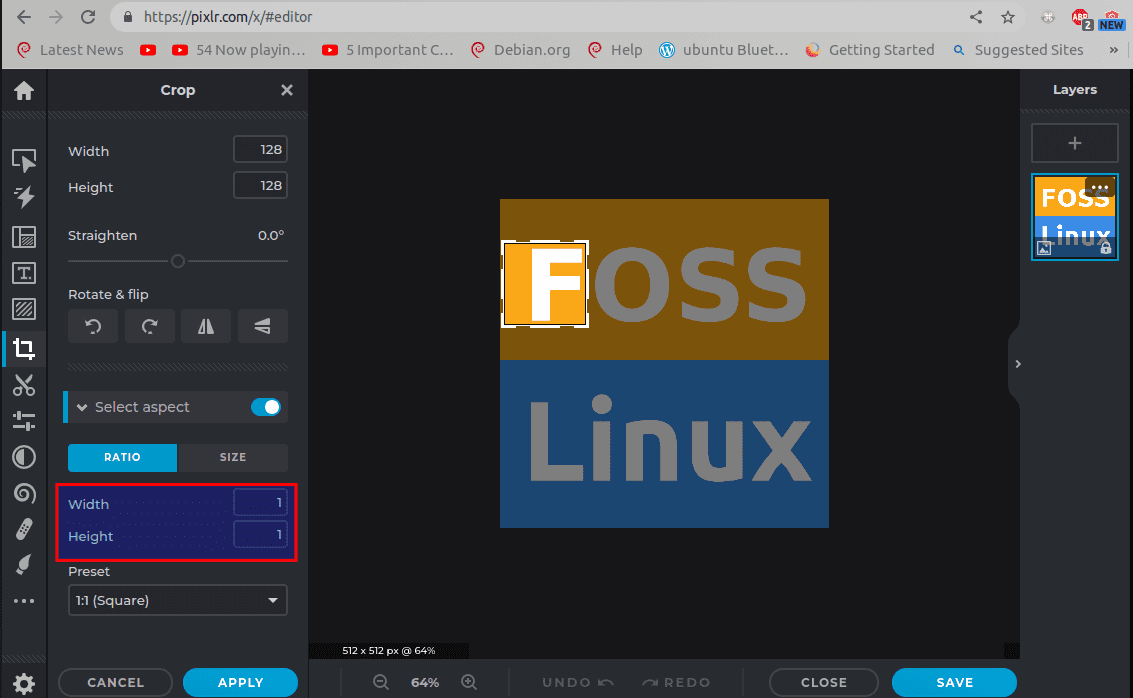
Aspect ratio
Step 2: Go ahead and resize the image to 128×128 pixels, as highlighted below:
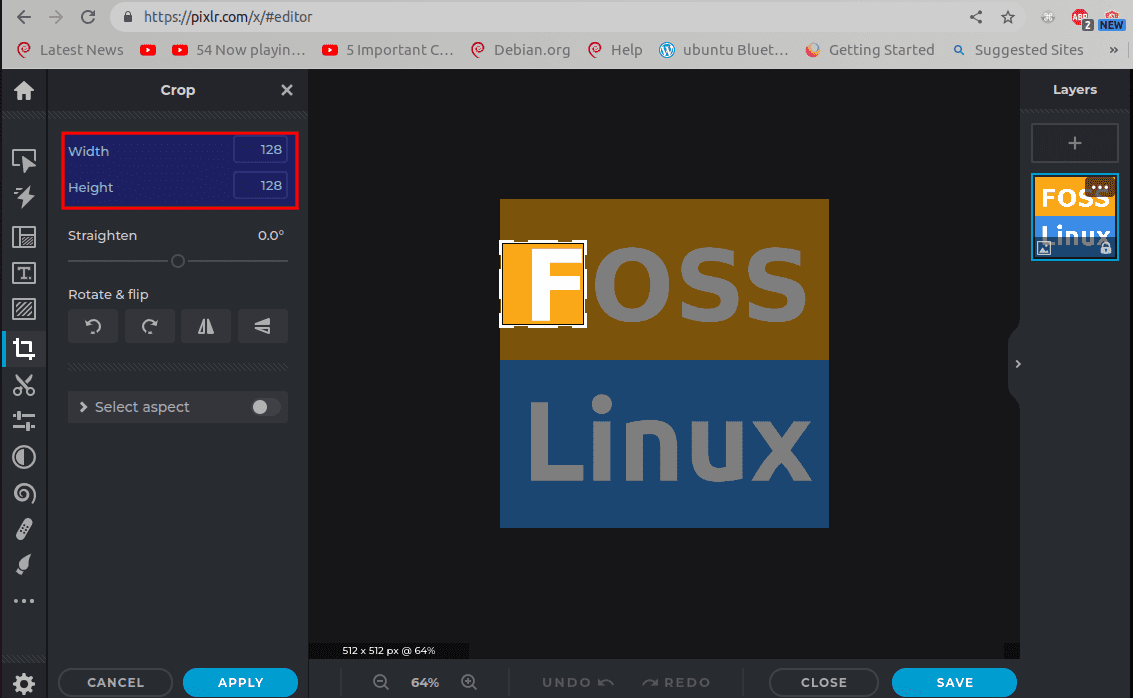
Select size
After that, click on “Save,” as highlighted below:
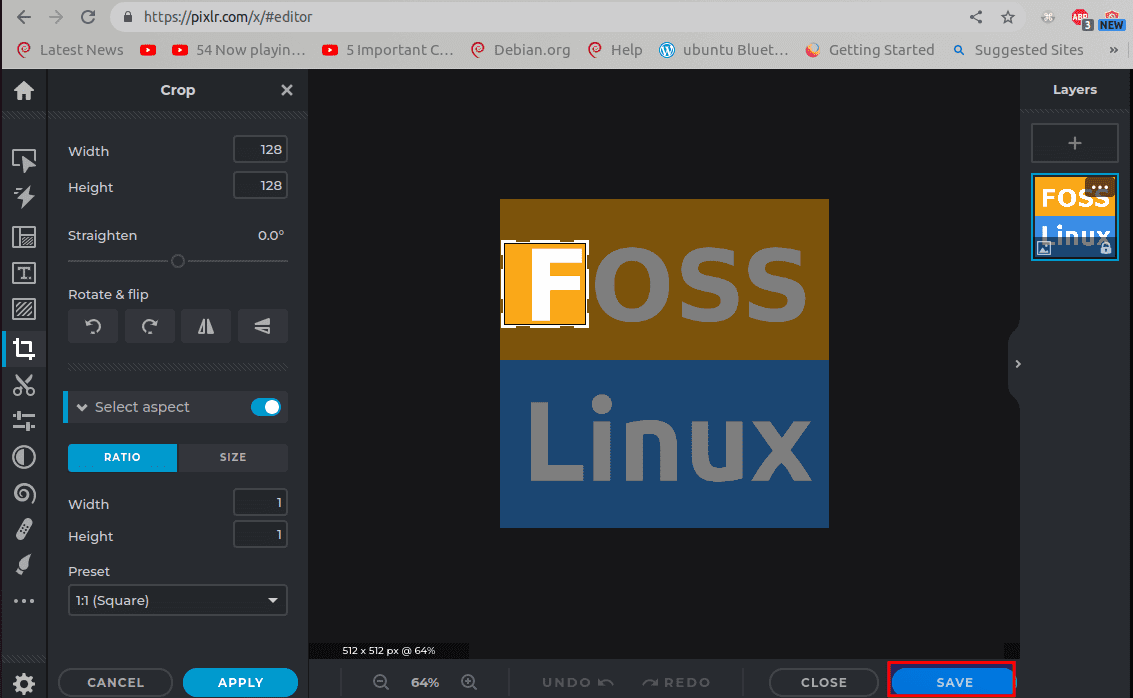
Click on save
You should then see a new save window pop up; click on “Save as”:
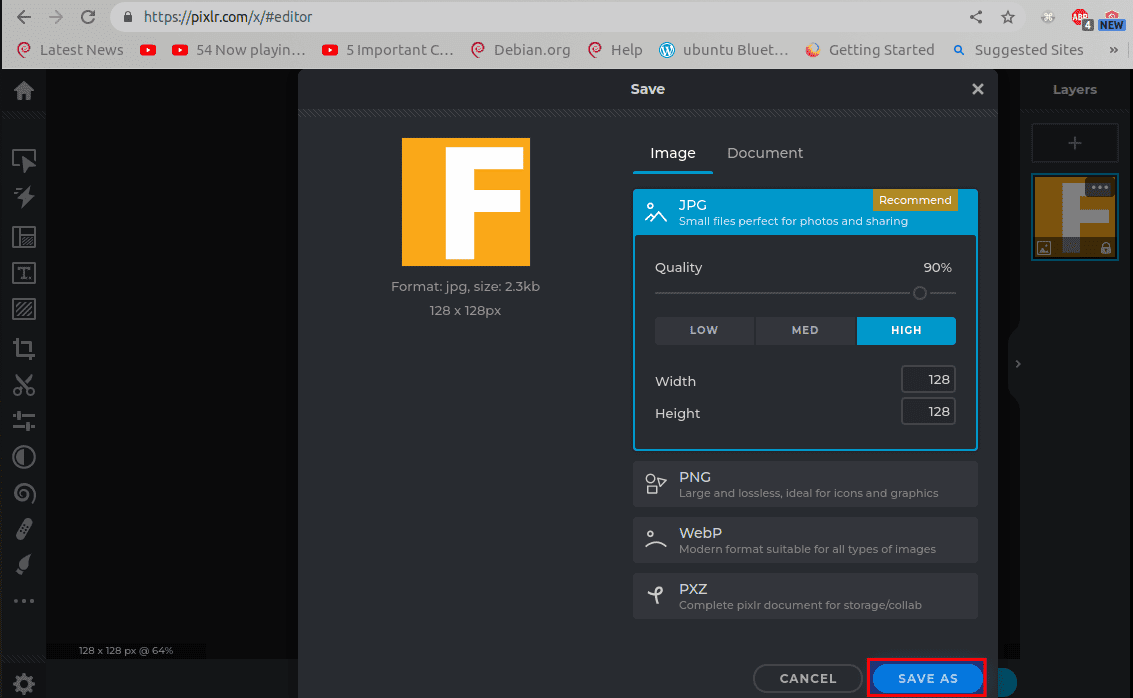
Click on save as
Then it will direct you to a “saving location.” Like in our case, we were directed to save our image in the Documents folder. But you can switch this to another location; in our instance, we later moved the image to the picture’s location. After selecting your location, click on “Save,” as highlighted below:
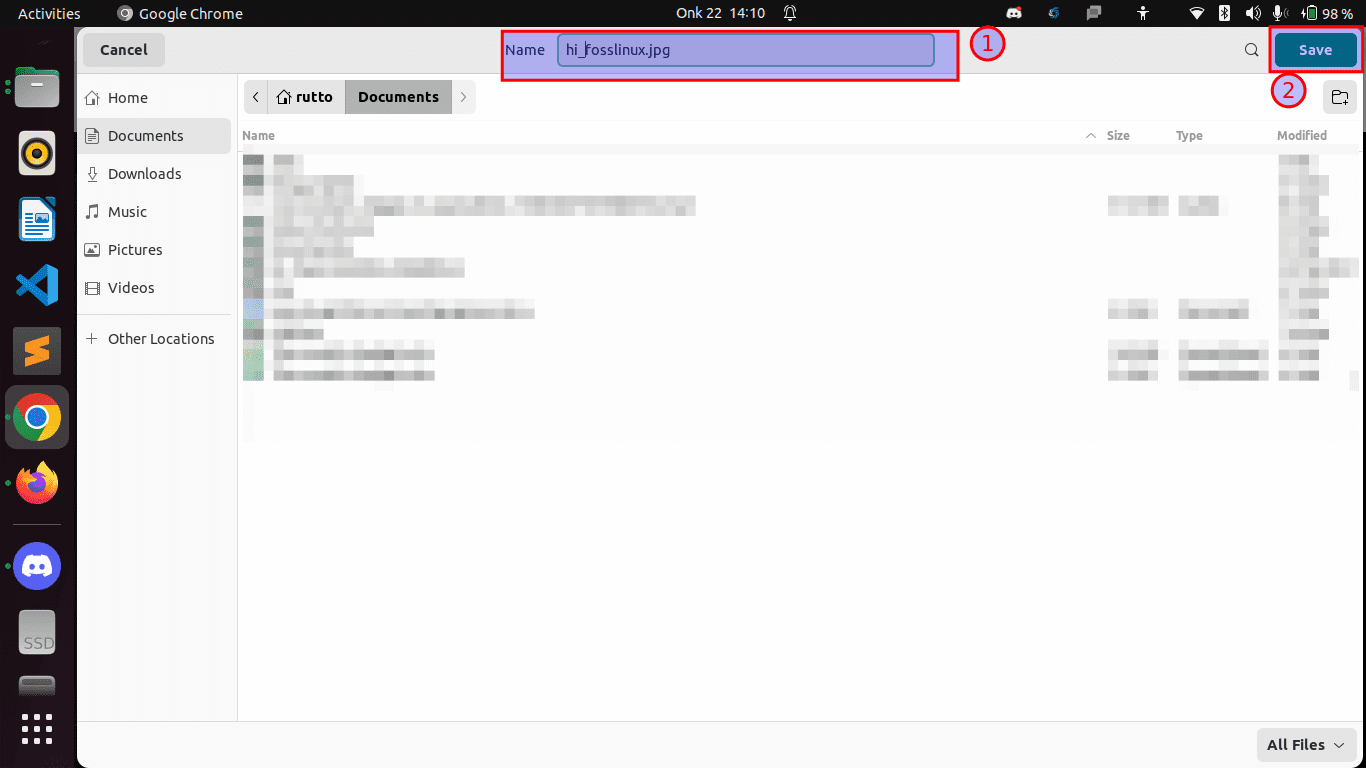
Save to your preferred location
And that should save your image.
Those preferring to have their Discord emoji with a transparent background can do away with the background using photoshop or well-known websites.
The simplest way to collect Discord custom emojis
If you find all those steps inefficient or time-consuming, you can cherry-pick good emojis from existing Discord servers. As the old phrase says, good artists copy, and great artists steal. Now let us show how you can be a great artist. Note that this method is strictly limited to the Discord Desktop app and the web. You cannot do this on Discord’s mobile app.
Whenever you come across a cute emoji or say you like it, all you need to have the same is to right-click on the Emoji. If you are using Discord’s web browser version, use the “Save Image as” option and save the image to a known location on your PC.
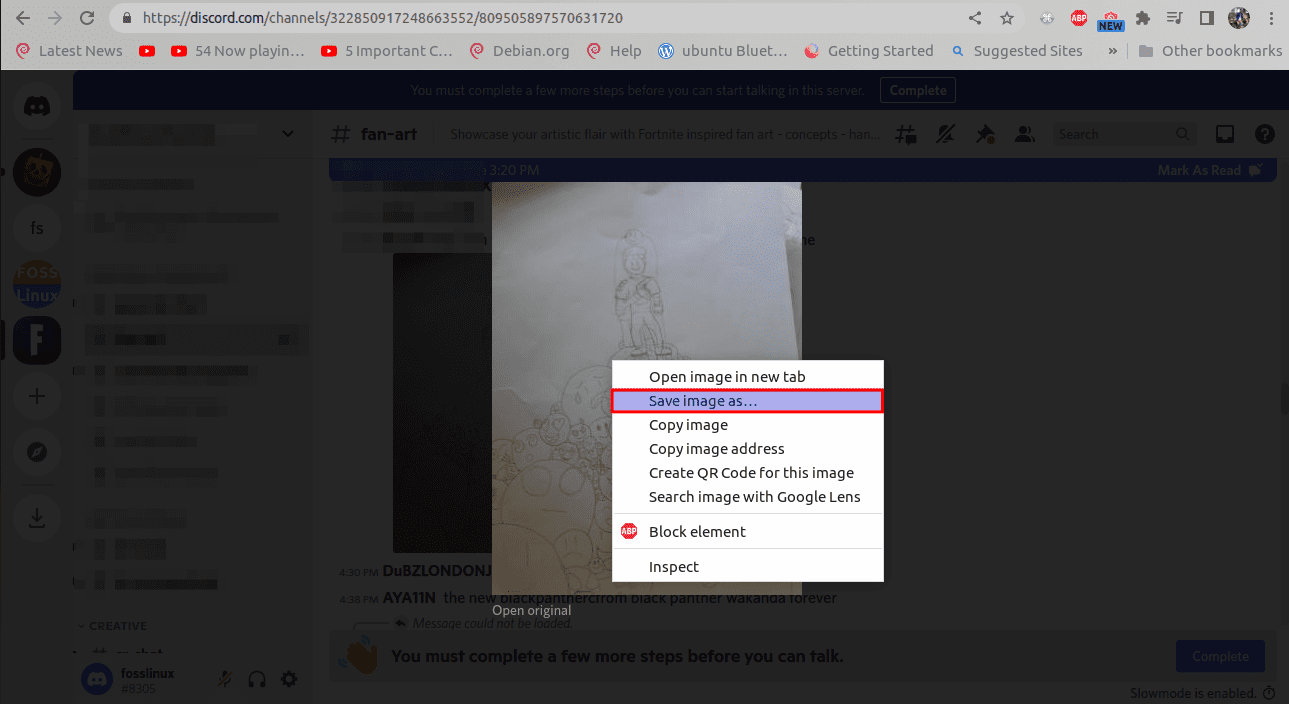
Save image as
Those using the official Discord app should select the “Save Image” option after right-clicking the image, as shown below:
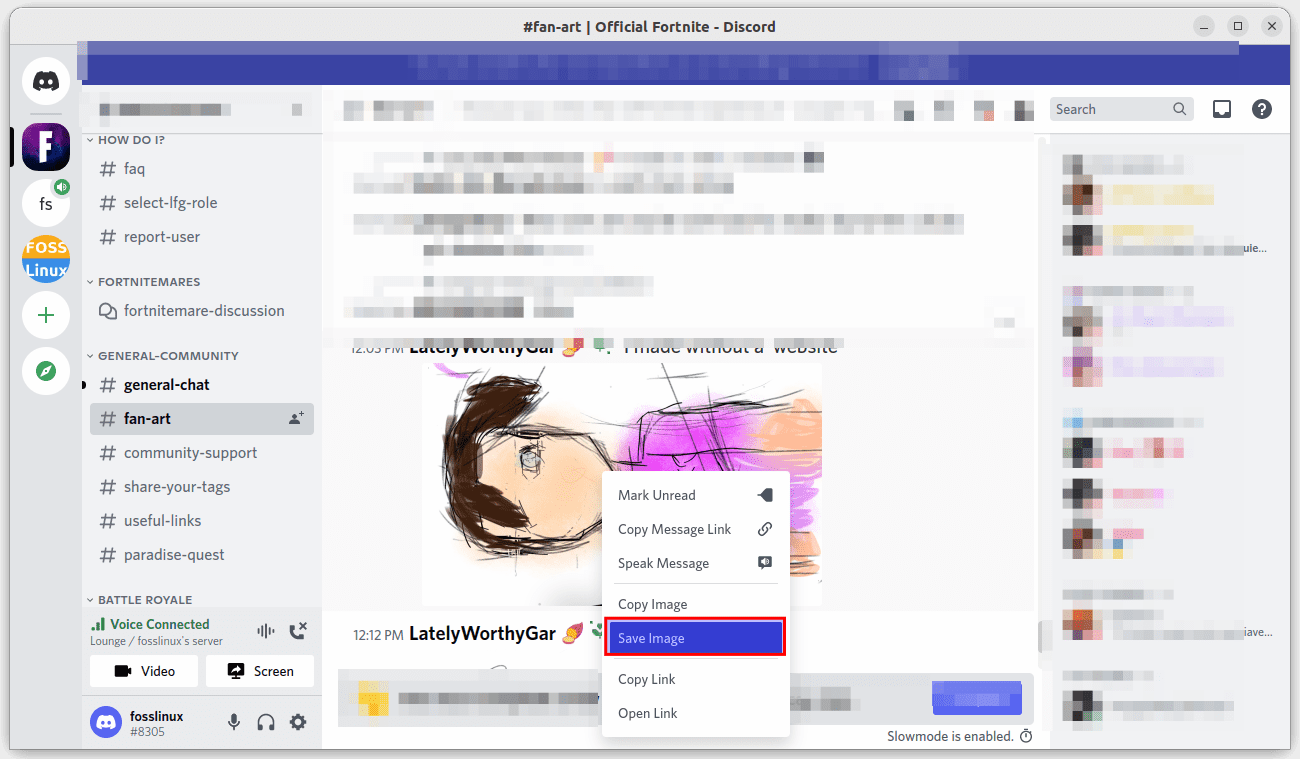
Select Save Image
Because, at this point, someone has already done all the donkey work, like resizing the image and ensuring the ratio is as specified for you. So you can head to your server settings to carefully upload the already customized emojis you selected. Here is how to do so.
How to upload custom emojis to web or desktop versions of the Discord server
After creating custom emojis, you should be ready to add them to your server. To do this, open your Discord server, and at the top-left corner, click on the down arrow close to the server’s name, as shown below:
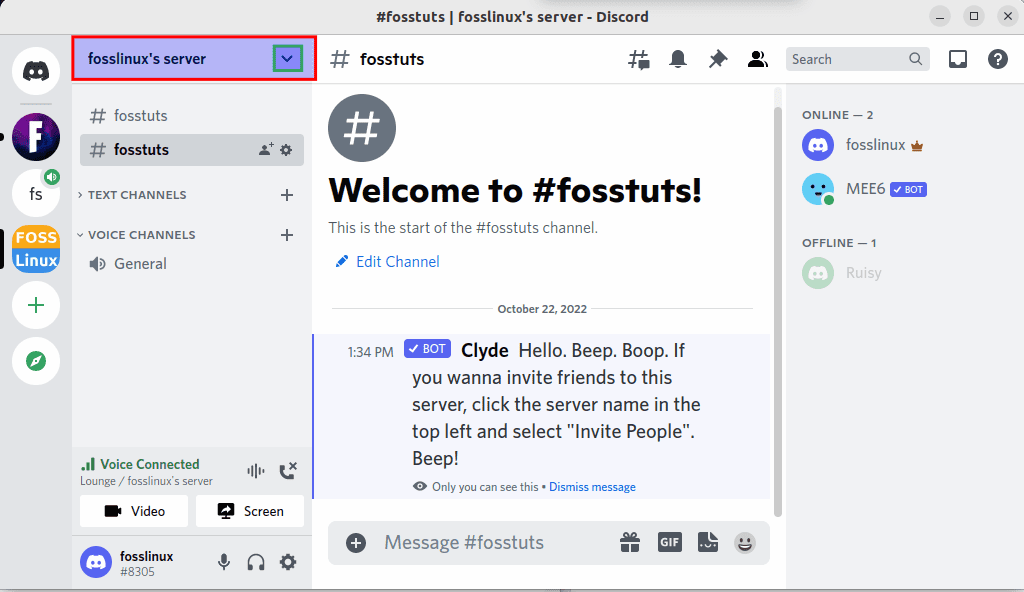
Select down arrow
From the list of options displayed, select “Server settings.”
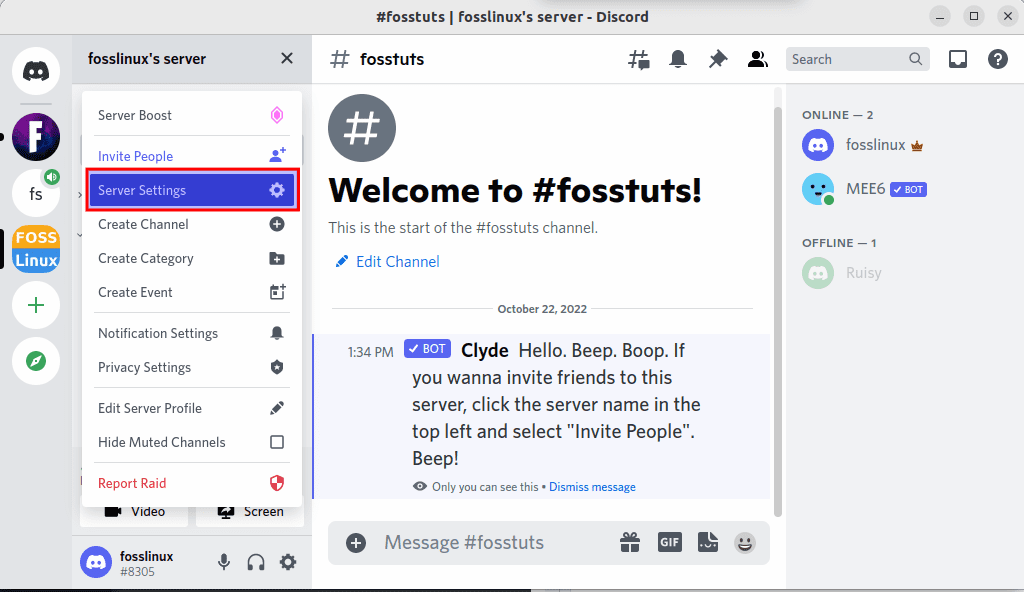
Select server settings
Click on “Emoji” on the left side of the sidebar to switch to the server emoji section and click the “upload emoji” button:
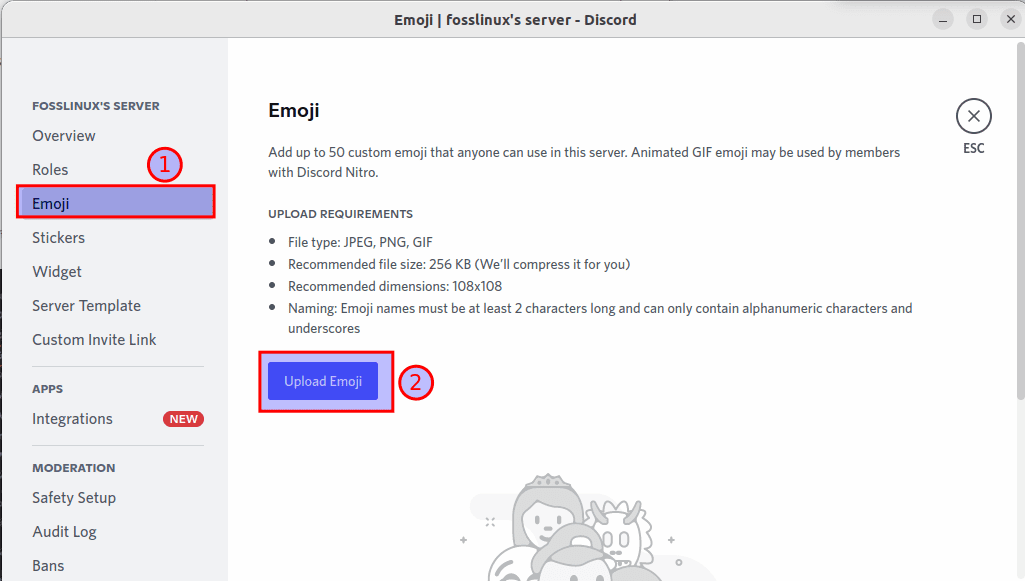
Select Emoji and upload emoji options
Navigate to where your image is; in our case, the image is in the “Pictures directory.” Click on the image to select it and click on “Open”:
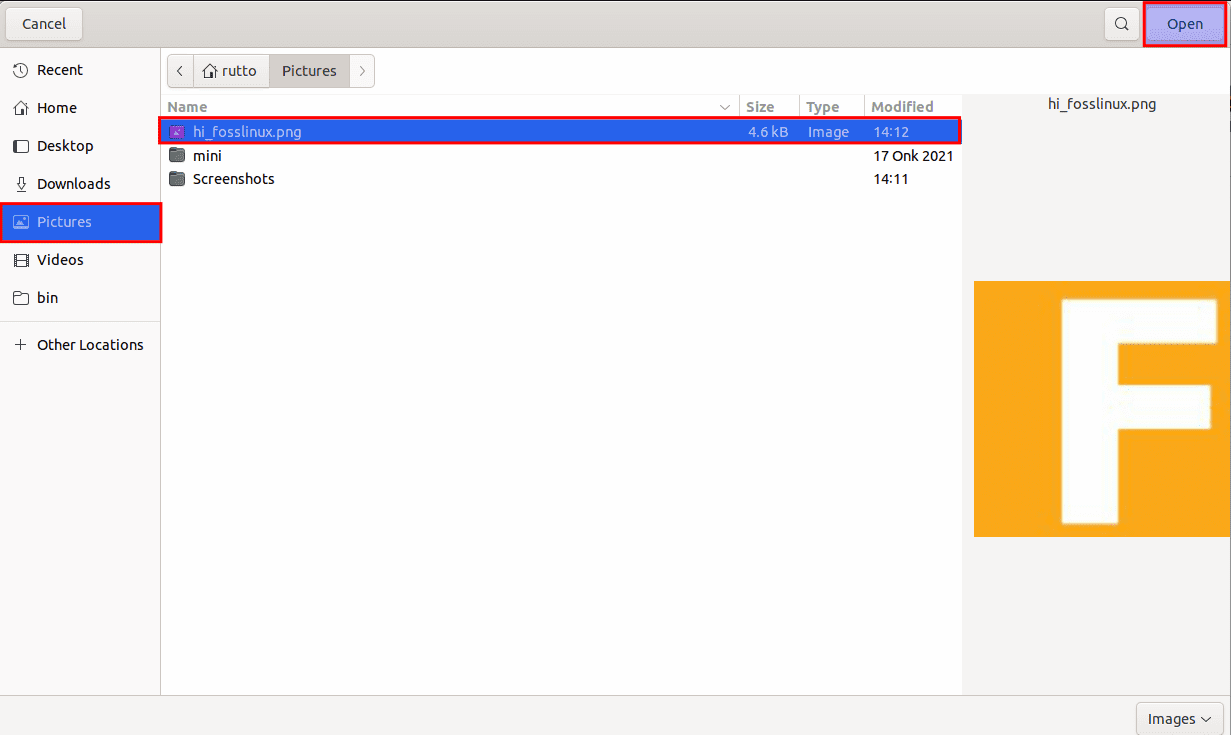
Select the image to upload
Next, set an alias for the Emoji after uploading it. This is key and helps you not forget to set the name representing the Emoji because you will use this timesaver approach to get hold of it. You can type the alias between “:” to quickly find an emoji on Discord:
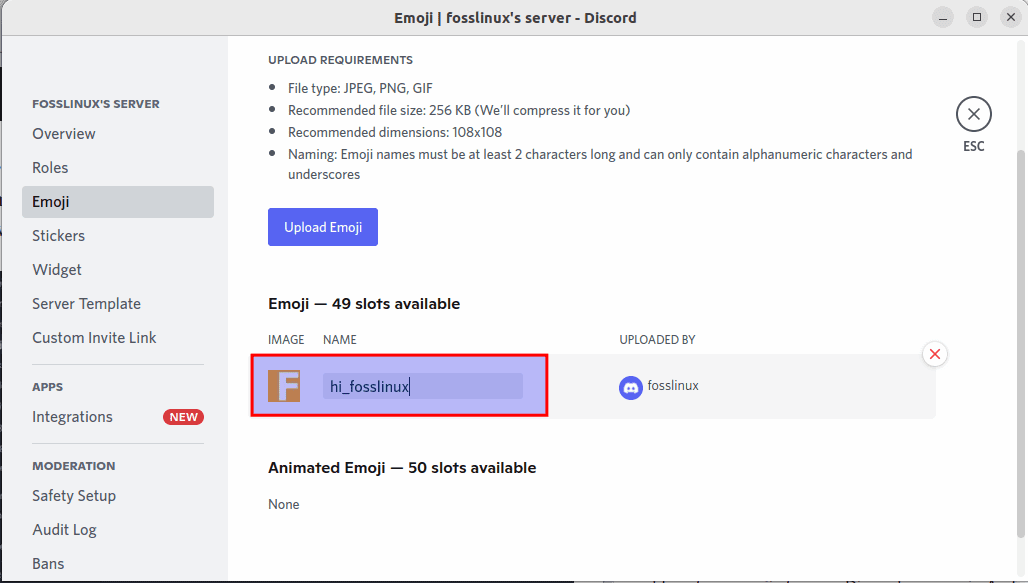
Type your Alias
For example, in the image above, the keyword to send the Emoji is “hi_fosslinux:” You can now repeat the above-covered steps to help add all your emojis to the Discord server. Let us see how we can duplicate the same on a mobile Discord server.
How to upload custom emojis to your Mobile’s Discord server
The method we just covered is similar to the one needed to add custom emojis on mobile, but the steps are different. Here is what you need to add custom emojis to your iOS or Android Discord server.
Open your mobile’s Discord server on mobile and tap on the three dots context menu close to the server name. On the next page, tap on “settings.”
Once done, you should be in the server setting of your Discord app, tap on “Emoji” and select the “Upload Emoji” button at the top of the page, as highlighted in the snapshot below:
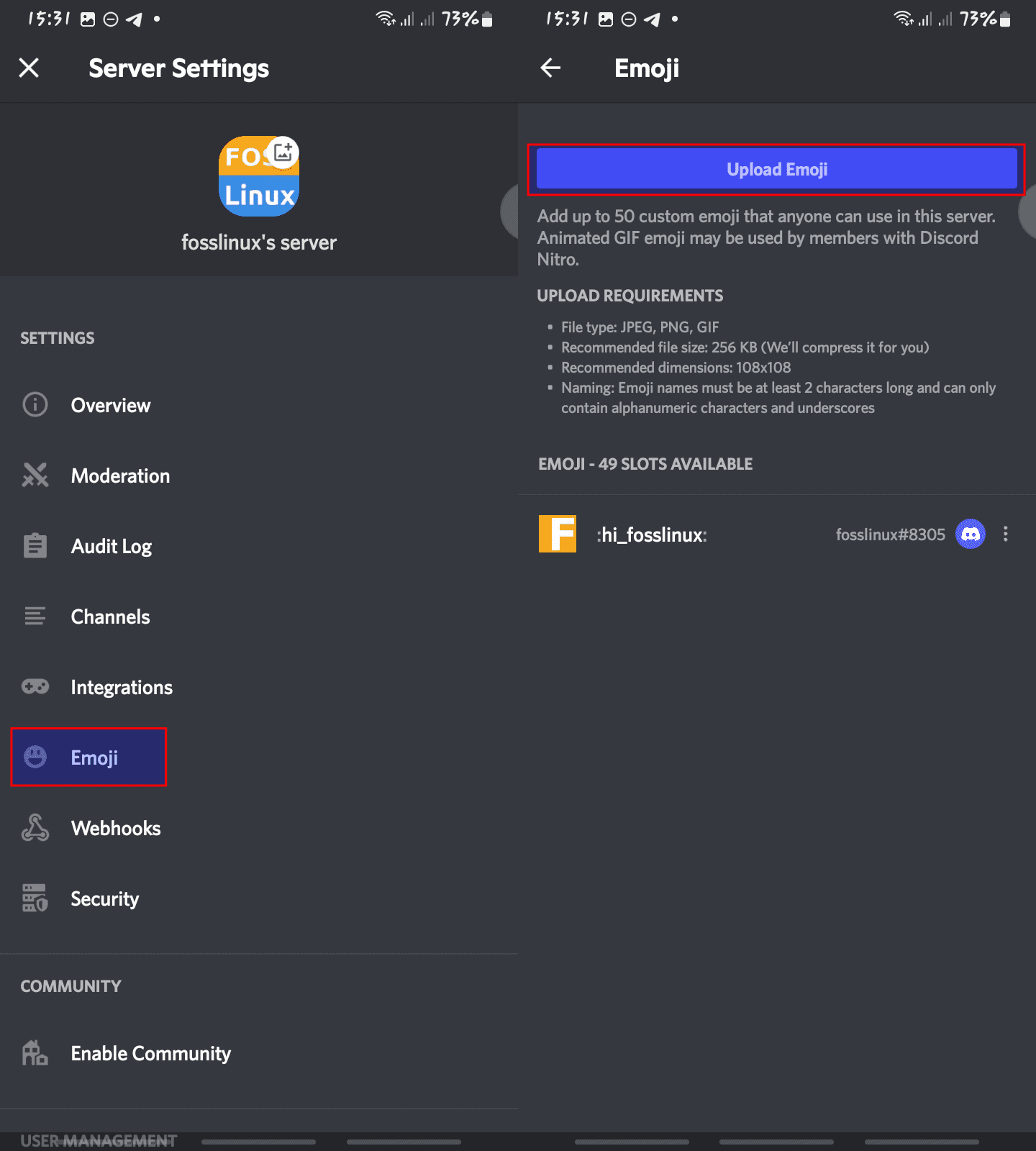
Select Emoji, then click on Upload
Then pick the Emoji you created from your phone’s gallery or file manager app, and tap “Upload.” Set the alias, and save the custom emoji by hitting the “Save” button. And at this point, every server member can start using the custom emoji you have just added.
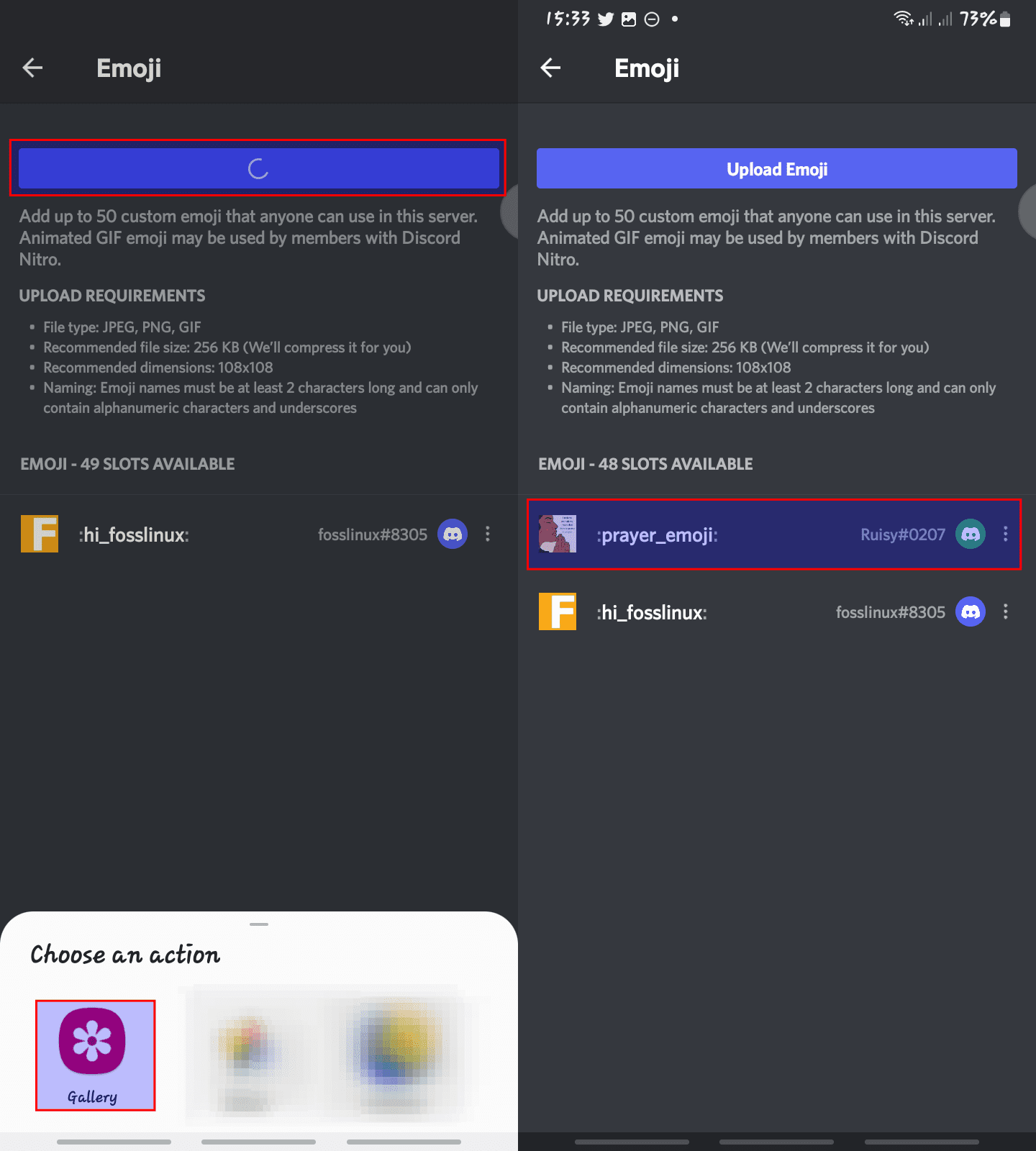
Select where to pick the image and Upload
Now that we have discussed adding emojis, why not see how we can use them?
How to use emojis on Discord
The simplest option available is to deploy the use of emojis that are accessible with any Discord account. There are limited options to do this.
First, you can use the emoji menu. In the browser and desktop apps, you can open this by selecting the grey smiley face on the message box’s right side, as highlighted below:
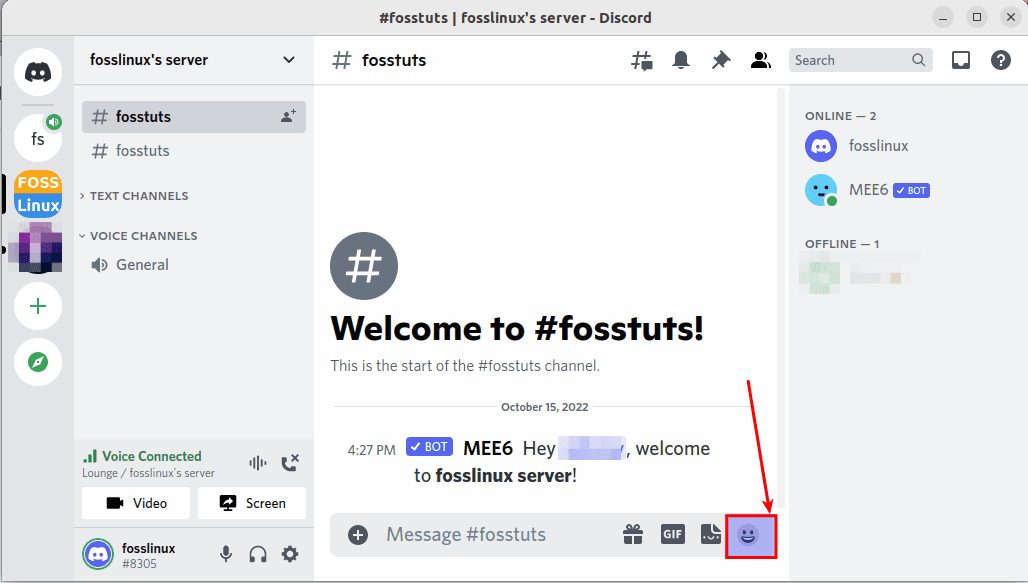
Next, click on the grey smiley face.
Here are the emojis on our Discord, including the one we customized and uploaded:
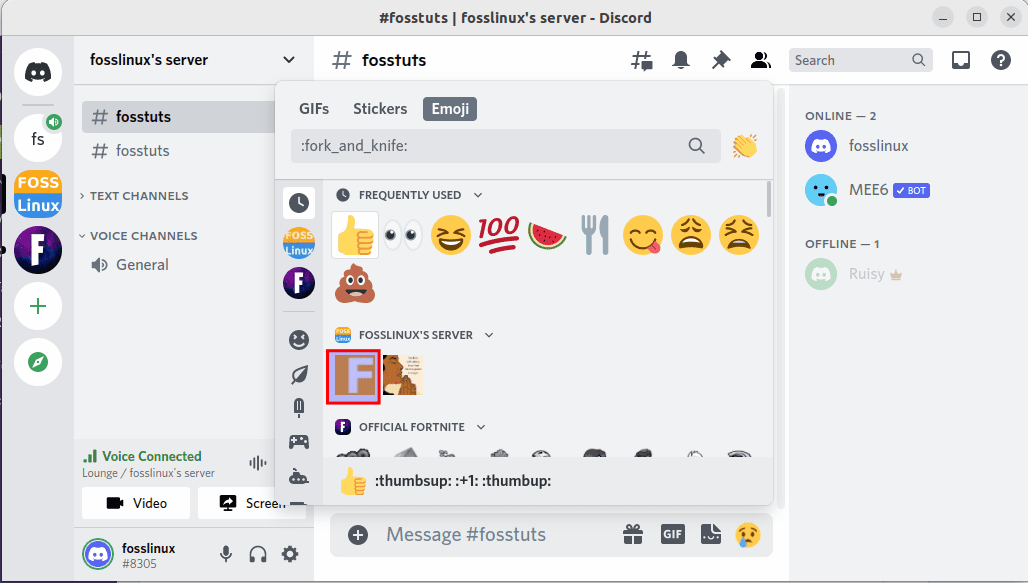
Emojis
For the mobile app users, tap the grey smiley face on the message box right side, as shown below:
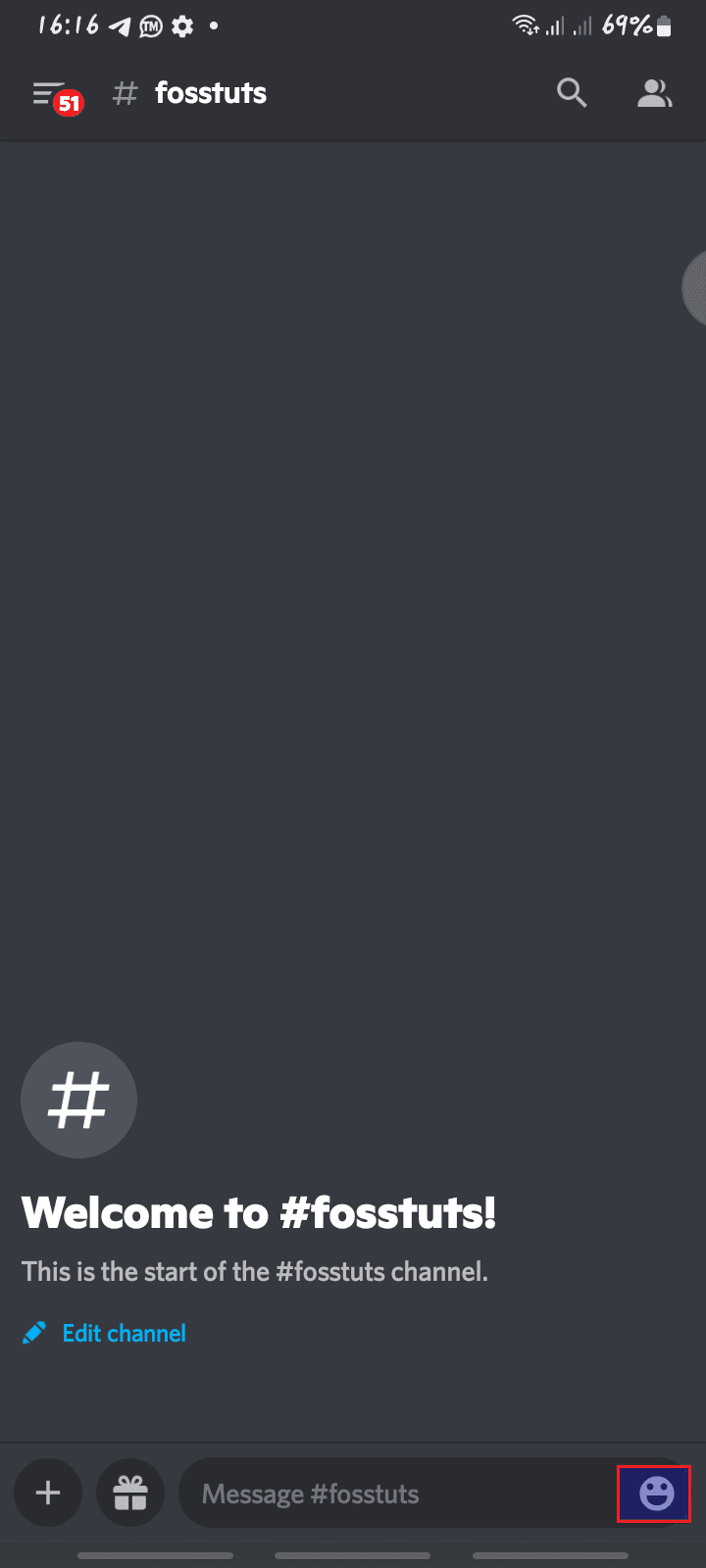
Click on the smiley face
You should then see your emojis on your mobile. In the snapshot below, you can see the Emoji we just uploaded:
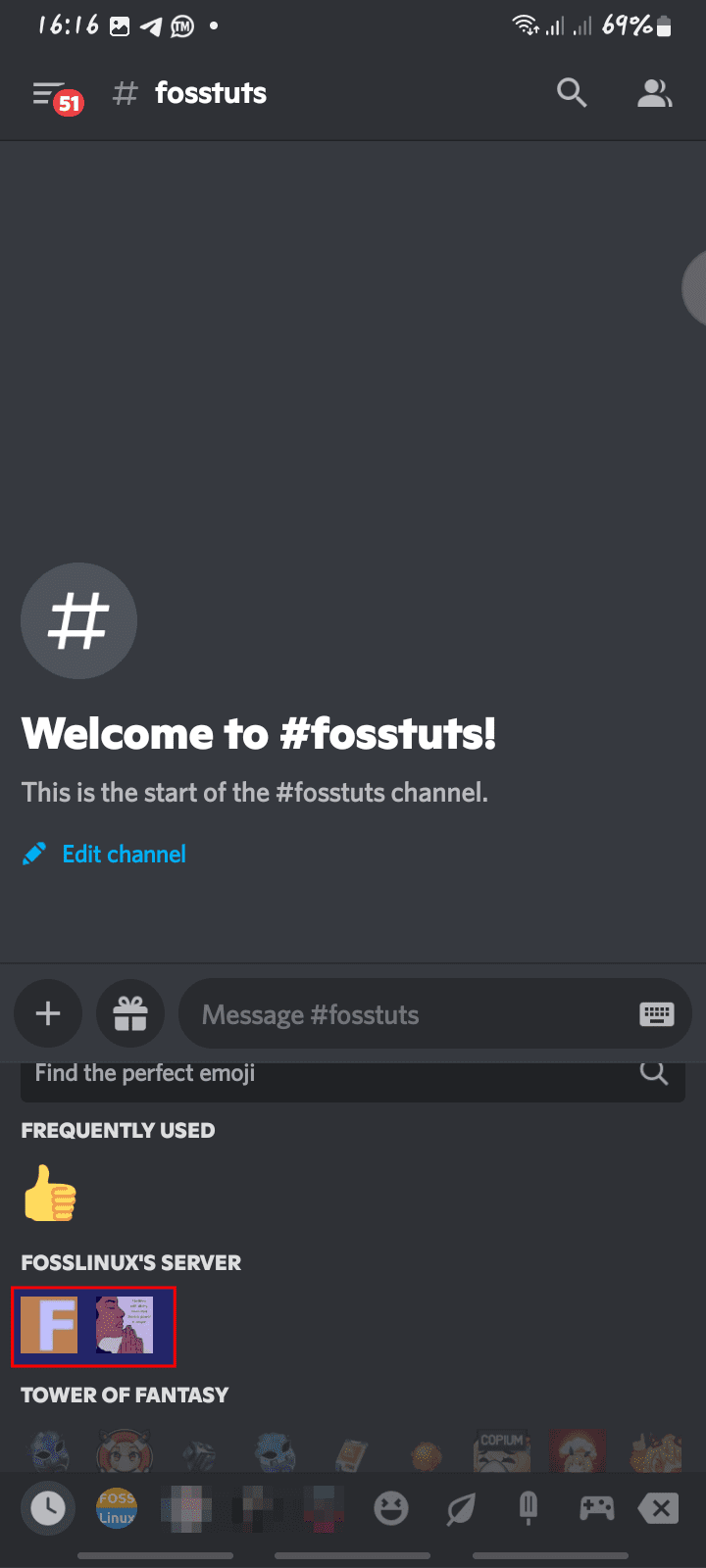
Emojis
The emoji menu has both standard and Discord-exclusive emojis and a section that tracks the frequently used emojis:
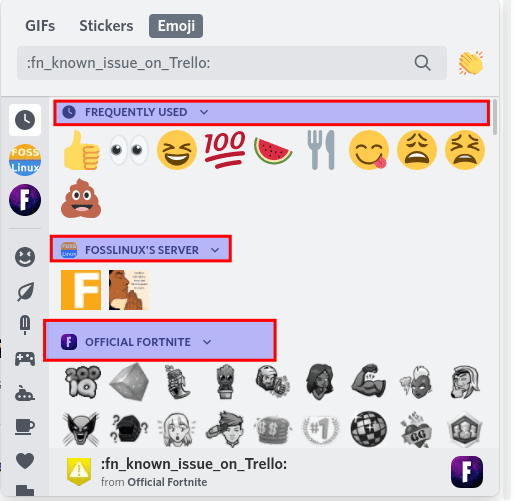
Emoji categories
On the flip side, you can key in the name of the Emoji you intend to use. You should know that every Emoji has a designated name, bracketed by colons, which you can find through the emoji menu. For instance, “:smile:” and so on.
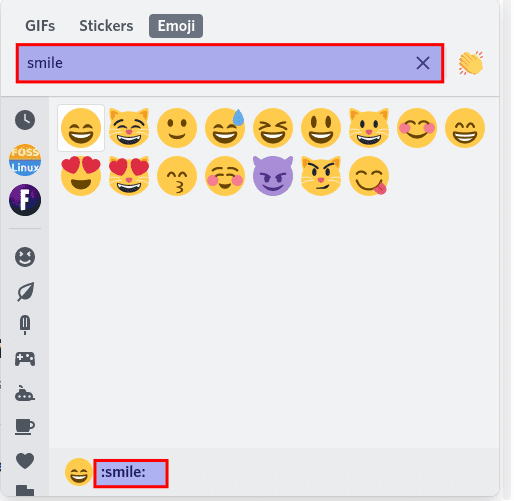
Search for Emoji
For those bored with having custom emojis on their Discord apps, here is how to remove them.
How to remove custom emojis from Discord
In case there is a specific emoji you want to remove, the process is pretty simple, as illustrated here:
First, go to Discord in your preferred browser or open Discord’s desktop version on your PC.
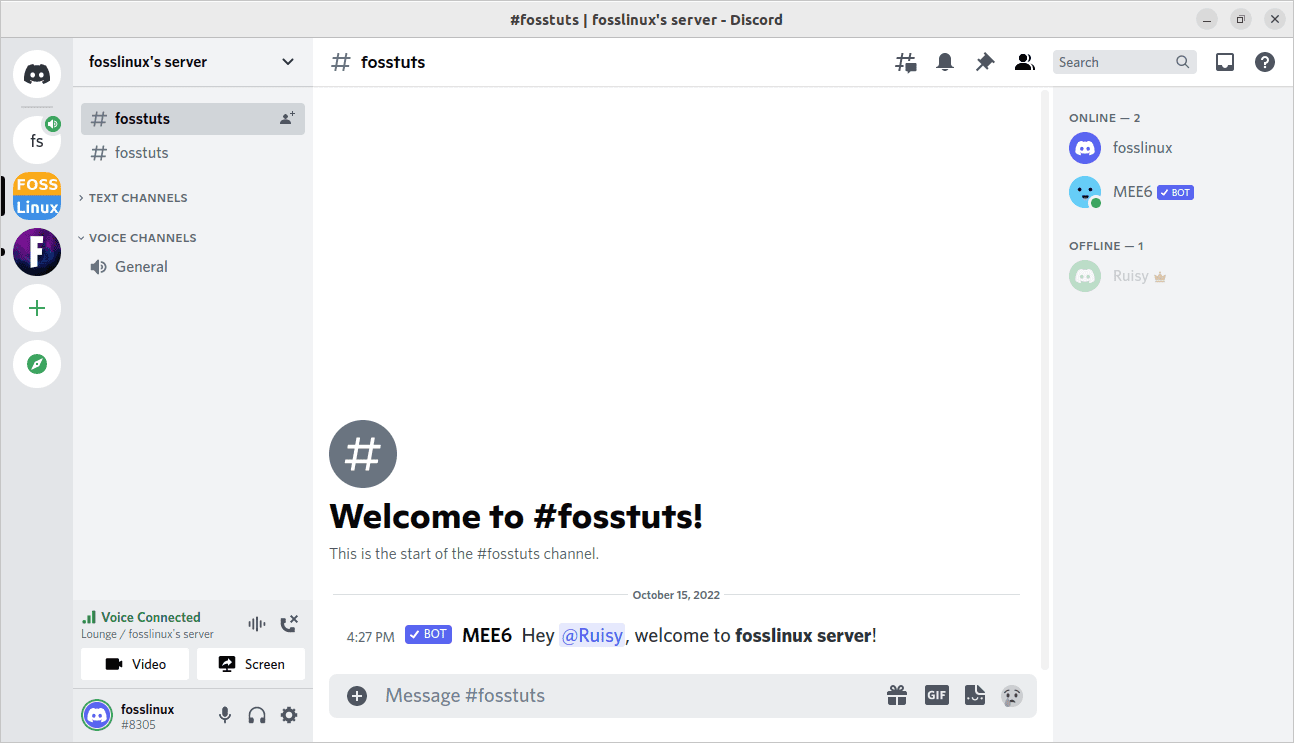
Open Discord
Then click on the dropdown arrow close to the server’s name on the Discord server containing the custom emoji you want to delete:
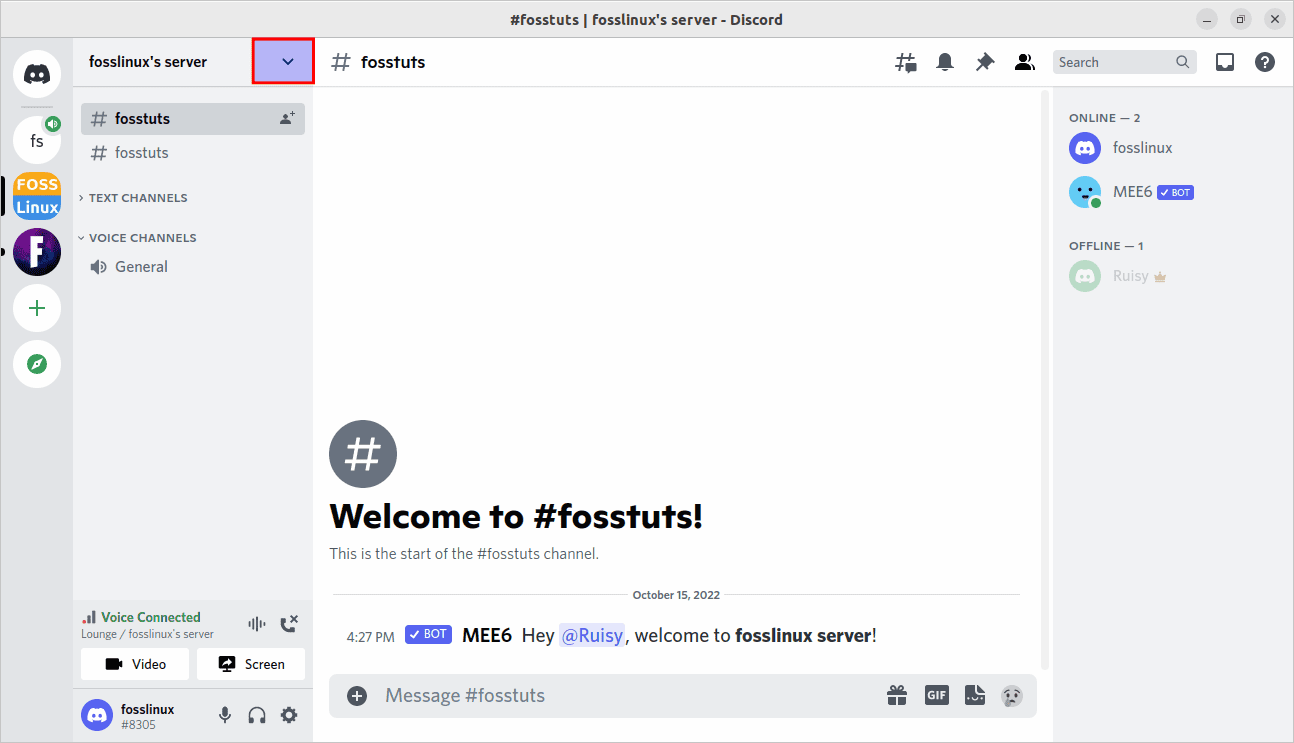
Select the dropdown arrow
From the list of options in the dropdown, click on “server settings”:
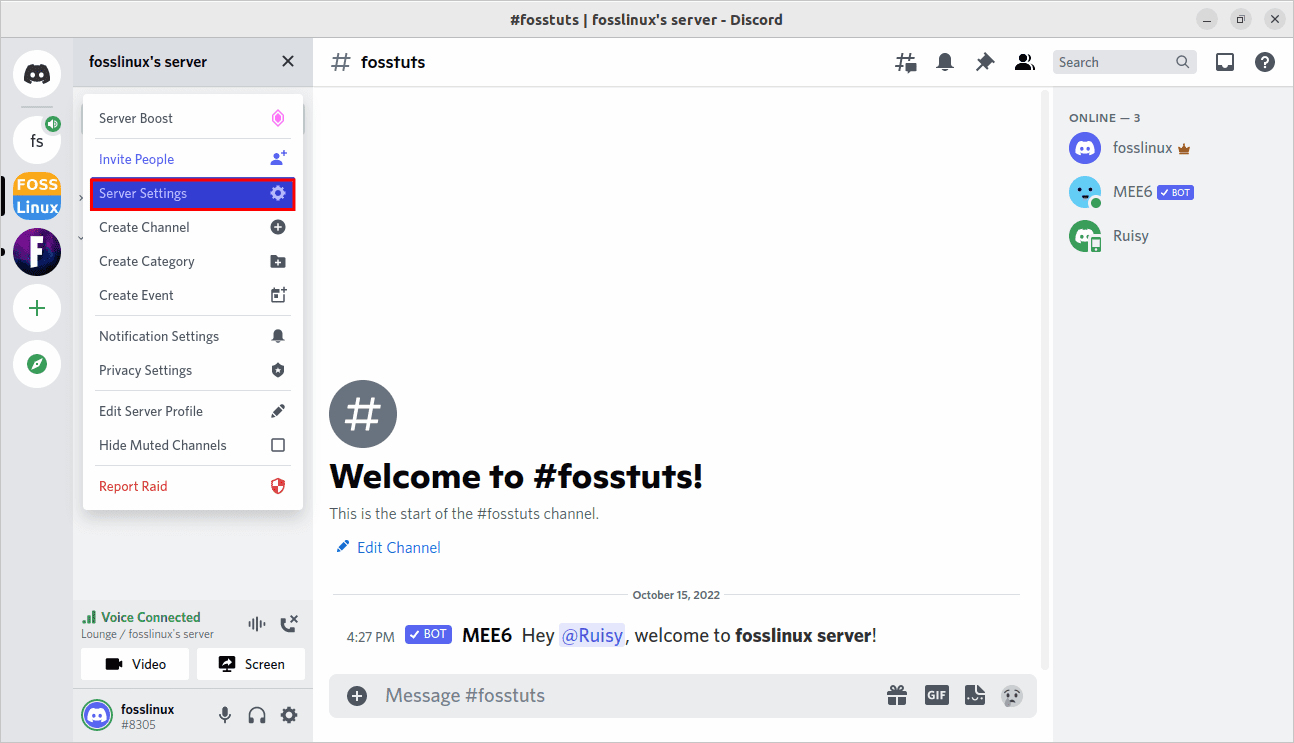
Select Server settings
Then select “Emoji” in the left panel:
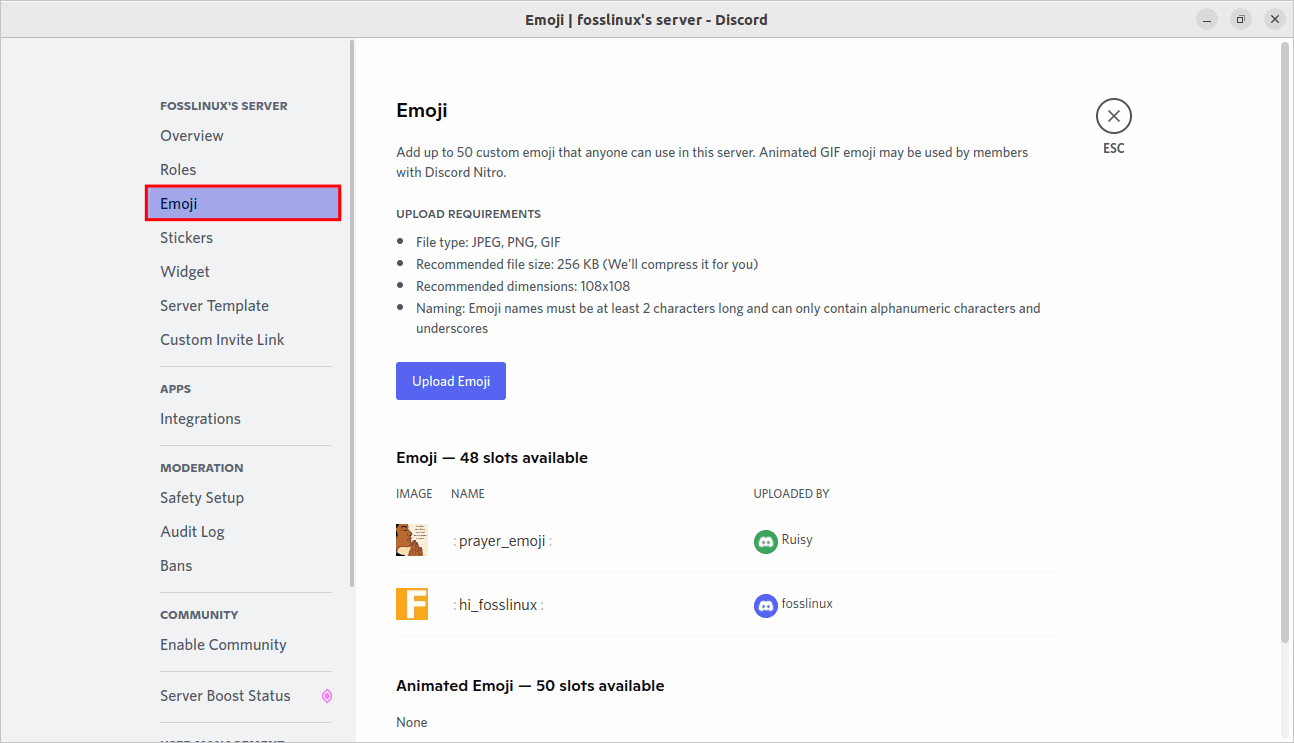
Select Emoji
After that, hover over the Emoji you intend to take out and click the red “X” button that pops on the right, as shown below:
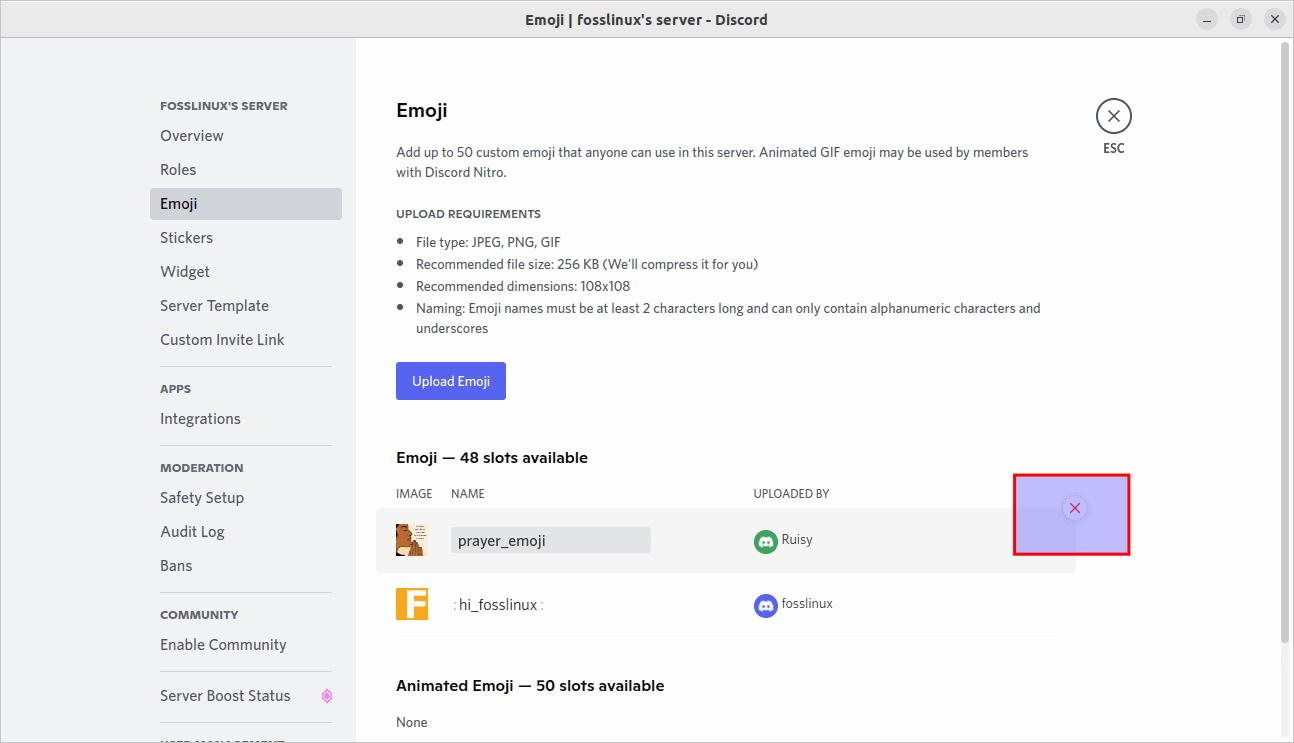
Hover on the Emoji
And that should do it for you!
Let us now recommend some of the best Discord emoji maker websites you can look at on your own given time.
Emoji download sources
Emoji.gg
If you are those users who prefer custom emojis by blending and matching the already existing ones, Emoji.gg is a website you need not miss out on. You can download custom emojis from this site or even create one for yourself by picking out the right combinations. Clicking the “Download.PNG” button will automatically download the custom emoji you designed for your PC. Check out this website at the link below.
Kapwing.com
This is another website designed to help you create custom emojis for your Discord server. It has an in-browser editor that makes it convenient to add layers and text and tweak the emote to your preference before you export them. Once the Emoji is ready, click on the “Export Image” button to save the Emoji to your PC.
MakeEmoji.com
If you are not interested in the manual image resizing to make custom emoji, you can directly upload the image to MakeEmoji. After which, you can download the Emoji from the website in a blink. This website also provides simple-to-use animated emojis based on your original image to enhance your custom emoji experience. That makes it one of the renowned Discord emoji websites on the market.
Final Thoughts
Emojis can be a perfect way to express yourself or your emotions in a conversation. But as the saying goes, too much of something is poisonous; you may get bored of using the same emojis repeatedly. As such, Discord permits you to create custom emoji for Discord and upload it to your server, which has been covered well in this guide. This write-up has covered how to make custom emojis and some very significant sections like recommendations on some online tools worth knowing. We believe this came in handy.