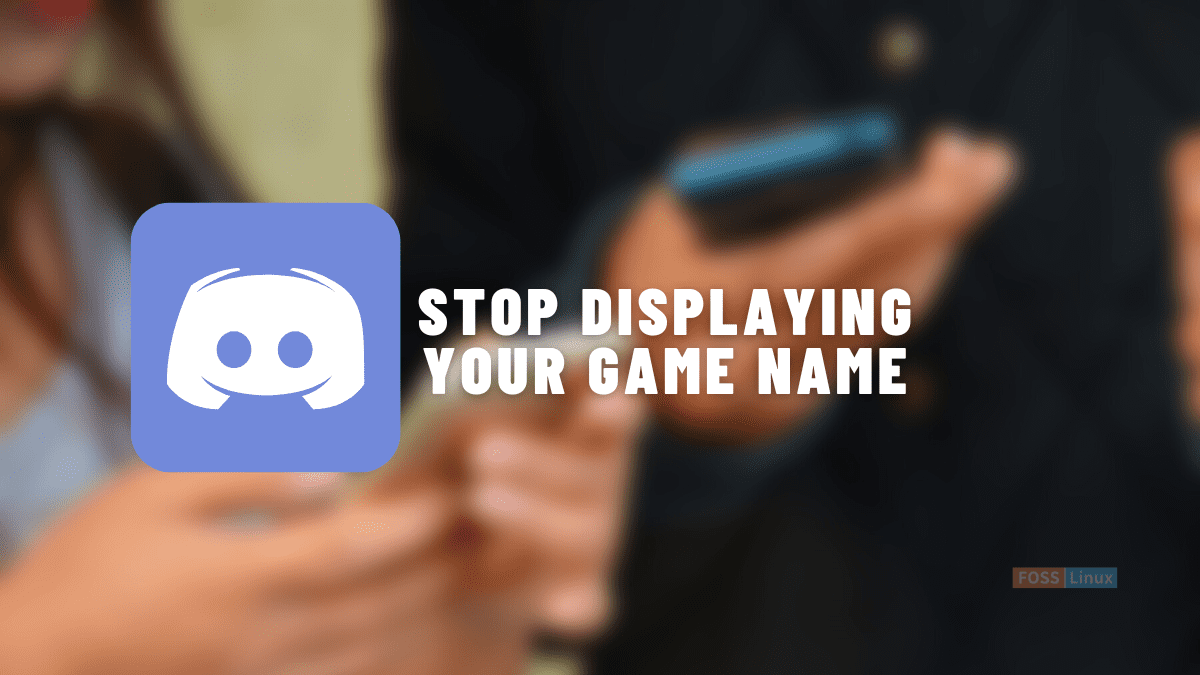Discord is one of the most famous gaming chat apps that enables users to communicate with friends while playing games. One of its finest features is the ability to look at your allies list and see the game everyone is playing at that moment. This is achievable because of the rich presence functionality that spontaneously sets your Discord activity to the currently played game, the song you are listening to may be on Spotify, and much more.
Nevertheless, that could quickly become annoying, with the activity displayed even when the game is accidentally open but minimized or friends nagging you to play with them. But worry no more because we are here to help you overcome this situation and take control of your privacy. It is time we now see how to stop our Discord software from showing what game you are playing. At the end of this guide, you should be able to conceal your current game activity on servers and play your favorite titles peacefully.
How to conceal the game you are playing on Discord
This guide has compiled the steps to help you navigate the Discord app and disable activity for your Discord account on desktop and mobile. Let us get right into it.
How to stop displaying your game on Discord
Step 1: Open Discord settings
First, open Discord and hit the gear icon at the bottom left corner, close to your username, to open Discord’s settings, as shown below:
Click on the settings icon.
Step 2: Go to the Activity privacy
Beneath Settings, scroll down and click the “Activity Privacy” option on the app’s left sidebar:
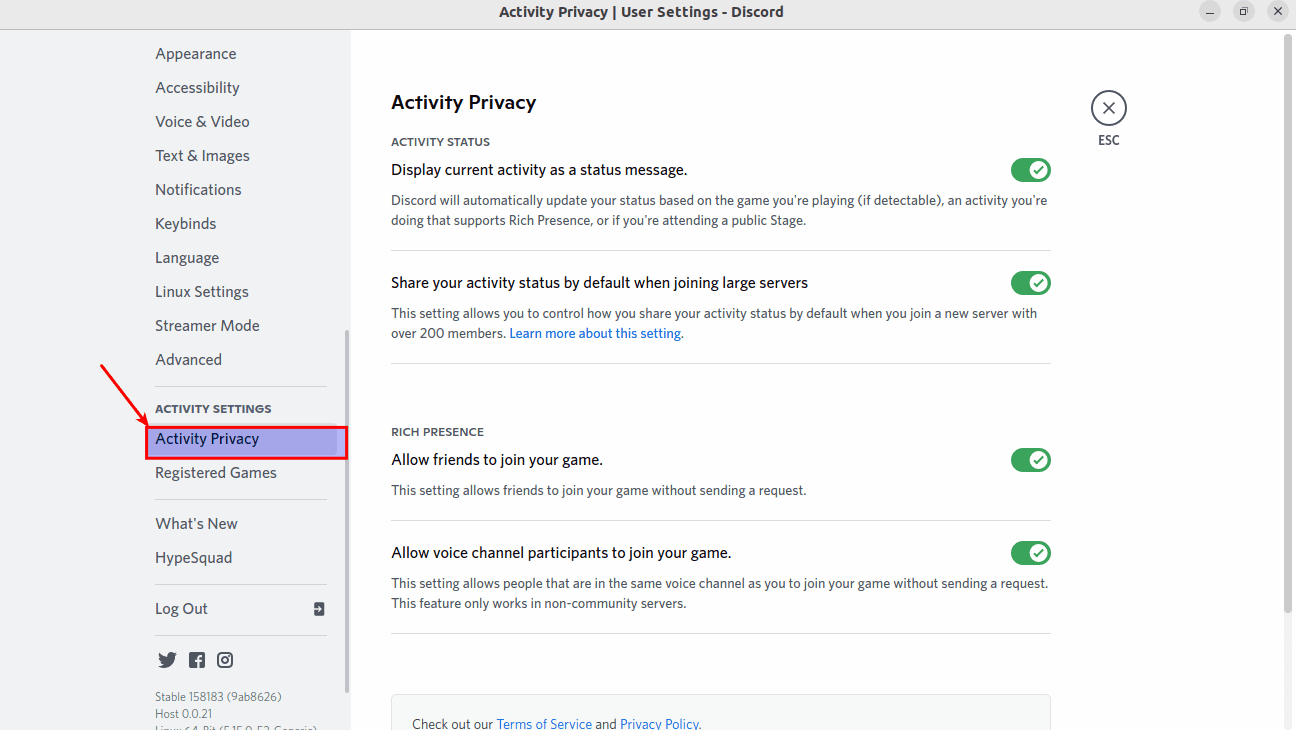
Click on Activity privacy
Step 3: Disable the status message
Next, disable the “Display current activity as a status message” toggle button in the right pane to conceal the game you are currently playing from others on Discord, as highlighted below:
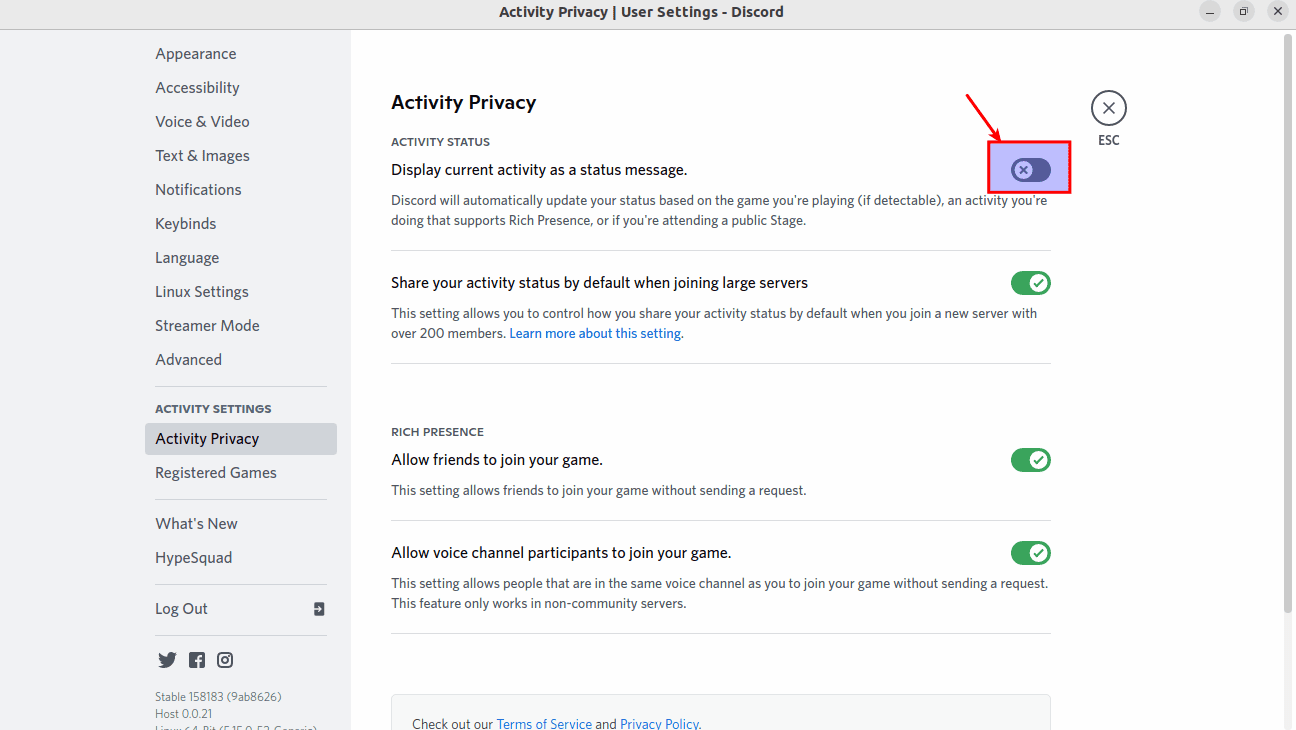
Deactivate the toggle button
N/B – If you toggle off this feature, the Discord app will also stop displaying the activity status for Spotify, public Discord stages you join, and other apps that support rich presence. If you aren’t aware, you can interlink Spotify and Discord to display the song you are currently listening to users on the servers you are a part of.
Let us now see how we can do the same on mobile(Android and iOS)
How to stop displaying your game on Discord Android/iPhone
Unlike its PC version, Discord would not show the game you are playing as your status message on mobile devices. It will update your status when you are attending a stage; however, you can also turn this off by following the steps covered in the next section.
Even if you disable Activity Status on your Discord software, your friends may still have a glimpse of what you are playing on your gaming platform. So, if you are in search of total anonymity, you will also need to set yourself offline on Epic Launcher, Steam, and more.
Step 1: Open the Discord app, and navigate to your profile
First, open the Discord mobile app on either your Android or iPhone. Next, tap on your profile avatar at the bottom right in the bottom navigation bar as shown below:
Select profile icon
Step 2: Go to Privacy & Safety settings
Next, scroll to the “Privacy & Safety” settings option as highlighted here:
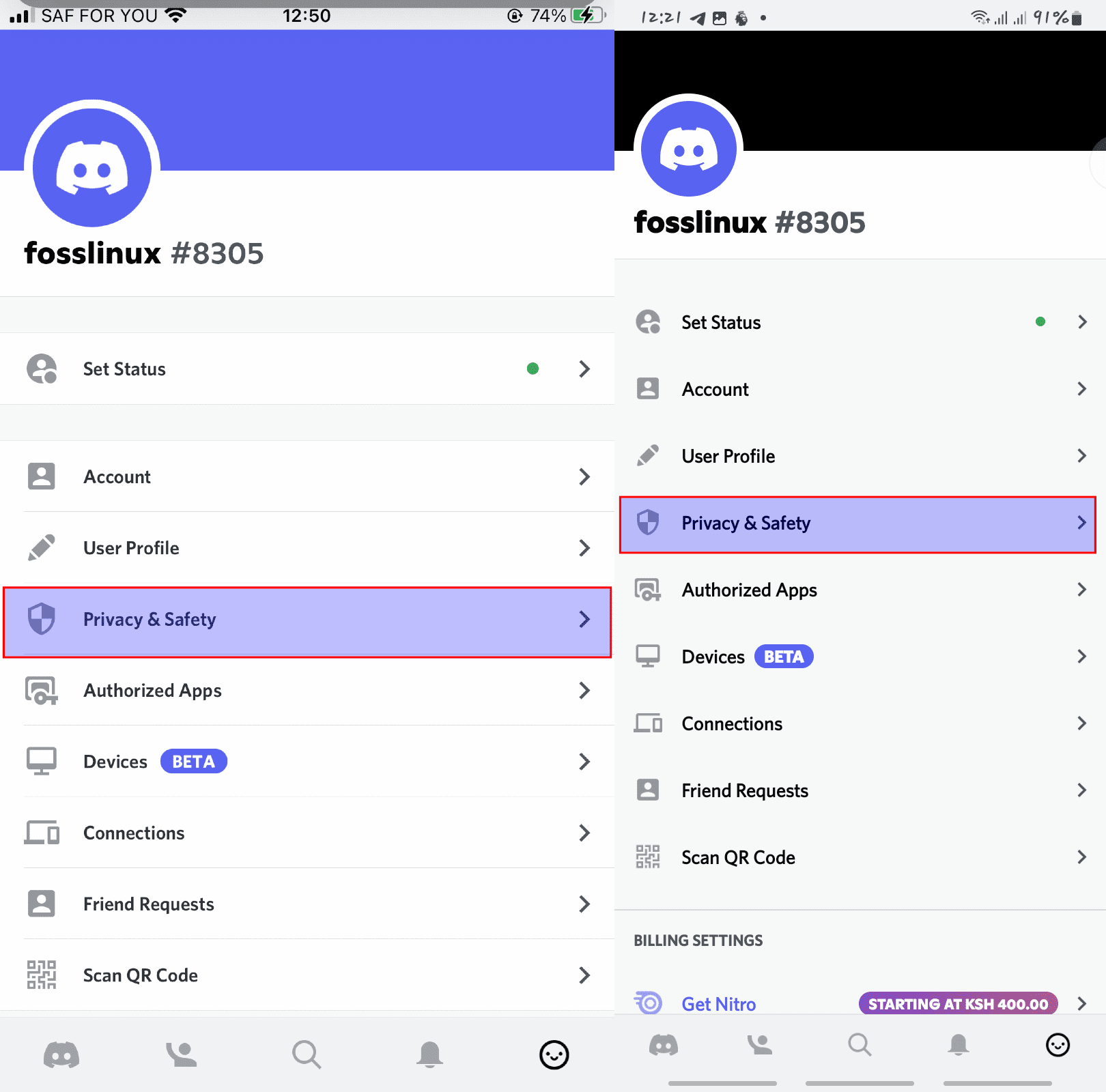
Select privacy & safety
Step 3: Toggle the status message
On the Privacy & Safety settings page, Toggle the button next to “Display current activity as a status message”
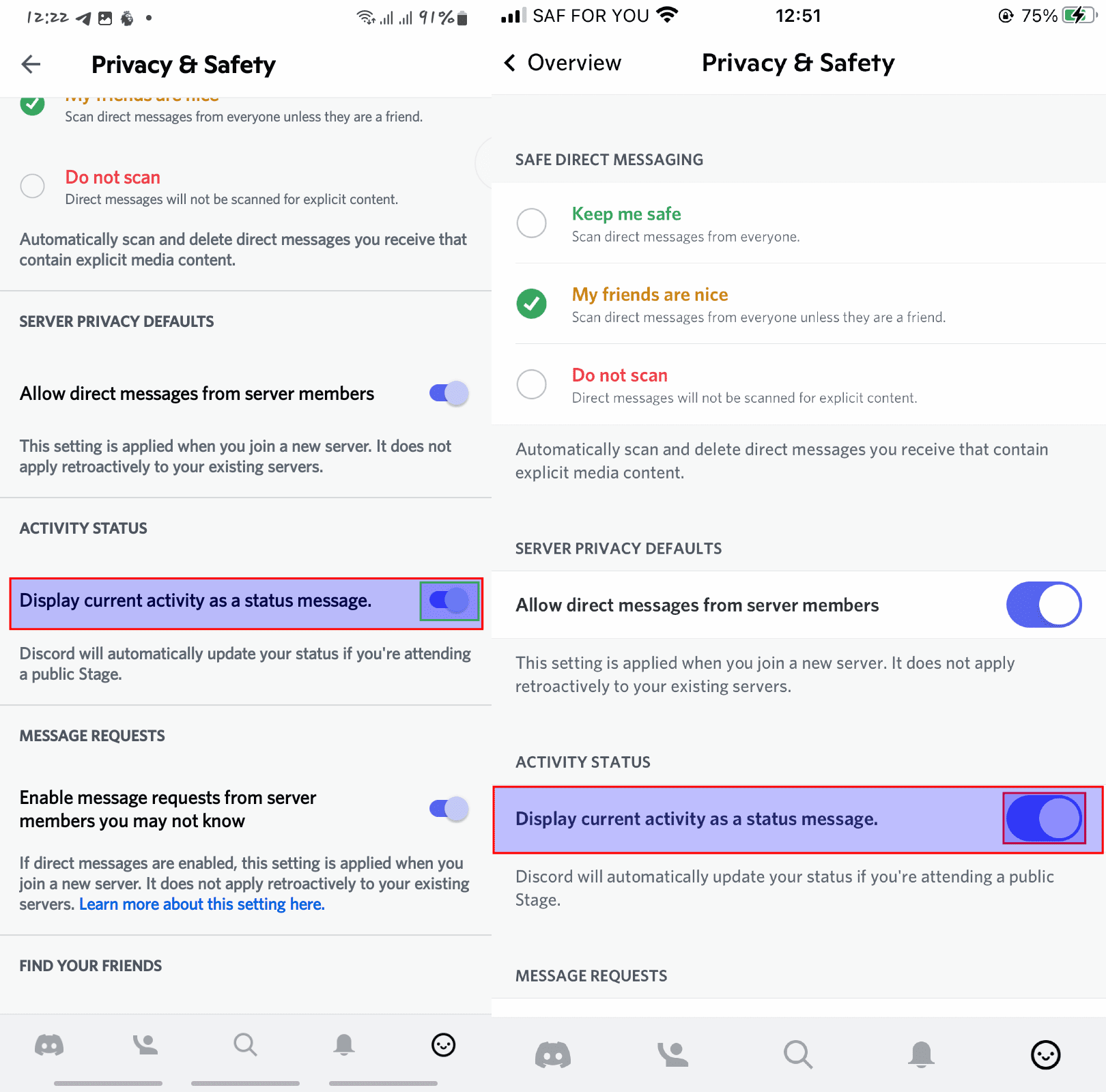
Toggle the highlighted button
When that is done, your pals will no longer see what you are playing when your Discord software is open. You can re-enable this at any given time by returning to the Game Activity, then to Activity status, and sliding the “Display current activity status message” settings button back on.
FAQs
Does Discord display what you are doing on the internet?
Discord automatically shows the game you are playing or what software you are using (only if you add it manually) on your computer. Nonetheless, it does not show what website you are browsing on the internet. As such, it is true to say your privacy is intact while browsing, even when you are talking in a voice channel or have the Discord app open in the background. Therefore, you don’t need to keep worrying about other Discord users seeing what sites you visit on your PC.
Does Discord show your current activity on chrome?
No, it does not automatically display anything you are doing on your Chrome browser to other users. However, that does not exempt you from choosing to show what you’re doing in your Chrome browser under the Activity status. You can manually do this by going to Settings>Registered Games>Not seeing your App? Add it!” option. Discord should display your status as “playing Google Chrome” to users.
Does Discord show what game you are playing when invisible?
As confirmed by Discord on Twitter, the app won’t display the game you are playing if you set your status as invisible. So, you could quickly go invisible and play the games you like peacefully without having others snoop on your activity and bug you to join your party.
Conclusion
And that is it, guys! This article has covered the basics and all you need to hide what game you’re playing on Discord, both the mobile and PC approach. Keenly follow the named steps with the help of the highlighted snapshots, and you should get this done in no time. We hope the steps were relatively easy to wrap your head around; otherwise, keep following FOSSLinux for more, and in case of anything, don’t hesitate to reach out via the comment section below.