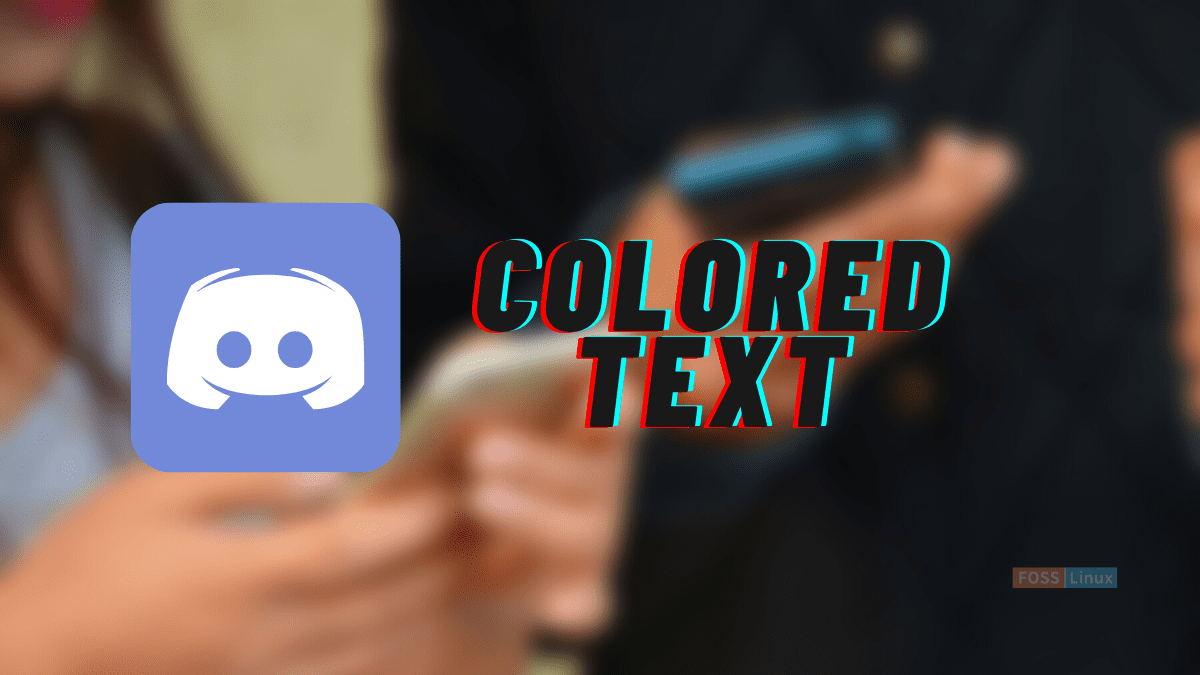One thing that is not supported by the default Discord user interface is a colorful and vibrant text chat experience. It only has a basic text chat with no in-built color commands, and at first glance, there is no way for you to do anything fancy with your text. But that is not the end of everything, as you can make colored text in an ongoing conversation by adding code blocks to your text chat.
The text color exactly does what it sounds like it would do. You can add different colors to your text in Discord, despite there being no official process or plug-in to do so. But don’t stress how you can get this done, as this article has found a workable approach that utilizes the code Discord, which was built to help add color to text manually. The process is not that complicated but requires you to put together some pieces of knowledge, which you will see here.
How Discord text colorization works
The link to colorizing text in Discord is that JavaScript is utilized to build the interfaces, along with a Solarized Dark theme and a library called highlight.js. When you log into your Discord server, the page you see gets interpreted by a series of sophisticated Javascript programs, including the mentioned highlight.js.
Although the native Discord UI(user interface) does not support text colorization, the elemental Javascript engine running the highlight.js script does. You can modify the color of the words printed in everyone’s chat window by inserting what amounts to snippets of code into your text chat.
The essential thing to comprehend is that to change the color of a given piece of text; you have to encode that text in a block of code. This code of block comprises three main sections. First, open three backqoutes[“`] and add the code phrase that defines the intended text color. Secondly, place your text as the middle block and close it with another pair of three backquotes.
How to make colored text in Discord
Keenly follow the following subsequent steps to achieve colored text in Discord.
Step 1: Open Discord
First things first, open the Discord app on your system, like in our case Ubuntu; we will click on “Activities,” use the search bar to search for the Discord app, then click on the blue Discord icon as shown below:
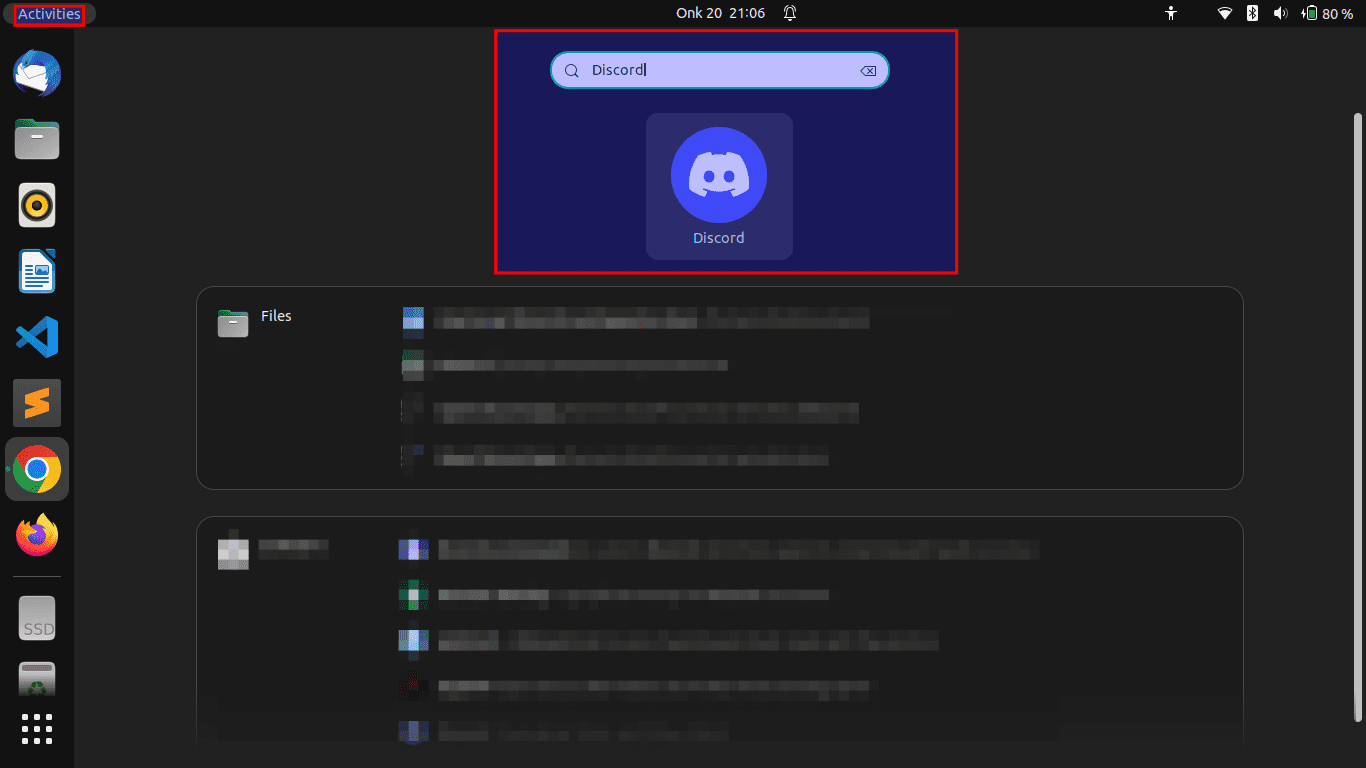
Open Discord
After that, navigate to the channel where you want to send a colored text, as shown here:
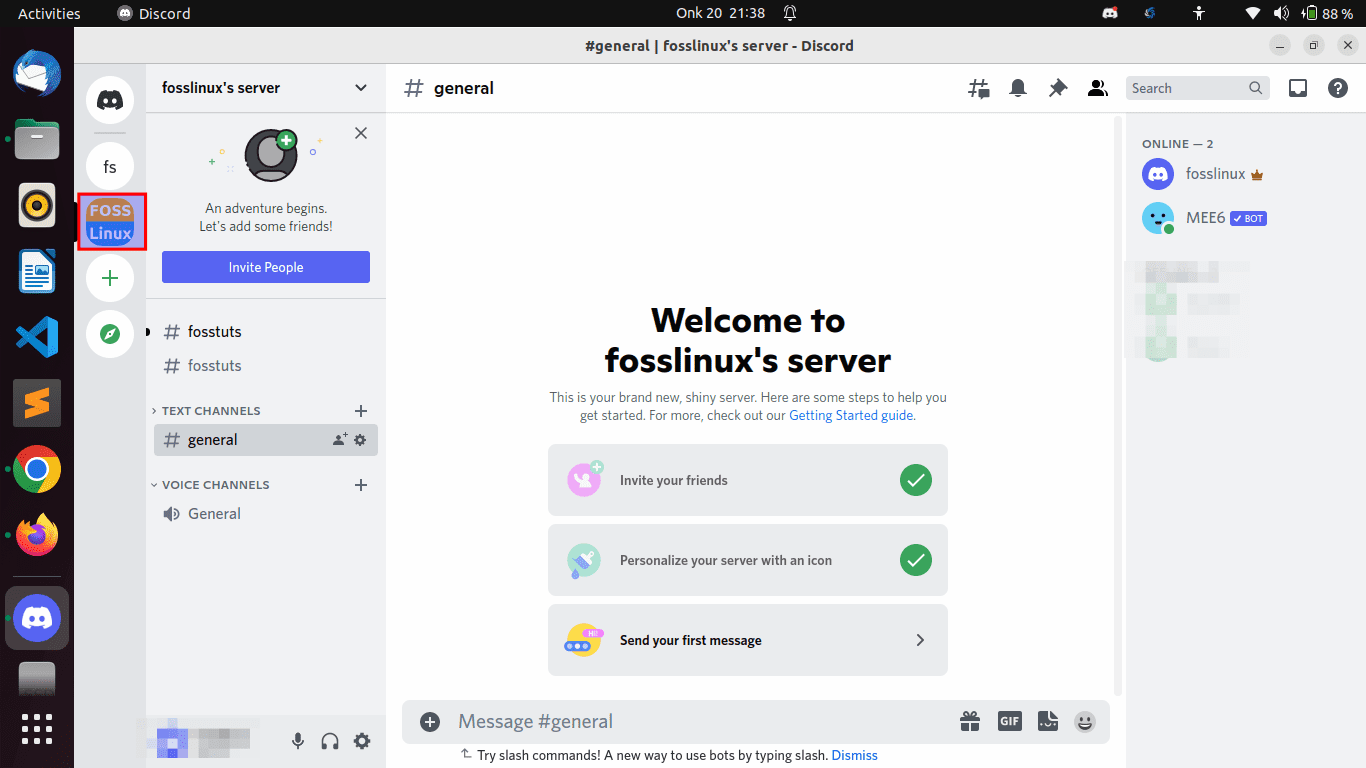
Click on the server
Step 2: Add colored text from the code block
For the case of making colored text in Discord, use the backquote [‘] symbol on your keyboard:
Add three backquotes [“`], and enumerate the code phrase which refers to the color you are going to apply to your text as shown here:
```css hello ```
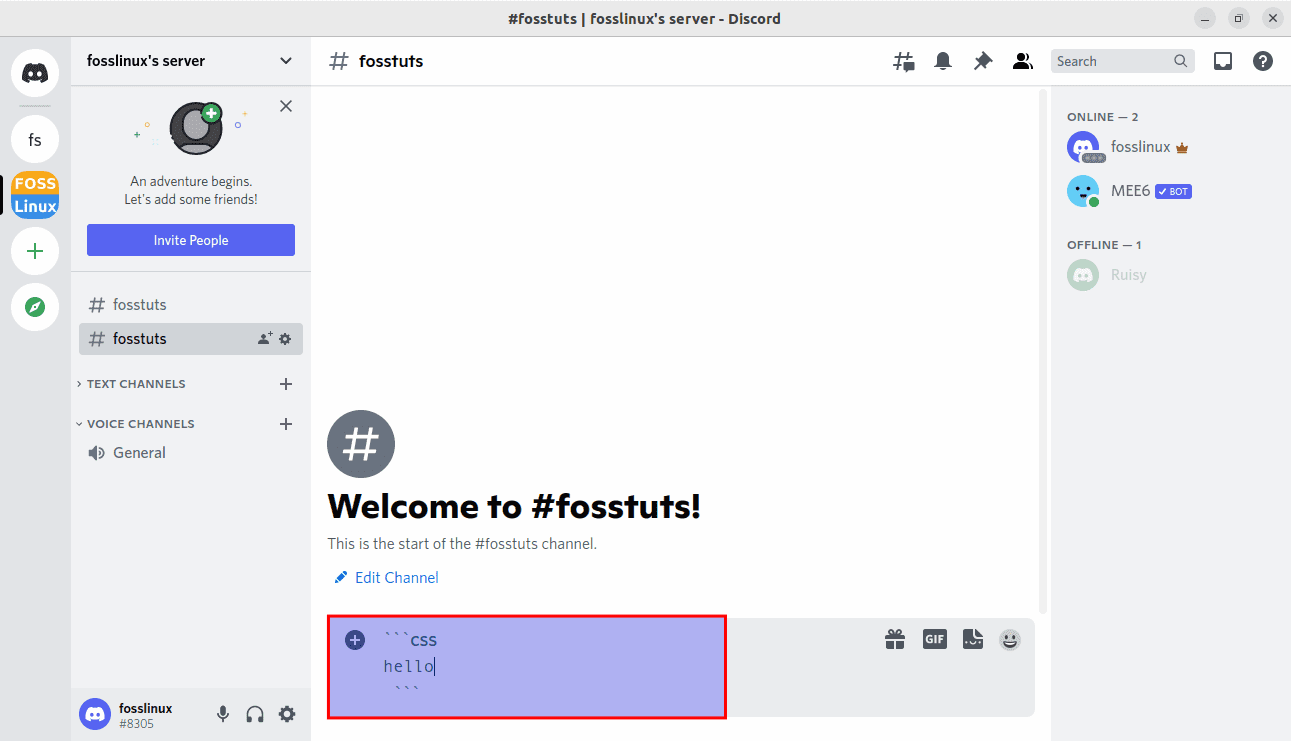
Add quotes before and after your text
After that, hit the “Enter” key on your keyboard to send text in the channel or private chat:
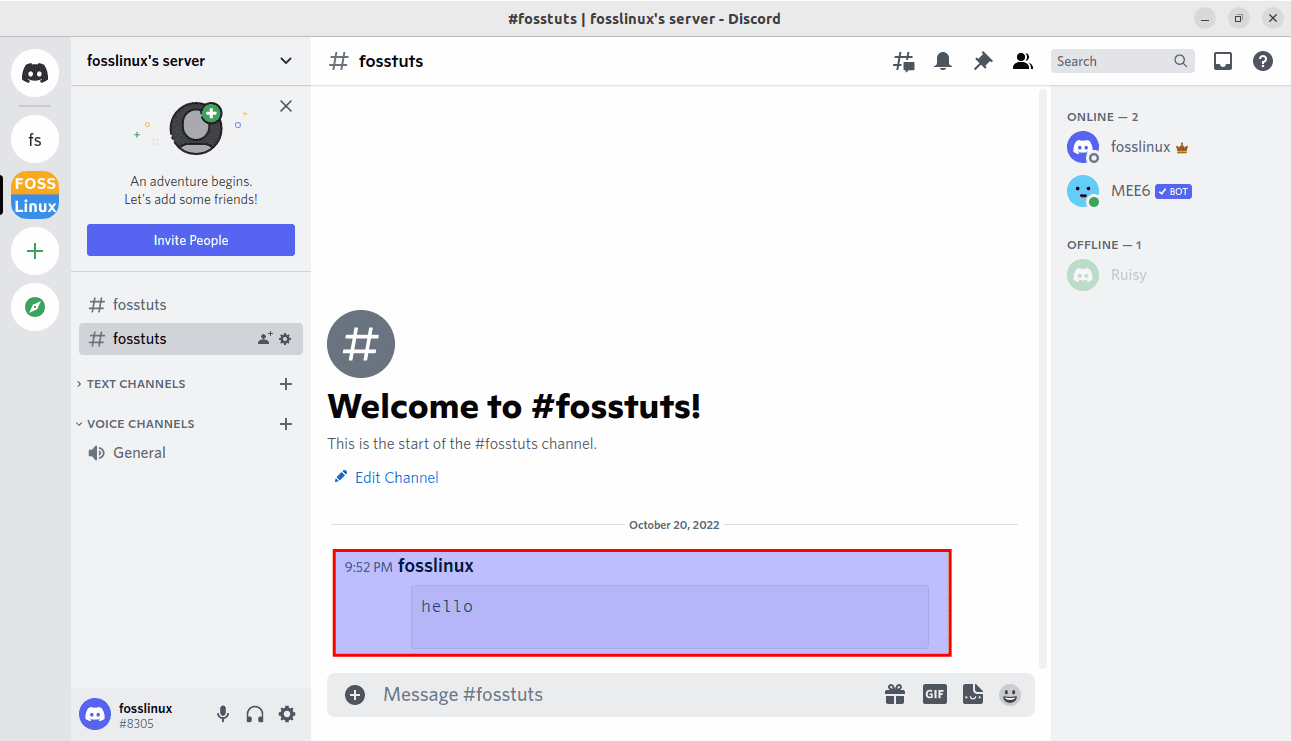
Press “Enter”
A point to remember is that the above code block “CSS” phrase can be changed depending on the results intended to be achieved.
In the next section of the write-up, we will show the procedure of making contrasting types of colored text in Discord.
1. How to make light green colored text in Discord
For the instance of making light green colored text, append the below-given code having the code phrase “diff” and type with a message beginning with a “+” sign:
```diff +I love FOSSLinux tutorials blog ```
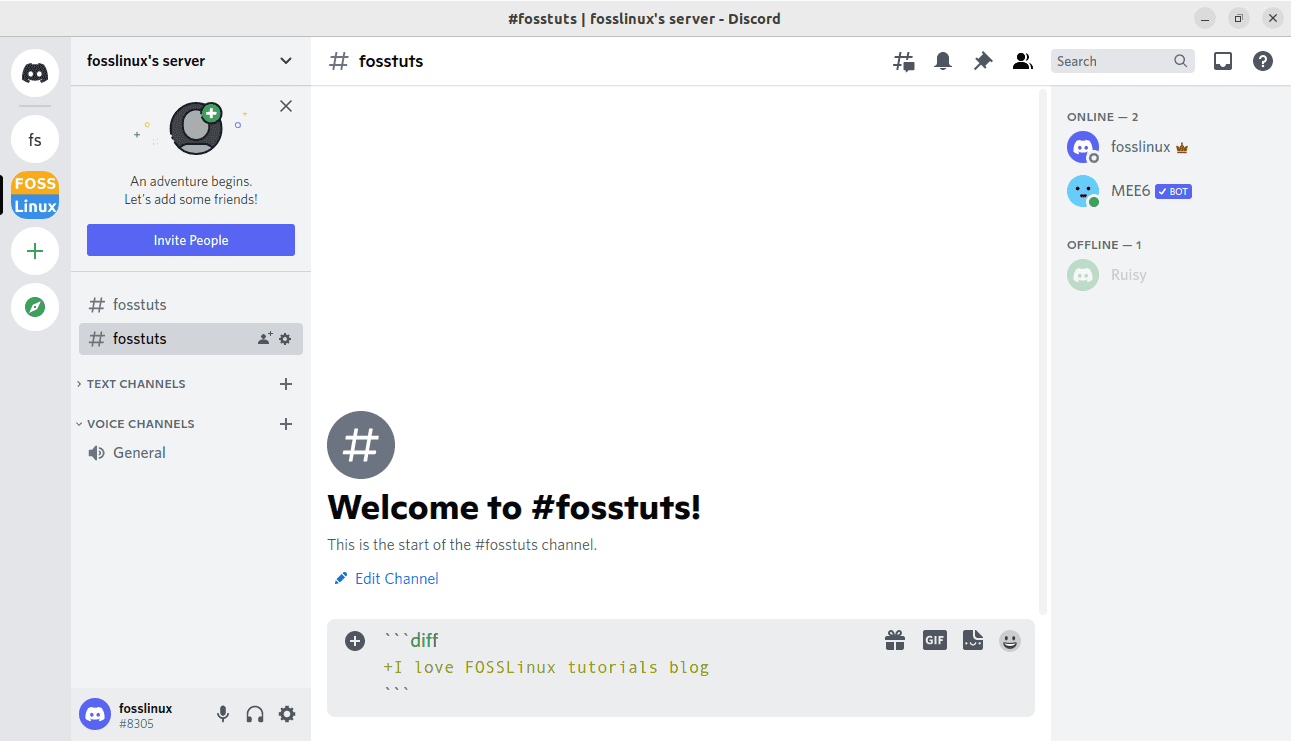
Light green text
Here is the output:
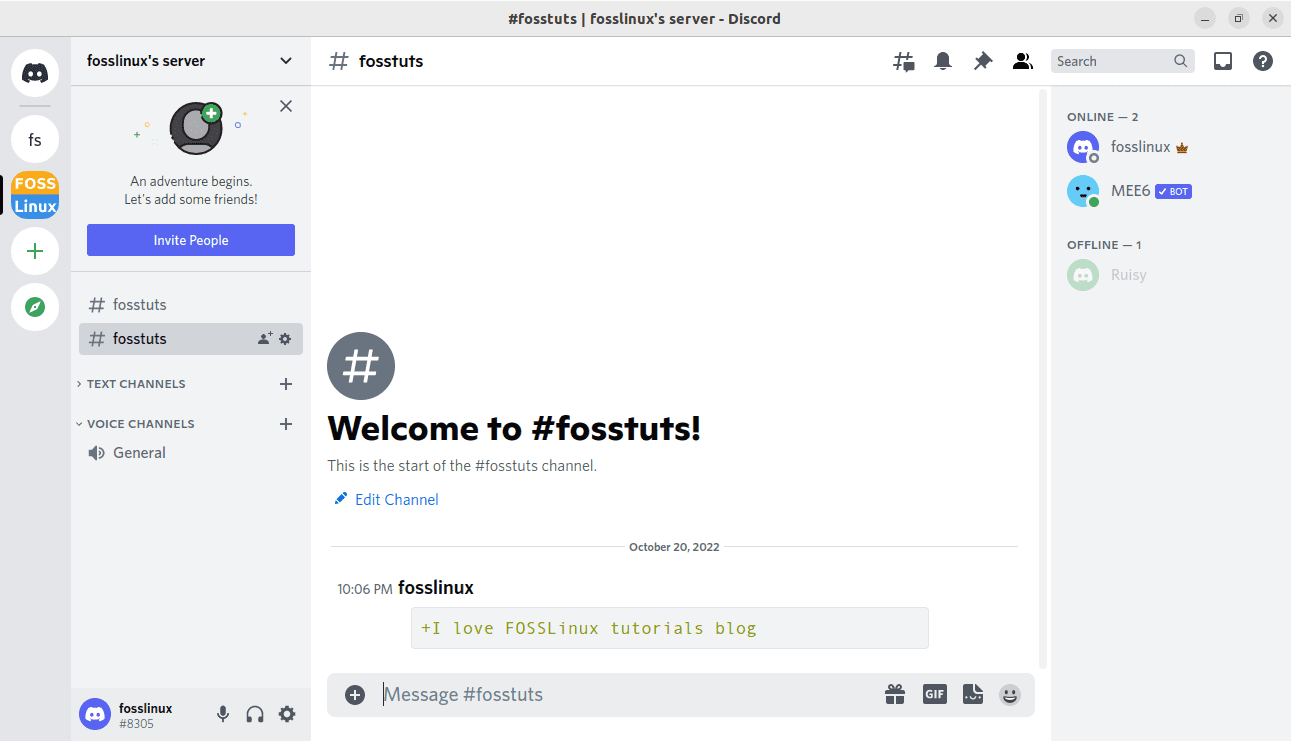
Output
One thing to put straight is that Discord supports three code block formats for making green-colored text, that is:
- Json.
- Bash.
- Yaml.
Now let us look at each of them one by one.
Method 1: Making dark green colored text in Discord with JSON
When it comes to JSON, you will write out your message within the three quotations [“`] enclosed with three backticks[“`]:
```json "I love FOSSLinux tutorials blog" ```
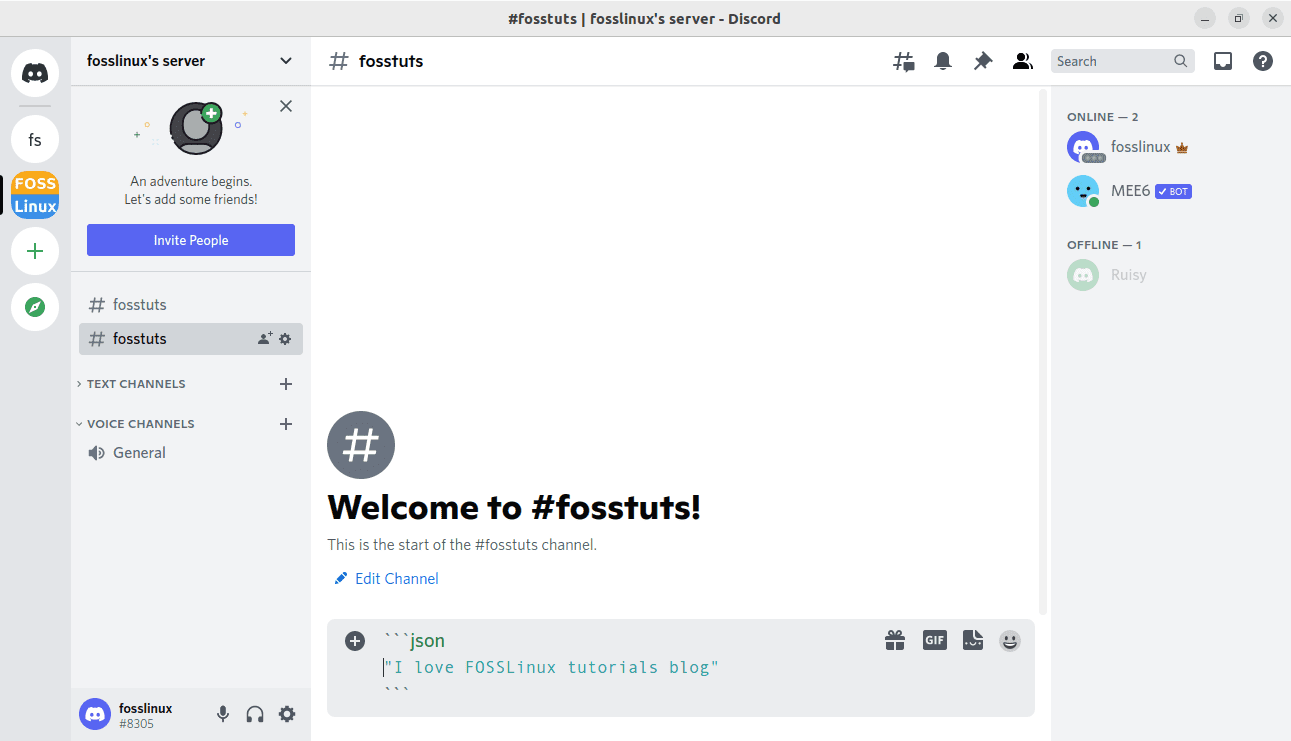
JSON example
Here is the output:
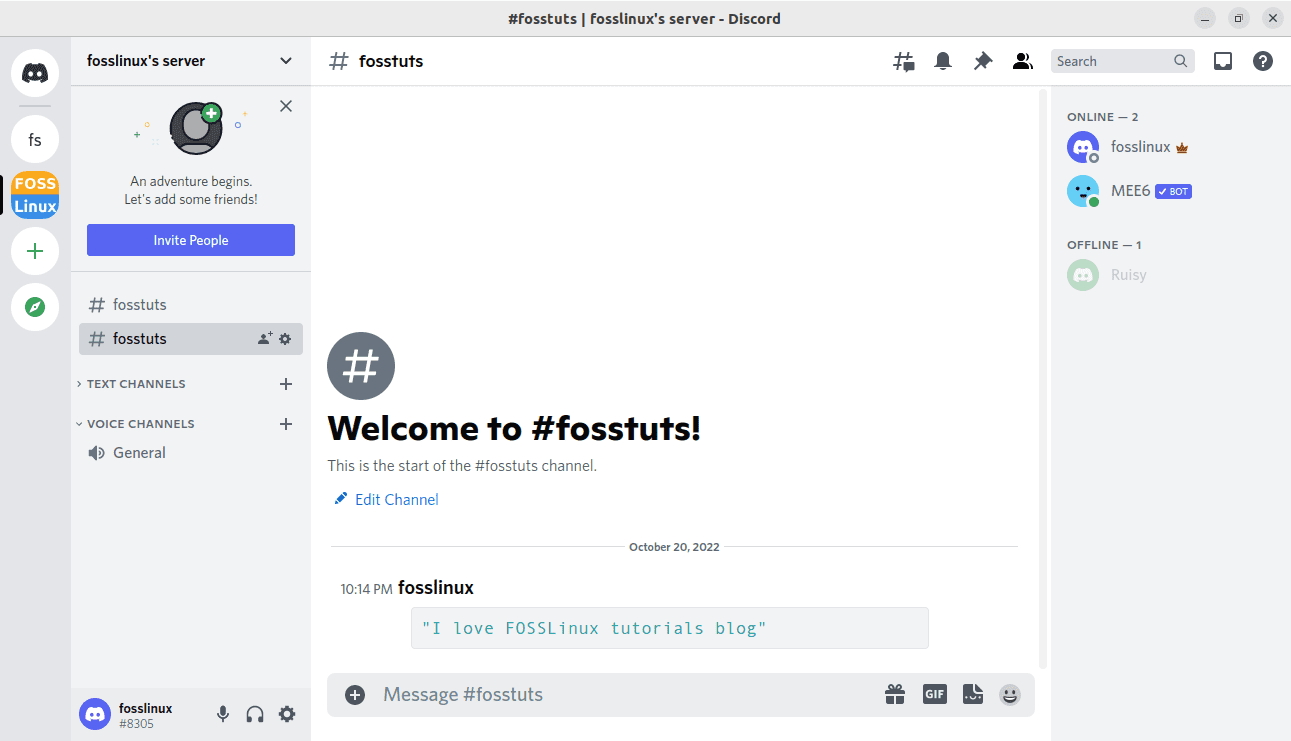
output
Method 2: How to make dark green colored text in Discord with bash
This one also utilizes the same syntax, just like json’s. What you only need to do is replace JSON with a bash at the start of the code phrase, and you should get the same results, as shown below:
```bash
"I love FOSSLinux tutorials blog"
```

Bash example
Here is the output:
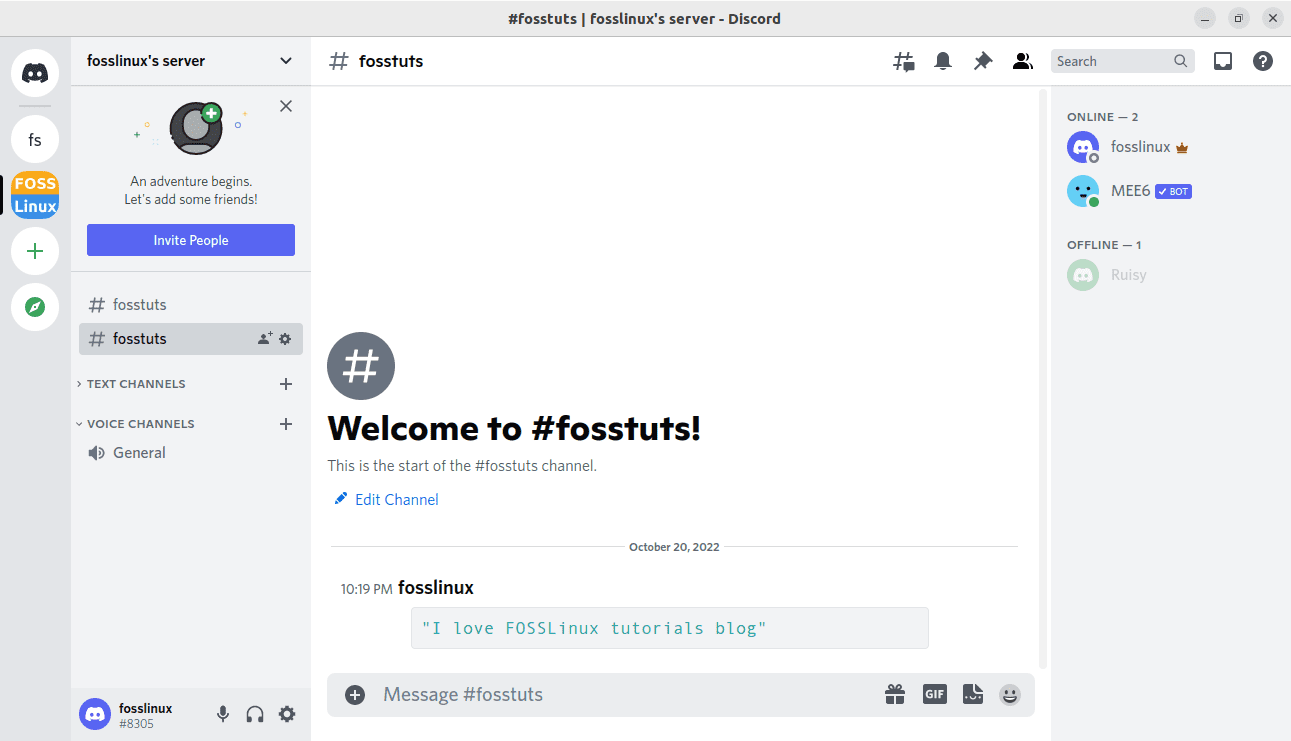
Output
Method 3: How to make dark green colored text in Discord with yaml
Comparably, specify “yaml” as the code phrase to turn the appended text into the dark green color:
```yaml
I love FOSSLinux tutorials blog
```
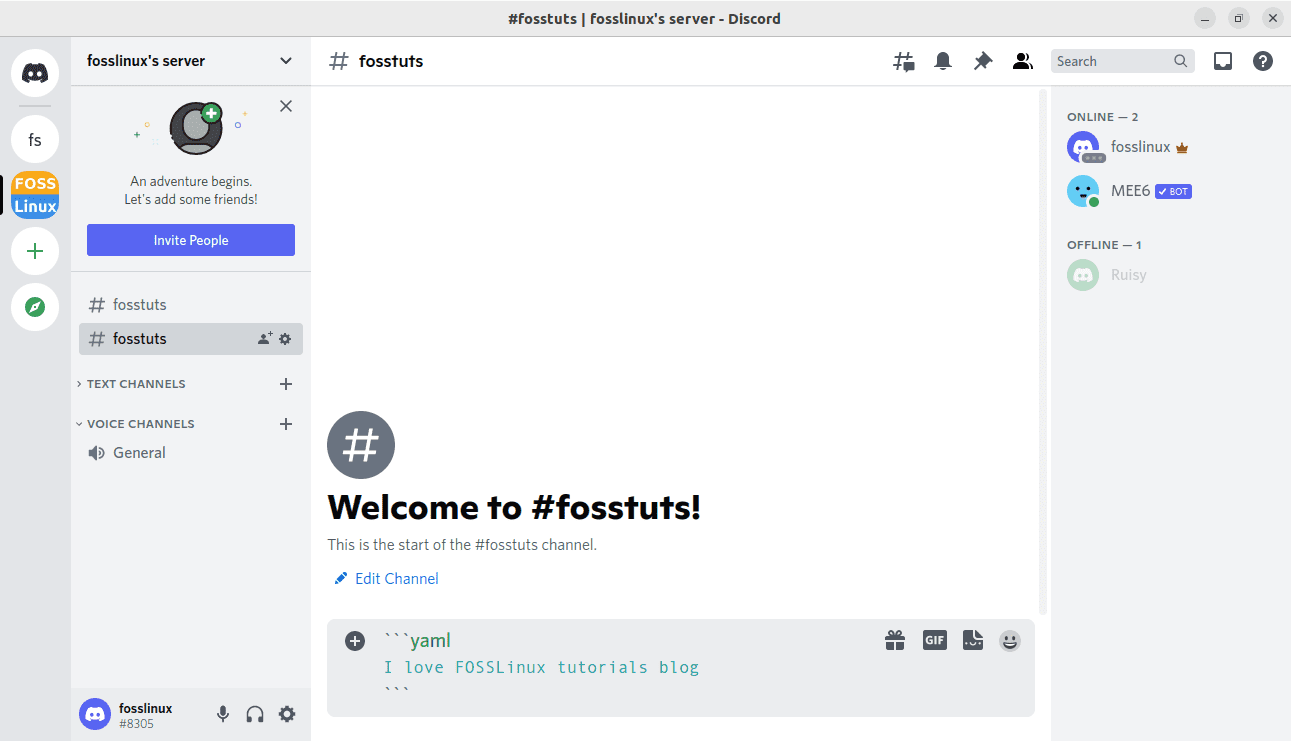
Yaml example
Here is the output:
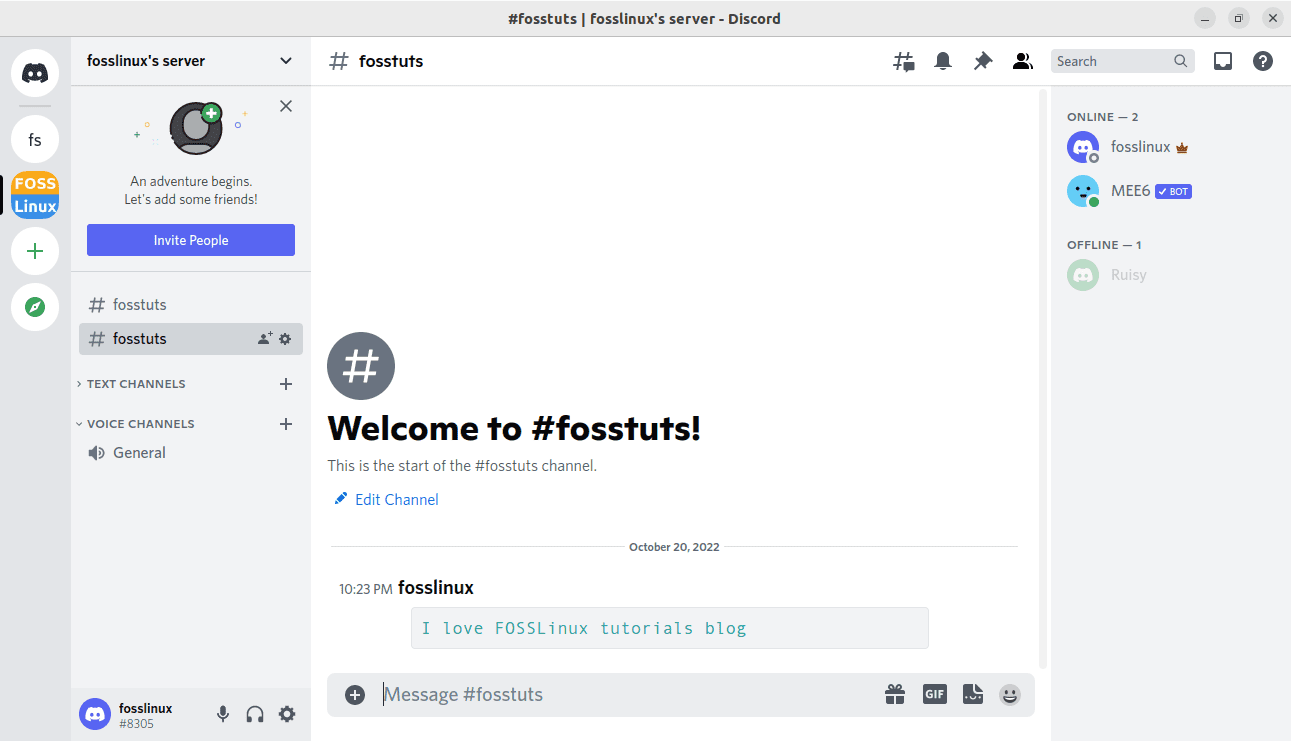
Output
2. How to make a yellow-colored text in Discord
Here, we will use the “fix” keyword or code phrase to color our text yellow. This code block format does not need any other special characters:
```fix I love FOSSLinux tutorials blog ```
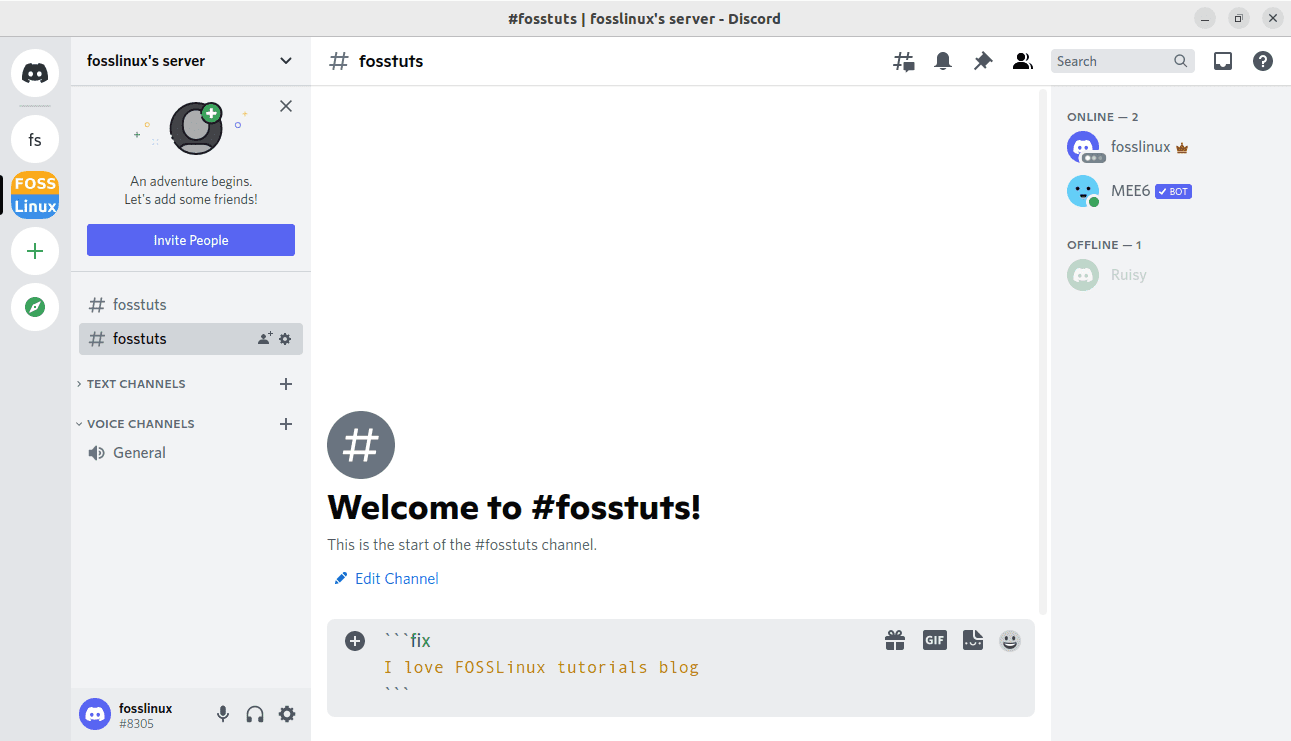
Yellow text color
Here is the output:
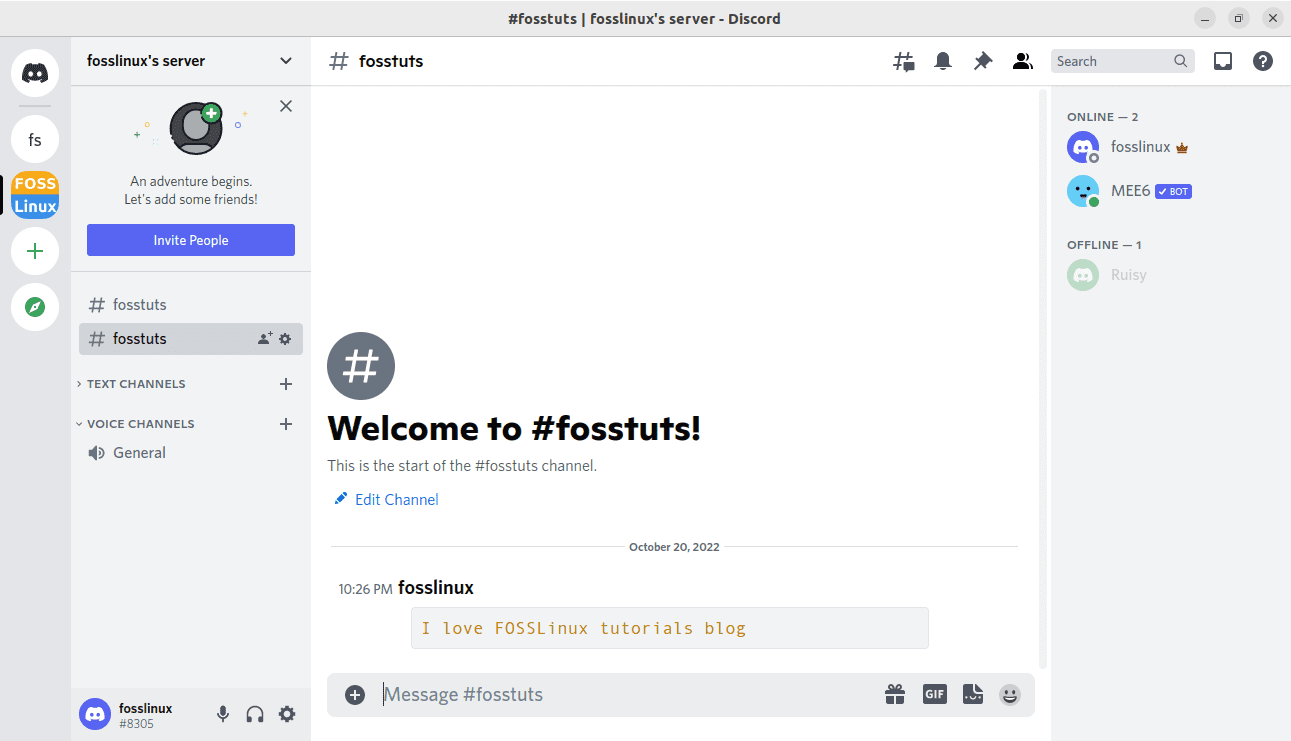
Output
3. How to make an Orange colored text in Discord
Those interested in sending an orange-colored text to their Discord channel or their friend should start the block with three openings backquoted[“`], the “arm” code phrase, and a message concatenated with an underscore (“_”) and ending with closing backquotes:
```arm I_love_FOSSLinux_tutorials_blog ```
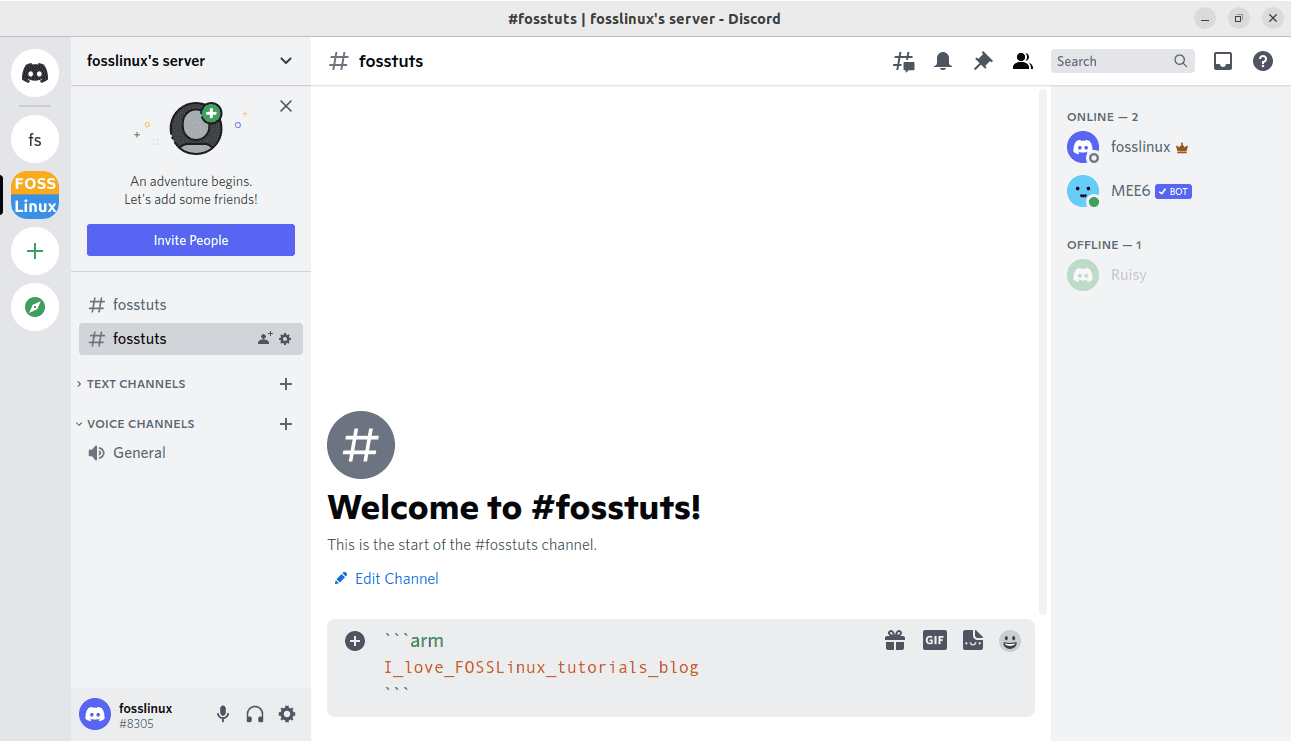
Orange text color
Here is the output:
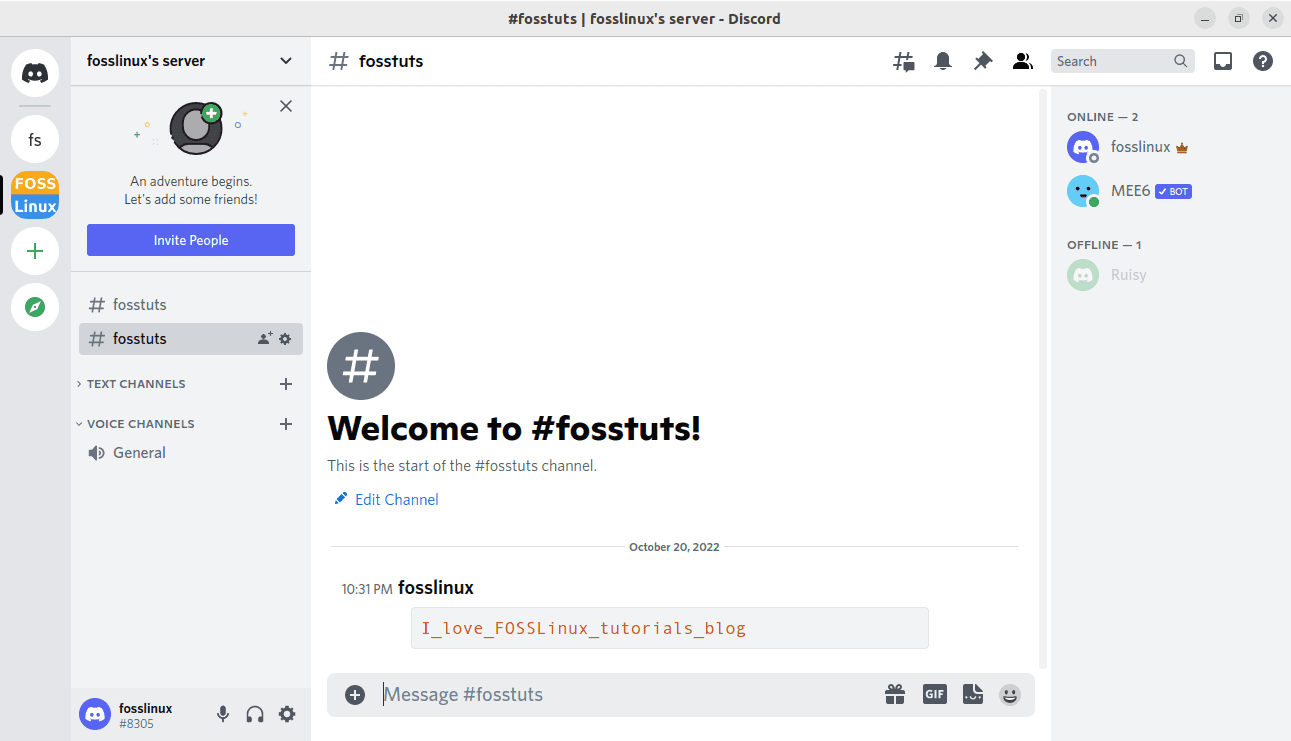
Output
4. How to make red-colored text in Discord
To do this, type out the “diff” code phrase and a hyphen “_” as the beginning part of the message to color it red:
```diff
-I love FOSSLinux tutorials blog
```
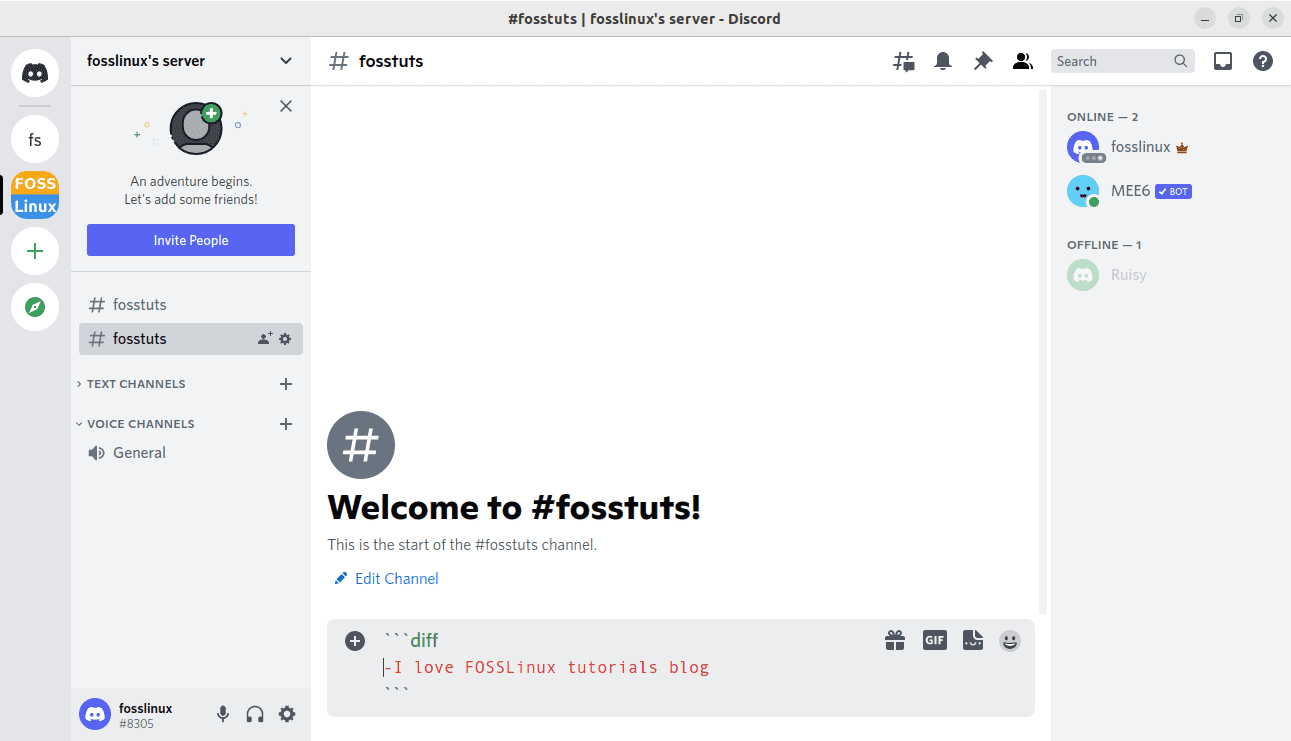
Red text color
Here is the output:
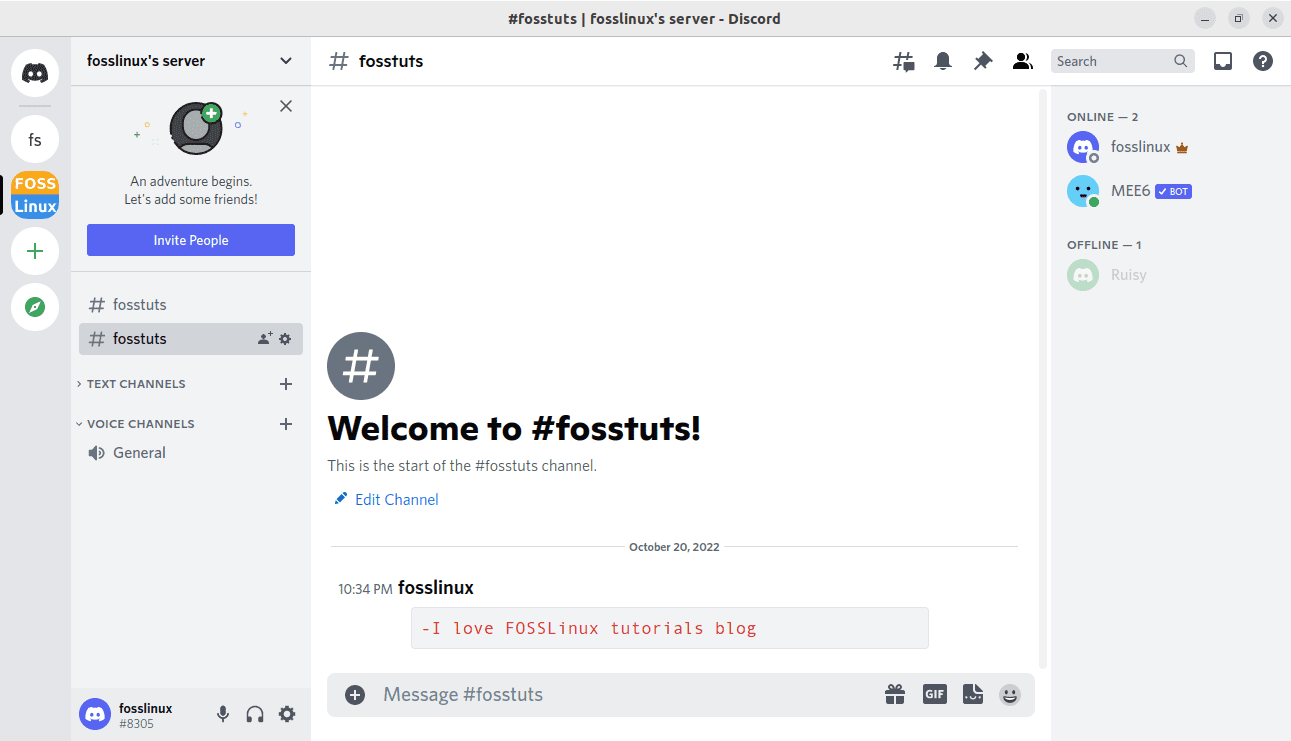
Output
5. How to make blue-colored text in Discord
For the case of coloring your text blue, specify “css” as the code phrase, then on the message, start with a period (.), and then interlink the whole message with hyphens (-) as shown below:
```css
.I-FOSSLinux-tutorials-blog
```
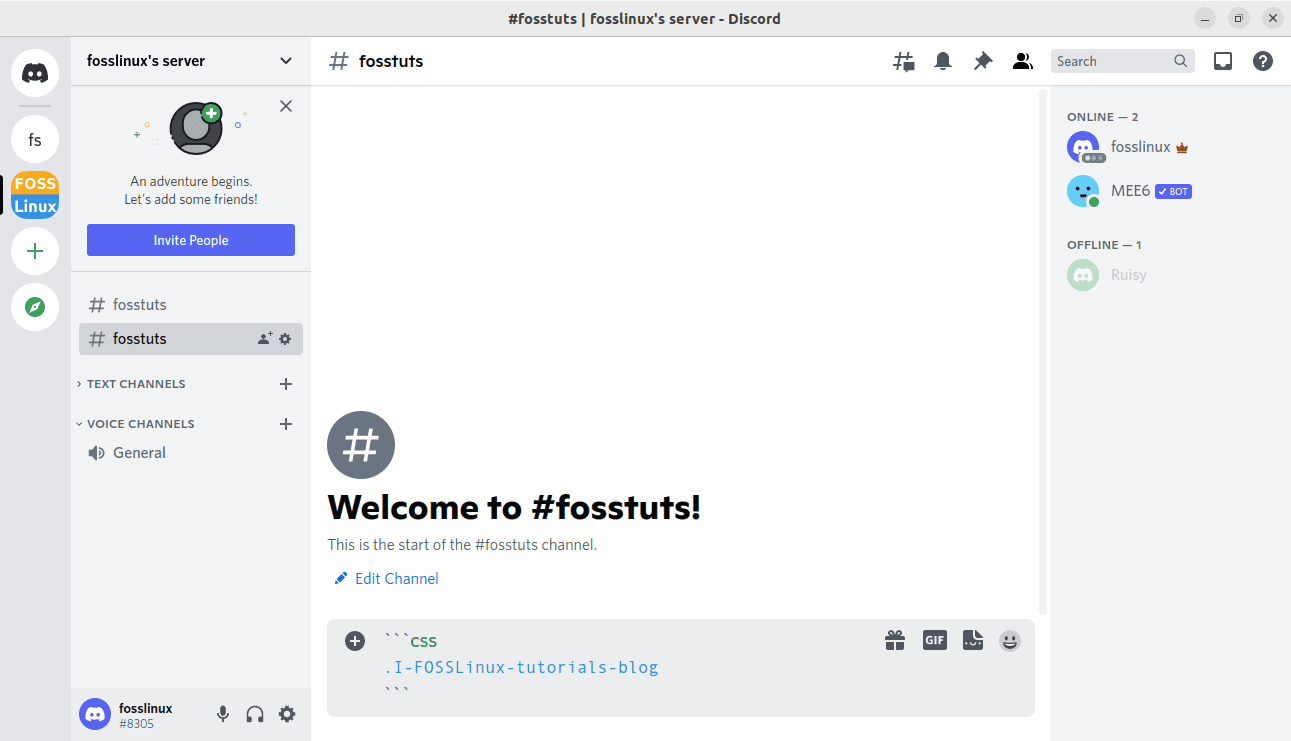
Blue color text
Here is the output:
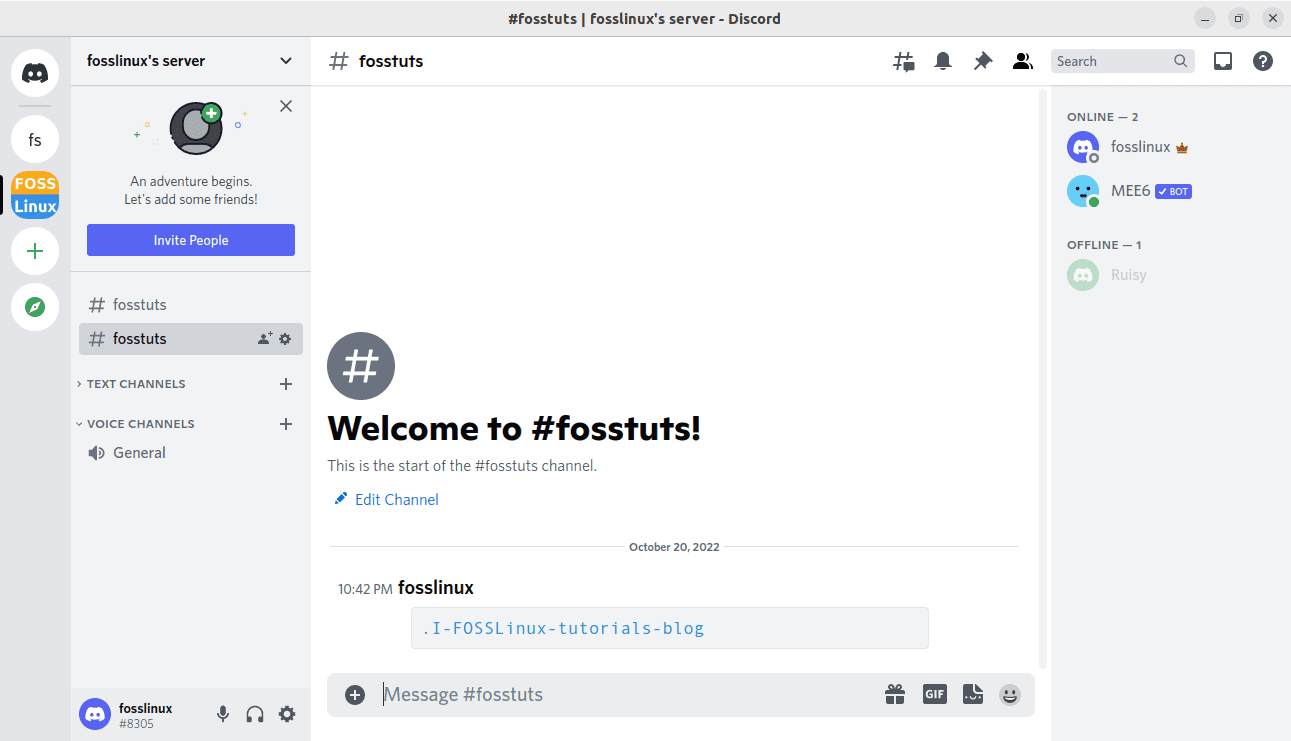
Output
And that should do for the different procedures for making colored text in Discord.
The above-covered syntax is not that obvious or convenient to remember. Due to that, you can make use of a colored text generator to with no time get the code you need and copy it to your clipboard. Below is an example.
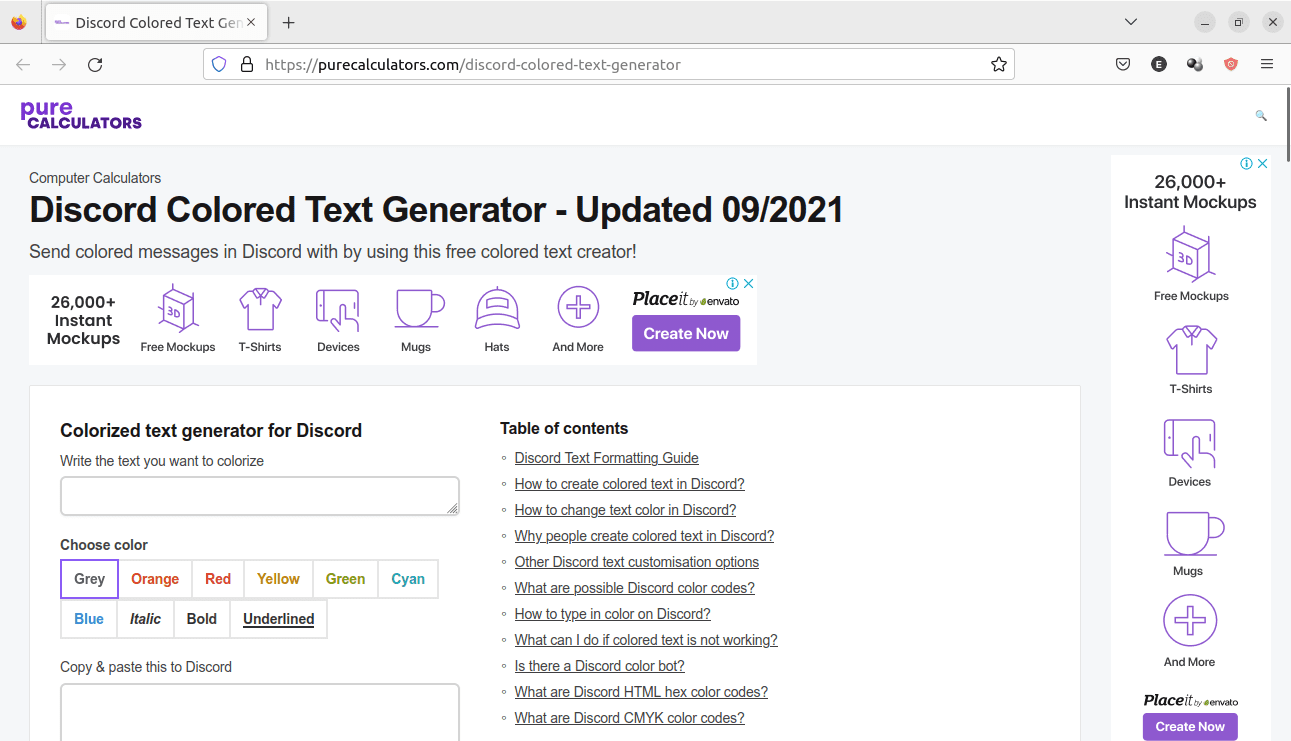
Colored text generator
How to make different colored text in Discord using the colored text-generator
Discord supports modifiers to designate the programming language of the code you write after the first three backticks. For your code’s clarity, Discord applies color to specific elements. You can utilize this to your advantage and paint the whole message instead of just a few elements. In this section, we will, however, not be writing the codes ourselves. We will type our text in the “Write the text you want to colorize.” Afterward, we will select our color in the “Choose a color” section and copy the created code on the “Copy & paste this to Discord.”
Here is a list of the font colors and the automatically generated code you need to type to attain it:
Red:
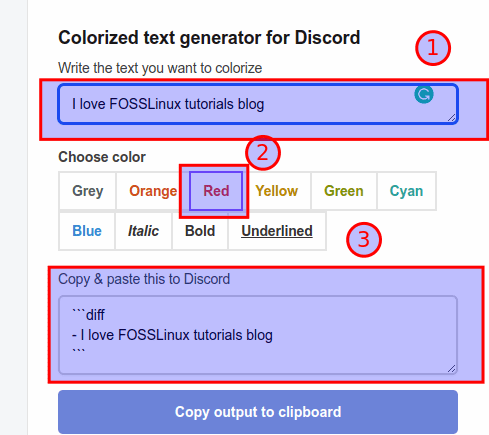
Red
Paste on the Discord:

Red color
Cyan:
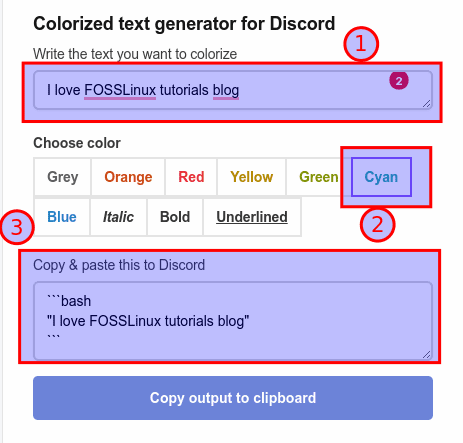
Cyan
Paste it to Discord:
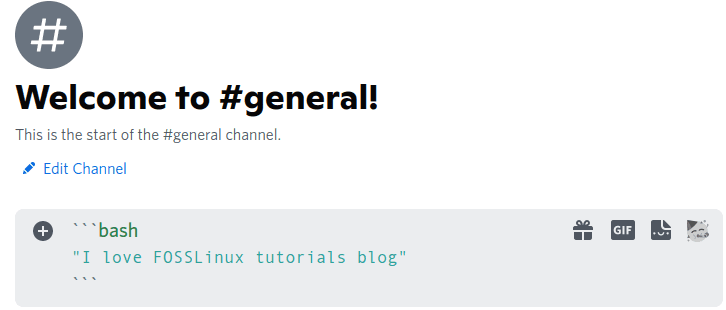
Cyan color
Yellow:
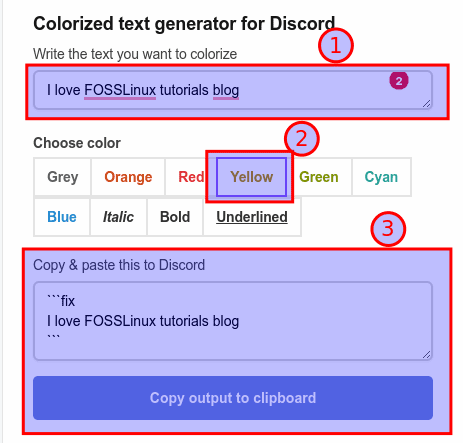
Yellow
Paste it to Discord:
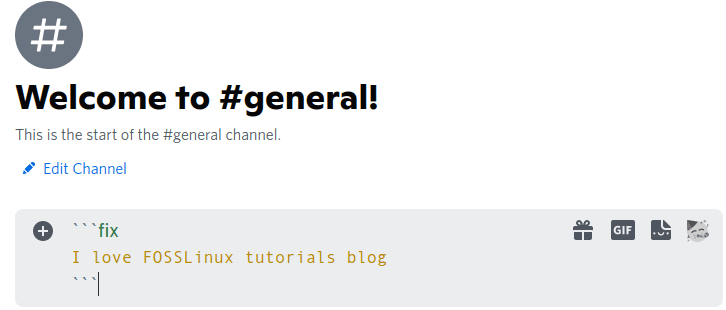
Yellow color
Orange:
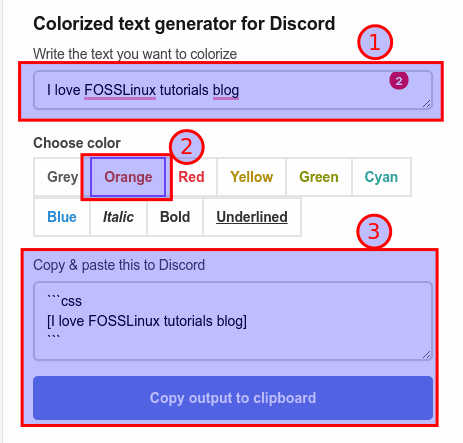
Orange
Paste it to Discord:
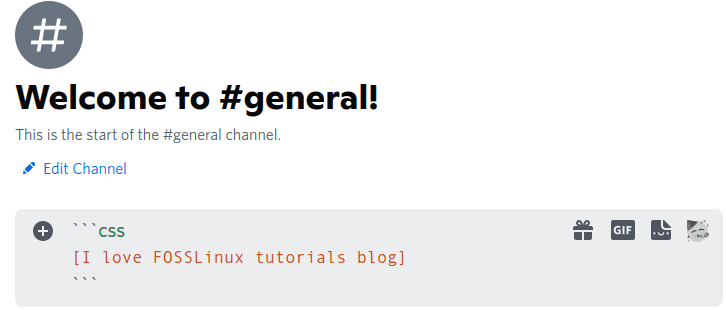
Orange color
Blue:
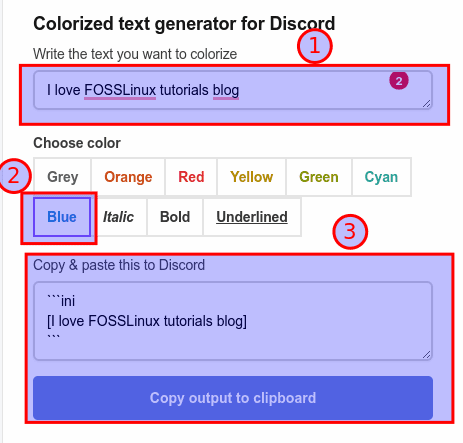
Blue
Then paste it to Discord:
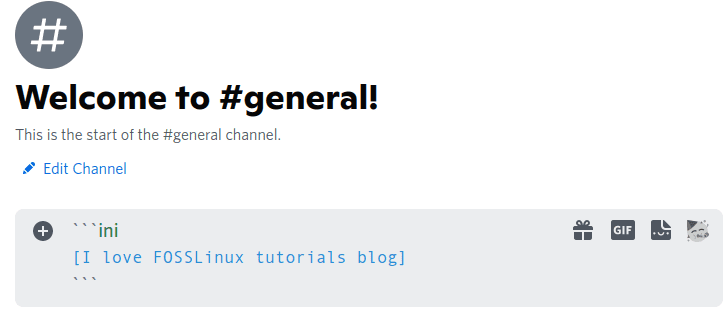
Blue color
Grey:
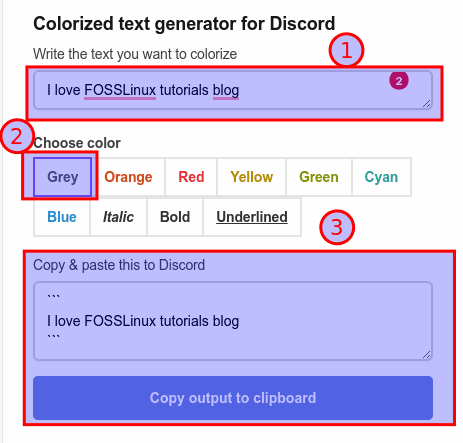
Grey
Then paste it to Discord:
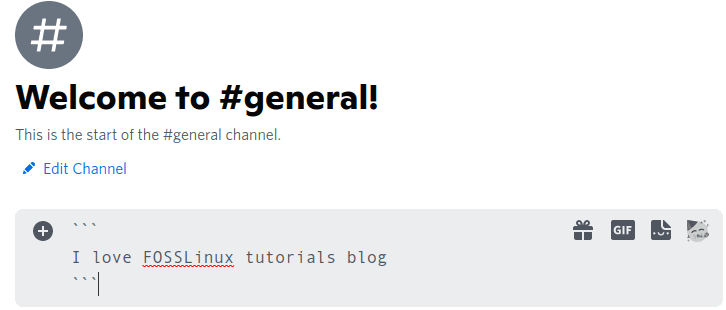
Grey color
Green:
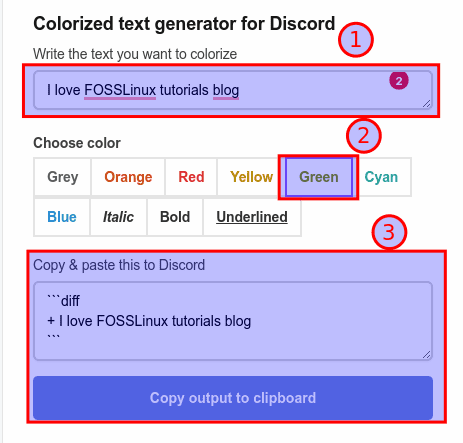
Green
Then paste it to Discord:
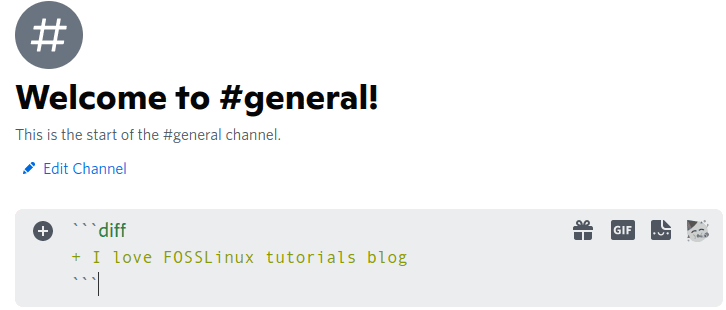
Green color
An exhibit of the different colors we have tried in this section:
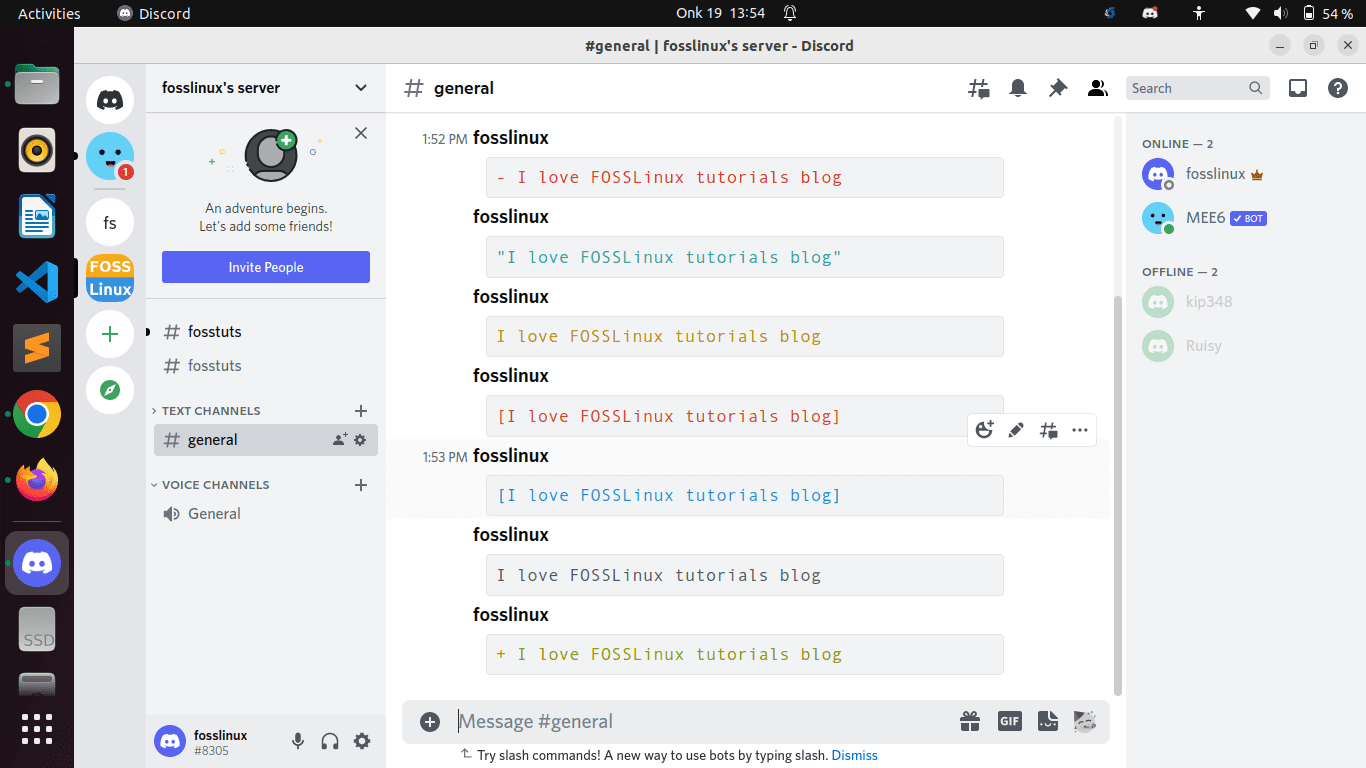
An exhibit of different colors
A flaw to this approach is that it puts your message in a gray box, which does not make it look aesthetically pleasing, though you may acknowledge how it makes your message stand out. Then again, and probably the most annoying thing of all time, the code does not change color on mobile – only those using the desktop version of Discord can reap these benefits.
FAQs
Are there bots for Discord that can color text?
Definitely! A simple online search will pull several bots that can help you change the color of your test in Discord. It is, however, advised that you perform a broad search and review the ones that best suit your needs. Check other users’ reviews and try understanding each bot’s capabilities before adding them to your server.
What can I do if some of them are not working?
Based on a series of tests, we can confidently say that we saw more success using the above-covered markdowns on the Discord desktop app than on the web client. So if you are having trouble with some of these codes, we recommend you try the desktop app instead.
Wrapping up
This article has shown how you can make colored text in Discord using different code phrases, like JSON, yaml, and CSS, which we believe you are well versed with now. We also covered the steps of changing color in a text using a colorized text generator for Discord which should help you attain your desires without much struggle. With all that covered, we believe this came in handy.