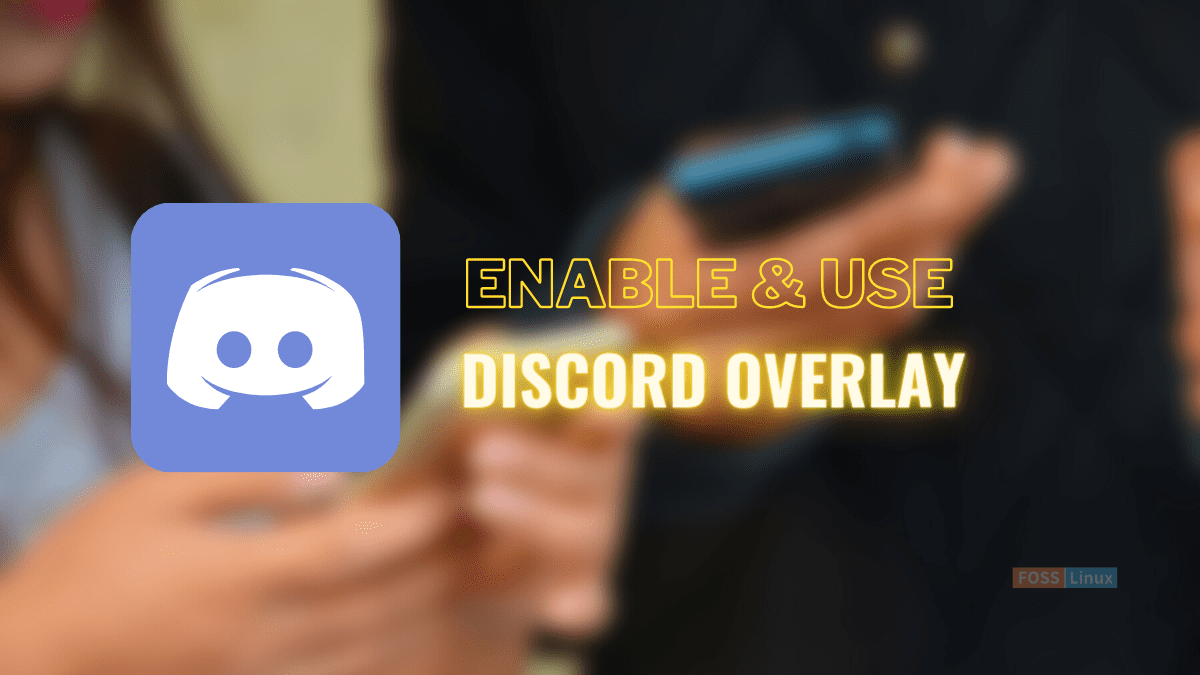Discord is a VoIP(Voice over Internet Protocol) and instant message utility with many unique features. One such feature is the Discord overlay that allows you to voice/video chat and stream from your PC while playing the game simultaneously. This article will extensively explain the basics and most significant steps to get you on your knees regarding Overlay’s game functionality.
Over the past couple of years, Discord has become an essential name in the sphere of chatting apps. However, this was not the original intent because the app was built explicitly for games; up to date, most of its features still reflect that. For instance, Discord users have access to an exclusive game overlay feature.
Discord’s Overlay allows you to swiftly bring up Discord while playing your fav game, even if it is in fullscreen mode. In company with showing you any new messages or calls you receive, the feature also allows you to “pin” a chat to the screen, guaranteeing easy access as it will always be visible when playing. How great is it to voice/video chat, stream from your PC, and message your allies while gaming? It feels great, right?
You can download the Discord app for free on any computer. All you are required to use this app is to create an account. Once you do, you can access all its features, including the Overlay, which we will emphasize today.
Here are some of the things we will be discussing:
- How to open the Discord Overlay.
- How to use the Discord Overlay.
How do we get this Overlay on our Discord app, and how do we put it to use? Let us wrap our heads around this concept and understand it better in the next section.
How to open the Discord Overlay
Before opening your game, navigate to the bottom of the Discord window and click on the small gear icon, as shown below:
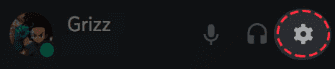
Click on user settings (Courtesy: Discord)
Under the “App settings,” click on Overlay. After that, toggle “Enable in-game overlay” by clicking the slider.
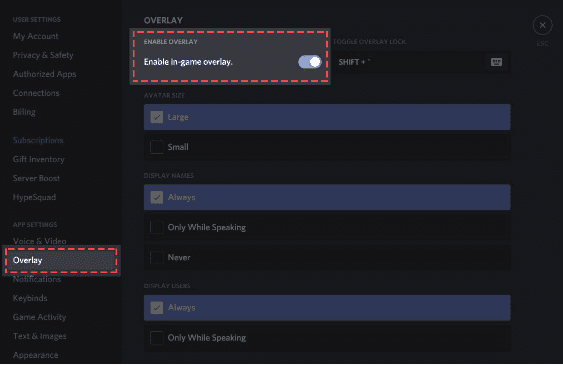
Click on the overlay tab. (Courtesy: Discord)
After that, go to the “Game Activity” under the App settings. You will see a list of games that have been linked to Discord. If no game is listed, you can connect by opening the game, then clicking on “Add it” at the top. Also, you can stream an account or other gaming platforms to see your games. To achieve this, click “Connections” under the” User settings.”
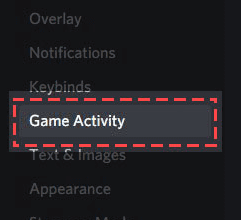
Go to the game activity. (Image: Discord)
Next to your games, you will see a computer-like icon. You can toggle the Overlay off or on for each game. Ensure the Overlay is on for the games intended to be played.

Enable the Overlay of any game (Image: Discord)
Now, open the game you want to play employing the Overlay. You can now use the default keyboard shortcut “Shift + `” to open the Overlay or whichever shortcut you specified to open the Overlay.
Now that that is done and dusted, let us see how we can use this outstanding feature.
How to use the Discord Overlay
After toggling on the Overlay, you can open any chats you may be part of. You can also look for users or channels you want to chat with:
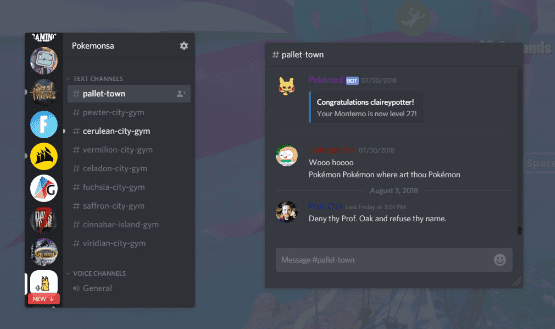
Text chat (Image: Discord)
You can also direct voice chat or message in an overlay. To start a voice chat, you can hit the phone icon in the top-right. Dependent on how you altered your settings for the Overlay, a user’s name will pop up when voice chatting. In the upper-left corner, you will see all the enlisted users in the voice chat, or you can open the Overlay and relocate the voice chat anywhere on the screen.
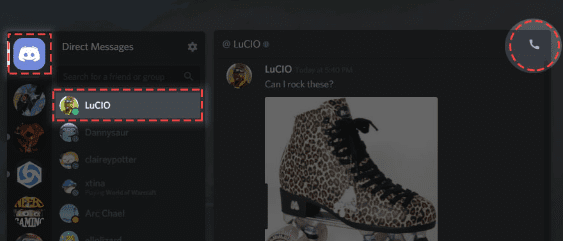
Calls (Image: Discord)
Also, you can pin a chat to have it stay open when even when you close the Overlay. This can be achieved by clicking the thumbtack icon at the top of Discord’s window. After clicking the icon, the chat should isolate from the sidebar, and you will be able to shift the chatbox around and resize it so as not to interfere with your game/current activities.

Pin message (Image: Discord)
You can also press the ] key to type in the chat or whichever key you set this action to in Discord’s settings.
![press the ] key](https://b1490832.smushcdn.com/1490832/wp-content/uploads/2022/10/press-the-key.png?lossy=2&strip=1&webp=1)
Press the ] key (Image: Discord)
You may also want to change the Opacity of the chat box, which can be done by selecting the Opacity icon in the top-right and sliding the bar till you find the opacity level you want:

Customize Opacity (Image: Discord)
Resizing and moving
Resizing and moving your chat window perfectly works as you would expect it to. To do this, click and hold here for all your resizing and moving needs.
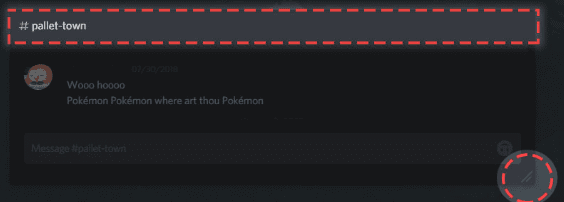
Resizing and moving (Image: Discord)
Notifications in Overlay
This is another feature added in the Discord overlay. There are a few notification types you should familiarize yourself with. Remember, these notifications are removable and movable at the same time:
1. Call notifications
Here is a snapshot of someone calling. All you have to do is press “SHIFT+`”:
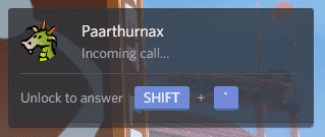
Unlock to answer (Image: Discord)
After unlocking, you can now answer the call!
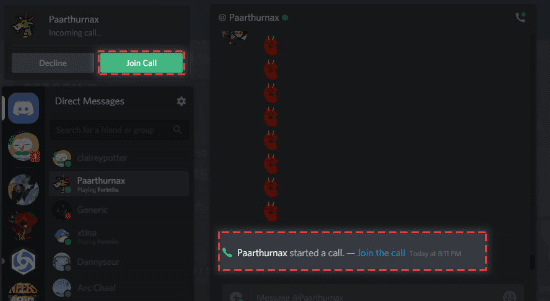
Answer the call (Image: Discord)
2. Text notifications
Remember that these notifications will mimic the already set up text notification settings:
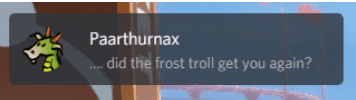
Text notifications (Image: Discord)
You can open up the Overlay to send a message as a reply right back:
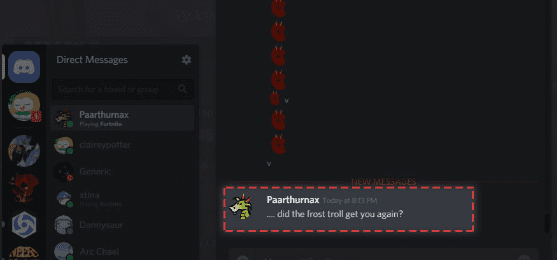
Message Reply (Image: Discord)
3. Game invite notifications
Discord allows you to send invites to your other gaming allies, as shown below:
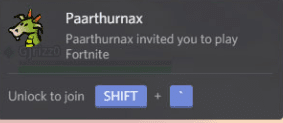
Game invitation (Image: Discord)
Go ahead and open the Overlay to squad up!
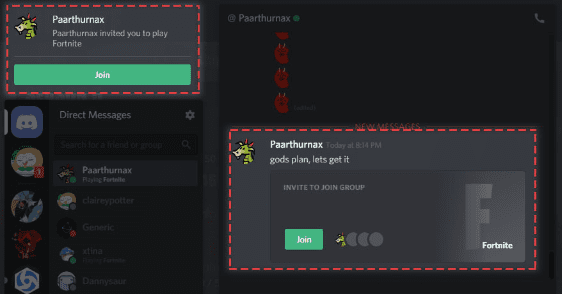
Squad up! (Image: Discord)
Notification options and options in Overlay
Discord allows you to customize where this notification pops up or turn it off completely. This can be found in User settings>Overlay>Overlay Notifications:
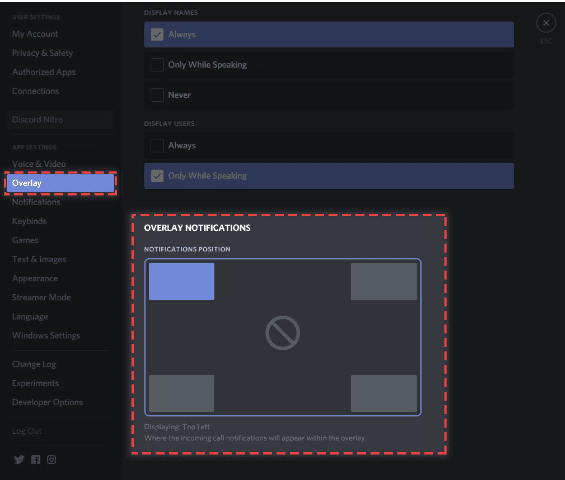
Notification options (Image: Discord)
To completely switch off these notifications, select:
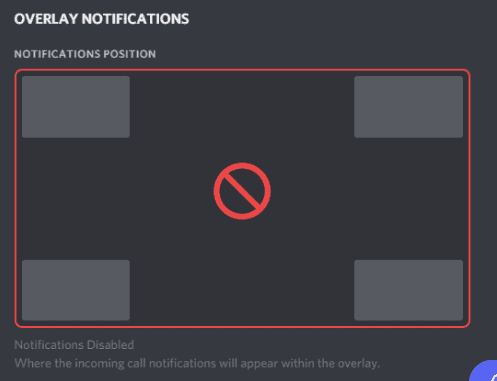
Completely switch off notifications (Image: Discord)
Discord is also fixed with an adjustment option that allows you to adjust things to your preference:
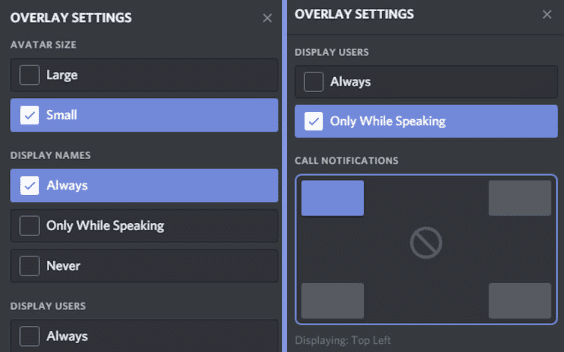
Adjustments options (Image: Discord)
Essential Note
The Overlay is considered pretty intense tech with arcane magic under the hood. Sadly, the anti-virus software buddies have not finished nudging Discord’s files for the 100% good to go. As such, enabling the Overlay might get your Discord flagged by your anti-virus software. This is OK! We can assure you it is a false positive, as guaranteed on Discord’s official website.
Overlay issues
The DevOps are still working on the Overlay; you may experience issues like game crashing or ping spikes. We, on this end, recommend that you disable it temporarily. Here is a dry run of the steps used to enable it if you can’t quite remember reading back that far; they are:
- Open your user settings.
- Click on the games tab.
- Check the overlay box close to the problem game.
Final Thoughts
Discord overlay is one excellent feature worth giving a shot at. For all those who want to game, stream, talk over game strategies, or message a friend while playing then, the overlay feature comes in handy for you. This option gives you greater accessibility to do other things while gaming. If you like the information, ensure you read how to stream on Discord.