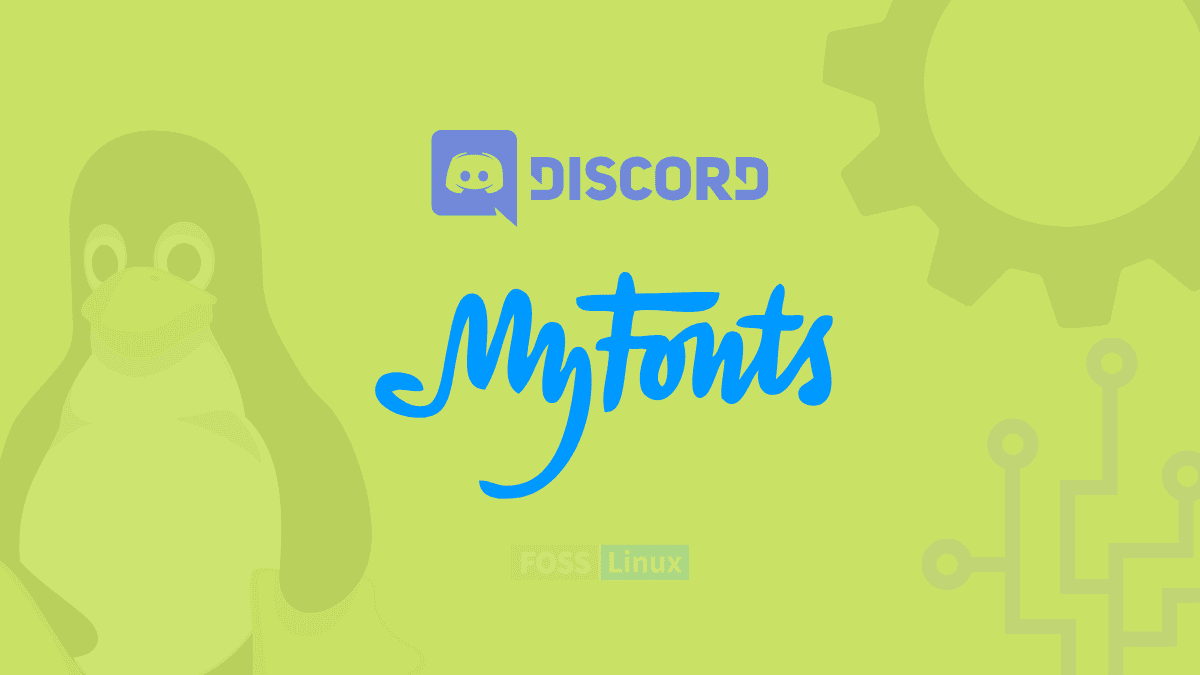If you are a Discord user catching up with friends or connecting with fellow gamers, you spend countless hours looking at the client daily. In such instances, it is highly reasonable that you would want to customize every little aspect of its interactive interface, including the fonts. While its UI (user interface) is quite simple, this app permits users to use various advanced communication tools from textual context to video and audio streams.
Naturally, users want to express their thoughts creatively, so there is a lot of genuine interest in studying how to change the visual display or look of messages via basic formatting. But do you have the liberty of adjusting fonts in Discord? Moreover, what can you do to use a different font in the messages you send on Discord?
Regrettably, using different fonts on Discord is not as straightforward as choosing an alternative from a context menu. However, this guide will explicitly discuss how to change text styling in Discord and offer detailed explanations and instructions for activating other options like bold, italic, or underlining text parts.
Before we start, let’s look at how the Discord text engine works.
Section 1: How does the Discord text engine work?
Underneath the surface, Discord runs a compelling engine called Markdown, which handles the regulation of how text is shown on the pages visible to users. It is an app of a markup language that entirely depends on textural symbols as commands, making it simple for programming newbies to alter the look of the text.
Ideally, Markdown allows you to input a few symbols and will interpret them as commands for changing the text style, for instance, underlining or bolding a particular word or sentence. There is a library called Highlight.js for highlighting blocks of text that allows stylistic emphasis via simple text marking.
This is a practical and easy-to-learn approach, so Discord’s long-time users can alter text style without too much ado. It is all about following a few rules and knowing the most fundamental combinations of characters (tags).
With that said, let’s now change our focus and look at the article’s core section.
Section 2: How to change text style in Discord
By default, Discord uses a font called Whitney throughout its current, and there is no native approach to do away with this. While it is a feature that many have requested for years, Discord has shown no interest or instead sign of wanting to enact it. As such, we are left with no option but to find a workaround to implement the use of different fonts on Discord.
There are a few ways that we will put into action to help us customize the Discord interface and change the look of the font.
Step 1: Launch Discord
First, launch Discord by clicking on “Activities” and then type in Discord in the search bar. Finally, click on the blue icon as shown below:
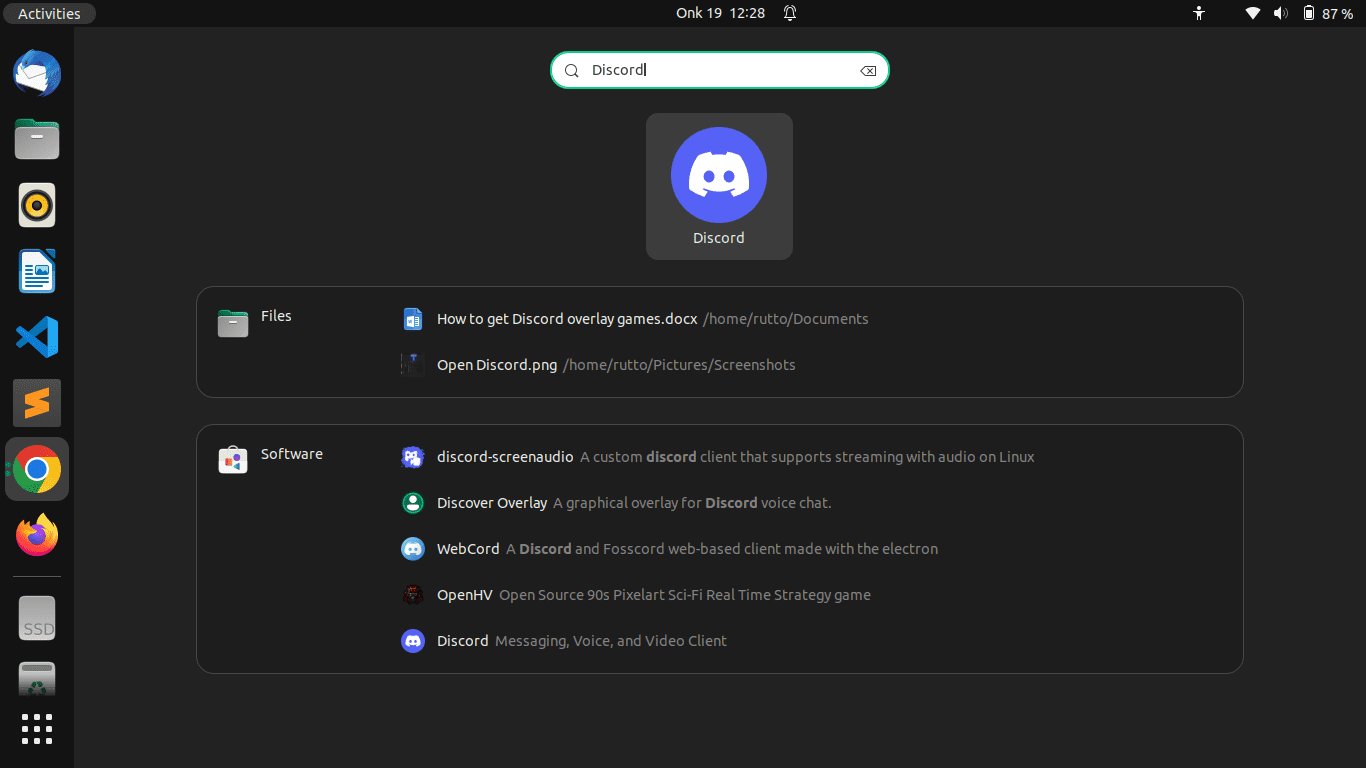
Open Discord
Step 2: Click on the gear icon
Next, find your username at the bottom left of the screen and click on “settings,” represented by the gear icon, as shown below:
Click on the gear icon
Step 3: Click on Appearance
From Discord’s left menu, click on Appearance
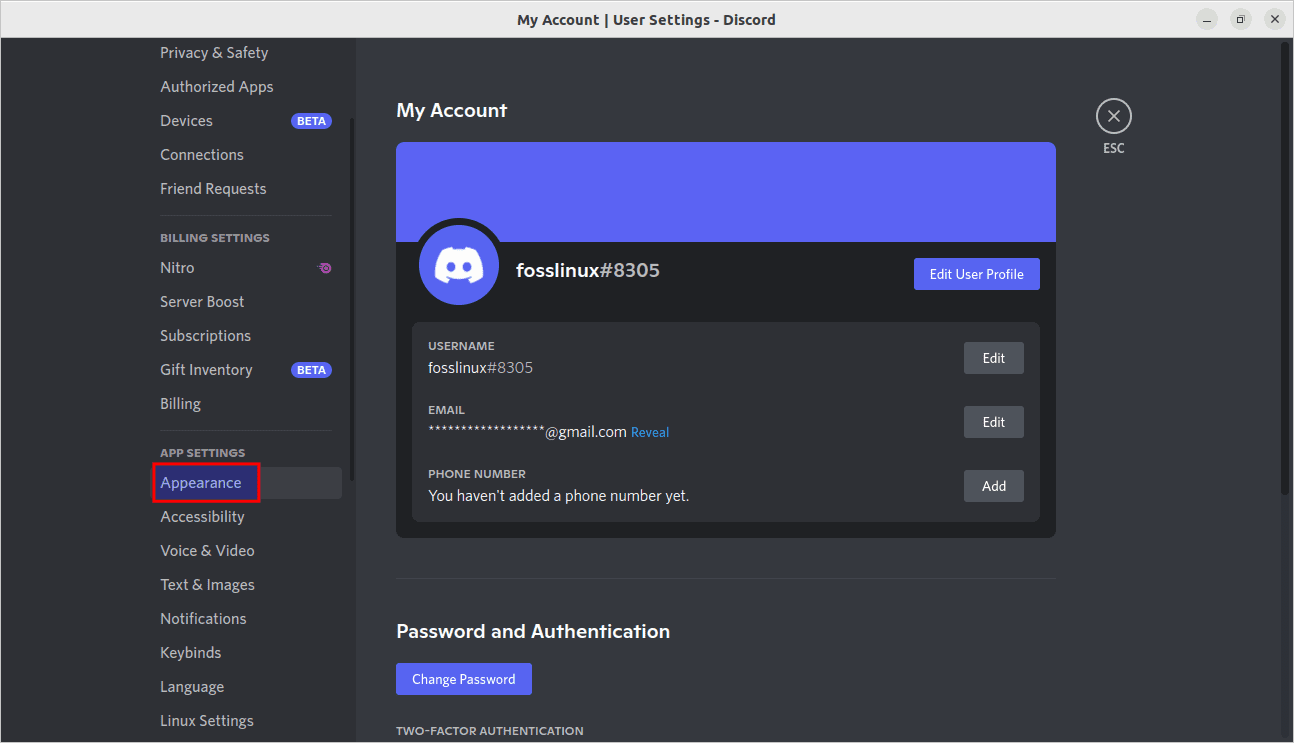
Click on Appearance
Step 4: Navigate to chat font scaling
Then scroll to Chat Font Scaling and adjust as you see fit.
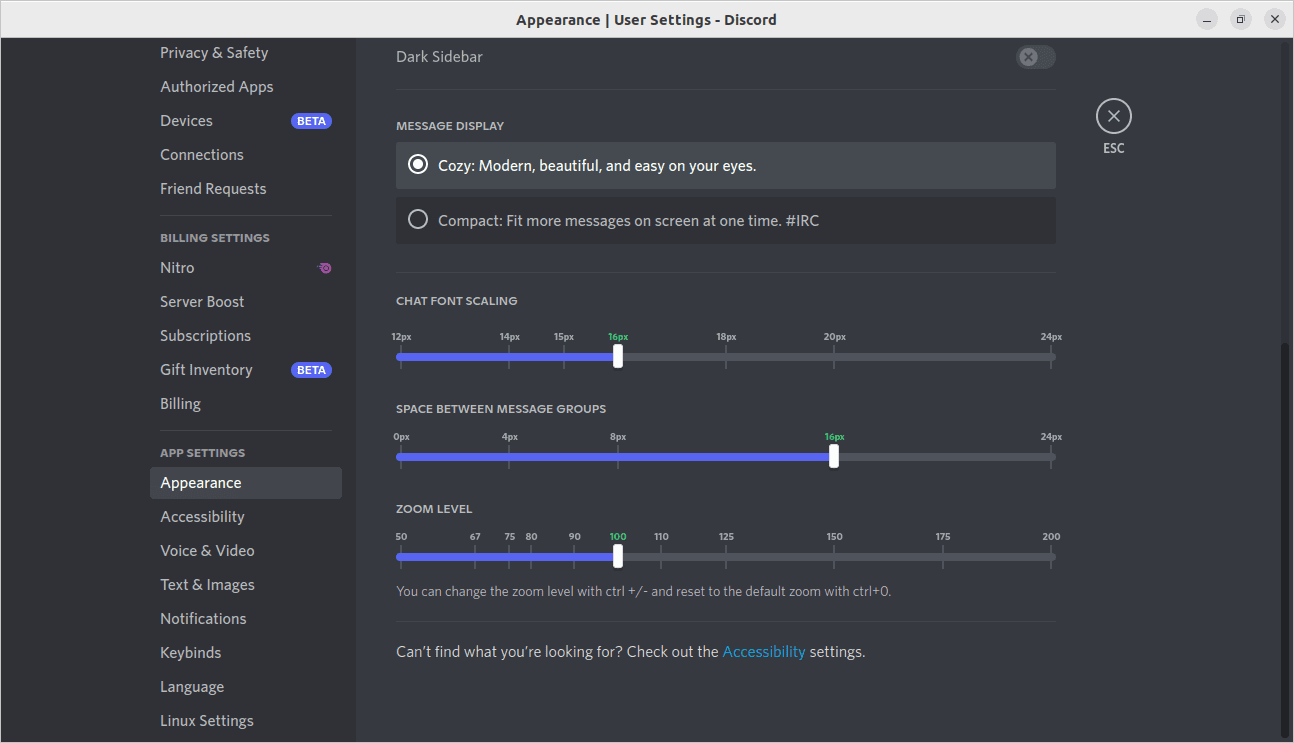
Go to the font scaling.
Here are the options as seen in the snapshot above:
- Chat font scaling works as a font size modifier in messages.
- There is also an option named “Space between message groups.” This one changes the gap between message groups; in this instance, groups refer to collecting several messages from the same person in a row.
- Another option is the Zoom level. This one changes the magnification of the whole Discord client.
On the top, you can preview the changes as you modify fonts using the three options except for zoom level, which changes the client immediately. The green figures you see on the slider represent the default. Another great thing with Discord is that your changes are automatically saved.
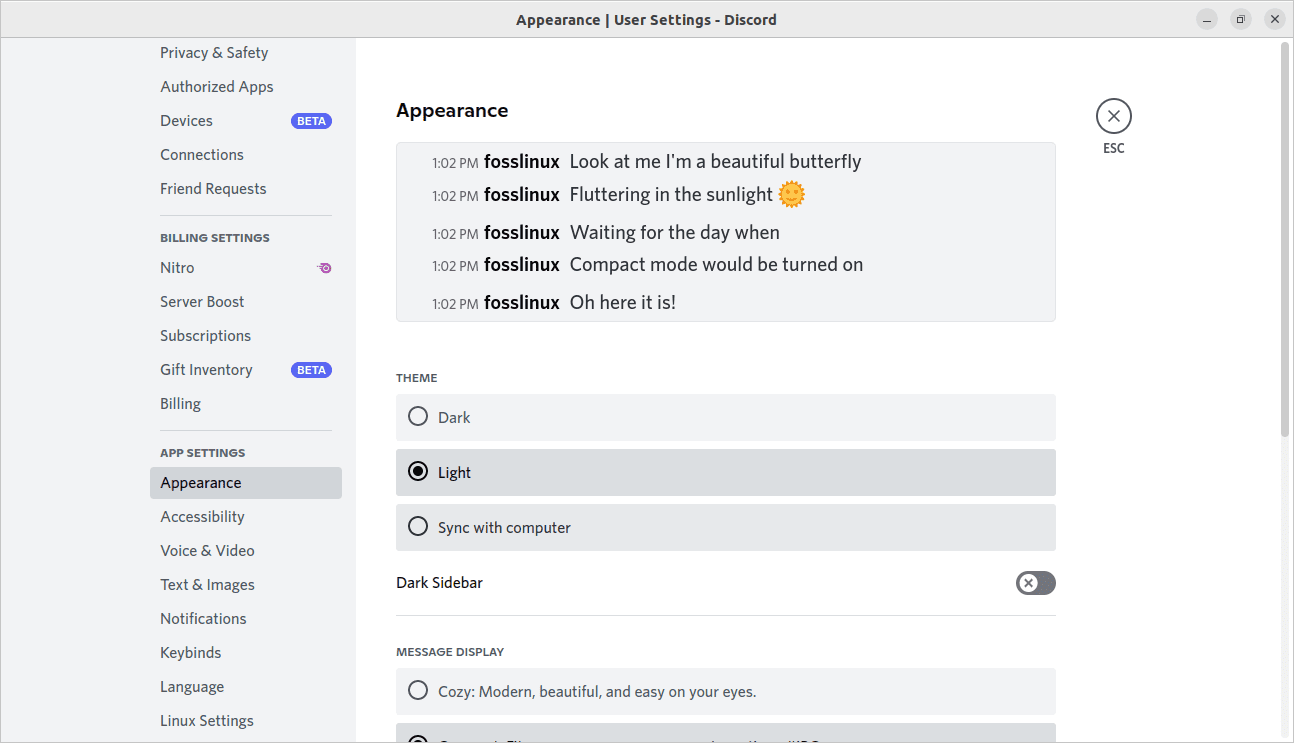
Preview changes
Let us see how we can use different fonts on Discords with third-party tools.
How to write different fonts on Discord using third-party tools
Some third-party programs give Discord users the ability to change Discord’s fonts. One such is BetterDiscord, among others.
And you should be wary about using BetterDiscord. By its admission, the utility goes against or instead breaks Discord’s terms of service. Despite the site’s FAQ(frequently asked question) allegations, there is no evidence that Discord cares about you changing the client with this tool; you use it at your own peril.
Using a different font in a Discord message
As earlier said, Discord does not provide any functionality to change the font when typing a message. However, that does not limit your creativity to use an external font generator to attain the desired effect of using a different font. We can now use the earlier discussed Markdown to apply italic, underline, and bold formatting via the code block.
1. Use a font generator
First, find a font generator online. These include Fancy text generator, font space, and font generator guru. You only need to click on one of the above links, redirecting you to their font conversion sites. After that, copy your text/message, paste it, and check the different output styles from the font generator.
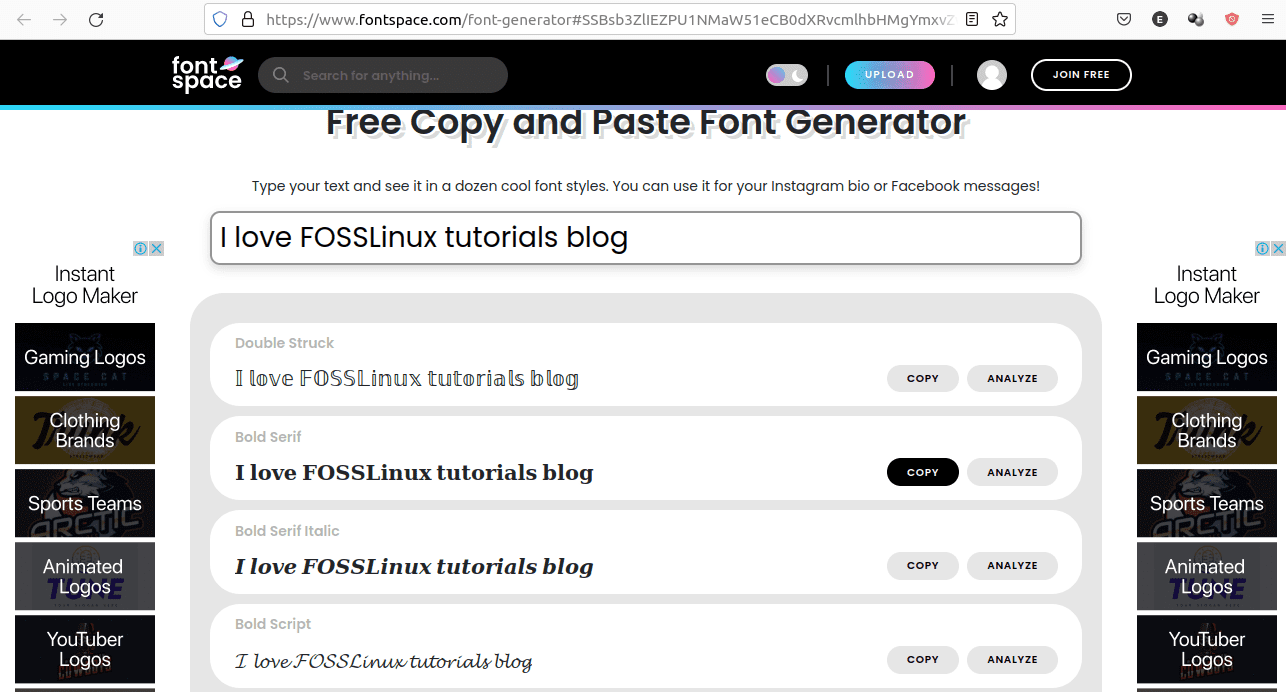
Fontspace change of fonts
You can then copy your preferred style and paste it into your Discord software, as displayed in the snapshot below:
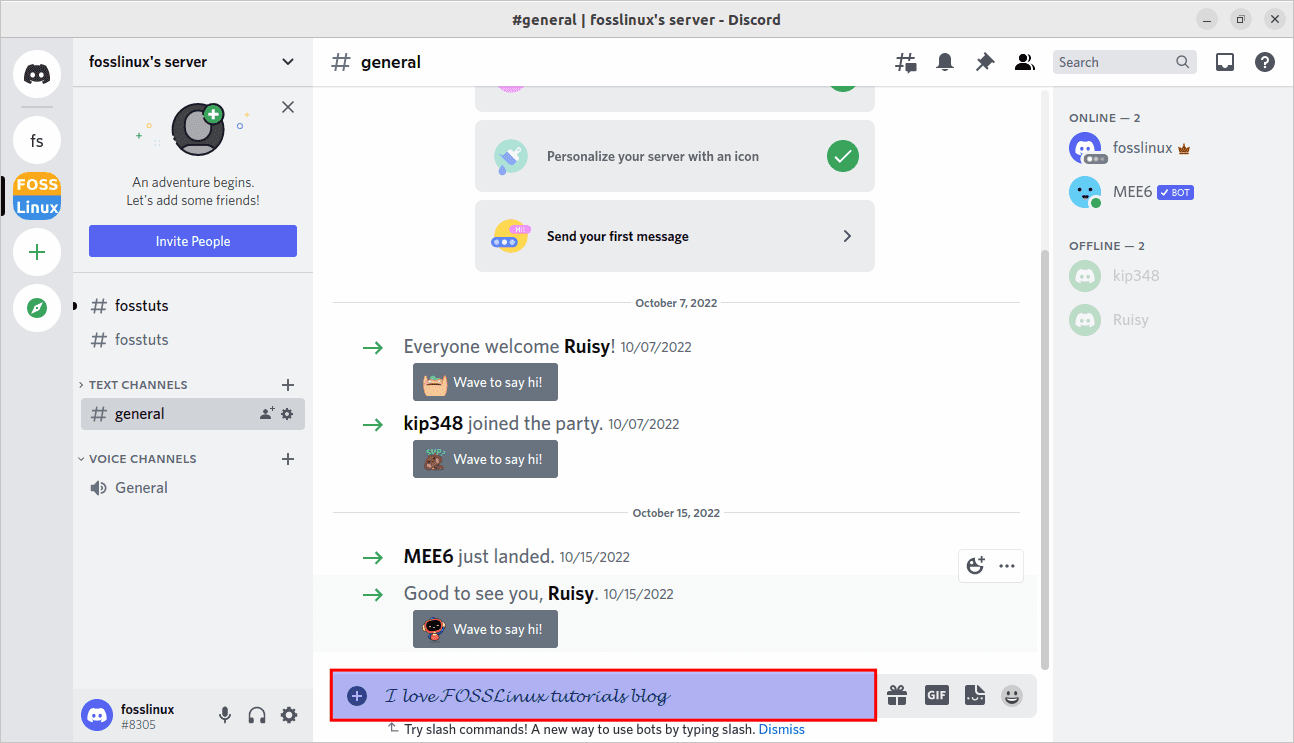
Copied and pasted text
Technically, these messages are not in a different font, which is why it explains the fact that Discord supports them. Instead, the generator site matches the letters you input to an affiliated Unicode symbol, making your sentence become a string of symbols instead of characters. It provides a font’s appearance, but it is not akin to if you were to use an official font like Comis sans, Algerian, Arial, or Times New Roman.
2. How to use Markdown to apply Formatting
Discord allows the use of Markdown syntax, which permits you to apply bold, italic, strikethrough, and underline formatting to your messages. The effortless way to apply these (minus strikethrough) is to write down your message, highlight it, then select the relevant icon from the context menu that pops up.

The effortless approach
Now let us explain the various ways to write in different fonts using the Markdown formatting quickly.
Bold
Discord allows you to bold a complete sentence or just a single word of your text. It is pretty simple to use two asterisks at the front and two at the end of your desired word/message to emphasize it.
For instance: Welcome to **FOSSLinux** (write this way)
Output: Welcome to FOSSLinux (your allies will see this)

Bold text
Italics
Most, if not everyone, like to italicize some words to express a feeling or taunt in the Discord message, like Sighs, Hush, and so on. Discord allows you to easily modify your font to italics by putting one asterisk at the front of the word and one at the end.
For instance: I love studying *Linux* (you will write like this)
Output: I love studying Linux (What your allies will see)
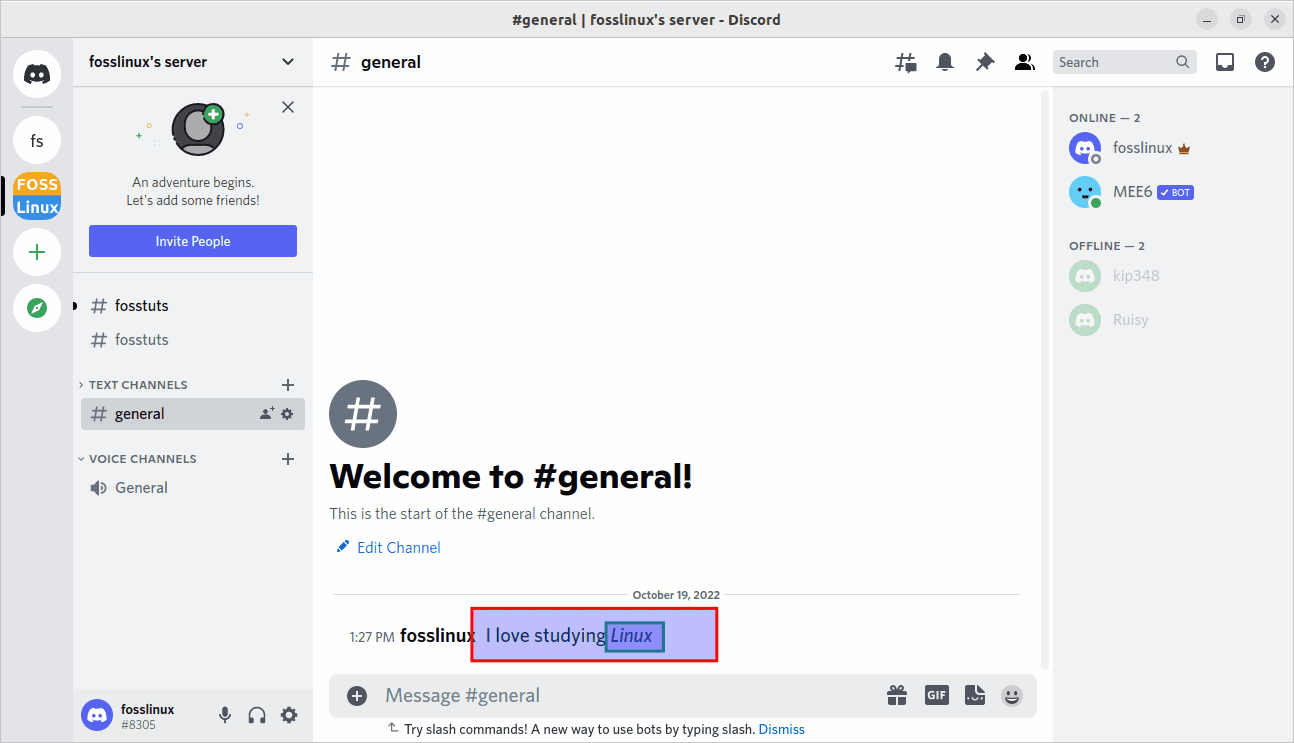
Italics text
Underline
If you want to mention something important, you can use Discord’s underline feature. Most Discord server owners use the underline feature to highlight important things and post announcements. You, too, can do it using two underscores at the front and two at the end of your word.
For instance: This is a new __FOSSLinux__ channel in our server (you can write this)
Output: This is a new FOSSLinux channel in our server (what your allies will see)
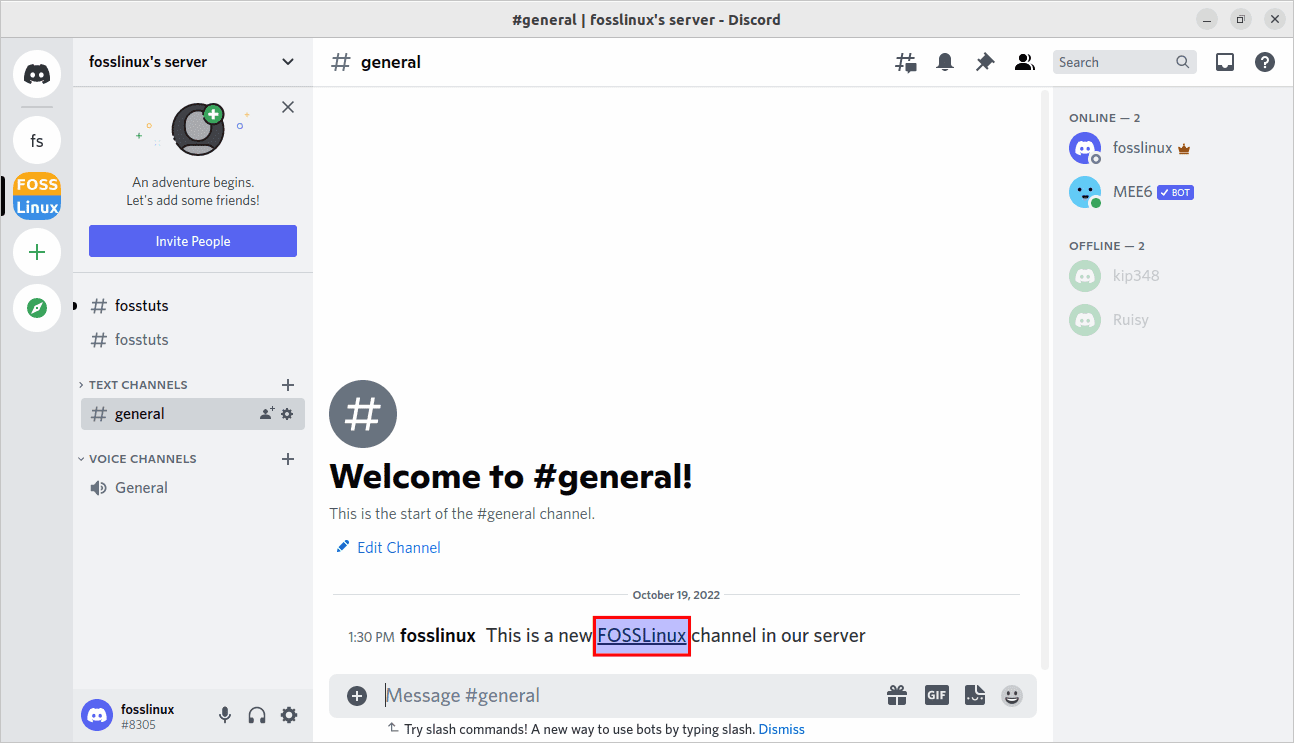
Underline text
Bold Italics
It is sometimes enjoyable to mix stuff, and Discord perfectly allows you to do that. For instance, you can use multiple formatting techniques together. This helps create a new type of font you can use for writing the messages. To bold and italicize your text, you need to use three asterisks at the front and end of your text.
For example: ***Hey, this is a bold italics text***(you can write this)
Output: Hey, this is a bold italics text ( what your allies will see)
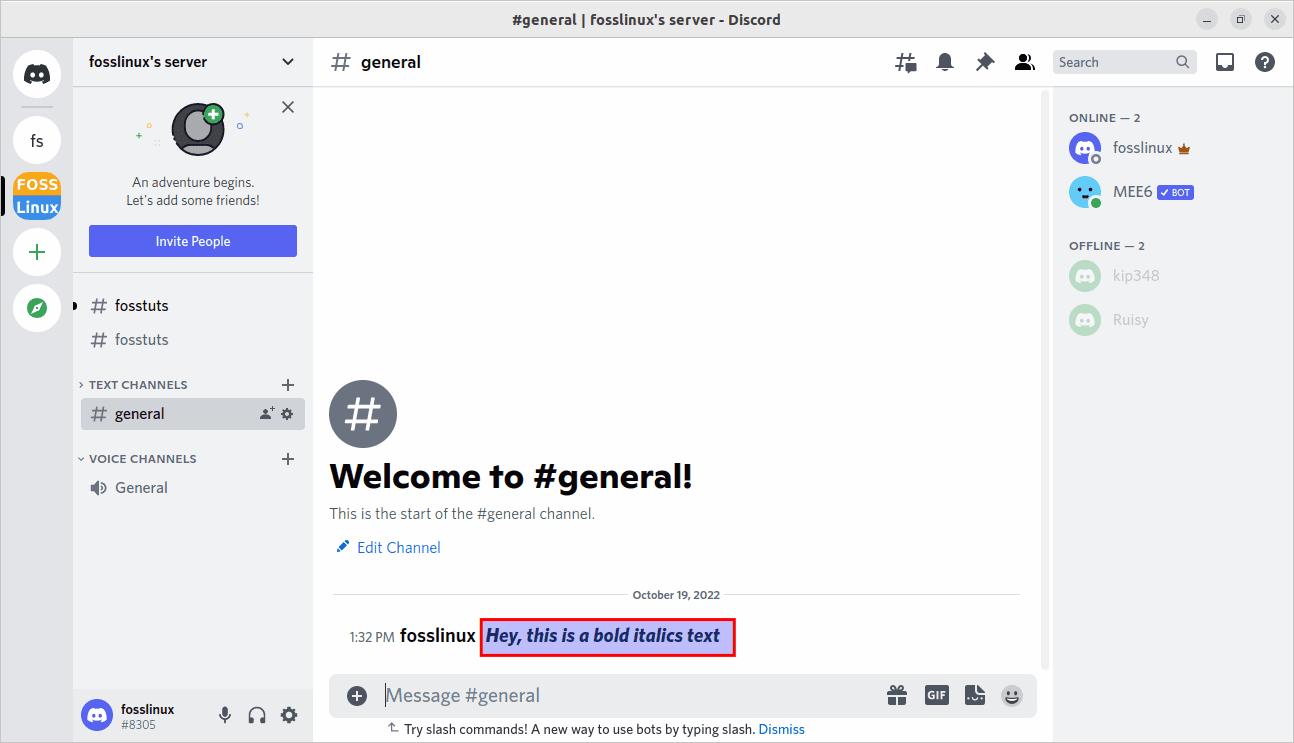
Bold italics text
Underline Italics
And, of course, if we have bold italics, then high chances are that we can use underline+italics too. To do this, put two hyphens and an asterisk at the front and end of your message with an asterisk followed by two hyphens.
For example: __*This is an underlined italics text, mate*__ (You can write this)
Output: This is an underlined italics text, mate (what your allies will see)
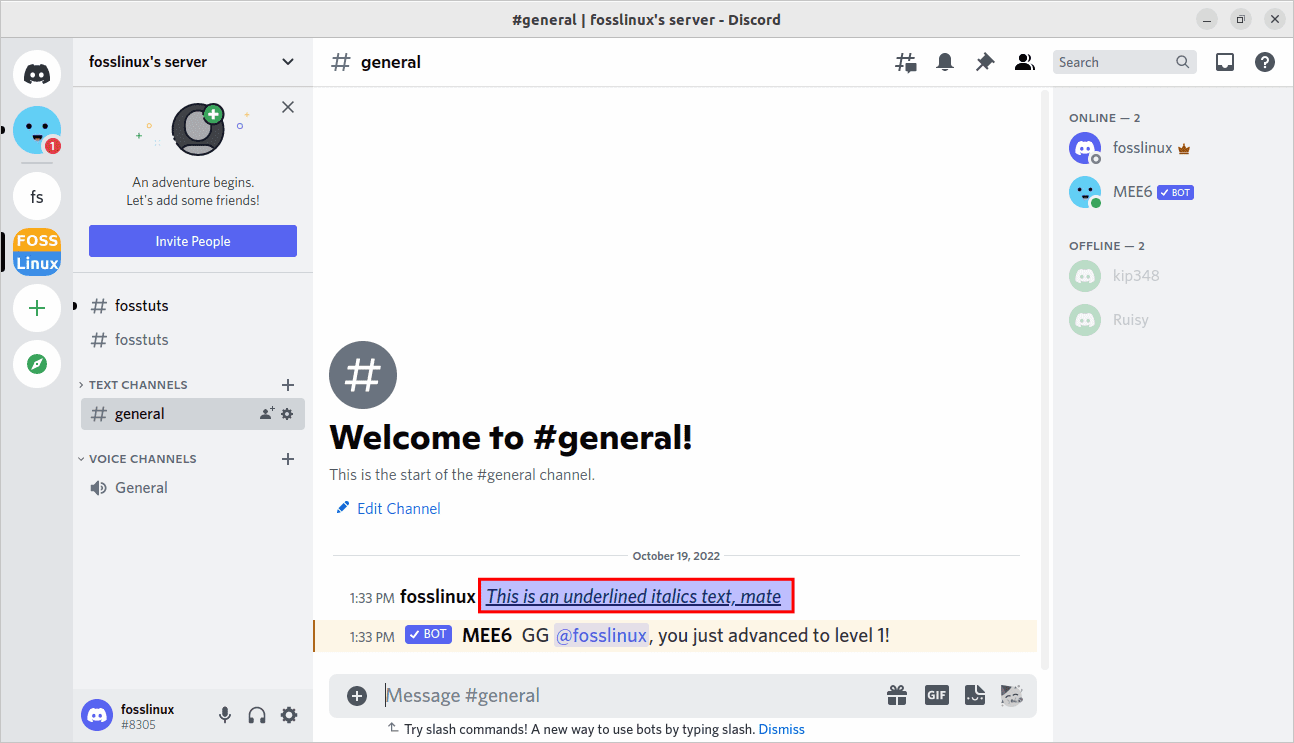
Underlined italics text
Underline Bold
This is another combination of two formatting methods. This one is pretty useful for making an important text. It will be so weird for someone to ignore an underlined bold text. You will put two hyphens and two asterisks in the front, followed by two other asterisks and two hyphens at the end of your message.
For example: __**This is an underlined as well as bolded text**__ (you can write like this)
Output: This is an underlined as well as bolded text (what your allies will see)
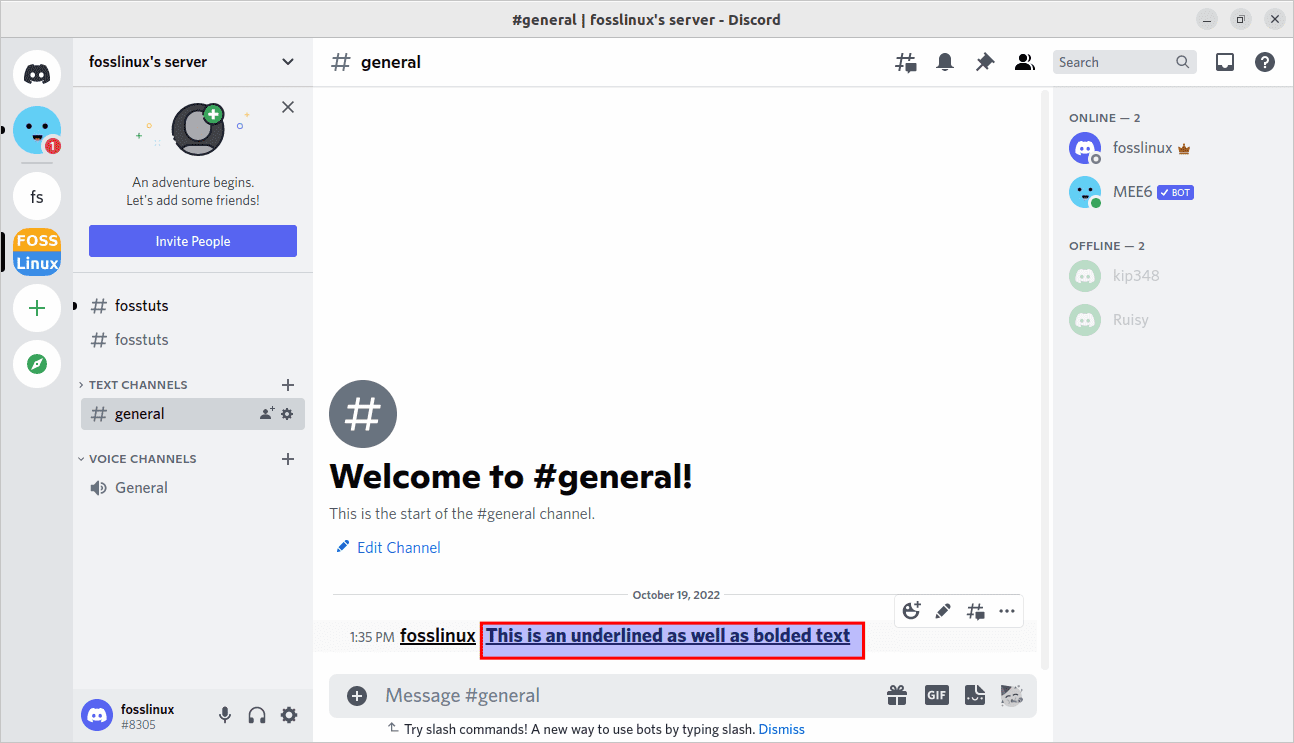
Underline bold text
Underline Bold Italics
Having gone through the two formatting combinations, it will make sense to see how we can attribute the same to create a fuse of the three formats in one text/sentence. To do this, use two underscores and three asterisks in front and three asterisks and two underscores at the end.
For example: __***Hey, this is an underlined, bolded, and italicized sentence***__ (you can write like this)
Output: Hey, this is an underlined, bolded, and italicized sentence (what your friends will see)
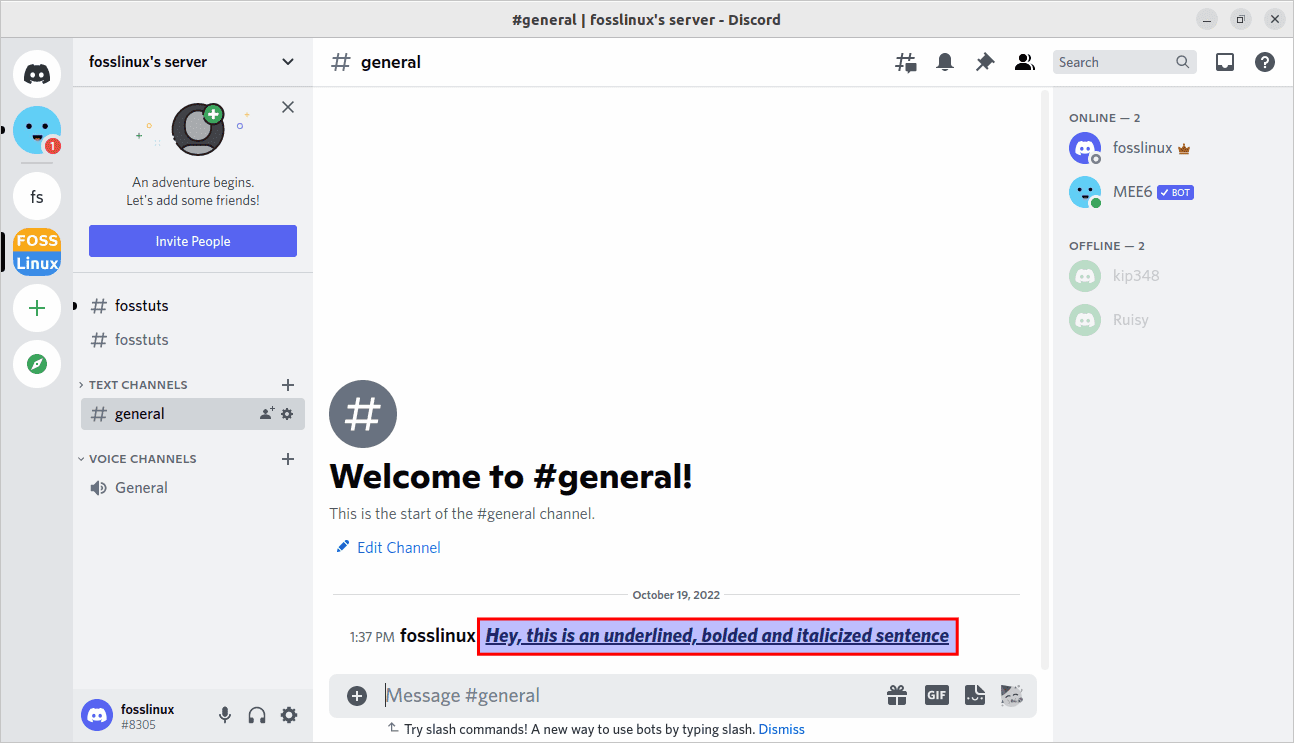
Underlined, bold, and italicized text
Here are the keyboard shortcuts to attain the above-covered formattings on Discord:
| Markdown | Shortcut | Result |
|---|---|---|
| *text* | Ctrl + I | Italic |
| **text** | Ctrl + B | Bold |
| __text__ | Ctrl + U | Underline |
| ~~text~~ | Ctrl + Shift + S | Strike-through |
Wrapping up
At this point, you should know how you can deploy the different techniques to change your font in Discord. With the given examples, you can try or twist them to meet your specifications. We hope this was informative enough.