Being a Linux user for over a decade, I’ve seen the platform grow and evolve in ways I could never have imagined when I first dipped my toes into its world. Over the years, I’ve tried, tested, loved, and yes, sometimes even frowned upon numerous apps. But isn’t that the beauty of Linux? The freedom to explore and decide what works best for you.
In this blog post, I’ll be sharing 20 must-have applications that have largely enhanced my Linux experience. Some of these are tools I can’t live without, while others are recent discoveries that have made me wonder, “Where were you all my life?”
Top 20 Linux Apps to Elevate Your Computing in 2023
Note about Installation: Always make sure to update your package lists with sudo apt update for Ubuntu, sudo pacman -Syu for Arch Linux, or sudo dnf update for Fedora before installing new software. Also, keep in mind that while these commands are kept simple for the sake of the article, some applications might have additional setup or post-installation steps, especially in the case of complex software like Wine or VirtualBox. Always refer to the official documentation or user community for comprehensive installation guidance.
1. GIMP (GNU Image Manipulation Program)
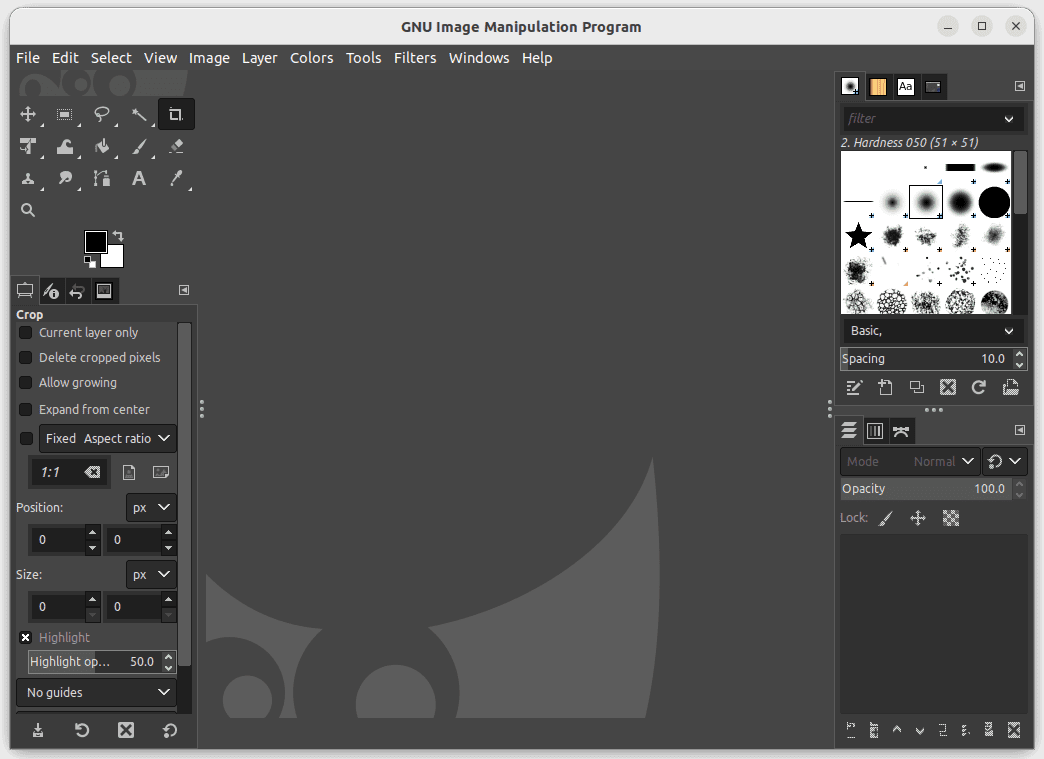
GIMP
GIMP is a versatile graphics editor, offering a rich set of features ranging from basic image retouching to advanced graphic design and digital artistry. With support for layers, masks, filters, and plugins, GIMP is an indispensable tool for graphic designers and photographers.
Command-line Installation
- For Ubuntu/Debian-based distros:
sudo apt install gimp - For Arch Linux based distros:
sudo pacman -S gimp - For CentOS/Fedora/RHEL-based distros:
sudo dnf install gimp
Personal Take: I’ve transitioned from Photoshop to GIMP and haven’t looked back. Sure, the learning curve was steep initially, but its myriad of powerful functionalities makes it irreplaceable in my toolkit.
2. LibreOffice
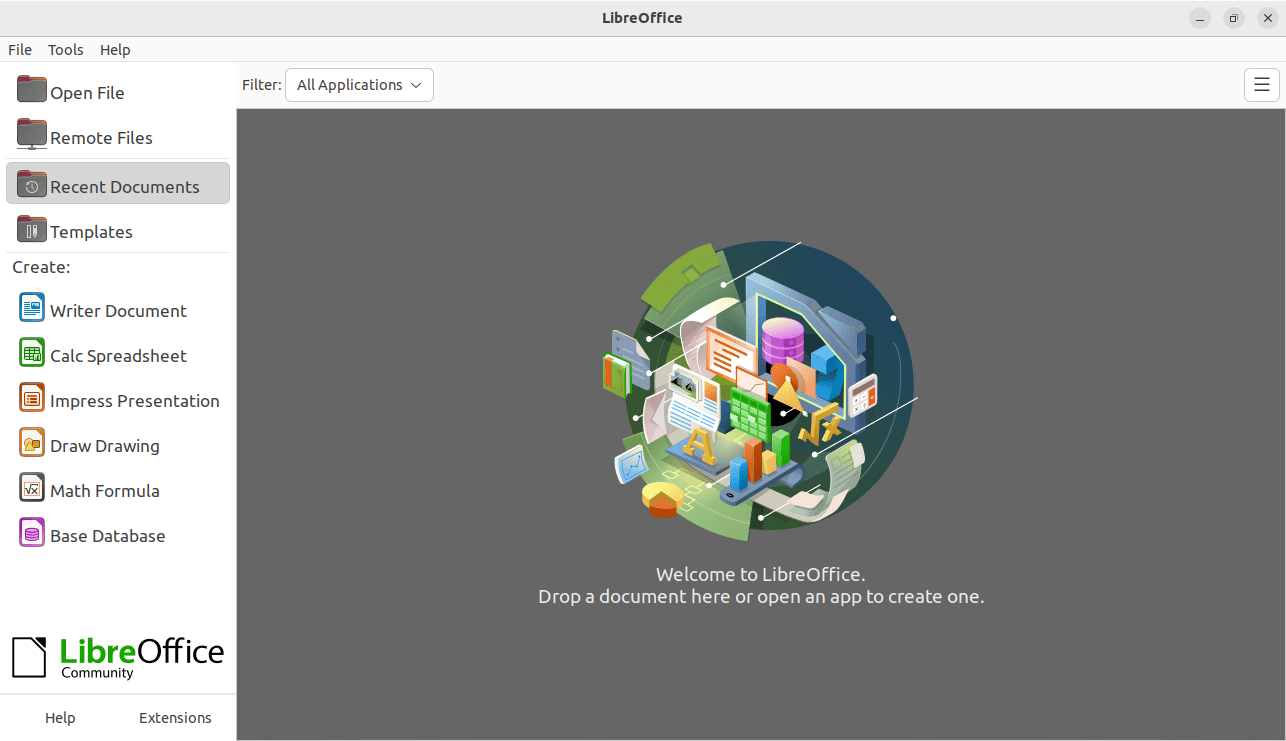
LibreOffice
LibreOffice is a comprehensive suite of office applications, offering a word processor (Writer), a spreadsheet tool (Calc), a presentation program (Impress), and more. It supports numerous file formats, including Microsoft Office files.
Command-line Installation
- For Ubuntu/Debian-based distros:
sudo apt install libreoffice - For Arch Linux based distros:
sudo pacman -S libreoffice-fresh - For CentOS/Fedora/RHEL-based distros:
sudo dnf install libreoffice
Personal Take: LibreOffice has consistently surprised me with its compatibility and feature set. While it might not have the polish of MS Office, it’s robust, and the open-source nature means continuous improvements.
3. VLC Media Player
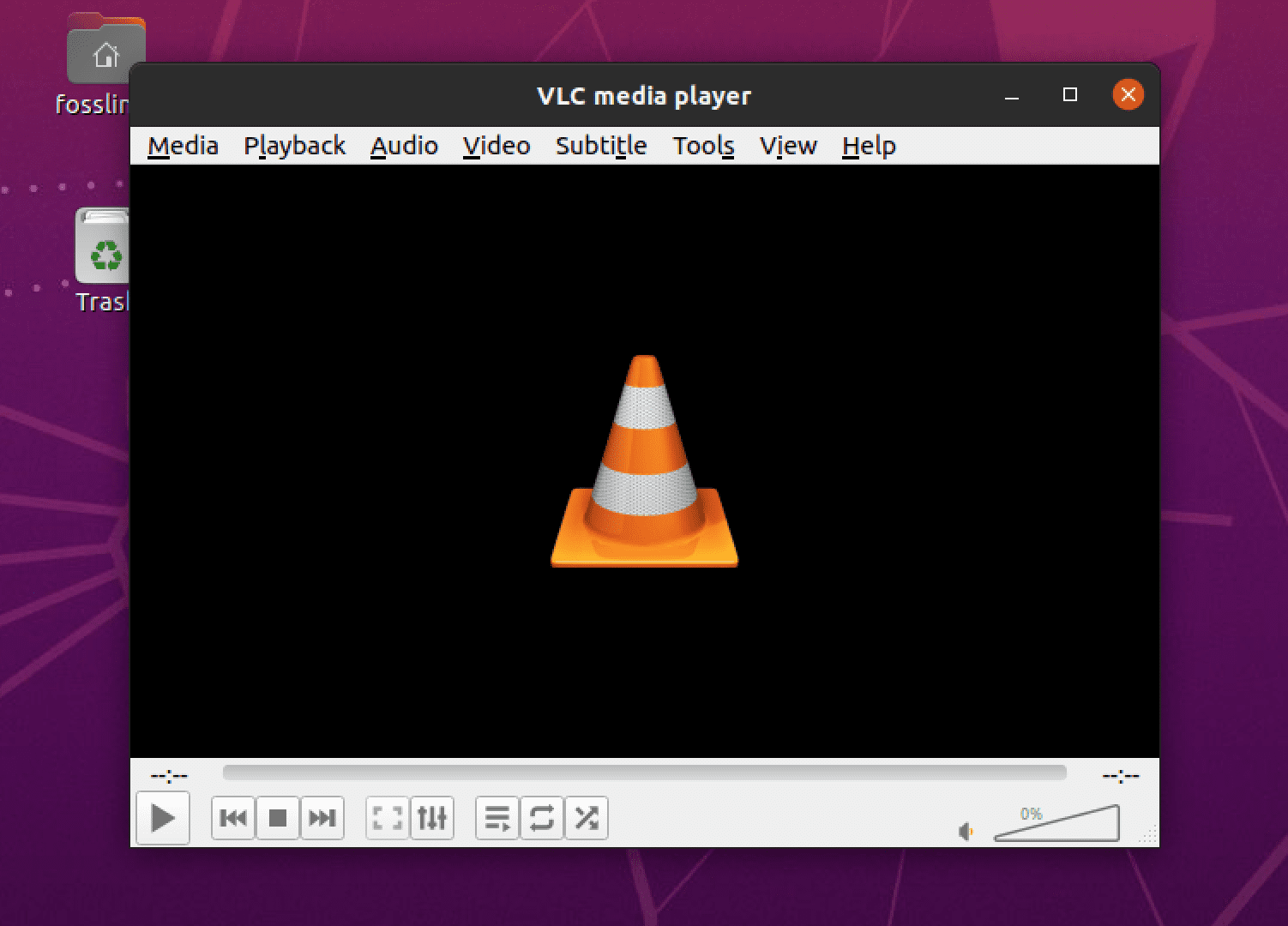
VLC
This media player’s claim to fame is its ability to play almost any media format out of the box. With streaming capabilities, audio/video synchronization, and subtitle support, it’s more than just a player; it’s a comprehensive media tool.
Command-line Installation
- For Ubuntu/Debian-based distros:
sudo apt install vlc - For Arch Linux based distros:
sudo pacman -S vlc - For CentOS/Fedora/RHEL-based distros:
sudo dnf install vlc
Personal Take: VLC’s simplicity combined with its power makes it a staple on my machine. Whether it’s a rare video format or streaming a network feed, VLC never disappoints.
4. GNOME Terminal

Making Terminal speak
This terminal emulator, native to the GNOME desktop environment, provides a command-line interface for Linux users. It supports multiple tabs, custom themes, and extensions.
Command-line Installation
- For Ubuntu/Debian-based distros:
sudo apt install gnome-terminal - For Arch Linux based distros:
sudo pacman -S gnome-terminal - For CentOS/Fedora/RHEL-based distros:
sudo dnf install gnome-terminal
Personal Take: The customization options in GNOME Terminal are fantastic, letting me tweak its look and behavior to fit my workflow perfectly.
5. Firefox or Chromium
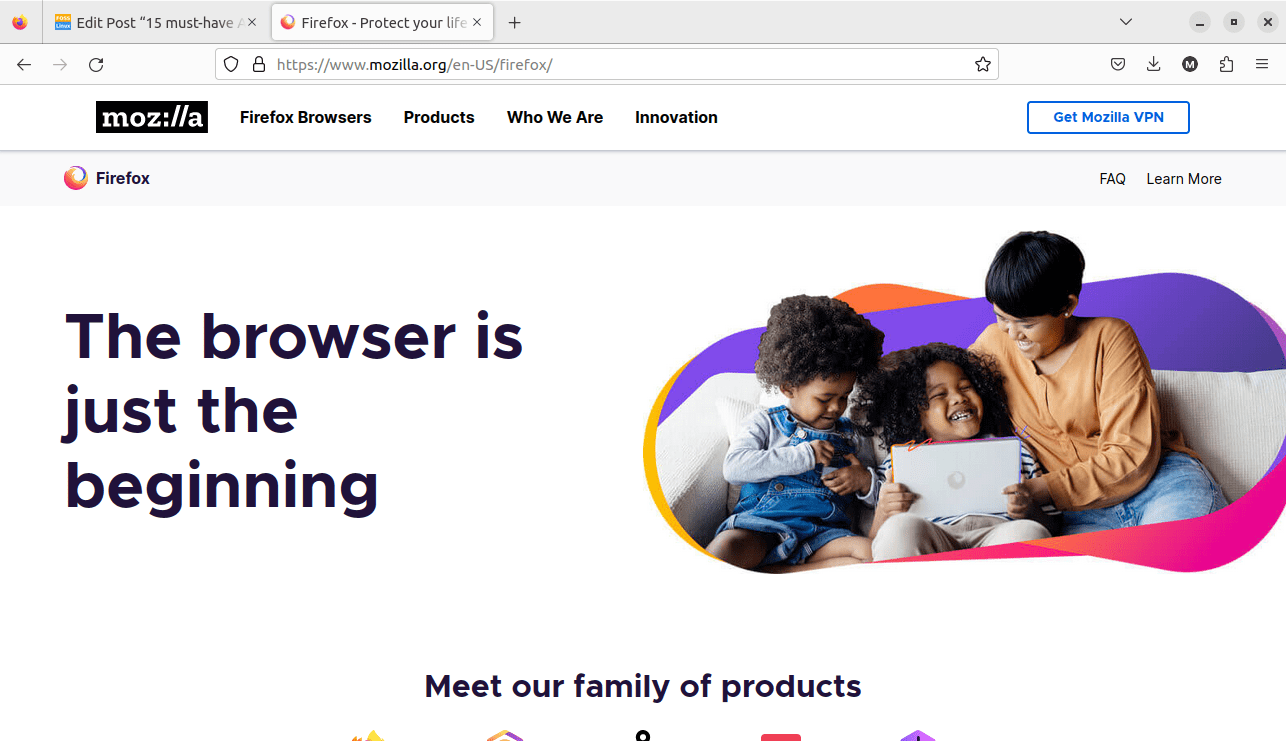
FireFox Browser
Both browsers have their unique strengths. Firefox emphasizes privacy and user control, while Chromium is the open-source version of Chrome and focuses on speed and integration with Google services.
Command-line Installation
- For Ubuntu/Debian-based distros:
sudo apt install firefox chromium-browser - For Arch Linux based distros:
sudo pacman -S firefox chromium - For CentOS/Fedora/RHEL-based distros:
sudo dnf install firefox chromium
Personal Take: Firefox’s emphasis on privacy is laudable, and the frequent updates keep it snappy. Chromium, with its vast extension library, is my go-to for development tasks.
6. Thunderbird
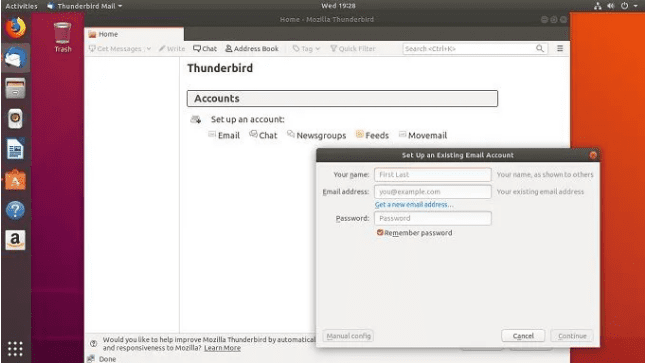
Thunderbird Email Client
Developed by Mozilla, this robust email client offers features like an integrated calendar, chat functionality, and a vast library of add-ons for enhanced productivity.
Command-line Installation
- For Ubuntu/Debian-based distros:
sudo apt install thunderbird - For Arch Linux based distros:
sudo pacman -S thunderbird - For CentOS/Fedora/RHEL-based distros:
sudo dnf install thunderbird
Personal Take: The convenience of having an offline email archive and the ability to manage multiple accounts seamlessly makes Thunderbird indispensable.
7. Timeshift
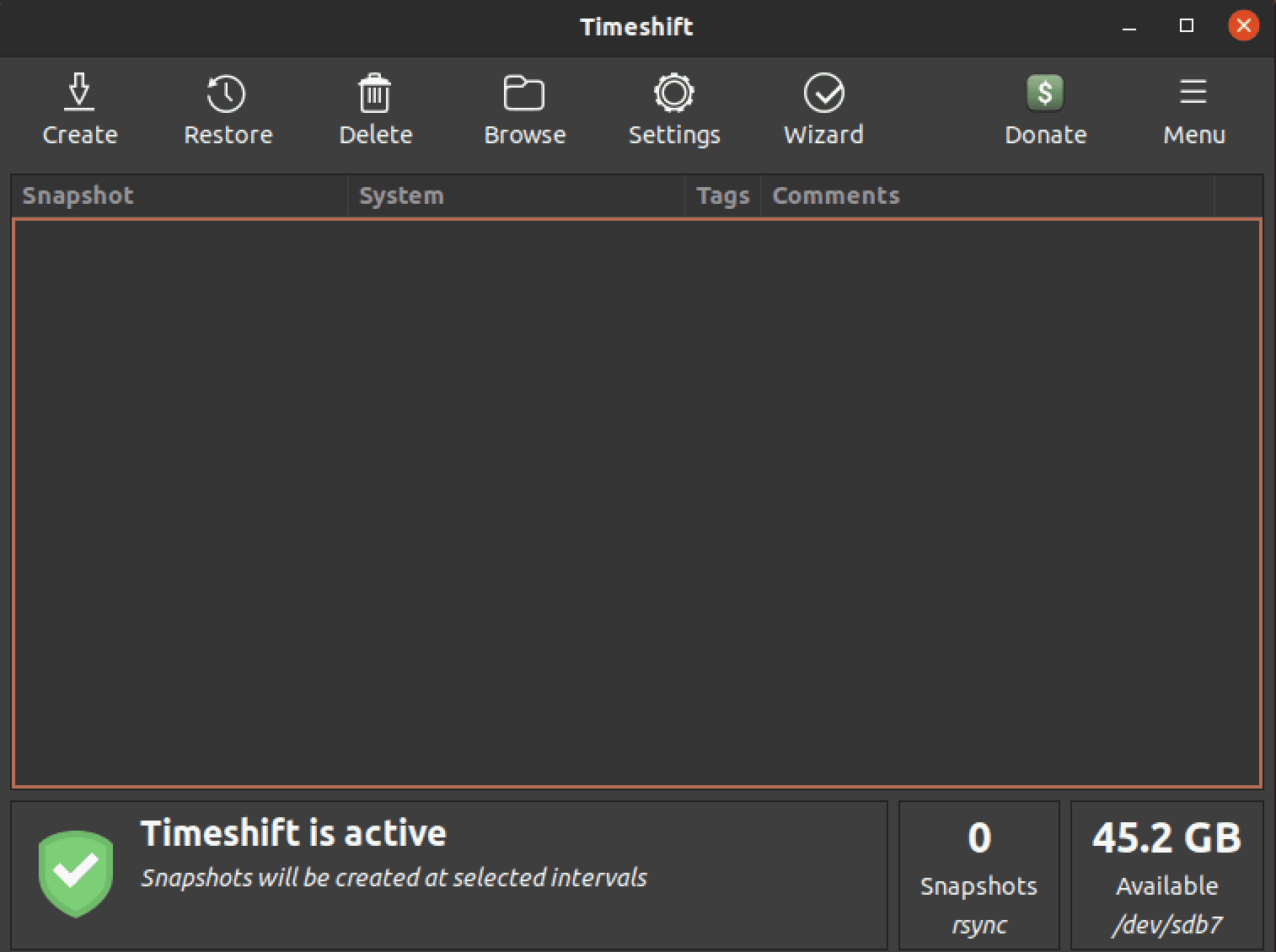
Timeshift
Timeshift allows users to capture periodic system snapshots. If anything goes awry, like a bad update, you can restore your system to its previous state.
Command-line Installation
- For Ubuntu/Debian-based distros:
sudo apt install timeshift - For Arch Linux based distros: Available via AUR. Use an AUR helper like
yay:yay -S timeshift - For CentOS/Fedora/RHEL-based distros:
sudo dnf install timeshift
Personal Take: The assurance Timeshift offers, letting me roll back to a stable state, has saved me countless hours of troubleshooting.
8. VSCode
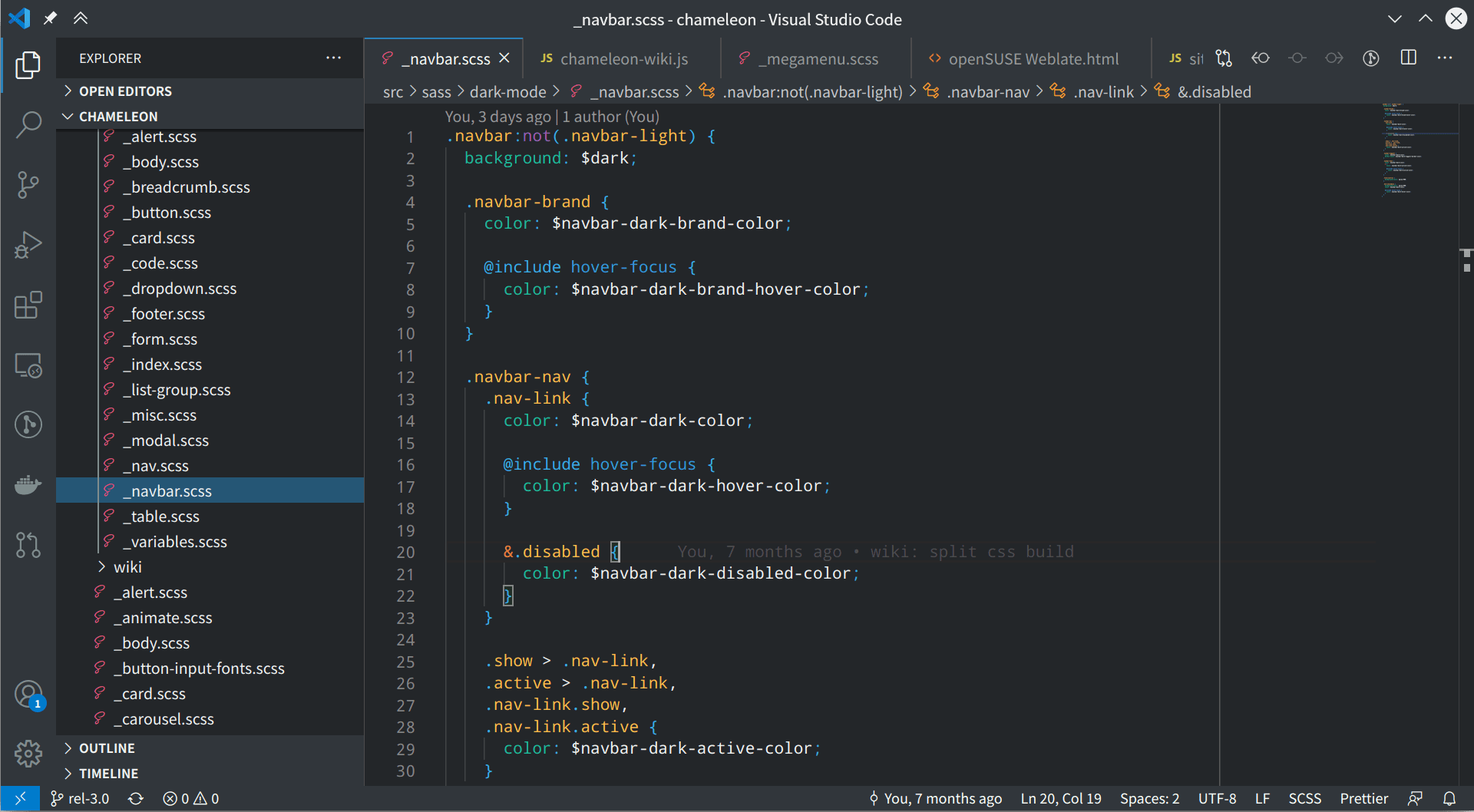
VSCode
This source-code editor comes packed with features like debugging, Git integration, syntax highlighting, and a marketplace for extensions, catering to developers of all languages and frameworks.
Command-line Installation
- For Ubuntu/Debian-based distros: Instructions available on VSCode’s official website for .deb package.
- For Arch Linux based distros:
sudo pacman -S code - For CentOS/Fedora/RHEL-based distros: Instructions available on VSCode’s official website for .rpm package.
Personal Take: The sheer flexibility of VSCode, combined with its vibrant community, ensures that I have a tailored coding environment.
9. Rhythmbox
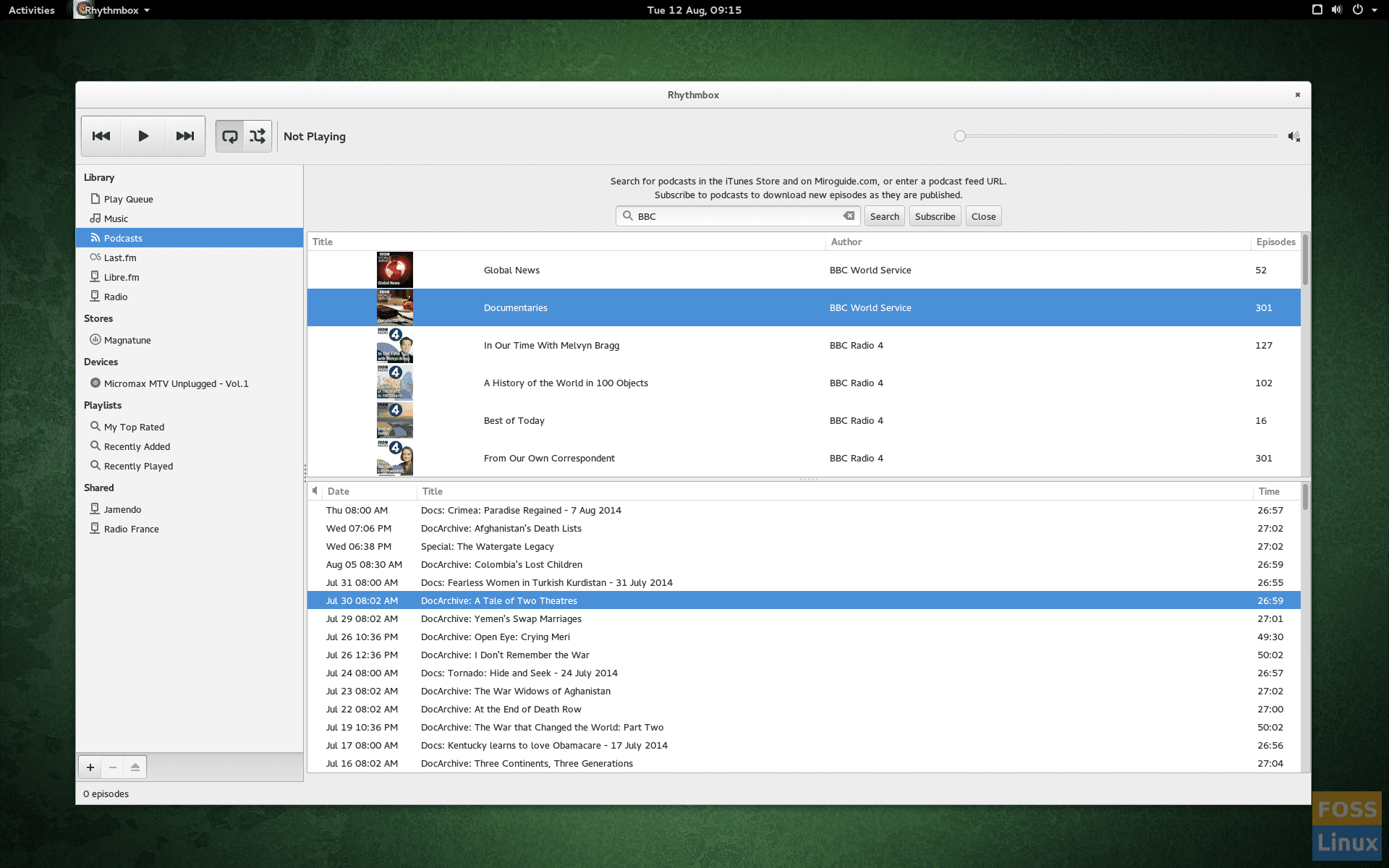
Rhythmbox
This GNOME music player allows users to organize and play their music collection, listen to internet radio, and even sync with iPods.
Command-line Installation
- For Ubuntu/Debian-based distros:
sudo apt install rhythmbox - For Arch Linux based distros:
sudo pacman -S rhythmbox - For CentOS/Fedora/RHEL-based distros:
sudo dnf install rhythmbox
Personal Take: Its intuitive interface and smooth performance make listening to my favorite tunes an enjoyable experience.
10. VirtualBox
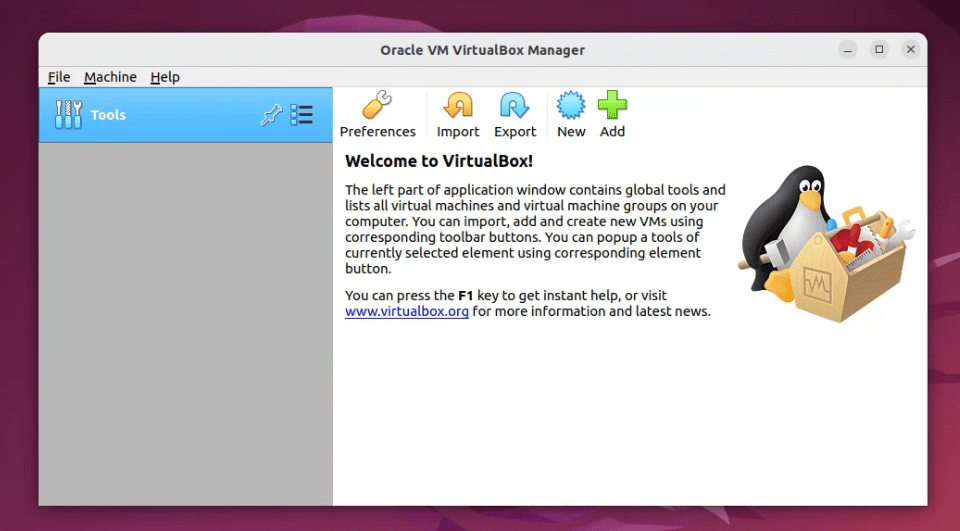
VirtualBox
A virtualization software, VirtualBox lets you run multiple operating systems simultaneously on your machine, making it ideal for testing, development, or even using software exclusive to another OS.
Command-line Installation
- For Ubuntu/Debian-based distros:
sudo apt install virtualbox - For Arch Linux based distros:
sudo pacman -S virtualbox - For CentOS/Fedora/RHEL-based distros:
sudo dnf install VirtualBox
Personal Take: The ability to quickly boot up another OS, test something, and then revert changes has made software development and testing a breeze.
11. Neofetch
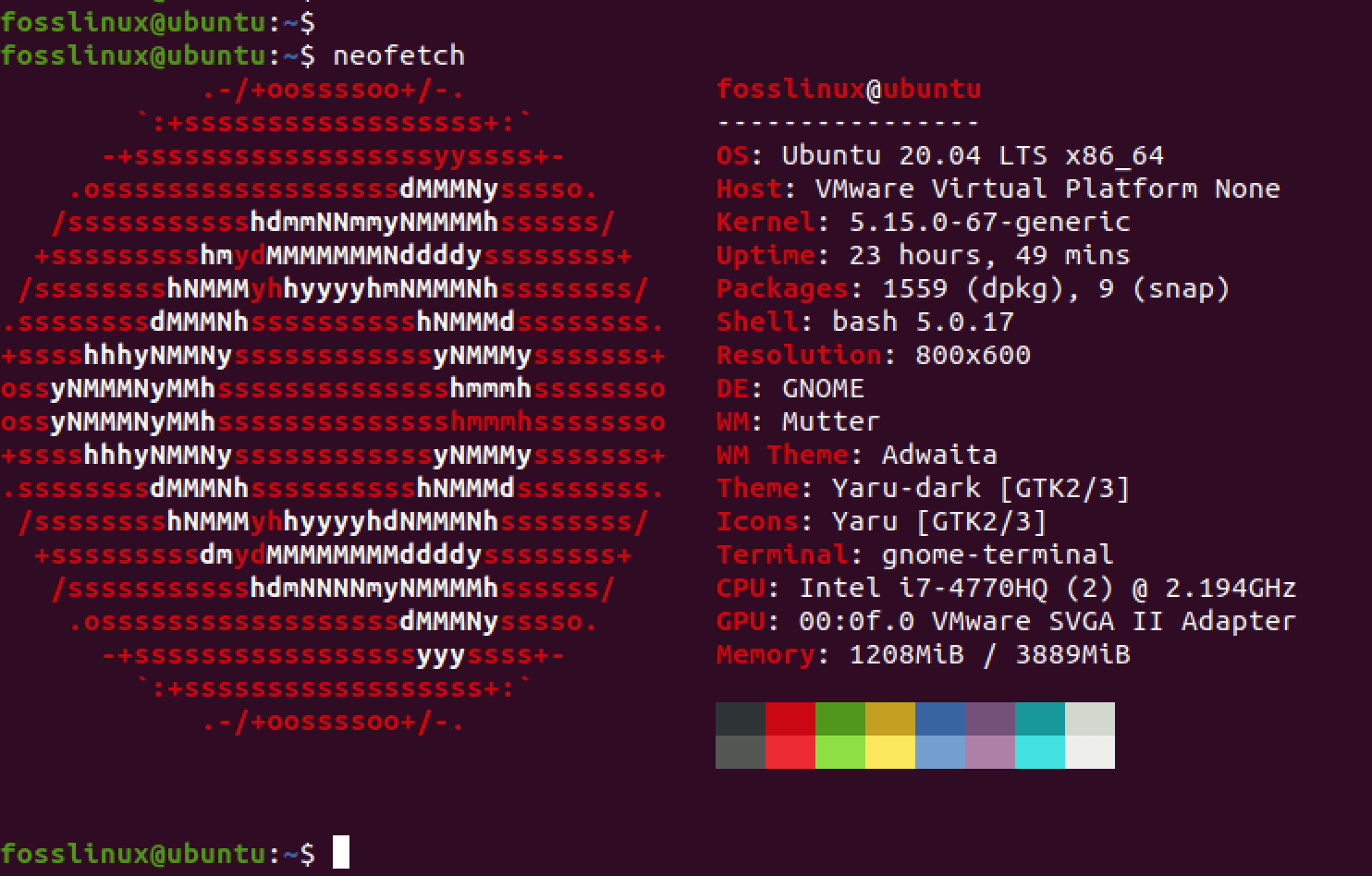
Neofetch
This lightweight command-line tool displays information about your system, such as the OS, software, and hardware, all paired with an image of your OS logo.
Command-line Installation
- For Ubuntu/Debian-based distros:
sudo apt install neofetch - For Arch Linux based distros:
sudo pacman -S neofetch - For CentOS/Fedora/RHEL-based distros:
sudo dnf install neofetch
Personal Take: It’s a fun way to get a quick overview of my system and showcase it to others.
12. Audacity
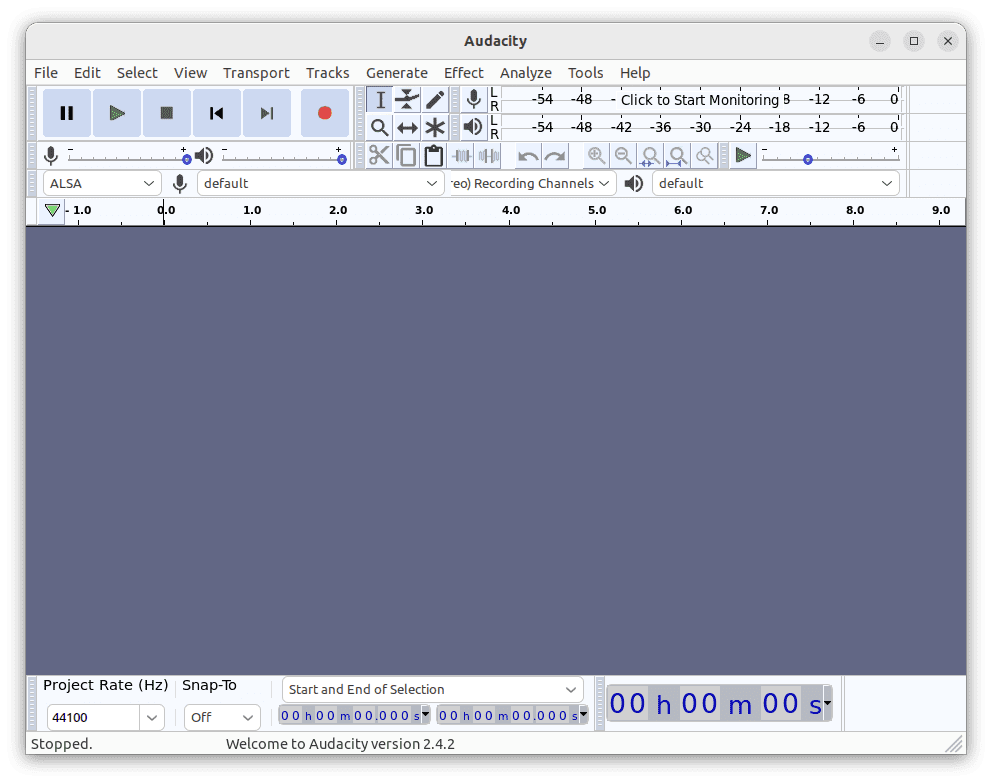
Audacity
A multi-track audio editor, Audacity is perfect for recording, mixing, and editing sound. With a vast range of plugins and effects, its possibilities are endless.
Command-line Installation
- For Ubuntu/Debian-based distros:
sudo apt install audacity - For Arch Linux based distros:
sudo pacman -S audacity - For CentOS/Fedora/RHEL-based distros:
sudo dnf install audacity
Personal Take: From podcast recordings to quick audio fixes, Audacity has been an audio Swiss army knife for me.
13. Transmission
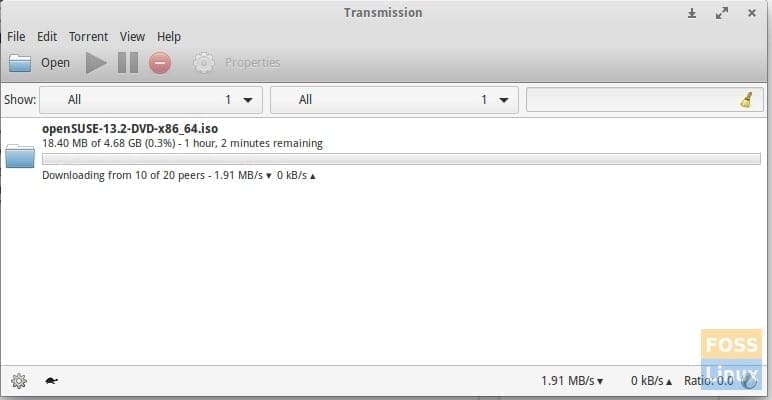
Transmission BitTorrent Client
This BitTorrent client stands out due to its minimalistic design, focus on performance, and lack of bundled software, making it one of the cleanest options available.
- For Ubuntu/Debian-based distros:
sudo apt install transmission - For Arch Linux based distros:
sudo pacman -S transmission-cli transmission-gtk - For CentOS/Fedora/RHEL-based distros:
sudo dnf install transmission
Personal Take: Its clutter-free interface and no-nonsense approach make torrenting straightforward and hassle-free.
14. KeePassXC
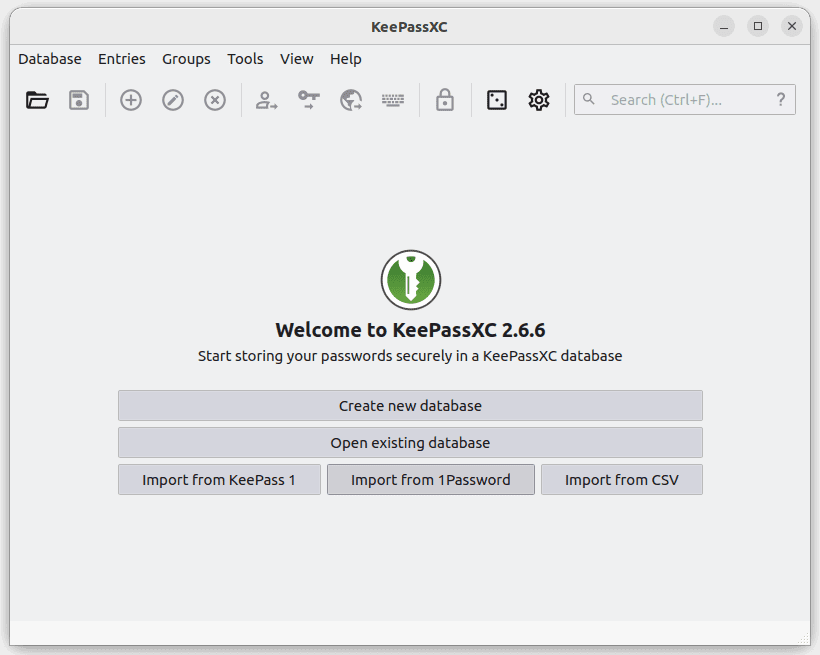
Launch Keepassxc
This password manager securely stores all your passwords, generating and retrieving complex passwords, all encrypted with industry-standard methods.
Command-line Installation
- For Ubuntu/Debian-based distros:
sudo apt install keepassxc - For Arch Linux based distros:
sudo pacman -S keepassxc - For CentOS/Fedora/RHEL-based distros:
sudo dnf install keepassxc
Personal Take: With growing concerns about online security, having KeePassXC as my gatekeeper gives me peace of mind.
15. htop
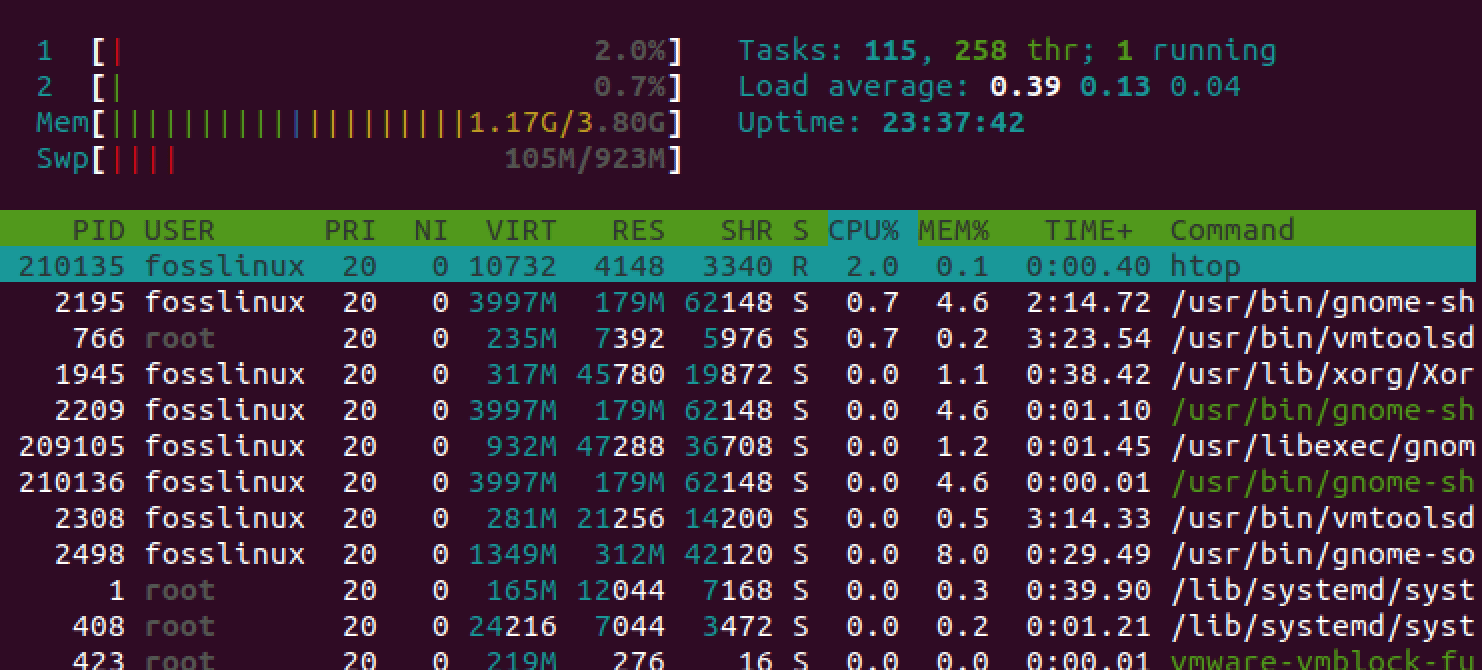
The htop command
An advanced, interactive system monitor, htop provides a comprehensive view of running processes, resource usage, and system performance.
Command-line Installation
- For Ubuntu/Debian-based distros:
sudo apt install htop - For Arch Linux based distros:
sudo pacman -S htop - For CentOS/Fedora/RHEL-based distros:
sudo dnf install htop
Personal Take: Whenever I need a real-time overview of my system’s performance or want to identify a rogue process, htop is the first tool I launch.
16. Tux Paint
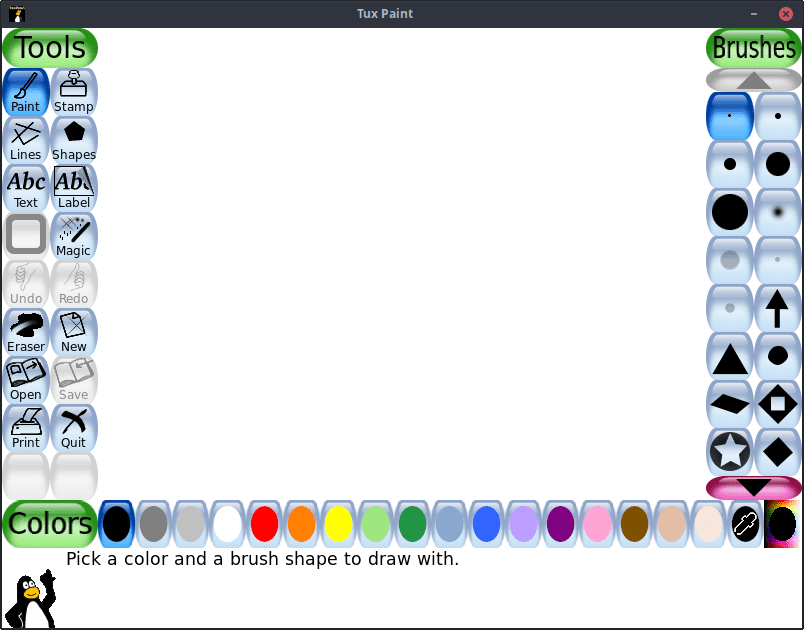
Tux Paint Interface
An award-winning drawing program for children ages 3-12. It boasts an easy-to-use interface and fun sound effects, and an encouraging cartoon mascot to guide children as they use the program.
Command-line Installation
- For Ubuntu/Debian-based distros:
sudo apt install tuxpaint - For Arch Linux based distros:
sudo pacman -S tuxpaint - For CentOS/Fedora/RHEL-based distros:
sudo dnf install tuxpaint
Personal Take: I’ve introduced many young ones in my family to the world of digital art using Tux Paint. The sheer joy and creativity it sparks in them is wonderful to see. Plus, I’ll admit I’ve doodled on it myself a few times – it’s oddly therapeutic!
17. Krita
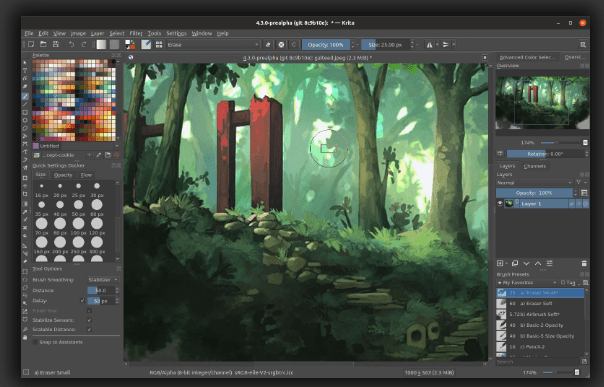
Krita
Krita is a professional open-source painting program, tailored for illustrators, concept artists, comic book creators, and more. With its advanced brush engines and a wide array of tools, it’s a digital artist’s dream.
Command-line Installation
- For Ubuntu/Debian-based distros:
sudo apt install krita - For Arch Linux based distros:
sudo pacman -S krita - For CentOS/Fedora/RHEL-based distros:
sudo dnf install krita
Personal Take: I’m no professional artist, but dabbling in Krita has brought many a weekend to life. The variety and quality of brushes are astonishing, making it easy to lose track of time while sketching away.
18. Synaptic Package Manager

Synaptics package manager
This is a graphical package management tool based on GTK+. Synaptic enables users to install, upgrade, and remove software packages in a user-friendly manner.
Command-line Installation
- For Ubuntu/Debian-based distros:
sudo apt install synaptic - For Arch Linux based distros: Available via AUR:
yay -S synaptic - For CentOS/Fedora/RHEL-based distros:
sudo dnf install synaptic
Personal Take: While terminal-based package management has its charm, Synaptic offers a more visual approach, especially helpful when browsing through available software or handling dependencies.
19. Shotwell
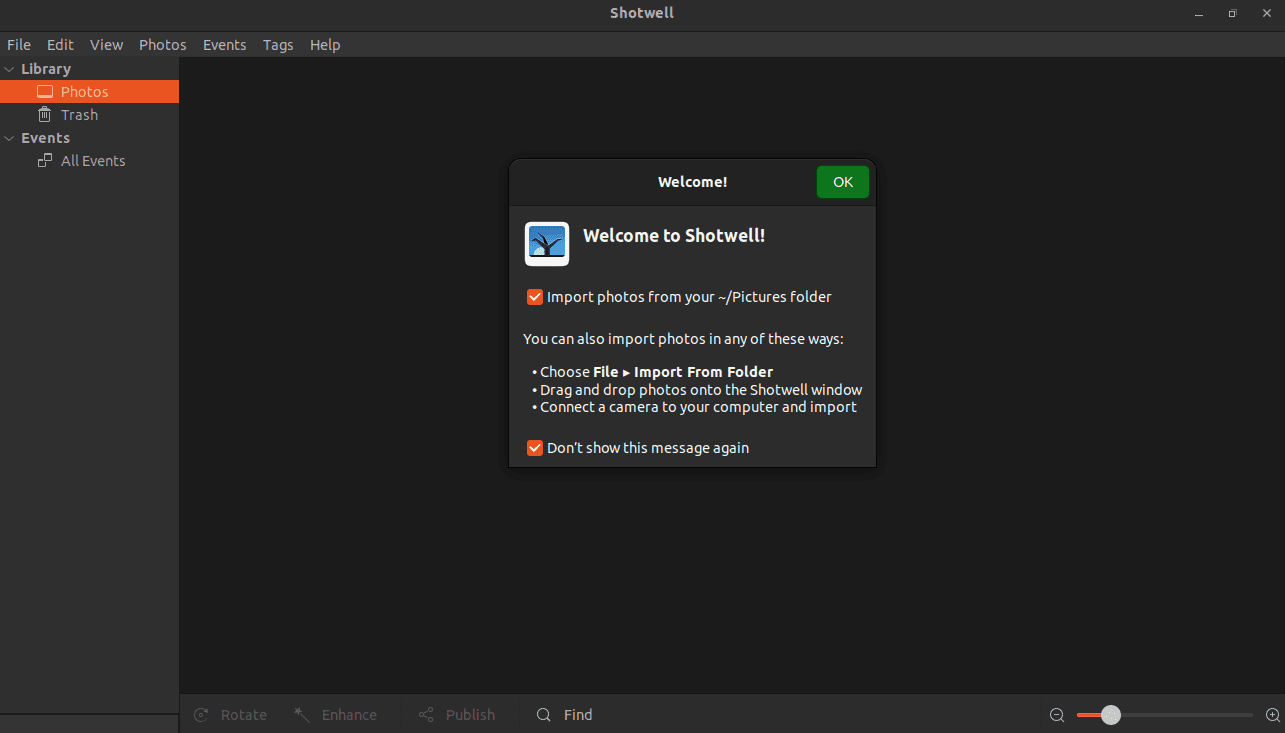
Launch shotwell
Shotwell is a personal photo manager for GNOME. Not only does it help organize your photos, but it also provides basic editing capabilities like red-eye removal, cropping, and color adjustments.
Command-line Installation
- For Ubuntu/Debian-based distros:
sudo apt install shotwell - For Arch Linux-based distros:
sudo pacman -S shotwell - For CentOS/Fedora/RHEL-based distros:
sudo dnf install shotwell
Personal Take: Every time I return from a vacation or event, Shotwell is where all my photos land. Its tag and event-based organization make sifting through hundreds of photos a breeze. And those quick edits? Perfect for someone like me who wants their pictures looking neat without delving into heavy-duty photo editing.
20. GParted
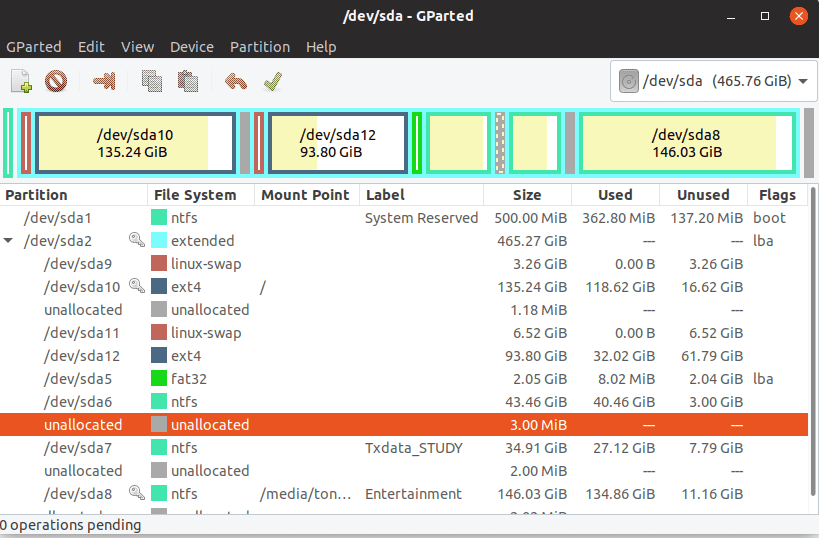
GParted
GParted, which stands for GNOME Partition Editor, is a leading free partition editor for graphically managing disk partitions. With the ability to support multiple file system types, it allows users to resize, create, delete, move, and copy partitions, among other tasks, without data loss. It’s an essential tool for anyone who manages multiple operating systems or plans disk space usage.
Personal Take: Over the years, GParted has been my trusty sidekick during Linux installations, especially when dual-booting. Its intuitive interface combined with its powerful partition management features ensures that I have full control over my hard drive space. It’s one of those tools that, once you get the hang of it, you wonder how you ever managed without.
Command-line Installation
- For Ubuntu/Debian-based distros:
sudo apt install gparted - For Arch Linux-based distros:
sudo pacman -S gparted - For CentOS/Fedora/RHEL-based distros:
sudo dnf install gparted
BONUS!
21. Stacer
Stacer is an open-source system optimizer and application monitor that provides users with a sleek dashboard for monitoring and optimizing their Linux distributions. From cleaning up unused files, managing startup applications, to monitoring system resources, Stacer combines several essential system management tools into a unified and modern graphical interface.
Personal Take: Stacer became an indispensable part of my toolkit when I first stumbled upon it a couple of years ago. I appreciate the ability to have a clear overview of my system’s performance and the tools to optimize it, all in one place. Its elegant design and intuitive interface stand out, making system optimization tasks feel less like chores.
Command-line Installation
- For Ubuntu/Debian-based distros:
sudo add-apt-repository ppa:oguzhaninan/stacer
sudo apt update
sudo apt install stacer
- For Arch Linux-based distros: Available via AUR. Use an AUR helper like
yay:yay -S stacer - For CentOS/Fedora/RHEL-based distros: Stacer can be installed using Flatpak:
flatpak install flathub com.github.oguzhaninan.stacer
Conclusion
Navigating the vast ocean of Linux applications can sometimes feel overwhelming, given the multitude of choices available. The 20 applications listed above are among the most revered in the Linux community, addressing a broad spectrum of needs, from media consumption to productivity to system management. These tools offer a robust foundation for a rich computing experience.
Moreover, the installation steps provided for popular distributions like Ubuntu, Arch Linux, and Fedora simplify the onboarding process. I hope you enjoyed reading this article. We would love to hear your feedback!

