Manjaro ships with Firefox browser by default settings. If you are a Google Chrome user, you should know that Chrome browser is not available from Manjaro’s Package Manager. The Chromium browser is nearly equivalent, but for a complete Google experience, Chrome is the obvious choice for most users.
In this article, you will see the easiest way to install the Google Chrome browser. This guide is thoroughly tested on Manjaro 17.0.5 but should work on lower and upcoming versions shortly.
Installing Google Chrome in Manjaro
METHOD 1: GUI Way
STEP 1: Click the start menu and select ‘Add/Remove Software,’ which is nothing but ‘Package Manager.’
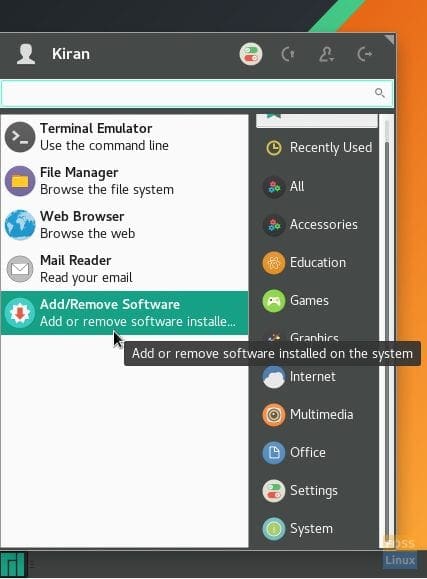
Manjaro Start Menu
STEP 2: In the ‘Package Manager,’ click on the breadcrumb and select ‘Preferences.’
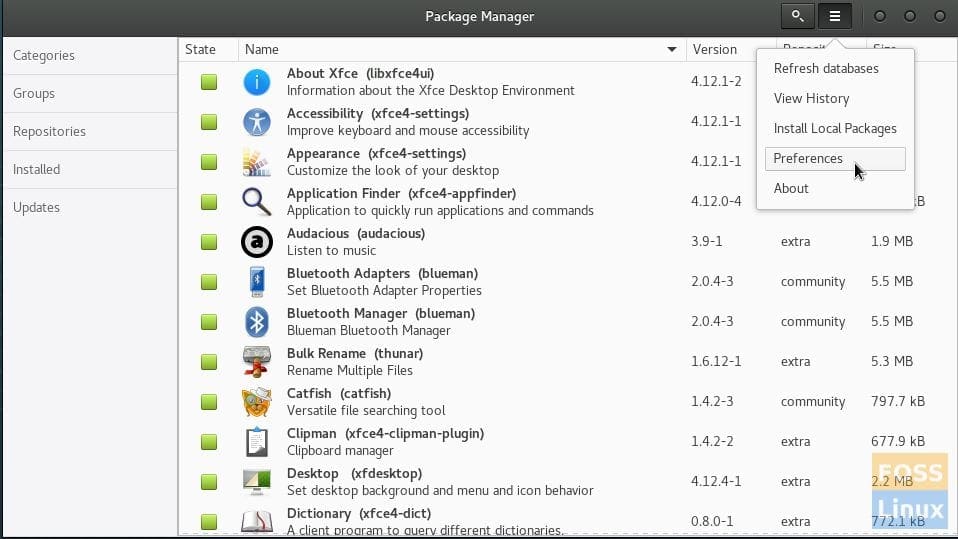
Package Manager Preferences
STEP 3: Click on the ‘AUR’ tab. It is the Arch User Repository, where you will find hundreds of community-developed packages. The package maintainer uses Package Helper to download the browser from Google servers and compiles it for Arch Linux-based distros. It has been trustworthy for seven years or so. So don’t worry – it is safe.
STEP 4: Enable AUR support by turning ON the slider button. Also, check the box ‘Check for updates from AUR.’ Click ‘Close.’
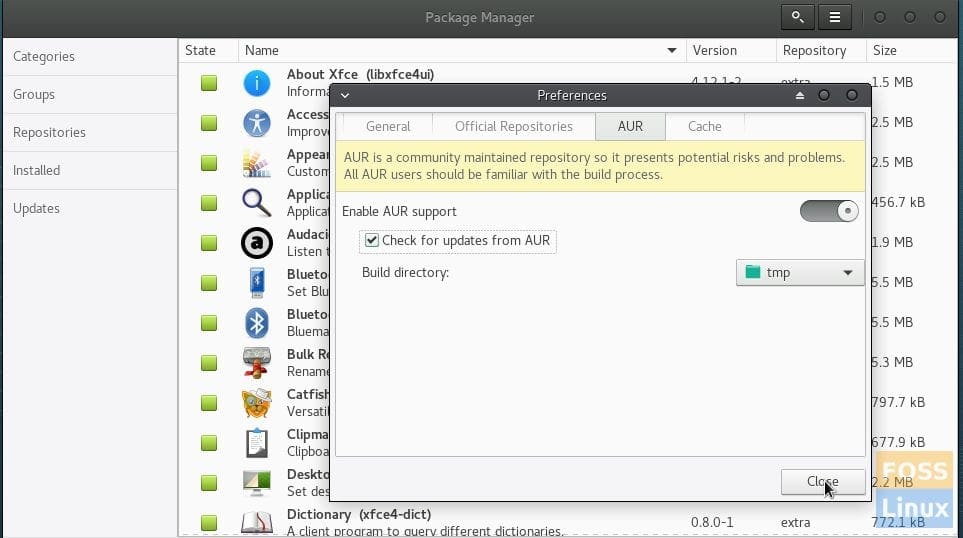
AUR Repository
STEP 5: Select ‘AUR’ in the left pane and then search for google-chrome.’ Click ‘Apply.’
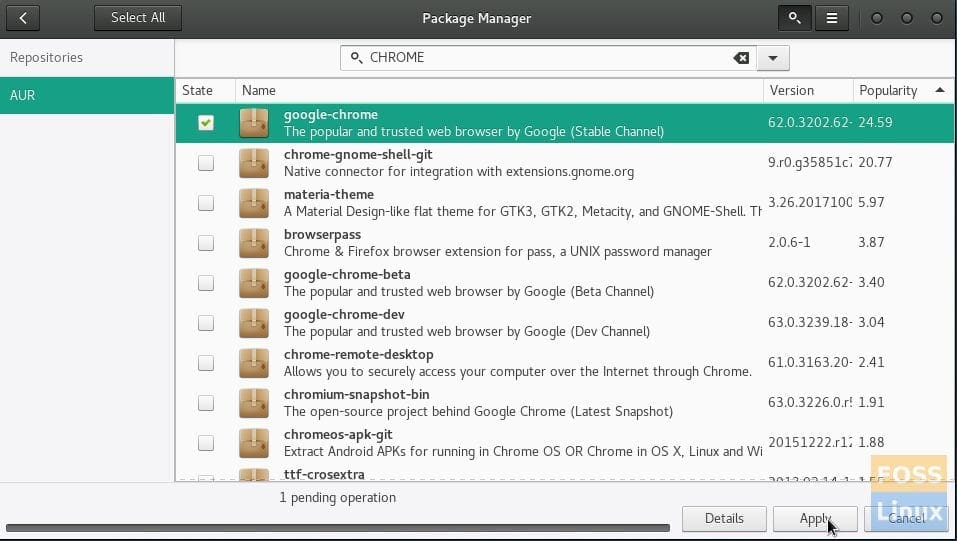
Google Chrome Repository
STEP 6: Google Chrome should download from the repository servers. Unfortunately, the servers aren’t super fast. So be patient. It is going to take some time.
STEP 7: Click on ‘Details’ to see the progress. After the installation is complete, you should see ‘Transaction successfully finished.’ The wording sounds like some bank transaction, but don’t worry, it is a free download.
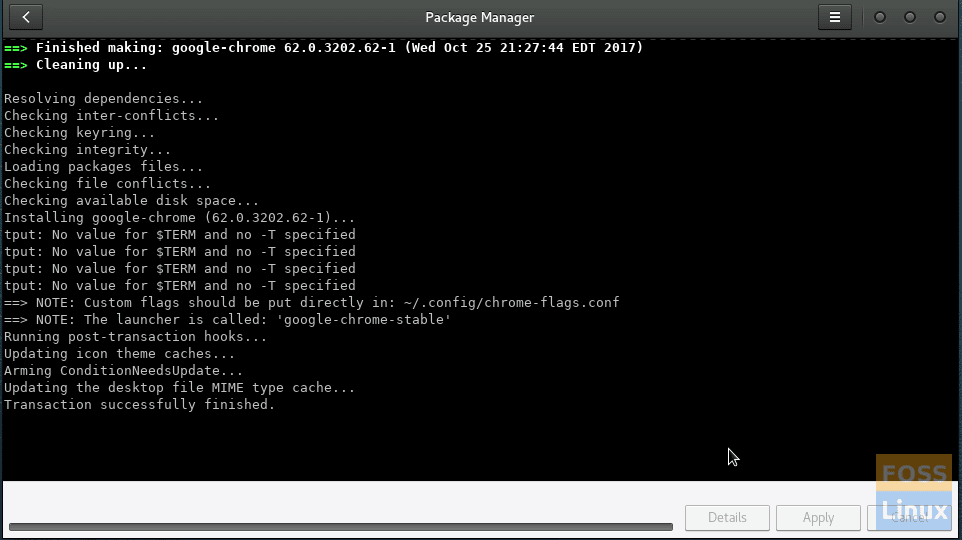
Google Chrome was installed successfully.
STEP 8: Close ‘Package manager’ and look for ‘Chrome’ in the start menu. Enjoy surfing!
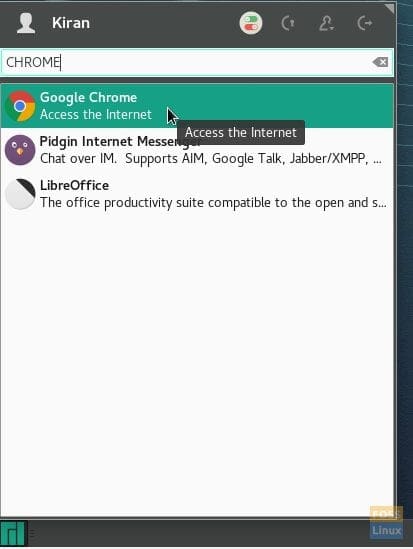
Launch Chrome
METHOD 2: Using command-line from the Terminal
Those who would like to get the Chrome installation done from the Terminal should fire the following commands:
Step 1: Install git using the following command:
sudo pacman -S git
Step 2: Go to the Arch Linux AUR page and copy the Git Clone URL.
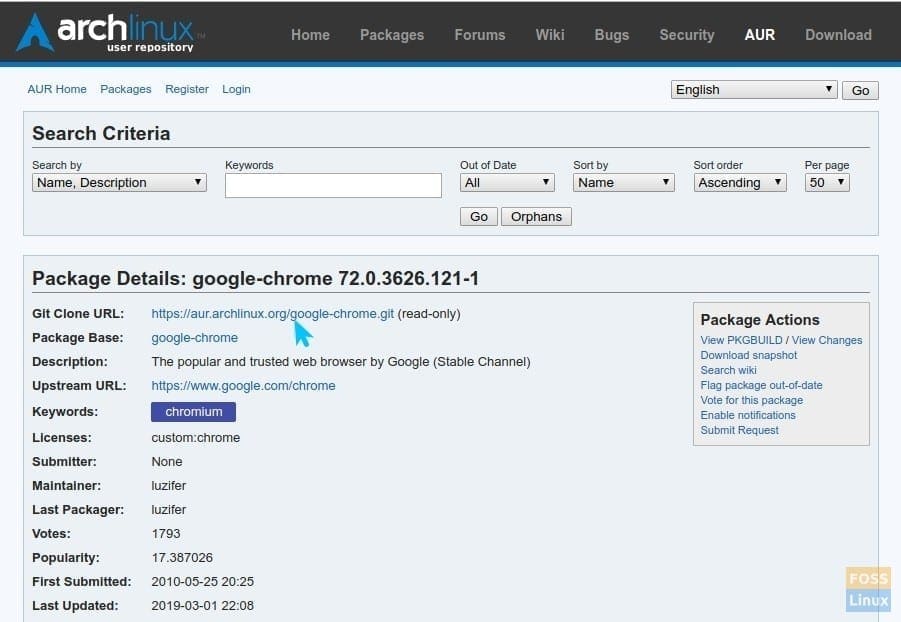
Copy Clone URL
Step 3: Enter git and paste the URL by right-clicking paste.
git https://aur.archlinux.org/google-chrome.git
Step 4: Use cd commands to navigate to the “Downloads”>”google-chrome” directory.
cd Downloads
cd google-chrome
Step 5: Build the package from the source using makepkg command:
makepkg -s
Step 6: The package is built in the google-chrome directory with extension .tar.xz. Let’s install it using pacman.
sudo pacman -U google-chrome*.tar.xz
Congrats, Google Chrome installation is complete!

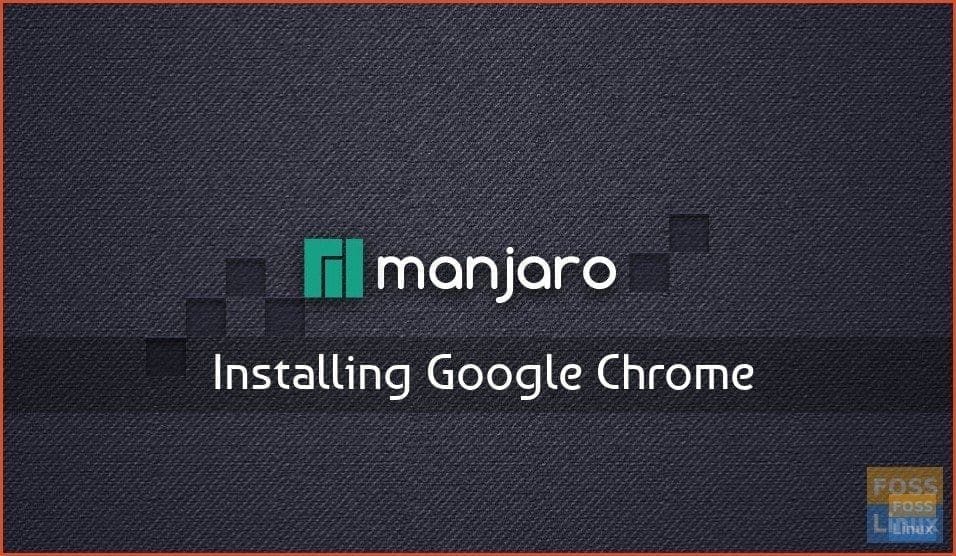
26 comments
First I wanna say thanks to you.
I have successfully installed chrome on my manjaro.
I just came across this distro, and found it amazing though I used to have ubuntu flavors as my main os system.
Thanks again.
I have followed you at google plus.
It doesn’t work. I activated AUR but it doesn’t show up in the left pane.
Try typing something in the search bar next to the options. AUR should appear as an option then.
Make sure you update the databases from the sandwich menu
Thank you Kiran Kumar!
THANK YOU, nice and simple concise instructions that work on the latest version…
Im using the lates Manjaro KDE 64 bit. google chrome did not pop up in the add / remove software UI called Opctopi. My guess is I need to run commands to get it. I did find chromium though
Yeah I think the GUI has changed enough since then that the CLI method is easier to follow in this case. If you just want something you can copy/paste, just hit F12 to open the console and copy the following, one line at a time.
sudo pacman -S git
git clone https://aur.archlinux.org/google-chrome.git
cd google-chrome
makepkg -s
sudo pacman -U google-chrome*.tar.xz
Click on the Application Launcher (what would be the start button in windows) and Chrome should be there in Applications > Internet.
wow this tip was the rigth way to install Google but this OS have to have a easy way to install apps; like Linux Mint with gdeb.
Too long for compiling
Actually it takes 3 minutes.
manjaro is worse than mint or windows to install. its like a case of hemroids something you can do very nicely without.
is there a menu that give step by step instructions on how to install manjaro for a beginner????
I was using mint but the problems I was having was worse than windows
it seemed like every time I did the update some programs would quit and then try to find a fix for it
read that manjaro is real easy works smooth as silk me thinks they were sucking on too much vodka or had their head in the sand as mint is a whole lot easier to install than manjaro
what a load of ***** – going back to mint
Thanks for the article Kiran! I’m just now getting started with Manjaro after using primarily Ubuntu. I gave up on the GUI method pretty quick, after seeing that the toggle on/off for AUR has changed to an empty dropdown list. I moved on to your CLI instructions and it worked great, just a few minutes to clone the repo, build and install Chrome. From my time with Ubuntu I have found that I prefer dealing with software install/updating in the CLI anyways.
I have a couple of notes on the CLI install instructions.
Step 3 did not run for me as written, I needed to add the clone command before pasting the url, giving me this:
git clone https://aur.archlinux.org/google-chrome.git
Then in step 4, I found that only the second command is necessary (cd google-chrome) because the previous command was run in the default ~, not ~/Downloads. So I would recommend removing that line or placing it in step 3 before the git clone. You did a good job explaining the process, so I didn’t have much trouble working around this, but if I had not used git before and was still new to using the CLI then I think it would have tripped me up pretty bad like it seems to have done to the angry n00bs in the comments above mine.
I did not mean to come here to criticize your article, and I hope you do not take offense. The tutorial was exactly what I was looking for, and I got chrome installed super quick and easy. Hopefully you find my suggestions useful.
You can also use “yay” to install google-chrome from the AUR:
yay google-chrome
Select which branch you want, I chose “stable”
Hit enter.
Select “N” to see diffs.
run google-chrome-stable in terminal after installing it from AUR
Clear and direct to the point instructions. Thanks a lot man. Chrome working!
Add the “clone” command:
git clone https://aur.archlinux.org/google-chrome.git
Thank You 🙂
Hello, It seems I have trouble running Google Chrome Stable version from AUR.
Here’s the output from the terminal:
/opt/google/chrome/google-chrome: line 49: /opt/google/chrome/chrome: cannot execute binary file: Exec format error
/opt/google/chrome/google-chrome: line 49: /opt/google/chrome/chrome: Success
Here’s the script file of /opt/google/chrome/google-chrome:
#!/bin/bash
#
# Copyright (c) 2011 The Chromium Authors. All rights reserved.
# Use of this source code is governed by a BSD-style license that can be
# found in the LICENSE file.
# Let the wrapped binary know that it has been run through the wrapper.
export CHROME_WRAPPER=”`readlink -f “$0″`”
HERE=”`dirname “$CHROME_WRAPPER”`”
# We include some xdg utilities next to the binary, and we want to prefer them
# over the system versions when we know the system versions are very old. We
# detect whether the system xdg utilities are sufficiently new to be likely to
# work for us by looking for xdg-settings. If we find it, we leave $PATH alone,
# so that the system xdg utilities (including any distro patches) will be used.
if ! which xdg-settings &> /dev/null; then
# Old xdg utilities. Prepend $HERE to $PATH to use ours instead.
export PATH=”$HERE:$PATH”
else
# Use system xdg utilities. But first create mimeapps.list if it doesn’t
# exist; some systems have bugs in xdg-mime that make it fail without it.
xdg_app_dir=”${XDG_DATA_HOME:-$HOME/.local/share/applications}”
mkdir -p “$xdg_app_dir”
[ -f “$xdg_app_dir/mimeapps.list” ] || touch “$xdg_app_dir/mimeapps.list”
fi
# Always use our versions of ffmpeg libs.
# This also makes RPMs find the compatibly-named library symlinks.
if [[ -n “$LD_LIBRARY_PATH” ]]; then
LD_LIBRARY_PATH=”$HERE:$HERE/lib:$LD_LIBRARY_PATH”
else
LD_LIBRARY_PATH=”$HERE:$HERE/lib”
fi
export LD_LIBRARY_PATH
export CHROME_VERSION_EXTRA=”stable”
# We don’t want bug-buddy intercepting our crashes. http://crbug.com/24120
export GNOME_DISABLE_CRASH_DIALOG=SET_BY_GOOGLE_CHROME
# Sanitize std{in,out,err} because they’ll be shared with untrusted child
# processes (http://crbug.com/376567).
exec >(exec cat)
exec 2> >(exec cat >&2)
# Note: exec -a below is a bashism.
exec -a “$0” “$HERE/chrome” “$@”
The error occurs at this line:
exec -a “$0” “$HERE/chrome” “$@”
Could somebody guide me? Thank you so much.
If people are having AUR problems, try SNAP which worked well for me:
https://snapcraft.io/install/chromium/manjaro
TL;DR? Here are the commands:
$ sudo pacman -S snapd
$ sudo systemctl enable –now snapd.socket
$ sudo ln -s /var/lib/snapd/snap /snap
$ sudo snap install chromium
Pretty much all screen capture plugins can take screenshots of a whole page. I am using Nimbus but they can pretty much all do it. With Nimbus, you can select between capturing the whole page, only the visible part or a selected area … then you can edit it if you need (crop it, blur some parts, add arrows to point something, add texts, circle things, etc…). I really recommend it instead of the one you talked about in the
Harold Burton
Great! Chrome with 5 extensions needs a lot of time to start, you should add 5 more and go to the vacation and when you come back, your google chrome is there. It opened its window!!! Until I found out that there is VIVALDI browser, I had A LOT of problems with chrome. Slow work, I had to go to google to find out how to make it faster. And it works for a week or two, then it is slow again. Long live VIVALDI. And it can use all chrome extensions. At the moment, I use 4, and it is not slower because of it.
Ashley Jones
man, you’re a genius, I just downloaded linux manjaro and I had this problem with chromium, a big thank you to you
thank very much love u
Merci beaucoup !
Ca marche au premier coup .
Love it or hate it, Chrome is brimming with features and customizability” Only those that are googly-eyed care about Chrome’s features and customizability. Those who ‘hate it’ couldn’t care less. If someone needs StayFocusd to force them back to work, there is a very good chance they will find some other way than surfing the ‘Net to waste time and not work. Facebook Chat Privacy is an oxymoron. There is no privacy on Facebook.
Paul Brown