Budgie is an elegant and simplified desktop environment that integrates very well with Manjaro. Budgie is developed and maintained by the Solus team. This article will delve into the details of everything you need to know while installing the Budgie Desktop on Manjaro.
Linux-based operating systems have several desktop environments. Some shipped with Manjaro include KDE Plasma, GNOME, XFCE, Mate, LXDE, Cinnamon, Budgie, and LXQt. The list is not exhaustive, though.
Among these many desktop environments, Budgie is included. Also, note that you can easily access and download the community-based version of Manjaro with the budgie desktop.
If you already have an installed version of Manjaro OS, there is no need to re-install it. Essentially, it is not a viable solution to re-install your PC because you want to change the desktop environment. This is the foundation for this article and the main reason we will illustrate installing the Budgie desktop environment.
The beauty of Linux is that you can have a variety of multiple desktop environments installed and available for you to choose from at the login screen whenever you wish.
These diverse desktop environments have different window managers at Manjaro Linux’s disposal. Each of the latter comes with style specific to its features and interfaces that make it stand out.
Also, note that by no means are you tied down to the windows manager or the desktop environment that came pre-built into Manjaro. You can always change to your liking.
About desktop environments
Desktop environments are a collection of various components that harmoniously work together towards a common goal. It is not a single entity as many people have always assumed.
The standard components that make up most desktop environments include:
- Settings or Configuration Manager lets you make changes to your desktop environment’s look.
- The file manager is essential for visual browsing, accessing, and copying files.
- The panel is responsible for menu provision and, consequently, displaying information, such as the time and date.
- The window manager is essential in resizing, moving, and displaying various application windows.
- Background provider is responsible for wallpapers’ display.
- The list herein is not exhaustive by any chance because some components are specific to certain desktop environments.
Besides, quite a several desktop environments come with inbuilt applications of their preference, addons, additional widgets, and extensions which are essential for the provision of the extra features. So, sometimes when downloading a desktop environment, there is the option to select from several components provided what applies to you.
Alternatively, there is also the option to install a desktop environment fully. This usually means that you install the desktop environment alongside its recommended applications, file manager, among others.
In most scenarios where you have additional components available for you to choose from, commands to run on the terminal are usually provided. It is optional for you, though!
Budgie Desktop Environment
The Solus project led to the development of Budgie, which has now become one of the most famous and most sort after desktop environments.
The GNOME stack integrates tightly with Budgie. In fact, Budgie is GNOME’s fork but has advantages of simplicity and is very lightweight.
Note that canonical has Ubuntu Budgie Variant, a separate release altogether. Further, Budgie is available for the primary distributions, including Manjaro, Arch, and Debian. What stands out about Budgie is the overall ecstatic user experience and is easy to use.
Are there any risks of using multiple Desktop Environments?
The idea of having multiple desktop environments installed in your machine is exciting. However, it has its risks. This section will look at some of the challenges that arise from running more than one desktop environment.
- There is an overlap in the packages’ settings; thus, only a single desktop environment is pre-configured for Manjaro. Consequently, you will apply to theme manually to the rest of the desktop environments.
- There are chances of ending up with several instances of the same applications. A good case is one involving the presence of several Bluetooth managers. You can still manage it by tweaking your preferred manager among the multiple installed.
- We have witnessed in the past case of more than one desktop environment sharing configurations. In cases of theming, you could experience strange things transpiring.
A workout around we would vouch for as an alternative is having different desktop environments for other user accounts, especially if you find the above risks difficult or hectic to deal with and still wish to use multiple desktop environments.
In essence, it is workable to have multiple desktop environments running at any given time on your personal computer. However, you have to be willing to troubleshoot to sort out compatibility and other minor issues that could arise.
All hope is not lost, though. You can opt for different user accounts, each with a different desktop environment. If none of that is flexible enough, you may have to install the desktop environment closely meets your core needs.
What you need to know about Manjaro settings packages
The packages in Manjaro settings have themes and settings that will ensure the desktop is similar, just as in Manjaro ISOs. The files are shared; thus, you can only have one installed at any given time.
The naming convention in the Manjaro desktop is as follows:
manjaro-<desktop>-settings
For example,
manjaro-xfce-settings
It is recommended to do away with meta-package manjaro-gnome-assets when making a transition from the gnome. Do this before installing the settings package for a different desktop environment.
Budgie Features
Raven is a central location for virtually everything. The contents consist of notifications, media integration, and applets. Rhythmbox and VLC controllers are also found in Raven for easy and centralized control for most applications that we run. You can access the “Applets” section by using the shortcut Super + A. Alternatively, you can click on the applet indicating status.
Budgie Menu has its innate menu with type-as-you-search kind of customization as well as filtering based on category.
Run Dialog is the source of quickly finding an application in the windows popup. This can easily be triggered using the ALT + F2 shortcut on your keyboard. As a result, keyboard-driven facilities for launchers are at your disposal.
The notification center is elegant with capabilities for alters that can be done visually, both passive and actionable supporting modes. You can access the “Notifications” section by using the keyboard shortcut Super + N
This section deals with the installation of the Budgie desktop environment. We will also look at other additional components whenever there is a need. Remember that we will be using Manjaro Linux in all our tests.
Configuration of Budgie Desktop
The sidebar is essential in the configuration of the Budgie desktop environment. Also, the gnome-control-center is critical for any settings needed to be done on the system.
Alter button layout
It is easy to change the layout of the button using dconf, settings, or dconf-editor, as shown below:
gsettings set com.solus-project.budgie-wm button-layout 'close,minimize,maximize:appmenu' gsettings set com.solus-project.budgie-helper.workarounds fix-button-layout 'close,minimize,maximize:menu'
What do you need before installing Budgie Desktop in Manjaro?
– Have a running Manjaro Linux
– Have sudo permissions
– Have a stable and active internet connection. This will come in handy to download Budgie Desktop and subsequently install it on Manjaro.
Different ways to install Budgie Desktop Environment on Manjaro
You can use two different ways to install the Budgie Desktop Environment on Manjaro successfully. The first option uses the graphical user interface, while the second option involves using the terminal.
Budgie desktop environment is available in the Pacman repository that exists on Manjaro already. All that is needed is an internet connection that works for you to install Budgie Desktop on Manjaro.
Choosing to install the Budgie desktop environment via the terminal or the graphical user interface is just a matter of preference.
Installing Budgie Desktop Environment via the Graphical User Interface
Installing the Budgie desktop environment via the graphical user interface is a simple process, and we will list the sequential process – how it is done. We will use Pacman software manager for this graphic user installation.
Step 1:
Open the software installer. You can use it to remove or add software.
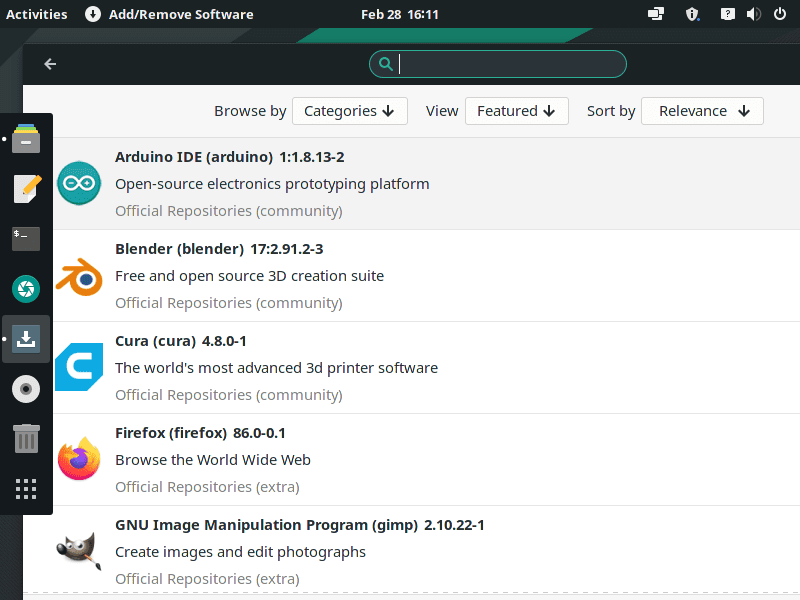
add or remove software
Step 2:
On the search icon, click and type in Budgie in the search field.
Type in Budgie in the search field
Step 3:
Budgie and other Budgie-related applications will be listed therein.
Step 4:
The critical applications to install include budgie-desktop, budgie-wallpapers, manjaro-budgie-settings, and budgie-extras. These will ensure that you have a wonderful experience with the budgie desktop. You will find the desktop environment more usable in some cases because of these extras.
Select budgie-desktop for installation.
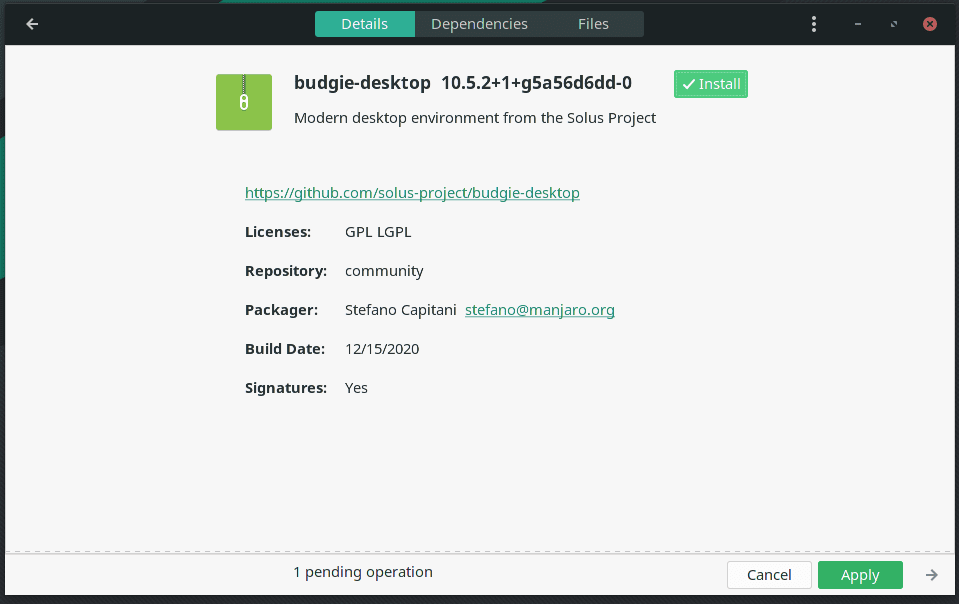
budgie-desktop selected for installation
Select budgie-wallpapers for installation.
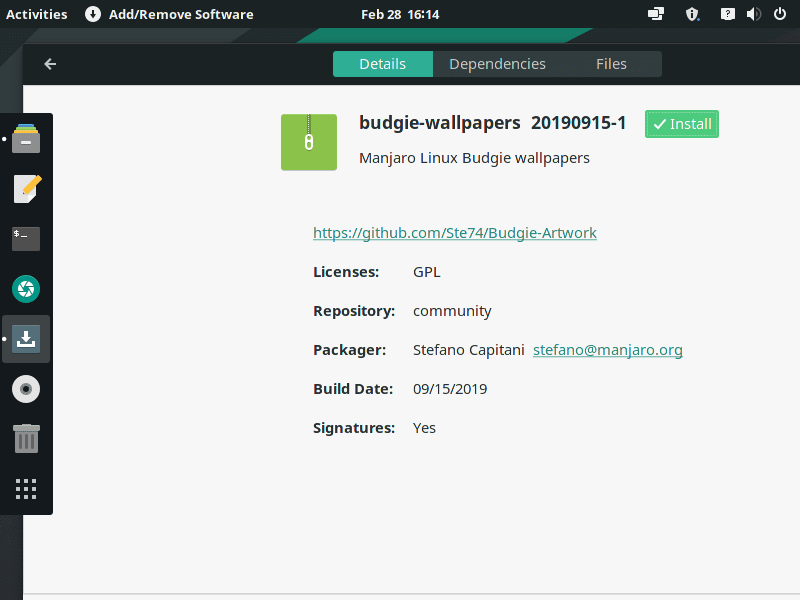
Budgie-wallpapers selected for installation
Select manjaro-budgie-settings and then select budgie-extras for installation.
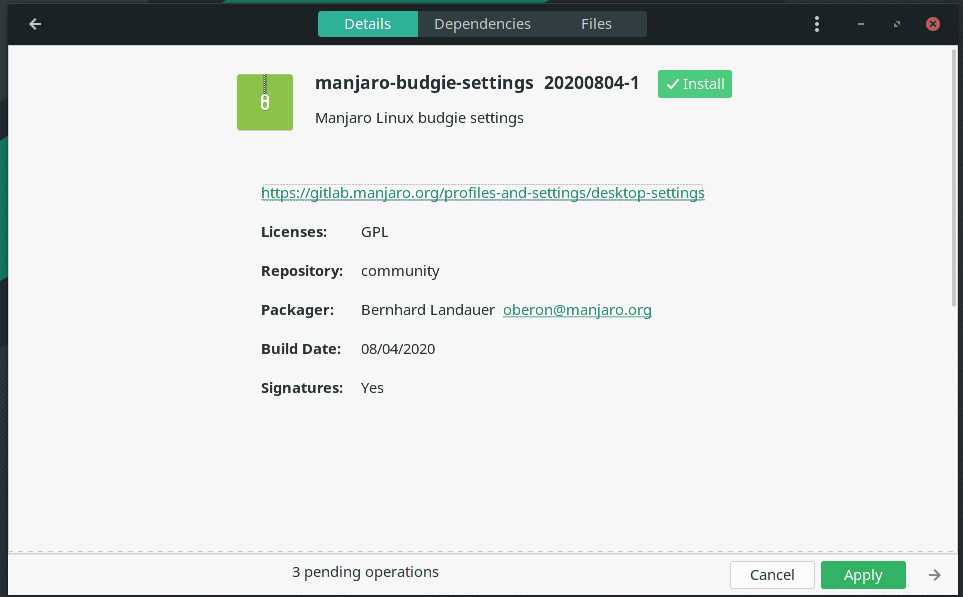
manjaro-budgie-settings selected for installation
Step 5:
Press the central button at the bottom of the window named apply. This confirms and initiates the process.
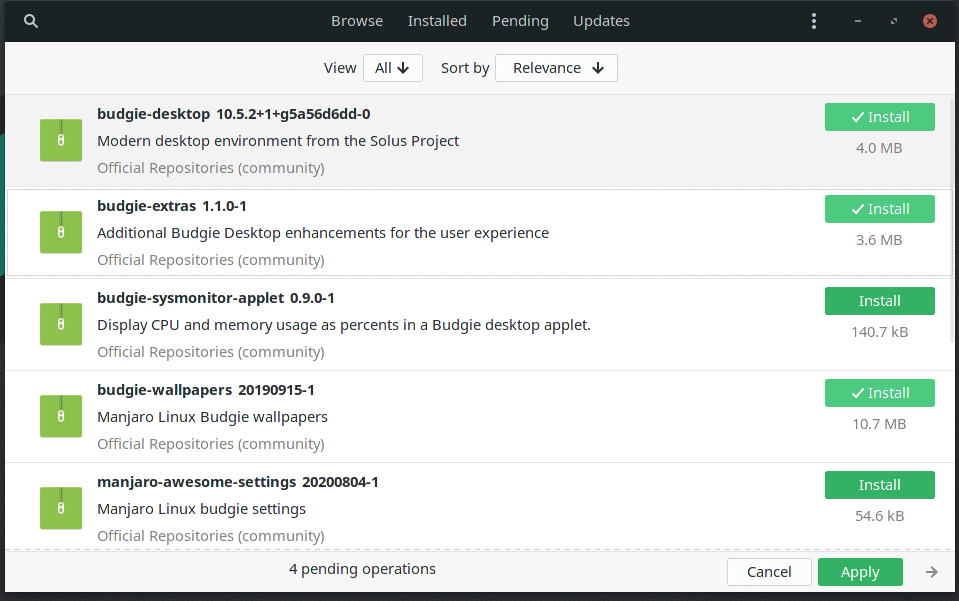
selected items for installation
Step 6:
After completing the installation of all the necessary packages, ensure to restart the system.
Step 7:
Once the system completes restart, you will be greeted with the elegant budgie desktop. Also, ensure that the budgie desktop is selected before starting the session.
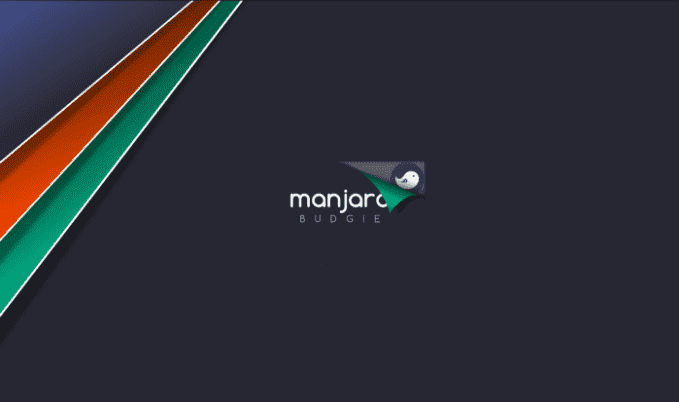
manjaro budgie desktop
Installing Budgie Desktop Environment via the Terminal
We will install the Budgie desktop environment from the terminal. The first step is to open the terminal and paste or type in the command below. Other components that will be essential in this installation process include network manager applet, screensavers, and Gnome Control center.
First, run the command to update Manjaro Linux as follows:
sudo pacman -Syu
Then follow this by running the following command to install the Budgie Desktop environment on Manjaro Linux.
sudo pacman -S budgie-desktop network-manager-applet gnome-control-center gnome-screensaver
A few minutes later, the download and the installation process will start. Soon you will have Budgie Desktop installed on your system.
Installation of extra components
The additional components that we need here include gnome-terminal, nautilus, and extras. GNOME’s default manager is the nautilus.
sudo pacman -S gnome-terminal nautilus budgie-extras dconf-editor
lightdm is the recommended display manager for the Budgie Desktop environment.
sudo pacman -S lightdm lightdm-slick-greeter lightdm-settings systemctl enable lightdm.service –force
After the installation of lightdm is done, open /etc/lightdm/lightdom.conf file and look for the section named [seat:*]. Subsequently, replace the greeter section to light dm.
greeter-session=lightdm-slick-greeter
If you wish to have a theming for Budgie, then worry no more because Manjaro provides it. And you can use the command below to install it.
sudo pacman -S manjaro-budgie-settings manjaro-settings-manager papirus-maia-icon-theme
After completing Manjaro configurations for Budgie, you need to edit the slick-greener.conf file to look and feel like that of the Manjaro Linux.
[Greeter] background=/usr/share/backgrounds/manjaro-budgie/manjaro-budgie.jpg theme-name=Matcha-sea icon-theme-name=Papirus-Maia draw-grid=false
Starting
Here, you have two options. The first option is to modify xinitrc to have Budgie Desktop included. The second alternative is to choose the Budgie Desktop session with the aid of a display manager that you prefer.
To use xinitrc, execute the following command and make the changes indicated below.
~/.xinitrc
export XDG_CURRENT_DESKTOP=Budgie:GNOME exec budgie-desktop
Enable Screen lock
if you intend to have the screen locked after a specified period of time, like 10 minutes of inactivity, then gnome-screensaver is what you need to install.
Summary
One thing that will make anyone fall in love with Budgie is that it is not extravagant on system resources and can function well with relatively moderate specs. Besides integrating nicely with Manjaro Linux, it is elegant and straightforward to use.
In fact, the experience is complete and worthwhile. Beyond installing the Budgie desktop environment, you can make customizations to your own liking.
There are various approaches to customizing a budgie desktop environment, and you are at liberty to follow your heart on this.
There is also the option to download and install the community edition of Manjaro because it comes with an inbuilt budgie desktop. Next time you plan to re-install your Manjaro, why not try out this community edition.
